How to Convert YouTube Music to FLAC Files
Find the best method to convert YouTube Music songs to FLAC files in this post.
YouTube makes it easy for users to listen to songs and watch music videos simultaneously. The dedicated YouTube Music platform delivers audio streams in the default format of AAC or Opus. AAC preserves as much quality as possible, but the output quality will still fluctuate by the internet connection and subscription tier. For this, converting YouTube Music to similarly lossless FLAC songs is another workaround. Keep reading, our comprehensive guide can help you discover what’s the difference between AAC and FLAC and learn valuable tips for converting YouTube Music to lossless FLAC songs.
See also >>> Batch Convert YouTube Music to WAV Files

Part 1. What's the Difference Between AAC and FLAC?
AAC and FLAC are two popular audio compression formats. AAC is commonly seen on Apple devices and is also used for streaming audio on YouTube and other platforms. Whereas FLAC is a lossless codec renowned for its superior sound quality.
AAC stands for Advanced Audio Coding. It is a lossy compression format that reduces the file size but slightly sacrifices audio quality. AAC is typically used for digital television, online broadcasting, and internet streaming, and it is available on Apple devices.
FLAC, known as Free Lossless Audio Codec, is an open-source audio format designed to compress audio files without losing any data or sound quality. This format is a go-to choice for audiophiles as it keeps the quality identical to the original source. Also, it’s best for archiving music, professional audio editing, and situations where storage space is less of a concern.
AAC vs FLAC: Key Differences
| Parameter | AAC | FLAC |
| Audio Quality | Lossy | Lossless |
| File Size | Smaller | Larger |
| Licensing | Propritary | Open-source |
| Use Cases | Suitable for streaming | Suitable for archiving |
Part 2. How to Convert YouTube Music to Lossless FLAC?
If you prioritize high-resolution audio quality, FLAC is the better choice. AudiCable YouTube Music Converter is what you need to convert YouTube Music to FLAC files.
Tool Required: AudiCable YouTube Music to FLAC Converter
AudiCable YouTube Music Converter is available to both YouTube Music Free and Premium users. It effortlessly converts YouTube Music to FLAC, with lossless audio quality and the complete ID tags kept. Aside from FLAC format, the converter batch downloads YouTube Music audio as MP3, AAC, ALAC, WAV, and AIFF. Once the conversion is done, users can limitlessly transfer YouTube Music to a USB drive and play YouTube Music on an MP3 player or any portable device.
Besides, if you want to convert local YouTube Music to other audio formats, the free format converter in AudiCable comes in handy. This tool easily changes local audio to other generic formats, catering to users' tastes.

AudiCable YouTube Music Converter (Win / Mac)
- Batch convert YouTube Music at up to 10x speed.
- Save YouTube Music songs to FLAC, MP3, AAC, WAV, AIFF, ALAC.
- Retain video quality up to 4K quality.
- Keep original audio quality and ID3 tags.
- Support YouTube Music Free and Premium accounts.
- Handy tools: Audio Editor, Format Converter, ID3 Editors, AA/AAX Converter, AI Audio Splitter and CD Burner.
- Download music from other platforms, such as Spotify, Apple Music, Tidal, Line Music, Deezer, etc.
📂 Steps to Convert YouTube Music to FLAC Songs
Here's the process of recording YouTube Music to FLAC audio on the Windows PC. Please first get the AudiCable program installed per the your computer's operating system.
Step 1 Convert from YouTube Music Web
Run AudiCable Music One. Click YouTube on the Music tab, then the embedded web player will pop up soon.

Note: AudiCable supports convert YouTube content without logging in to YouTube account.
Step 2 Choose FLAC as Conversion Format
Tap Settings on the bottom-left corner and adjust the output format as FLAC. To better organize the downloaded FLAC audio, you can create a new folder to store YouTube Music songs.
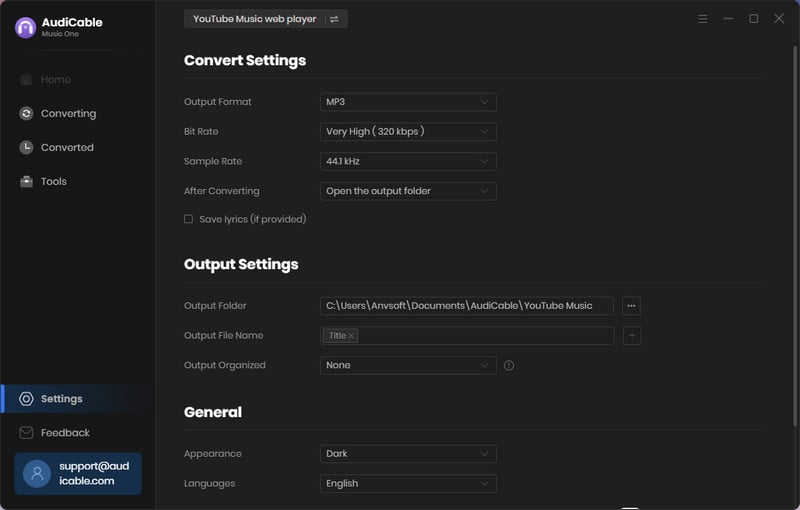
Note: Apart from the output format, you can also choose the output quality, output organized and more as your needs.
Step 3 Add YouTube Music to AudiCable
Open your playlist, album on the pop-up YouTube Music Web Player. Click "Click to add" button at the bottom right, then tick the tracks you want to convert. Later confirm "Add"
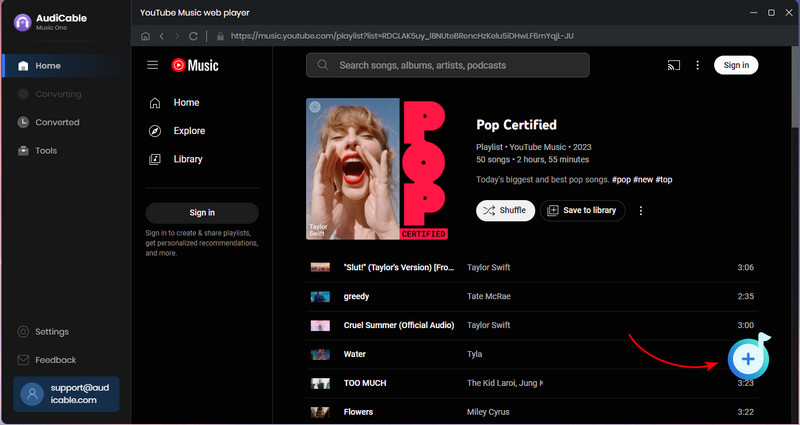
Step 4 Begin Downloading YouTube Music to FLAC
Click the Convert icon, the AudiCable program will start exporting YouTube Music as FLAC files at a flash-lightening speed. If you click the "Abort" button, the conversion process will force to stop.
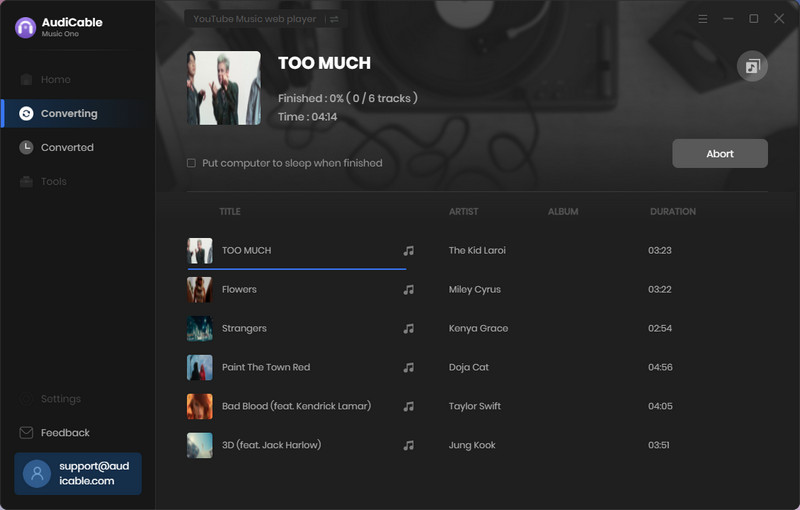
Step 5 Check Converted FLAC Audio Files
Click the left Converted tab, and you'll find all YouTube Music downloads. Hover over a "folder icon" behind any song, and you're brought to where YouTube Music FLAC conversion locate.
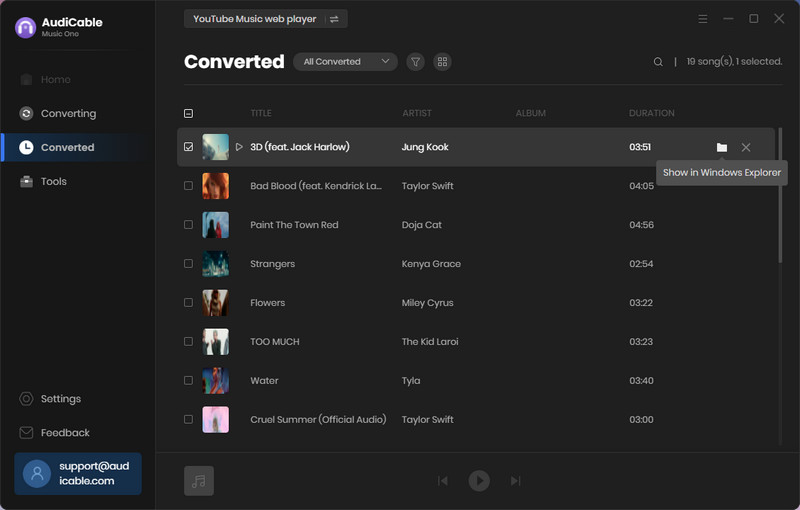
Note: If you want to delete the download history or audio files from the local folder, right-click and select "Delete".
Disclaimer:
- All these methods are for personal or educational use only.
- You should not use this tool to distribute music or for business.
Conclusion
To sum up, the AudiCable YouTube Music to FLAC Converter is a useful tool for converting YouTube Music songs to lossless FLAC files. This YouTube Music to FLAC converter simplifies the process by allowing you to record and download YouTube Music as FLAC format, ensuring no loss of audio quality.
Note: You can only convert the first 1 minute of each audio with the free trial version. Please buy the full version to unlock its limits.











































