How to Get Apple Music Replay - 2024 Latest
Similarly to Spotify Wrapped, Apple Music Replay is an annual tradition featured on Apple Music. The Replay summarizes your listening stats on Apple Music over the past year. Whether you’re curious about your most-streamed songs, artists or genre, this guide will show you how to see your Apple Music Replay on different devices. Also, you’ll learn how to share your Replay story and even download your Apple Music Replay playlist to MP3. Let's dive in!

Part 1. What Does Apple Music Replay Show You?
Apple Music Replay presents your listening highlights for a year in the form of visual animation. Here's what it typically shows you:
Total listening stats: the play counts and the total time spent listening to songs, artists, albums, playlists, genres, and stations on Apple Music.
Listening habits: A summary of your listening preference, including top songs, top artists, top albums, and top genres.
Part 2. How to Get Your Apple Music Replay 2024?
Apple Music Replay is readily available on Android and iOS devices, as well as on the web browser. Here's the how-to instruction.
View Apple Music Replay on iPhone/iPad
Step 1: Open the Music app on your iOS device
Step 2: Find and tap on the Replay section at the Home.
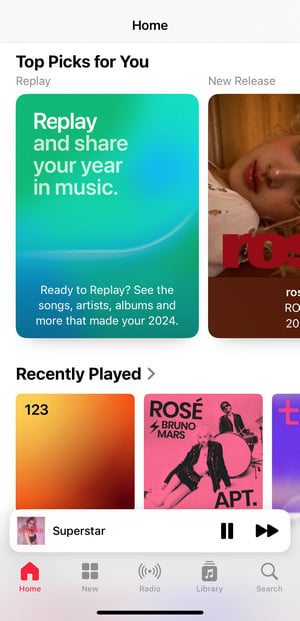
Step 3: You'll get a detailed look at your listening habits for the current year. The listening stats each month are also accessible as long as you've listened enough on Apple Music.

Pro tips: Remember to update your iPhone or iPad to iOS 18.1 or later. If you'd like to get Apple Music Replay on Android phones, just repeat the process above.
See Apple Music Replay on the Web
Step 1: Visit the Apple Music Replay website, then sign in with your Apple Music account.
Step 2: Select New on the left side, click on Replay, and share your year in music.
Step 3: Click Jump In. Later, you can see your year-round Apple Music listening report.
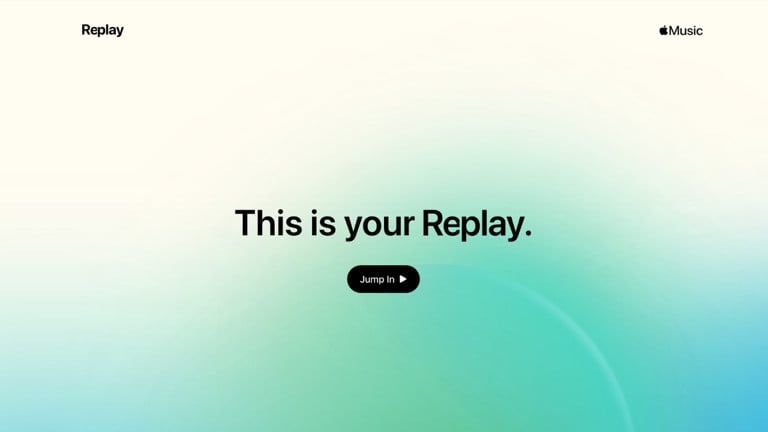
Pro tips: To access and listen to this year's Music Replay playlist, simply scroll down to the page and click the Open in Apple Music button.
Share Apple Music Replay Anywhere
Your most-listened stats come formatted as cards that you can share them on Facebook, Instagram, Twitter, Snapchat, and TikTok. Just click the share button, then select the platform.
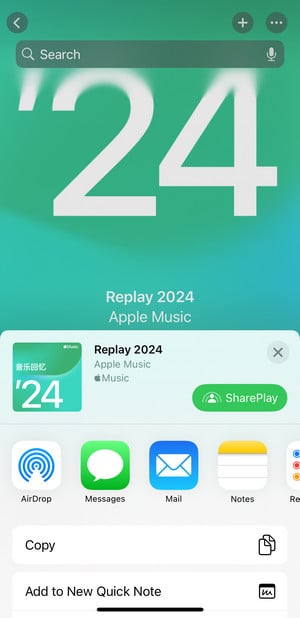
Part 3 How to Download Apple Music Replay Playlist to MP3
The Apple Music Replay playlist collects your most-played tracks throughout the year so that you can revisit and listen to them offline. Noteworthy, the Replay playlist is playable within the subscription period only, and you're not allowed to put the playlist for playing outside of the platform either. Check out this ultimate solution to listen to the Apple Music Replay playlist offline on any device.
Tool Required: Apple Music Replay Playlist Downloader
AudiCable Audio Recorder provides a purpose-built Apple Music Converter, letting all Apple Music users download tracks, playlists, albums, audiobooks and radio to the computer at 10x speed. With the output parameters set up, this Apple Music converter effortlessly saves Apple Music Replay playlist to MP3, AAC, WAV, FLAC, AIFF, and ALAC with lossless audio quality kept.
In addition, you can organize your Apple Music collection by artist, album and playlist. After music conversion, you can transfer your Apple Music Replay playlist to any device at a breeze.

Best AudiCable Apple Music Recorder( Mac / Win )
- Download songs from Apple Music to PC/Mac at up to 10x faster speed.
- Convert music to MP3, AAC, WAV, FLAC, AIFF, ALAC in batches.
- Retain ID3 tags, song lyrics after recording.
- Keep Apple Music Lossless audio quality after conversion.
- Support Spotify, Amazon Music, Tidal, Line Music, Deezer, YouTube Music, Pandora, SoundCloud and other music sources.
📂 Steps to Download Apple Music Replay Playlist to MP3
Step 1 Convert from Apple Music
Run AudiCable on your Mac or Windows computer. We select the "Apple Music" option on the Music tab. Then log in to Apple Music account.

Note: If you want to switch to the App Download Mode, simply click the swap icon located at the top-right corner of the platform.
Step 2 Select MP3 as Output Format
Click a "Settings" icon located in the bottom left corner, then choose MP3 in the output format. You can also customize other output settings such as Output Quality, Convert Speed, and more.
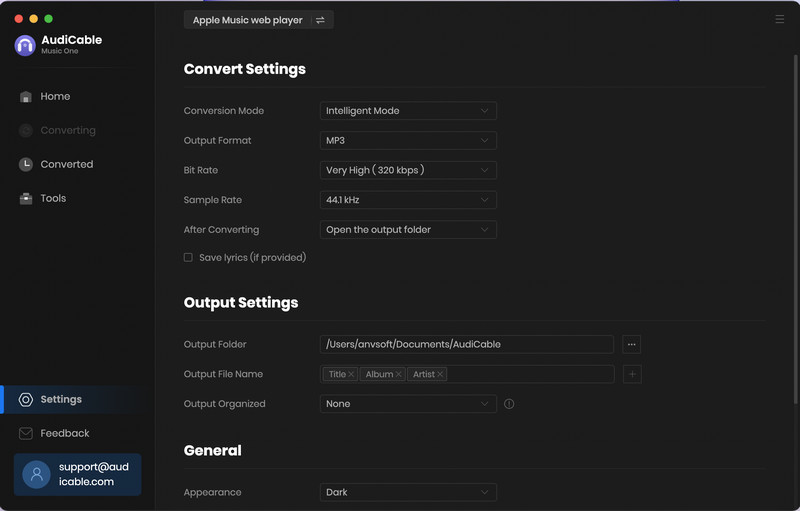
Step 3 Add Apple Music to AudiCable
Directly go to an Apple Music Replay playlist on the Apple Music web player, then tap "+" button at the bottom right to parse music. Later, tick the tracks you want to convert, and click "OK".
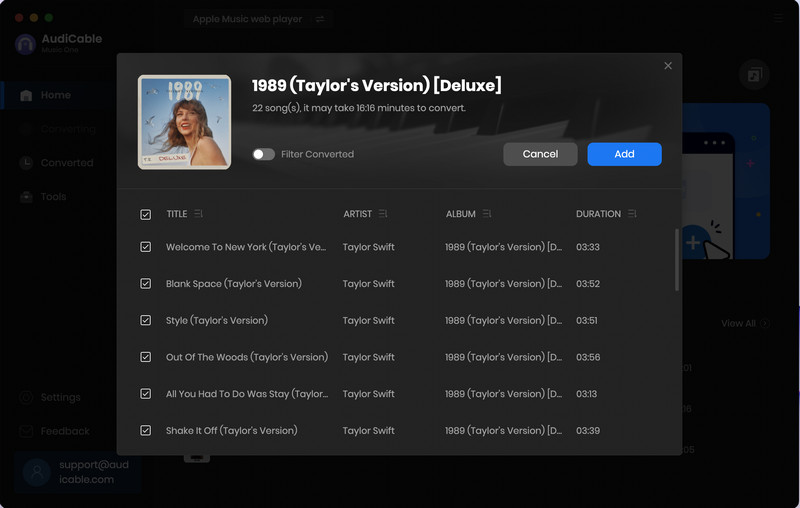
Note: To exclude the previously converted Apple Music songs, just turn on the "Filter Converted" option.
Step 4 Convert Apple Music Replay Playlist to MP3
AudiCable will begin converting your Apple Music top songs to the local computer as soon as you click the "Convert" button. The recording will soon be completed. Simply select "Abort" to halt the conversion.
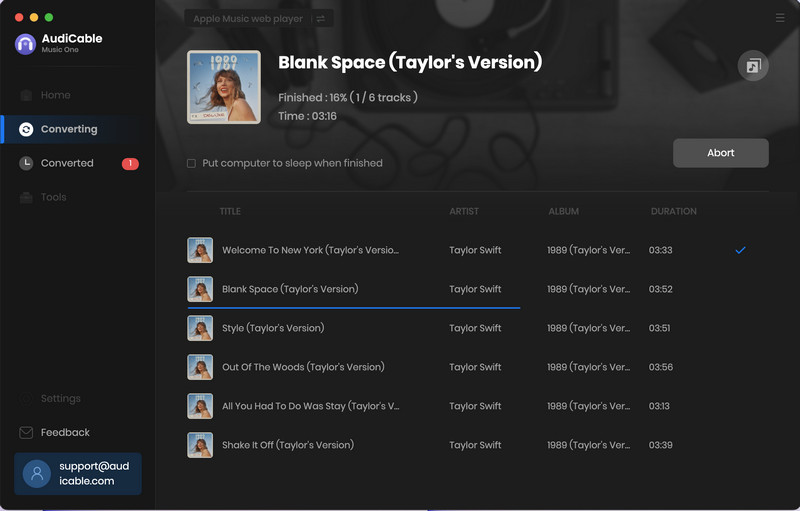
Step 5 Find Downloaded Apple Music Tracks
After the conversion, select "Converted" from the left pane and then click the "Folder" sign behind any music. You will be taken to the converted Apple Music audio store.
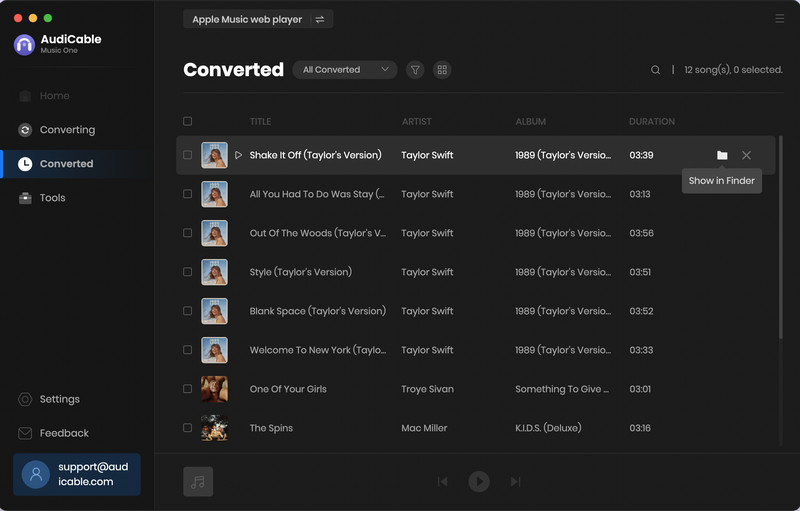
Note: To turn to the Music tab or others, click the "Complete." button to finish the conversion process.
Disclaimer:
- All these methods are for personal or educational use only.
- You should not use this tool to distribute music or for business.
Conclusion
With Apple Music Replay, you can easily keep track of your listening history throughout the year. This page demonstrates how to view your Apple Music Recap on multiple devices. Beyond that, we've walked you through downloading the Apple Music Replay playlist to MP3 using AudiCable Audio Recorder. Act now to relive your favorite Apple Music tunes!
Note: You can only convert the first 1 minute of each audio with the free trial version. Please buy the full version to unlock its limits.
Related posts
- How to Get Apple Music for Free - Try These 12+ Easy Ways
- How to See and Download Your Spotify Wrapped 2024
- How to Get Your YouTube Music Recap 2024
- How to Get a YouTube Premium Student Discount
- Why My Apple Music Won’t Download Songs? 10 Ways to Fix!
- How to Stop Apple Music from Auto-playing - 2025 Best Guide








































