How to Download Spotify Music to Android Phone
The Spotify app offers a download option that allows Spotify Premium users to download playlists, albums, and podcasts for offline listening. Of course, Spotify on Android phone also integrates well with this funtionality. The subscribers can download ad-free songs on the Android Spotify app, provided they are logged in their Premium account. It is tremendously helpful to have Spotify music library readily available on an Android phone, even when an internet connection is not available or reliable.
If you are not sure how to save Spotify songs to Android, please check this guide out. We'll show you two proven methods to download and transfer Spotify music to Android phone.

Method 1 Download Songs on the Spotify Mobile App (For Spotify Premium)
Below are the steps for downloading music on the Spotify mobile app.
Step 1: Open the Spotify app on your mobile device.
Step 2: Open the Spotify playlists or albums you want to download offline.
Step 3: Tap the Download button on the top left, then you'll see the download progress in the green arrow.
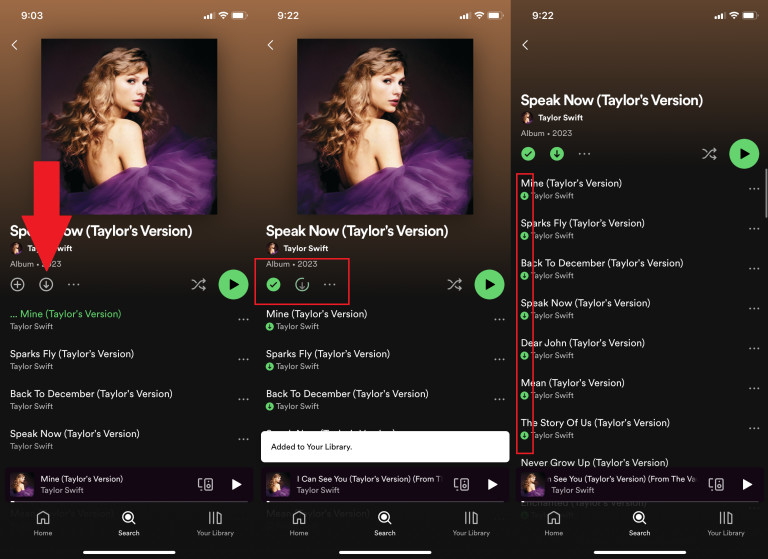
Step 4: Tap the "Library" icon at the bottom of the panel. Then select "Playlists," "Albums," or "Songs", where you can find your downloaded content.

Note: Since these Ogg-formatted tracks are only accessible within the Spotify app, you cannot locate the downloaded Spotify audio files stored on your Android device. To unlock the download option, Spotify Free accounts are required to upgrade to the Premium.
Method 2 Download Music from Spotify to Android (For Premium & Free)
You can't find the downloaded Spotify audio files saved on your Android device, as these Ogg-formated tracks are only accessible within the Spotify app. If you're looking for a workaround to download Spotify music to an Android phone as audio files, try this reliable AudiCable Spotify Music Recorder.
Tool Required: AudiCable Spotify Music Recorder
AudiCable Audio Recorder is a purpose-built Spotify music downloader, letting Spotify Free and Spotify Premium users easily export playlists, albums, and podcasts from Spotify to local storage. This program supports converting Spotify music to generic audio formats, including MP3, AAC, WAV, FLAC, AIFF, and ALAC. The original sound quality and metadata information of the song will not be sacrificed after the conversion. With this tool, you find it's no longer a thorny task to enjoy lossless Spotify music on any portable device, such as an Android phone, iPhone, MP3 player, Apple Watch, and so on.
Besides, AudiCable Audio Recorder is also equipped with an audio editor, ID3 tags editor, as well as an audiobook converter. To customize a unique ringtone for your Android phone, simply use the audio editor available in the AudiCable program.

Best AudiCable Spotify Music Recorder( Mac / Win )
- Download music from Spotify, Apple Music, Amazon Music, Tidal, Line Music, Deezer, YouTube Music, Pandora, SoundCloud and other music sources.
- Convert Spotify music to MP3, AAC, WAV, FLAC, AIFF, ALAC.
- Keep up to Spotify 320kbps quality.
- Save songs with ID3 tags.
- Support Spotify Free and Premium accounts.
- Handy tools: Format Converter, ID3 Editors, AA/AAX Converter, AI Audio Splitter and CD Burner.
Spotify Music Downloader for Android
If you prefer downloading high-quality Spotify music to your Android device, this Spotify Downloader Android APK is another workaround. Learn More >>>
Tutorial on Downloading Spotify Music to Local Storage
Before this tutorial, please first get the AudiCable program installed on your computer. This tool is meant to help you convert Spotify songs to MP3 format on your computer and then transfer the downloaded Spotify songs to the Android device.
Step 1 Choose Spotify and Sign in
Open AudiCable Audio Recorder on your computer. Here you'll find that various music platforms are show on the Music interface of AudiCable. Find and click the Spotify platform.

Step 2 Adjust the Output Settings for Spotify Music
Go to the Settings interface. Here choose the output format, output quality, output folder as you like. To find and organzie the output songs, please create a new folder to store new downloaded music.

Step 3 Drag Spotify Music onto AudiCable
Directly drag & drop the song or playlist from the app to AudiCable. Or copy & paste the playlist link to the URL parsing box of the AudiCable. Then select the songs for conversion, click "Add".

Note: If you choose to download music via the Web Download Mode, simply open a Spotify playlist, album, or artist on the web player, then tap "Click to add" button to parse music.
Step 4 Start Converting Spotify music Offline
Click the "Convert" button, AudiCable will start converting songs to your local PC. The recording process will be finished soon. If you want to stop the conversion, just click "Abort".

Step 5 Check Recorded Spotify Songs
Once converted, tap "Converted" on the left tab, then click a "Folder" icon behind any song. You can find all converted Spotify audio files as the local folder pops up.

Tutorial on Transferring Spotify Music to Android Phone
Solution 1 Through USB Transfer
Step 1: Use a USB cable to connect your Android phone to your PC.
Step 2: Find a connection notification on your Android device. Choose "Transfer File" or "MTP" to allow your PC to access your phone's storage.
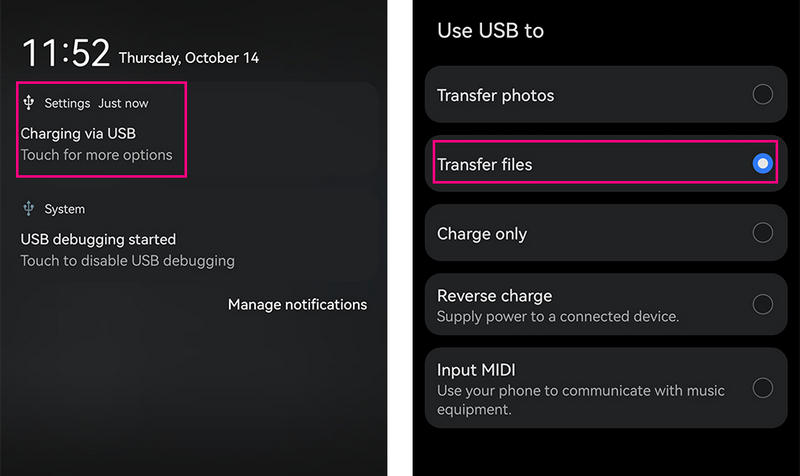
Step 3: On your PC, navigate to the local folder storing the downloaded Spotify audio files.
Step 4: Directly copy and paste the converted Spotify music to the target music folder on your Android device.
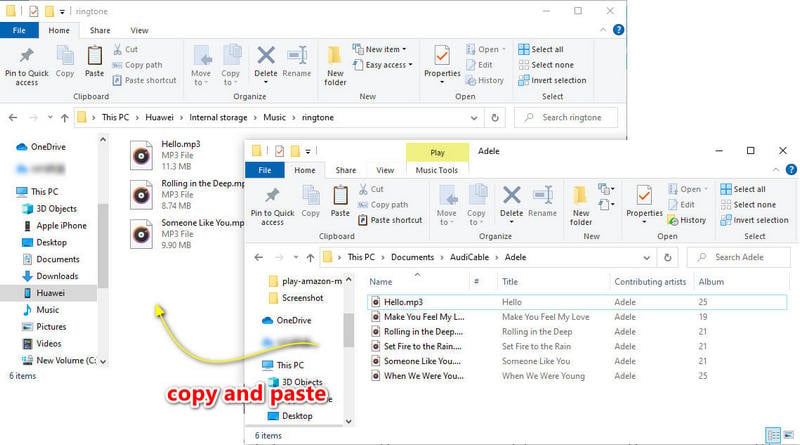
Once it's done, all imported Spotify music will be available on your Android phone.
Solution 2 Through Syncios Mobile Manager
This solution require users to download and install a free version of Syncios Mobile Manager on your computer.
Step 1: Select "Mobile Manager" on the Syncios’s interface. Then connect your phone to the computer via the USB cable.
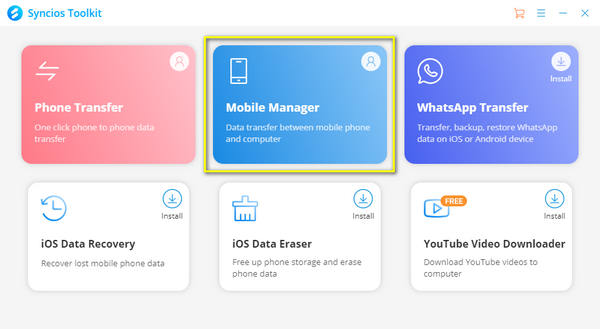
Step 2: Go to Music menu, and then create a new Spotify playlist here.
Step 3: Click the "Add" button to upload the downloaded Spotify music. Or directly drag and drop the songs for importing.
Disclaimer:
- All these methods are for personal or educational use only.
- You should not use this tool to distribute music or for business.
Final Words
You can create your own offline music library by downloading Spotify songs to your Android device, making it simple to listen to your favorite tunes without the need to search or browse online. Two methods provided by this artcle has factored in both Spotify Free and Spotify Premium users. Indeed, the second method of downloading and transferring Spotify music to Android is more all-purpose than that of the first one. With AudiCable Audio Recorder, you can keep downloaded Spotify songs playable on your Android device forever!
Note: AudiCable's free trial only allows you to record the first 1 minute of each audio file. To get the full conversion, please become a registered member by buying a license from AudiCable.








































