How to Embed Spotify Audio into Canva Video
This article will show you how to add Spotify music to a Canva video.
Canva is an online editing platform that helps users edit videos or create excellent designs. Embedding well-chosen audio into your Canva design makes the content more memorable. Spotify's extensive library banks on a wide selection of music, making it convenient for users to find the perfect track to complement their Canva design, whether for a video or a slideshow. However, it can be tricky due to Spotify's encryption protection. Read this guide to find a feasible way to embed Spotify audio into your Canva video.
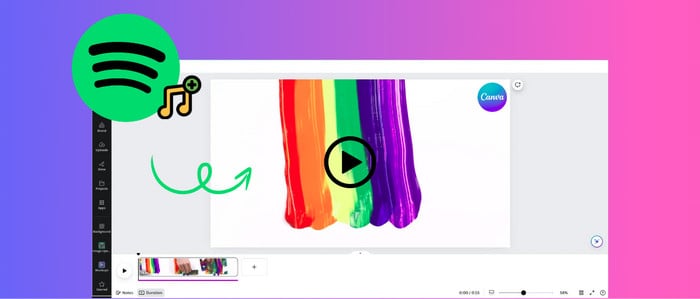
Part 1. How to Convert Spotify Music for Canva
Users cannot directly embed Spotify audio into the Canva video because Spotify has encoded all tracks in protected OGG format. Luckily, AudiCable Spotify Music Recorder provides the ultimate solution for converting Spotify music to MP3, WAV, FLAC, and other common audio formats.
Tool Required: AudiCable Spotify Music to Canva Converter
AudiCable Spotify Music Converter can download Spotify tracks, playlists, albums, and podcasts to your computer at 10x speed. This tool supports converting Spotify music in batches while preserving the original Spotify 320 kbps quality and ID3 tags. Once the conversion is done, you can add Spotify audio to the Canva design, insert Spotify tracks to Google Slide and embed Spotify music to PPT as BGM. As you explore, the converted audio files will have more interesting usage.
AudiCable also provides a full suite of audio tools, including Format Converter, ID3 Tag Editor, AI Audio Splitter and more. Customizing the tracks with these easy-to-use tools will reduce the time spent searching for specific software.

AudiCable Spotify Music Converter( Mac / Win )
- Download music from Spotify, Apple Music, Amazon Music, Tidal, Line Music, Deezer, YouTube Music, Pandora, SoundCloud and other music sources.
- Save music to MP3, AAC, WAV, FLAC, AIFF, ALAC at 10x speed.
- Keep the original audio quality.
- Download songs with ID3 tags.
- Handy tools: Audio Editor, Format Converter, ID3 Editors, AI Audio Splitter, AA/AAX Converter, and CD Burner.
- Support Spotify Free and Premium accounts.
📂 Steps to Convert Spotify Music to MP3
Step 1 Choose Spotify Platform and Download Mode
Launch AudiCable program on your computer, and you'll see various popular streaming music platforms on the Home interface. Choose to convert from "Spotify App" here.

Step 2 Adjust Output Settings
Click "Settings" on the buttom left corner, then select "MP3" as output format. You can also choose Output Quality, Output Folder and others.

Step 3 Import Spotify Music to AudiCable
Directly drag & drop the playlist, artist, album from the Spotify app to AudiCable's parsing zone. Or copy & paste the playlist link to the search zone of AudiCable. Then tick spotify songs for adding to Canva, click "Add".

Step 4 Start Converting Spotify music to MP3
Click the "Convert" button, AudiCable will start converting songs to the local folder. The recording process will be finished soon. If you want to stop the conversion, just click "Abort".

Step 5 Get Downloaded Spotify Songs on the Local Folder
Once converted, tap "Converted" on the left tab, then click a "Folder" icon behind any song. You can find converted Spotify MP3-files as the local folder pops up.

Part 2. How to Embed Spotify Audio into Canva Video
Canva supports uploading the local images, videos, audio and gifs. When you finish converting Spotify music as local files, you can follow the steps to add Spotify audio to Canva.
Step 1: Go to the Canva website. Open your video template or create a new design in the Home.
Step 2: Find and click the "Upload" option from the editor side panel.
Step 3: Click the "Upload Files" buton to import the converted Spotify audio files to Canva, or directly drag the media to Audio library. Then wait for the import process.
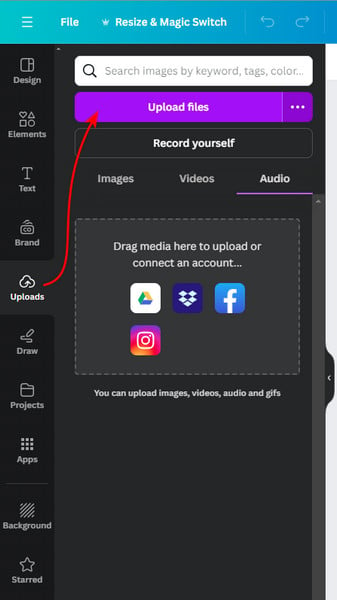
Step 4: You can find the imported Spotify songs in the Audio tab. Now you can add or drag the Spotify audio track to your Canva video project.
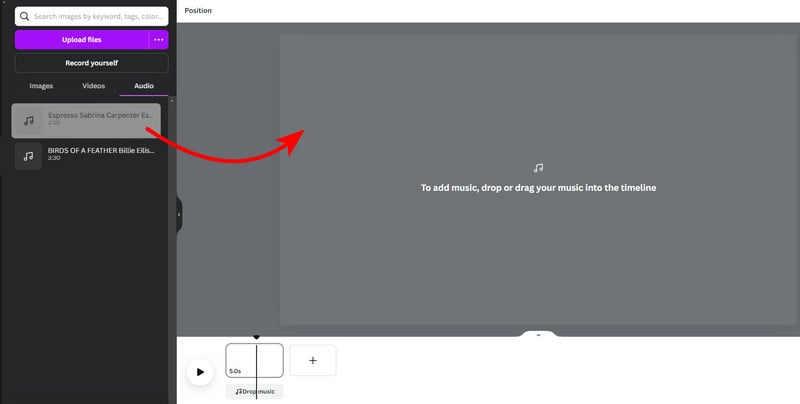
Pro tips: The audio will automatically be shown on the timeline. You can add and layer up to 50 audio tracks to your design. Once added, you can also select the audio, and adjust the volume level, duration, as well as audio effects for the video.
💬 How to Add Spotify Music to Canva Presentation/Video—100% Work
Disclaimer:
- All these methods are for personal or educational use only.
- You should not use this tool to distribute music or for business.
Conclusion
By integrating music from Spotify, you can create a more engaging and immersive design on Canva. Although Spotify does not allow adding music to Canva, AudiCable Spotify Music Recorder solves this impossibility. With just a few clicks, you can export Spotify music to MP3 files and import Spotify audio to Canva for video mixing. This combination of visual and auditory elements can significantly elevate your content. Infuse your Canva design with Spotify audio right away!
Note: You can only convert the first 1 minute of each audio with the free trial version. Please buy the full version to unlock its limits.
Related Articles
- How to Download Spotify Music Videos to MP4
- How to Add Spotify Music to CapCut [With Images & Video]
- How to Embed Spotify Songs into PowerPoint Presentation
- How to Listen to Spotify with Friends on Discord
- Customize Spotify Music as Ringtones on Android/iPhone
- Offline Listen to Spotify Music on MP3 Player














































