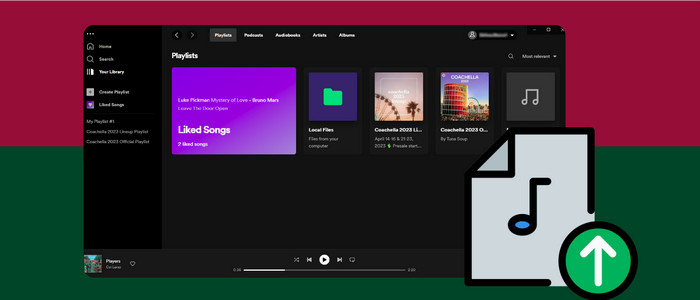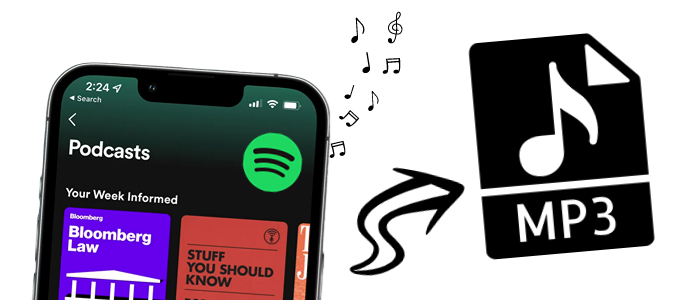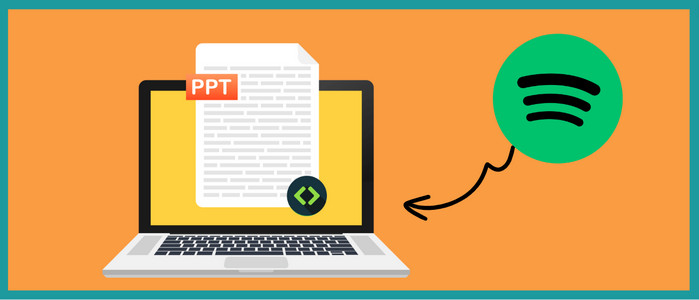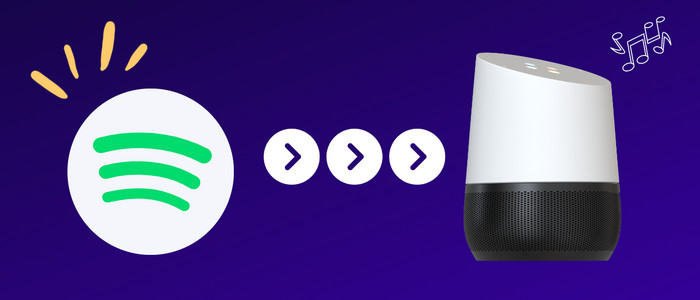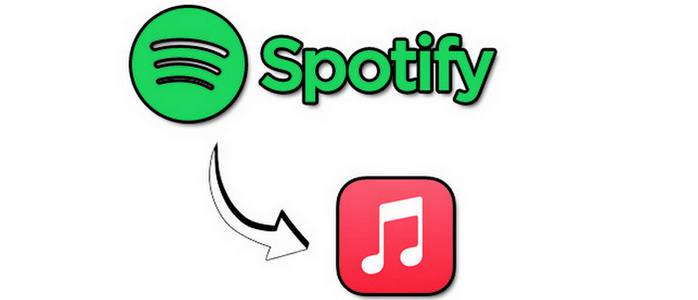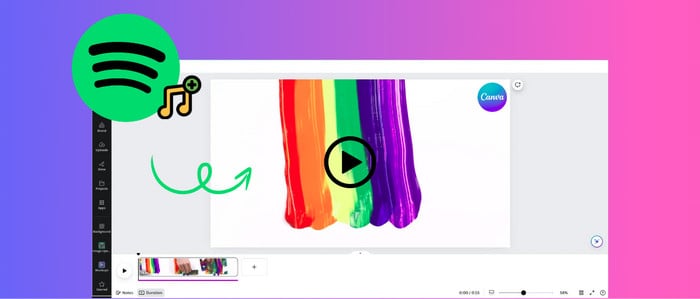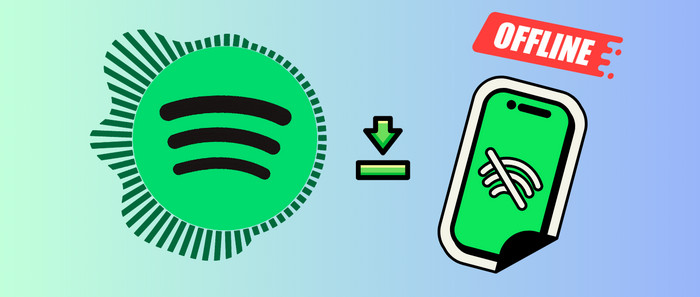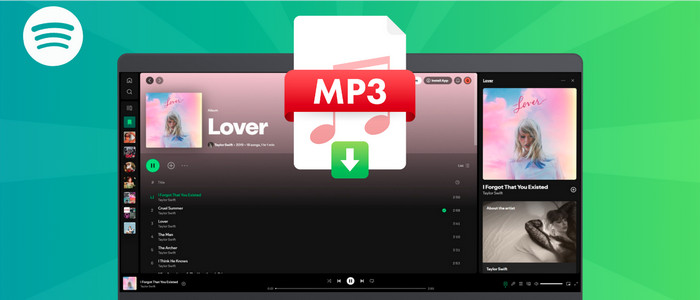Best 5 Ways to Download Amazon Music Songs to Android/iPhone
Can I directly download Amazon Music songs to Android/iPhone?
Can I keep the downloaded Amazon Music songs on my phone after canceling subscription?
...
You can download Amazon Music songs directly to your Android or iOS device with an Amazon Music Prime or Amazon Music Unlimited membership. But those downloads are cache files only available within the Amazon Music app. You can't export these downloaded files for use on other apps, devices, or external storage. Besides, if you want to keep the downloaded Amazon Music songs after canceling all subscriptions, you're also out of possibility — they're encoded in an encrypted format.
As such, there is a great need for a reliable and workable Amazon Music downloader. Here are the 5 best ways to download Amazon Music songs to Android/iPhone so you can listen to them anytime on the go.

- Part 1 Download Amazon Music Songs for Android/iPhone
- Tool Required: AudiCable Audio Recorder (Best*)
- Tool Required: AudiFab Amazon Music Converter
- Tool Required: NoteBurner Amazon Music Recorder
- Tool Required: TuneBoto Amazon Music Converter
- Tool Required: TunePat Amazon Music Converter
- Part 2 Transfer Amazon Music Songs to Android/iPhone
Part 1 Download Amazon Music Songs for Android/iPhone
#1 AudiCable Audio Recorder (Best*)
Designed especially for all Amazon Music users, AudiCable Amazon Music Recorder is dedicated to helping you add and download all songs from Amazon Music to your PC. With the output parameters set, you can easily save songs from Amazon Music platform to MP3/AAC/WAV/FLAC/AIFF/ALAC formats with lossless streaming music quality and ID3 tags kept. Transferring downloaded Amazon Music songs to Android & iPhone has never been easier after the music conversion.
Alternatively, featuring all-in-one recording, AudiCable Audio Recorder rips music, playlists, and podcasts from all streaming music sources, such as Amazon Music, Spotify, Tidal, YouTube Music, Apple Music, Line Music, Deezer, etc.
❤️ Pros:
- Rip music from Spotify, Apple Music, Amazon Music, Tidal, Deezer, YouTube Music, Pandora, and other music sources.
- Download Amazon Music to MP3, AAC, WAV, FLAC, AIFF, and ALAC at 10x speed.
- Keep up to Hi-Fi & Master Quality audio quality.
- Retain and edit ID3 tags after conversion.
- Move downloaded Amazon Music tracks to any portable device.
- Share your Amazon Music playlists with people around you.
- Available for Amazon Music Free/Prime/Unlimited Account.
- Free audio tools: Format Converter/ ID3 Editor / CD Burner / AA/AAX Converter/ Vocal Remover.
- Free updates & technical support.
🖤 Cons:
- The free trial version includes limitations.
🎧 Tutorial
Step 1 Download and Install AudiCable Amazon Music Recorder
Firstly, download and start AudiCable Amazon Music Recorder for Windows or Mac. Then Navigate to "Amazon Music" and click.

Note: Using the "Add other sources" button, you can also add other music services that you want. Just copy the official website, customize it with a new name, and then implement a new music platform.
Step 2: Choose MP3 as Audio Format
Click "Convert settings", then select "MP3" as output format. You can also choose Output Quality, Convert Speed and others. To better manage your Amazon Music downloads and burn them to CD, please create a new folder to store the output audio files.

Step 3: Import Amazon Music to AudiCable
To add a Spotify album, artist, or playlist to your AudiCable, simply drag and drop the link or copy and paste it. After that, select the songs you want to download and hit the "Add" button.
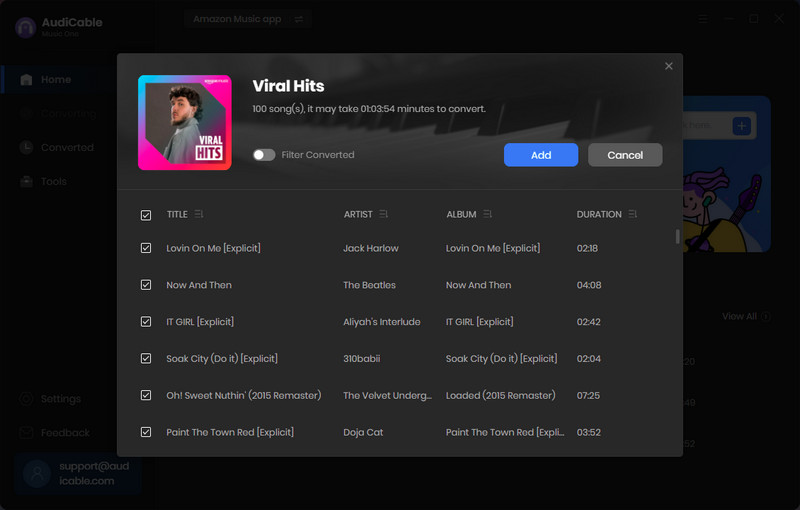
Step 4: Convert Amazon Music to MP3 Files
Click "Convert" to start converting Amazon Music songs to MP3. This process will be completed soon. If you'd like to stop the music conversion immediately, click "Abort" button.
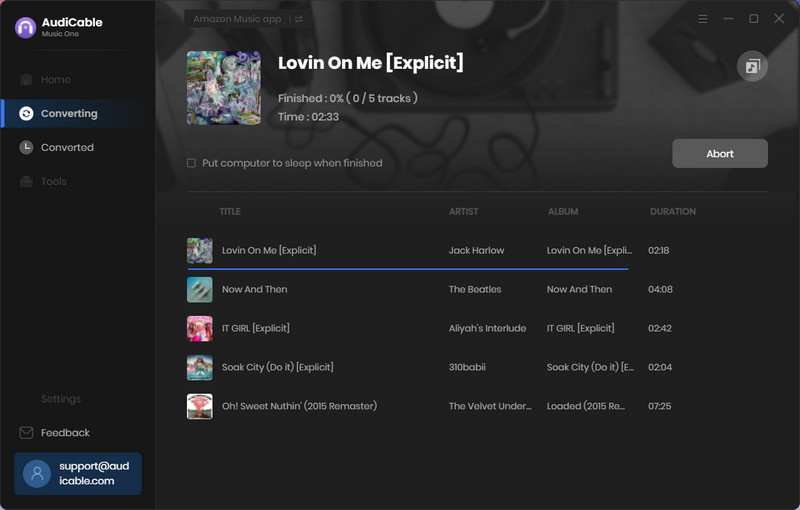
Step 5 Get Downloaded Amazon Music MP3 Files
When it's completed, you can go to the left Converted column where you can browse all histories of downloaded music. Click a "Folder" icon behind any Amazon Music song. You'll be directed to where stores all converted Amazon Music tracks.
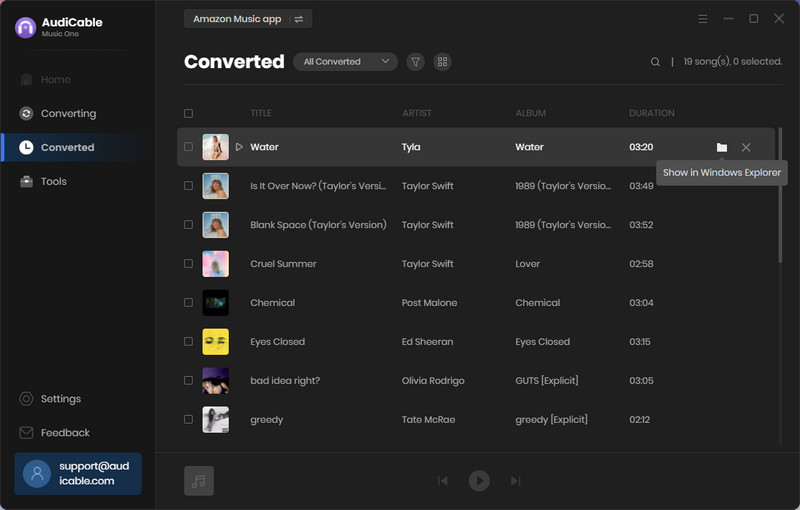
#2 AudiFab Amazon Music Converter
AudiFab Amazon Music Converter is another specialist in converting Amazon Music songs to MP3/AAC/WAV/FLAC/AIFF/ALAC with original audio quality. Moreover, this excellent Amazon Music Converter supports downloading songs from Amazon Music at up to 10X speed.
❤️ Pros:
- Download Amazon Music with the original audio quality kept.
- Convert Amazon Music to MP3/AAC/FLAC/WAV/AIFF/ALAC swiftly.
- Remain the ID3 Tags information of tracks after conversion.
- Support batch conversion.
- Free updates & technical support.
🖤 Cons:
- Does not convert from other streaming services.
- Free Version only converts the first 1 minute of each audio segment.
🎧 Tutorial
Step 1 Launch this Amazon Music Converter and choose to record from Amazon Music app. Drag & drop songs, an album, or a playlist from the Amazon Music app to AudiFab. Check the titles that you'd like to export to your local drive and then click Add.
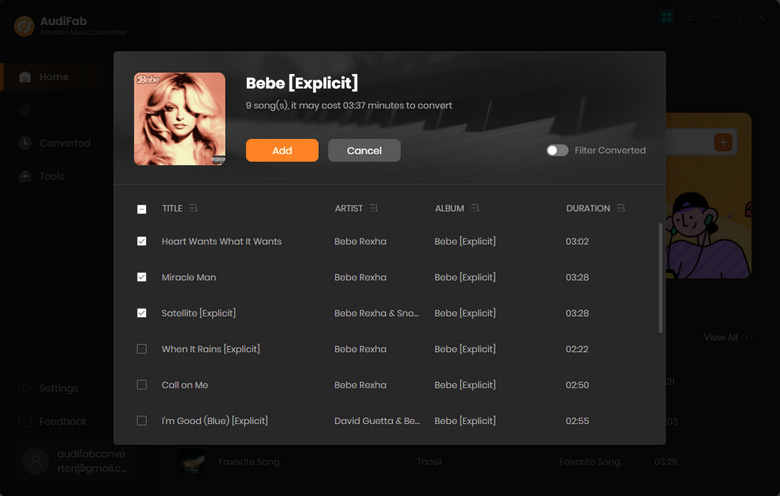
Step 2 Set up the output parameters on the setting window.
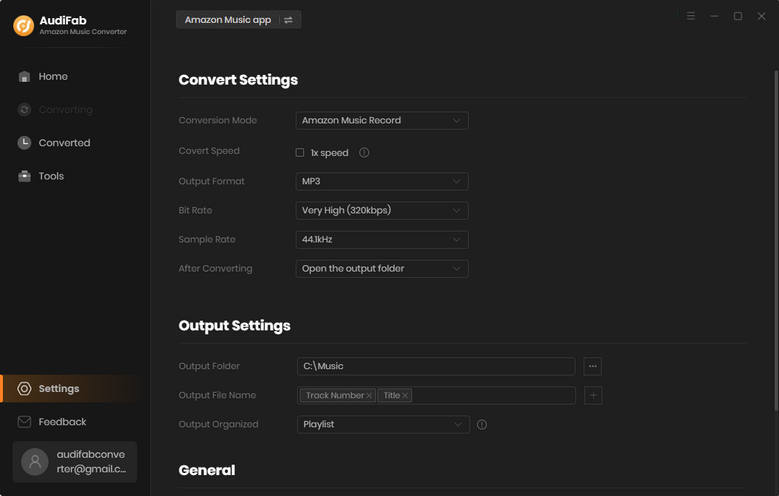
Step 3 Click the "Convert" button, and AudiFab would immediately start exporting Apple Music songs.
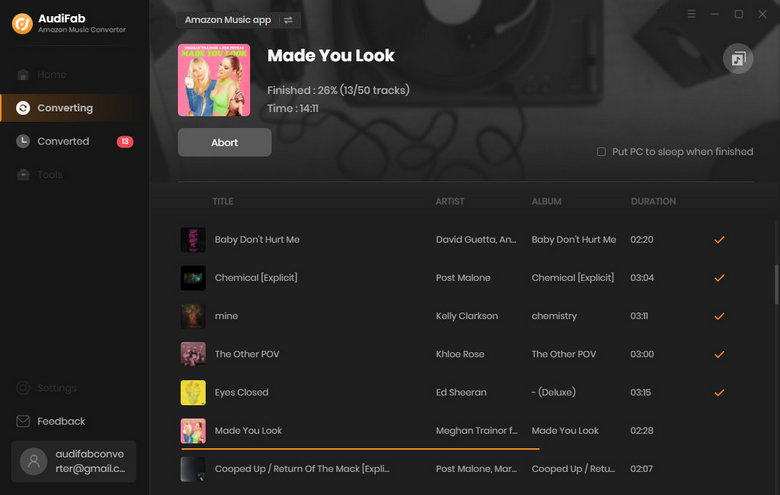
Step 4 Once converted successfully, go to the "Converted" > "Folder" icon to get the downloaded songs.
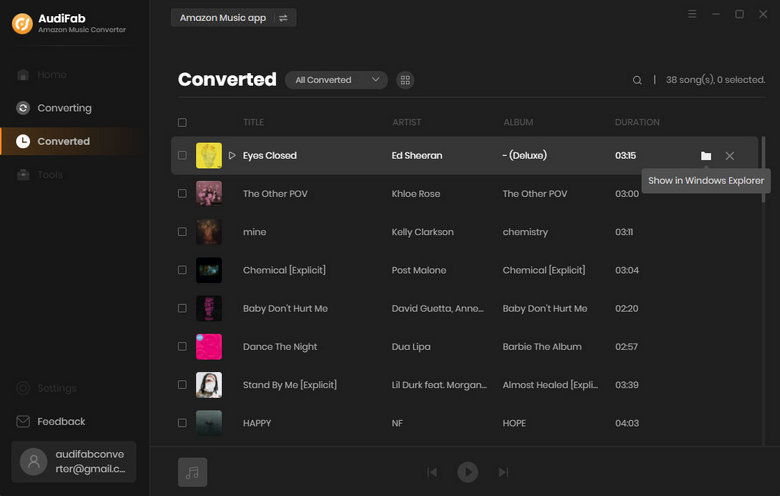
#3 NoteBurner Amazon Music Converter
NoteBurner Amazon Music Converter functions excellently for exporting Amazon Music tracks to MP3, AAC, WAV, etc. The important ID3 tags will be saved as well after conversion. With this helpful Amazon Music Converter, you can easily get regular Amazon Music files and enjoy them on various media players anytime, anywhere.
❤️ Pros:
- Download Amazon Music songs/playlists/albums/podcasts.
- Convert Amazon songs to MP3/AAC/WAV/AIFF/FLAC/ALAC.
- Up to 10X faster speed.
- Keep & edit ID3 tags after conversion.
- Support batch conversion.
🖤 Cons:
- Does not convert from other streaming services.
- Free Version only converts the first 1 minute of each audio segment.
🎧 Tutorial:
Step 1 Open NoteBurner program and select to convert from Amazon Music app. Copy the music link from Amazon Music and paste it to NoteBurner , then click "Add".
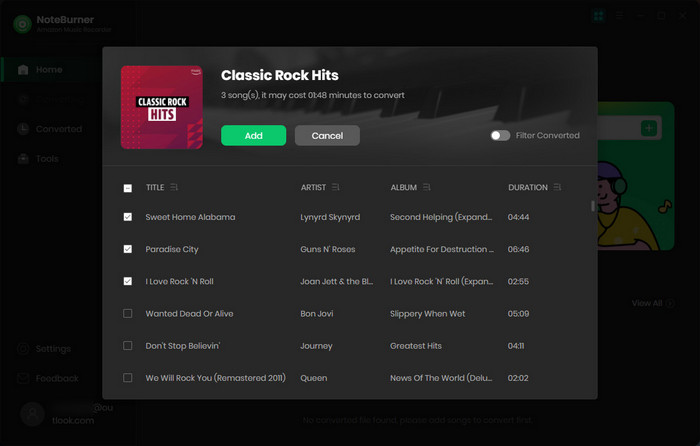
Step 2 Go to the setting window, and then choose output settings.
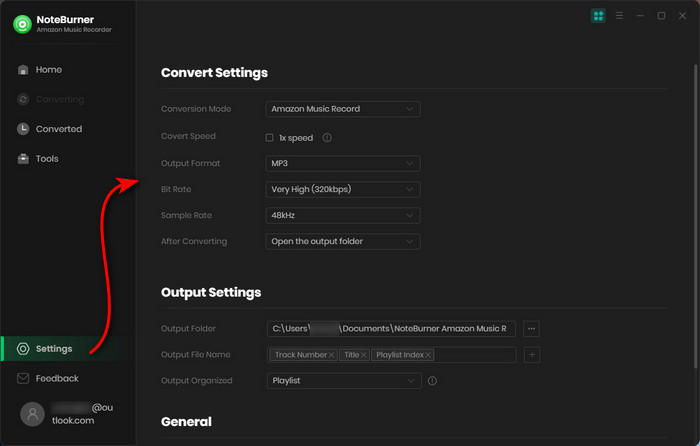
Step 3 Click "Convert" to start downloading Amazon Music as offline music files.
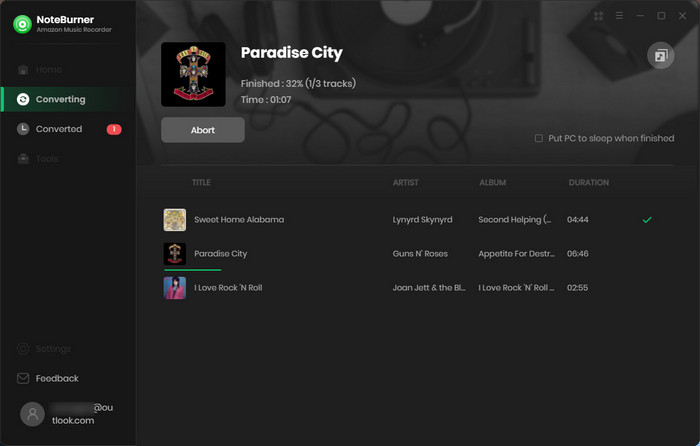
Step 4 When everything is done, tap "Converted" > "Folder" icon to get the downloaded songs.
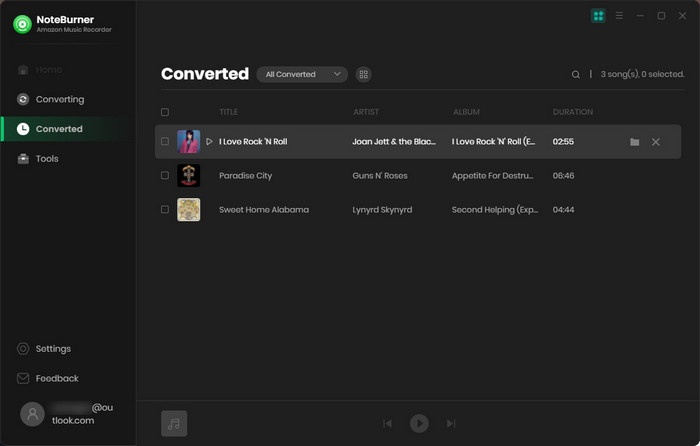
#4 TuneBoto Amazon Music Converter
TuneBoto Amazon Music Converter is a well-crafted software to download Amazon Music to a computer and convert it to MP3, AAC, WAC, AIFF, ALAC, and FLAC formats. With your favorite Amazon Music saved to the local, you can play them on smart devices at ease. Be noted that there are no extra audio tools in this software.
❤️ Pros:
- Download Amazon Music songs locally.
- Support output format as MP3/AAC/WAV/AIFF/FLAC/ALAC.
- Batch download Amazon playlists/albums.
- Keep ID3 tags and original audio quality.
- Archive downloaded songs by album/artist.
🖤 Cons:
- Does not convert from other streaming services.
- Not support editing downloaded tracks.
🎧 Tutorial:
Step 1 Run this Amazon Music Converter, click the Amazon Music web player as the conversion mode. Then sign in your Amazon Music account.
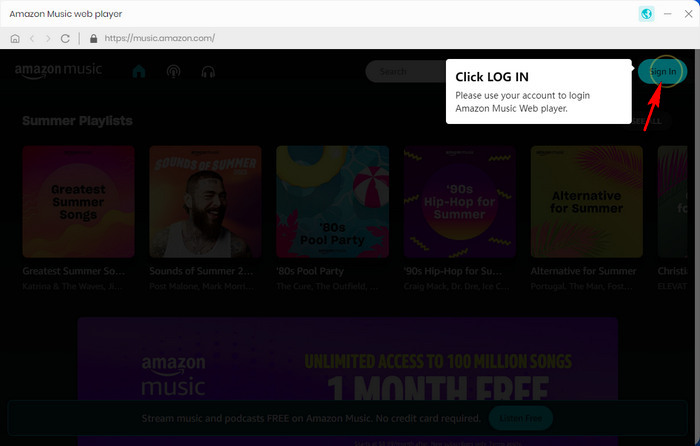
Step 2 Click the setting to customize output settings.
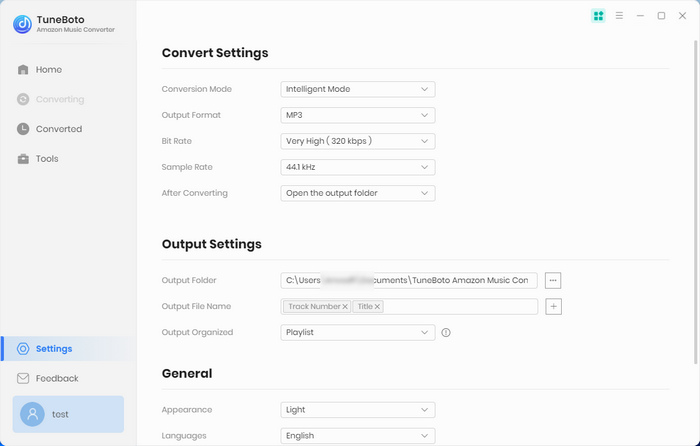
Step 3 Open an Amazon playlist or album, and tap the blue "+" button. Later click "Convert" to start conversion.
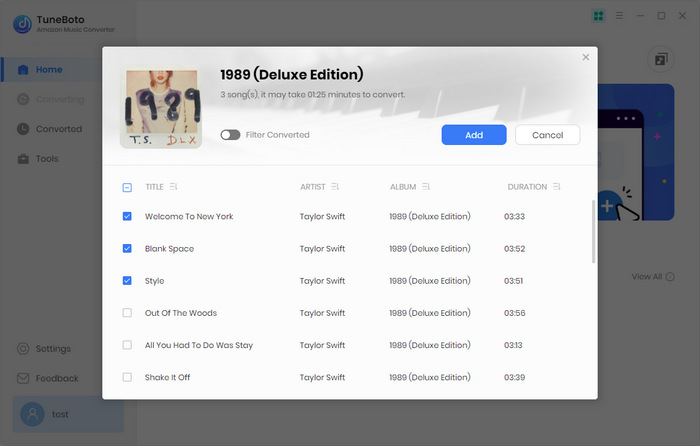
Step 4 Click the "Converted" icon on TuneBoto to view the downloaded Amazon Music songs.
#5 TunePat Amazon Music Converter
TunePat Amazon Music Converter works well like TuneBoto, supporting to help Amazon users to download or record any songs, albums or playlists to generic formats. Since Amazon Music songs are saved as local files, you can move them to your devices for offline streaming. But the downside is that it cannot edit the downloaded audio after conversion.
❤️ Pros:
- Download Amazon Music for offline listening.
- Up to 10X conversion speed.
- Save Amazon Music to MP3, AAC, FlAC, etc,.
- Keep ID3 tags and original streaming quality after conversion.
🖤 Cons:
- Does not convert from other streaming services.
- Not support editing downloaded tracks.
🎧 Tutorial:
Step 1 Run TunePat Amazon Music Converter on PC, go to convert from the web player. And it will automatically pop up the Amazon Music Web Player.
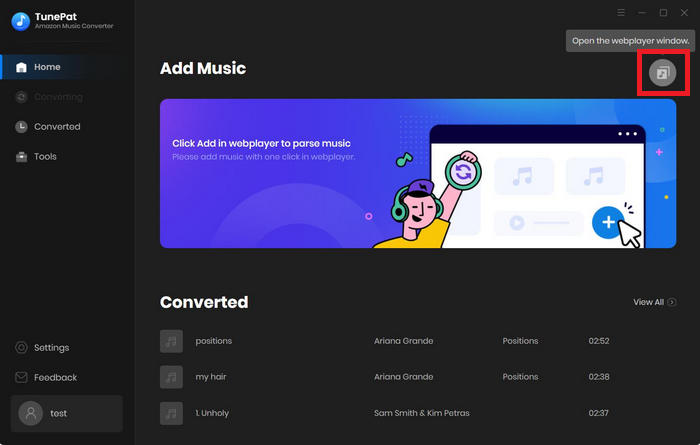
Step 2 Set up the output parameters as you like.
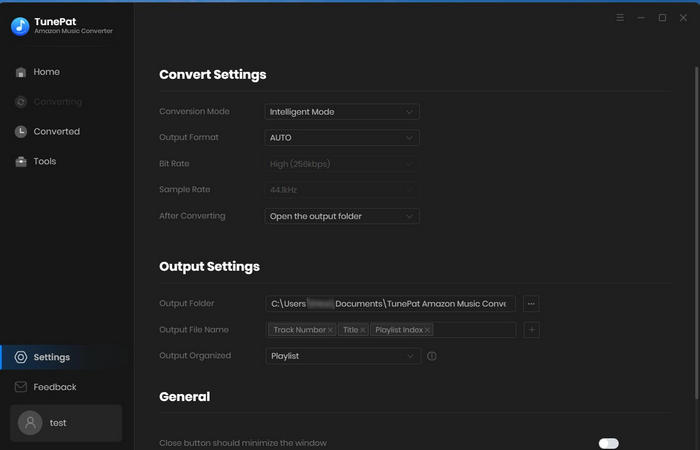
Step 3 Go to the playlist, artist, album, or podcast, then click on the hover "+" con button and select the songs that you'd like to convert by clicking "Add".
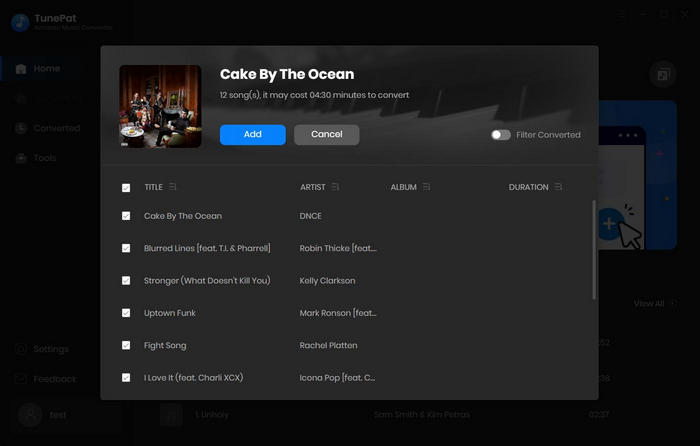
Step 4 Click on "Convert" button to start converting the Amazon songs to the output format you chose.
Part 2 Transfer Amazon Music Songs to Android/iPhone
This part will guide you on how to transfer Amazon Music songs to your Android/iPhone. After importing the downloaded Amazon Music songs to your mobile devices, you can easily listen to Amazon Music offline without cutting down mobile data.
Method 1 Transfer Amazon Music Songs to Android via USB Drive
Step 1 Connect your Android phone to computer via USB Drive. You need to change the connection mode to "Transfer File" or "MTP". Otherwise, the driver of your connected phone will not be displayed.
Step 2 Go to "This PC" to find the driver of the connected Android phone. Then create a new folder to save Amazon Music songs.
Step 3 Copy the downloaded Amazon Music tracks to Android disk. Now you can open any music app to play downloaded Amazon songs on Android.
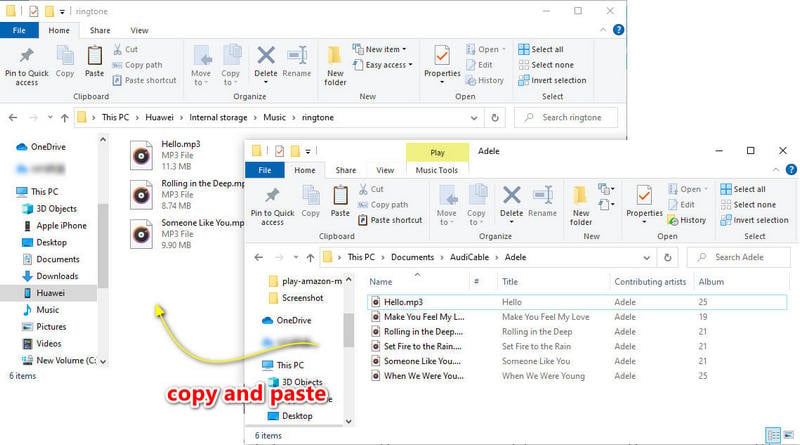
Method 2 Transfer Amazon Music Songs to iPhone via iTunes
Step 1 Launch iTunes on your PC or Mac. Click the File menu, and then click "Add to Library". Here choose the downloaded Amazon Music files you want to import.
Step 2 Next connect your iPhone with a USB cable or via WiFi. Go to the "Music" tab and tick "Selected playlists, artists, albums, and genres". Now sync the imported Amazon Music songs to your iPhone.
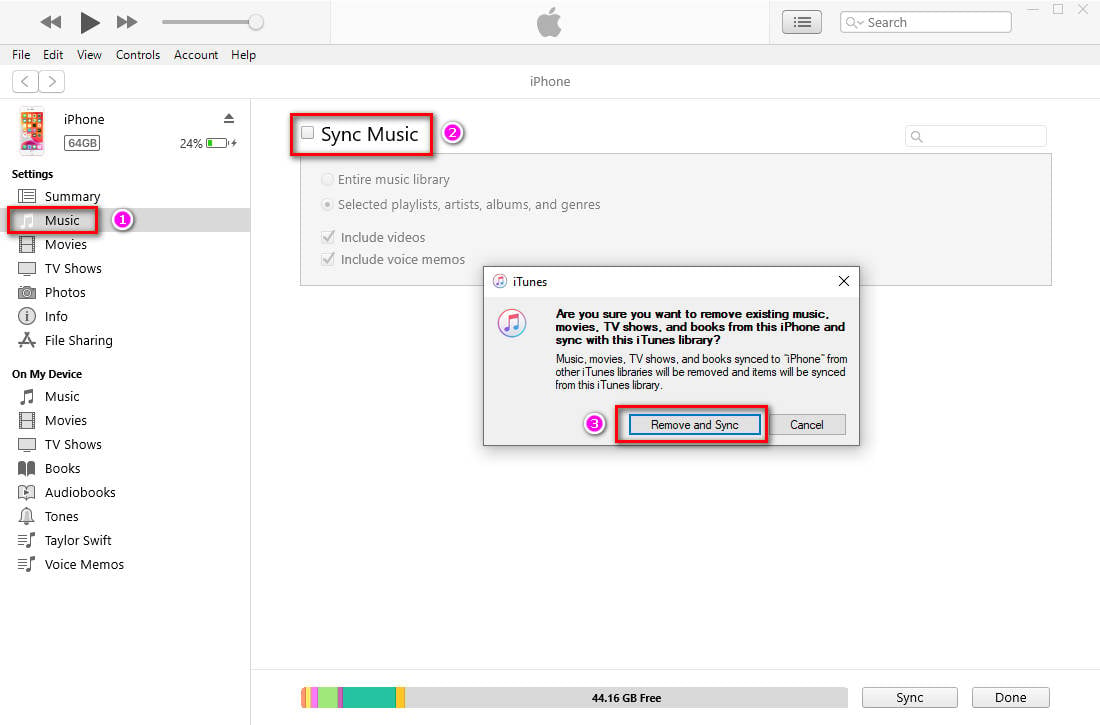
Method 3 Transfer Amazon Music Songs to Android/iPhone via Syncios
Syncios Mobile Manager provides a more convenient solution to transfer Amazon Music songs to both Android and iPhone without affecting any existing data on your device. The tool helps you manage your media collection in a way you like. Transferring songs between Android/iPhone/iPad/iPod Touch and computer is simple.
Step 1 Download and install a free version of Syncios Mobile Manager on your computer. Then click "Mobile Manager" on the start-up interface.
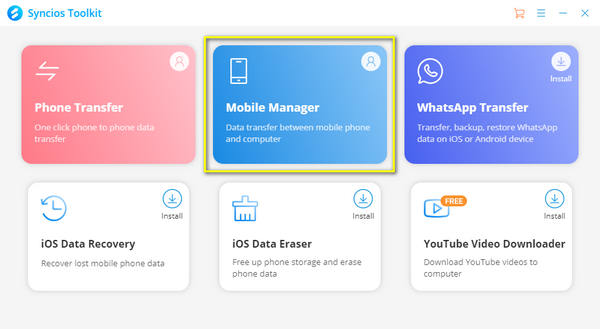
Step 2 Get a USB cable to connect you phone with computer. Here create a new Amazon Music playlist, then go to Music tab, click "Add" button to locate the downloaded Amazon Music songs. Lastly click "open" to transfer them to your smart devices.
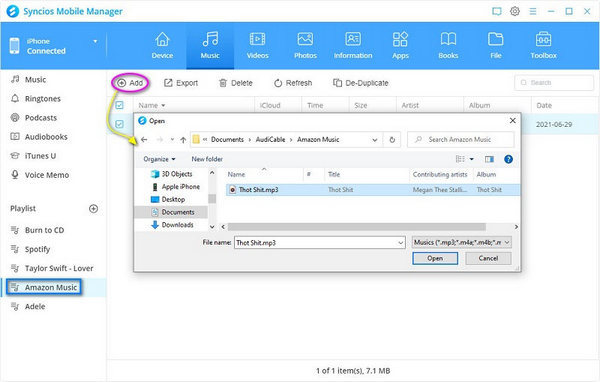
Step 3 Open Music app on Android/iPhone, you can see the imported music. Now enjoy downloaded Amazon Music songs offline forever. You can import music to other devices via this method later.
Disclaimer:
- All these methods are for personal or educational use only.
- You should not use these tools to distribute music or for business.
Conclusion
You'll be treated to a fantastic listening experience on the go by downloading Amazon Music to your Android Phone or iPhone. Instead of downloading Amazon Music songs for streaming on the app only, with those 5 best ways performed above, you can easily convert Amazon Music to MP3 files, then listen to Amazon Music songs on any smart devices. Furthermore, if you want to benefit from more practical features, such as keeping Amazon Music forever, playing Amazon Music on MP3 players, or customize Amazon Music as ringtone on your phone, etc,. In that case, you can’t miss out AudiCable Audio Recorder. Combining all features of most streaming music tools as listed, AudiCable is worth the top pick for anyone!
Related posts
- How to Download Amazon Music to Any MP3 Player
- Download Amazon Music to Computer for Offline Playback
- Top 8 Amazon Music to MP3 Converters of 2025 Review - Free & Paid
- How to Download Tidal Music to Android/iPhone
- How to Download Amazon Prime Music to MP3
- Top 10 Fixes for Amazon Music App Not Working