Best Way to Download Albums from Spotify to MP3
Spotify houses a great deal of albums from various genres, artists, and eras. The platform makes it simple to search for albums by name, title, or even individual songs. Instead of buying each album separately, music fans may just locate to the desired album and listen to it whenever and wherever they choose. Of course, due to inconveniences like network connectivity and device compatibility, online listening might not always be smooth. In this post, we'll uncover how to download albums from Spotify offline and how to convert Spotify albums to MP3 files with Spotify Free.
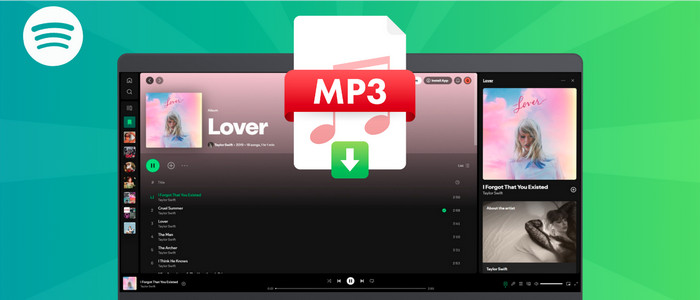
How to Download the Whole Album from Spotify
Premium subscribers are allowed to download the entire album on Spotify, which is great for offline listening when there’s no internet connection. The download option is available on both desktop and mobile application. Here’s how to.
Download Albums on Spotify Desktop
Step 1: Launch the Spotify application on your Mac or PC.
Step 2: Navigate to the album you want to download.
Step 3: Click the download icon below the album information. Then the songs will be automatically backup locally.
Download Albums on Spotify Mobile
Step 1: Start the Spotify application on your iPhone or Android device.
Step 2: Open the playlist or album in your library. Or find the album in the search column.
Step 3: Find the "Download" option below the play button. Now toggle it to the green, then Spotify will automatically download all songs in the album offline. After that, you can see the downloaded albums in "Your Library > Downloaded.
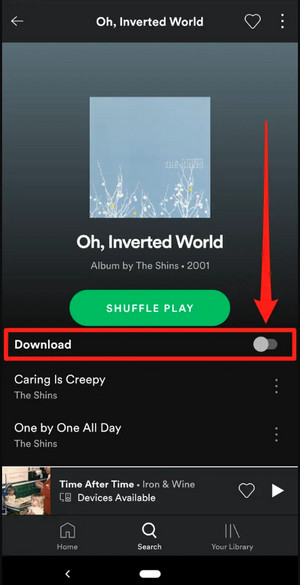
Note: This download feature only works on Spotify Premium. On free version, users can listen to online albums but can’t download them. Addtionally ,the downloaded Spotify albums are still encoded as protect audio format, disallowing the playback on external devices. To listen to Spotify albums limitlessly, AudiCable Spotify Music Downloader is what you need.
How to Download Spotify Albums to MP3 with Spotify Free
MP3 format is a good option when you’d like to play Spotify albums offline on sorts of devices. Here's come an professional yet easy-to-use Spotify downloader that help users convert the entire Spotify album to MP3 audio.
Tool Required: AudiCable Spotify Music Recorder
Featured efficient conversion core, AudiCable Spotify Music Recorder is capable of downloading songs, albums, and podcast at 10x speed to PC and Mac. The output settings is easily preset, after which users can effortlessly get Spotify albums offline in MP3, WAV, FLAC and others, with complete ID3 tags info preserved. Of course, this Spotify downloader is available to both Spotify Free and Spotify Premium users, without zero sound quality loss.
Beyond that, This converter is so all-inclusive that users can save audio from a wide range of music sources, including Apple Music, Amazon Music, YouTube Music, and more.

Best AudiCable Spotify Music Recorder( Mac / Win )
- Download music from Spotify, Apple Music, Amazon Music, Tidal, Line Music, Deezer, YouTube Music, Pandora, SoundCloud and other music sources.
- Save music to MP3, AAC, WAV, FLAC, AIFF, ALAC at 10x speed.
- Keep the original audio quality.
- Download songs with ID3 tags, including title, artist, album, artwork, track number, etc.
- Offer audio tools after the conversion
- Support Spotify Free and Premium accounts.
💡Steps to Save Spotify Albums to MP3 Files
Step 1 Choose to Convert from Spotify
Download and start AudiCable Spotify Music Recorder. Go to select "Spotify App" as the download mode on the main interface of AudiCable.

Note: Just click the swapping icon on the top-right corner of the platform to switch the conversion mode for the appropriate music platform.
Step 2 Configure Output Settings
Tap "Settings" on the bottom left corner. Here choose "MP3" as the output format. You can also adjust other output parameters for your album.

Note: To save the lyrics files for the Spotify music, just tick "Save lyrics".
Step 3 Import Spotify Album to AudiCable
Copy & paste the album link to the search box, or directly drag & drop Spotify album to AudiCable's parsing zone. Later, check the Spotify tracks you'd like to download, hit "Add".
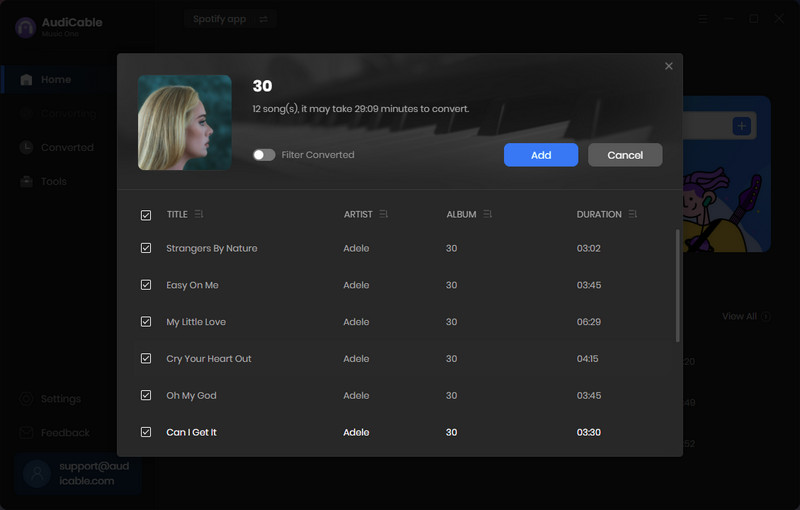
Note: If you choose to download music via the Web Download Mode, you can directly open a Spotify album, or artist on the pop-up web player, then tap "Click to add" button to parse music.
Step 4 Download Spotify Album to MP3
Click the "Convert" button, AudiCable will start downloading Spotify album to the local PC. Click "Abort", the program will stop the conversion.

Step 5 Check Downloaded Spotify Songs
With all audio conversion done, go to Converted column on AudiCable. You can browse all histories of downloaded music. Then find and click the "file icon" behind any song, you'll directed to where downloaded Spotify albums store.
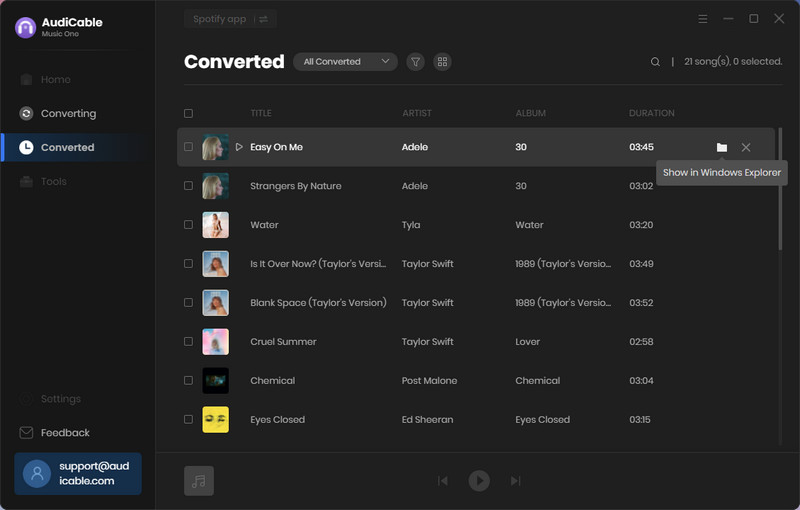
Disclaimer:
- All these methods are for personal or educational use only.
- You should not use this tool to distribute music or for business.
Conclusion
Users are not able to download Spotify albums to unauthorized devices. To play albums on more any device, including smartphones, computers, MP3 players, and car audio systems, AudiCable Spotify Music Recorder is the way out. This tool effortlessly save Spotify albums as local MP3 files, all of which are permanently accessible offline.
Note: AudiCable's free trial only allows you to record the first 1 minute of each audio file. To get the full conversion, please become a registered member by buying a license from AudiCable.












































