How to Download SoundCloud Music to USB Drive
Is there a way to transfer SoundCloud music to the USB drive? Your answer is here! Follow this 6-step tutorial to download SoundCloud songs, albums, and playlists to your USB drive.
As the world’s largest music discovery platform, SoundCloud lets users easily find their artists, genres, and tracks from 100+ countries. Typically, the SoundCloud Go+ subscribers are allowed to download tracks for offline playback within the platform. But you need to try another workaround if you're looking to access your favourite SoundCloud music across multiple devices. In this post, we'll enlighten you on how to download SoundCloud songs to the USB flash drive so that you can put all your SoundCloud collection for playing anywhere. Let’s get started!

Tool Required: AudiCable SoundCloud to MP3 Converter
AudiCable Audio Recorder serves as a powerful SoundCloud Music Downloader and SoundCloud to MP3 Converter. With its powerful features, you can easily download songs, playlists, and albums from SoundCloud to your PC/Mac in batches. This tool efficiently converts your favourite SoundCloud music to MP3, AAC, WAV, FLAC, AIFF, and ALAC formats, with important ID3 tags kept.
AudiCable extracts high-quality MP3 from SoundCloud, making it convenient to transfer SoundCloud audio to your USB drive for playback on cars, home stereos, MP3 players, smart TVs, and so on. But it doesn’t stop there — AudiCable offers built-in audio tools to meet personalised needs. You can customize your converted SoundCloud tracks with built-in features like an ID3 tag editor, format converter, CD burner, and more.

AudiCable SoundCloud Converter (Win / Mac)
- Download music, playlist, album from SoundCloud to the computer at 4x speed.
- Support downloading any songs from SoundCloud Free, SoundCloud GO, SoundCloud GO Plus.
- Convert SoundCloud tracks to MP3/FLAC/AAC/WAV/AIFF/ALAC formats.
- Keep original audio quality and ID3 tags after conversion.
- Built-in SoundCloud web player, no SoundCloud app needed.
- Transfer SoundCloud songs to any music device and player for playback.
- Handy tools: Format Converter, ID3 Editors, CD Burner, AI Audio Splitter, AA/AAX Audiobooks Converter.
Steps to Download and Transfer SoundCloud Music to USB Drive
AudiCable SoundCloud Music Converter is available on the Windows PC and Mac. Please take first to get this best SoundCloud music converter installed on the computer. Then you can go with the following indications:
Step 1: Choose SoundCloud as the Output Music Port
Launch AudiCable Audio Recorder on your computer. The Music interface shows various music platforms; we choose SoundCloud here. Then follow the prompts to log in to your SoundCloud account on the web player.

Note: Using the "Add other sources" button, you can also add other music services that you want. Just copy the official website, customize it with a new name, and then implement a new music platform.
Step 2: Select MP3 for SoundCloud Music
Open the Settings menu (bottom-left corner), and choose MP3 format as the output format. Also, you can set up other output settings, such as output folder, output file name, output organized and so on.
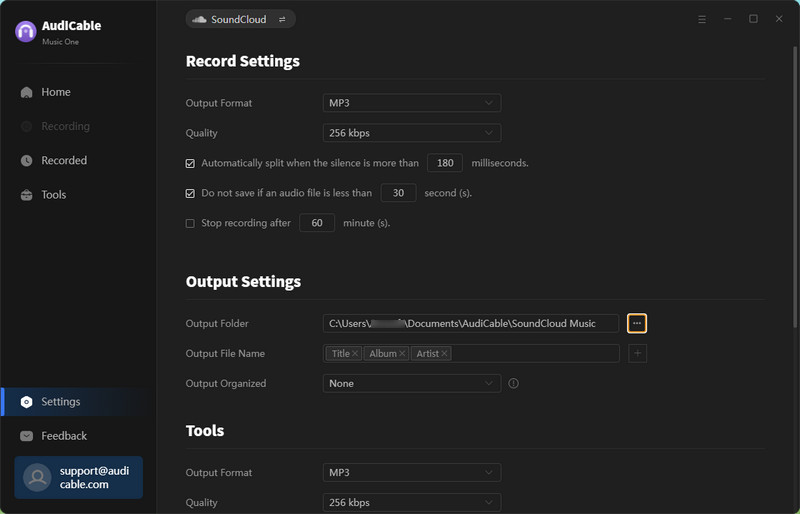
Step 3: Add SoundCloud Playlist to AudiCable
Open your favorite artist, playlist or album on the embedded SoundCloud web player. Tap the suspending "+" button at the bottom-right corner, then check the SoundCloud track you want to convert.
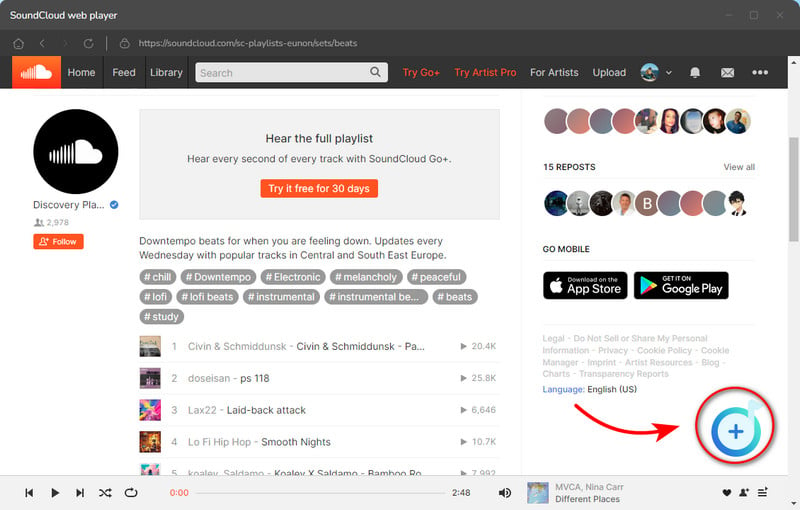
Step 4: Convert SoundCloud Music to MP3
Now, click the Convert button. AudiCable will begin converting SoundCloud tracks to the local PC at a rapid pace. The AudiCable's download progress bar is clearly visible.
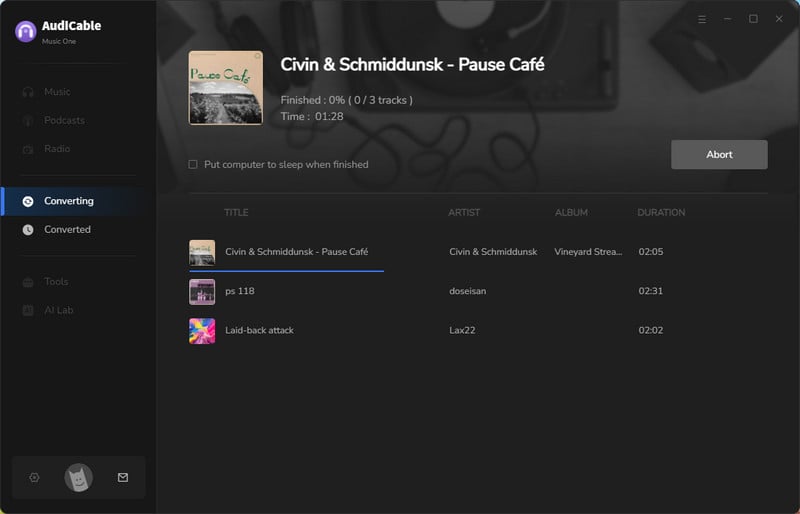
Step 5: Get MP3 Audio from SoundCloud
When all songs have been successfully converted, you can click the Complete button to finish the conversion progress. Hover your cursor over the folder symbol behind a song after selecting "History" from the left column. The output folder, where converted SoundCloud audio files are stored, will be shown to you.
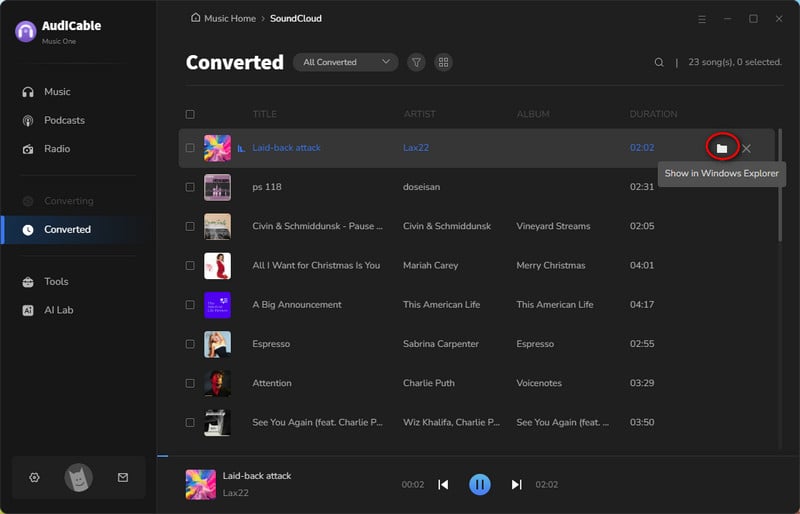
Step 6 Transfer SoundCloud Tracks to USB Stick
(1) Plug your USB drive into an available USB port on your computer. You can locate the USB storage under "This PC" or "My Computer."
(2) Open the folder where your downloaded SoundCloud music files are saved on your computer.
(3) Choose the SoundCloud tracks you want to transfer. Directly drag & drop or copy & paste SoundCloud files to the USB storage.
(4) When the transfer process is finished, get your USB drive safely removed from your computer to avoid data corruption.
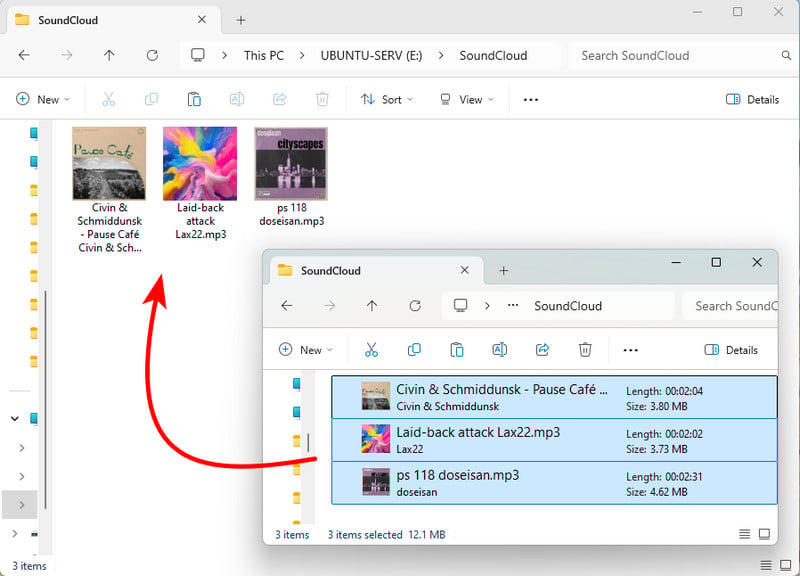
💡Tips: Want to recover deleted files from a USB flash drive? Try Syncios D-Savior.
In this video, you'll know how to download and transfer SoundCloud songs to pen drive using AudiCable SoundCloud Playlist Downloader.
💬 Video Guide: Download and Transfer SoundCloud Playlist to Flash Drive
Frequently Asked Questions
💬 Q1: Why can't I transfer the converted SoundCloud music to my USB drive?
A: Please check if you've converted SoundCloud songs to audio formats that are compatible with USB drives, such as MP3, WAV, FLAC, and others. Please go to Settings and select MP3 as the output format.
💬 Q2: Can I move multiple SoundCloud songs to a USB drive at once?
A: Yes. Once all songs are converted successfully, you can directly select them all and drag them to the media folder of your USB. For easier organization, you can create a new folder on your computer to store the SoundCloud tracks before conversion.
💬 Q3: Can I keep SoundCloud songs forever?
A: Yes. AudiCable SoundCloud Music Converter is perfect for backing up your favourite SoundCloud playlists and albums onto your local drive. After that, you can listen to high-quality SoundCloud audio on any device permanently.
Disclaimer:
- All these methods are for personal or educational use only.
- You should not use this tool to distribute music or for business.
Conclusion
While SoundCloud doesn't provide a direct way to transfer music to a USB drive, you can use AudiCable Audio Recorder to download SoundCloud tracks as MP3 files and then copy them to your USB drive. This SoundCloud to MP3 converter works for both Free and Paid SoundCloud accounts. Give it a try!
Note: You can only convert the first 1 minute of each audio with the free trial version. Please buy the full version to unlock its limits.












































