How to Keep Apple Music Songs Forever after Unsubscribing
Can I keep Apple Music songs forever after unsubscribing? Absolutely yes! Just read the post below, and you'll find the best solution.
Apple Music is undoubtedly an unparalleled streaming service that gives subscribers access to 100 million songs. It also offers excellent features that download favorite tracks and play them offline, lyrics in real-time, and listen across all licensed devices. But something needs to be kept in mind, although all subscribers can unlock access to Apple Music's entire catalog and download them, they don't own the music they downloaded.
Some Apple Music users might have tried to determine whether they can keep the downloaded Apple Music songs after subscription. Obviously, the result is unsatisfactory. Don't worry, however, here is a workable tutorial on how to keep Apple Music songs forever after unsubscribing. Let's get started!

Part 1. Some FAQs to Know about Apple Music’ Subscription
💬 Q1: Why can't I keep Apple Music songs forever after unsubscribing?
A: Simply put, all Apple Music tracks are limited within its app because of encryption technology. The monthly subscription payment is simply for permission to stream any song in their library. You don't own the songs even though you've subscribed to Apple Music service or downloaded the songs. Therefore, you will lose access to the whole playlist after unsubscribing.
💬 Q2: How do I unsubscribe from Apple Music?
A: If you want to end your subscription to Apple Music, you can ask Apple's Support Center for help. They have given the most detailed answer about how to cancel your Apple Music subscription on all kinds of devices.
💬 Q3: What happens after I end the subscription to Apple Music?
A: Once you cancel the subscription, you are not allowed to play any Apple Music tracks that you've added or downloaded to your library from Apple Music. To avoid unavailability after cancellation or expiration, you can keep Apple Music songs playable permanently with the help of AudiCable Apple Music Recorder.
Part 2. How to Keep Apple Music Songs Forever after Unsubscribing
Tool Required: AudiCable Apple Music Recorder
If you want to keep Apple Music songs forever and enjoy them on more unauthorized devices, downloading them with a reliable third-party tool is the best and simplest way. Here AudiCable Audio Recorder is definitely one of the best Apple Music downloading tools.
AudiCable Apple Music Recorder is a professional and reliable Apple Music recording tool that is well-designed to download Apple Music, Audiobooks, and iTunes M4P music to lossless MP3, AAC, WAV, FLAC, AIFF, or ALAC formats with ID3 tags preserved. After recording, all Apple Music songs are saved in the safe local drive of your PC or Mac, meaning that you can keep the downloads forever or transfer them to any unauthorized devices for playing.
Additionally, featuring all-in-one music recording, AudiCable makes it possible to record and save music from currently popular music streaming apps, such as Spotify, Amazon Music, Tidal, YouTube Music, and other music sources, and so on. To keep Apple Songs forever after unsubscribing, follow the steps below.

Best AudiCable Apple Music Recorder( Mac / Win )
- Download music from Spotify, Apple Music, Amazon Music, Tidal, Line Music, Deezer, YouTube Music, Pandora, SoundCloud and other music sources.
- Convert music to MP3, AAC, WAV, FLAC, AIFF, ALAC at 10x speed.
- Support to add more music websites manually.
- Keep ID3 tags after recording.
- Keep lossless audio quality after conversion.
📂 Tutorial on Keeping Apple Music Songs Forever after Unsubsribing
Step 1 Choose Output Music Platform
Download and run AudiCable on your Mac or Windows computer. Click the "Apple Music" icon on the Music tab. Then log in your Apple Music account.

Note: Here we start an example of "Apple Music App" mode. If you'd like to download music from the Apple Music app, just click "Switch to App" on the top right corner.
Step 2 Adjust Output Parmeters
On the bottom-left corner of AudiCable, click "Settings". Then select "iTunes Record" as conversion mode, "MP3" as output format. To better organized the downloaded Apple Music files, you can create a new folder to store them.
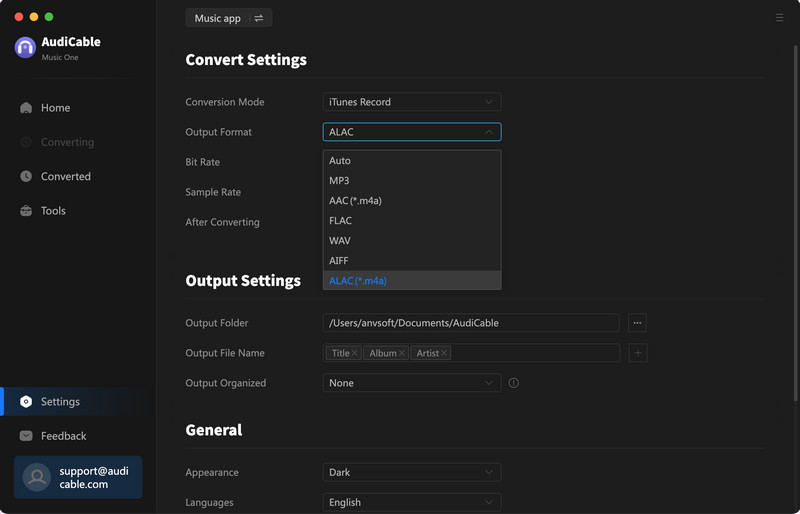
Step 3 Select Apple Music for Converting
Click the "Add" button on the home page, then your iTunes library pops up and list all songs. Then check the songs you want to convert in the library, and click "OK".
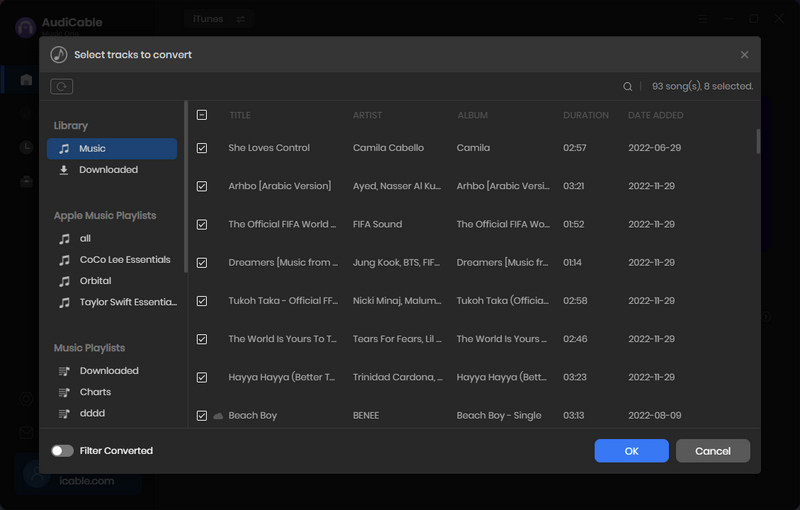
Note: If you choose to download music via the Web Download Mode, you can directly open a Apple Music playlist, album, or artist on the web player, then tap "+" button to parse music.
Step 4 Begin Downloading Apple Music Lossless Audio
Click the "Convert" button, AudiCable will start converting Apple Music songs to the local drive. The recording process will be finished soon. If you want to stop the conversion, just click "Abort".
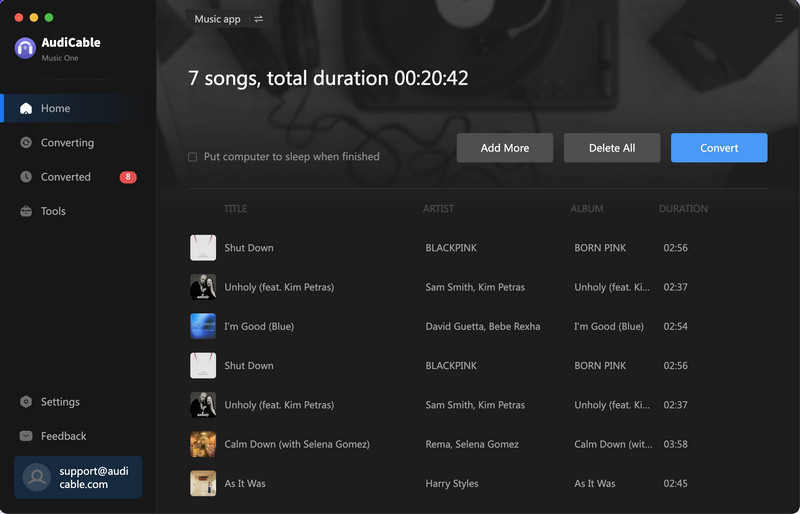
Step 5 Check Apple Music Files on the Local Folder
Once converted, tap "Converted" on the left tab, then click a "Folder" icon behind any song. You'll be directed to where converted Apple Music audio store. Now you can keep downloaded Apple Music songs playable on your device permanently!
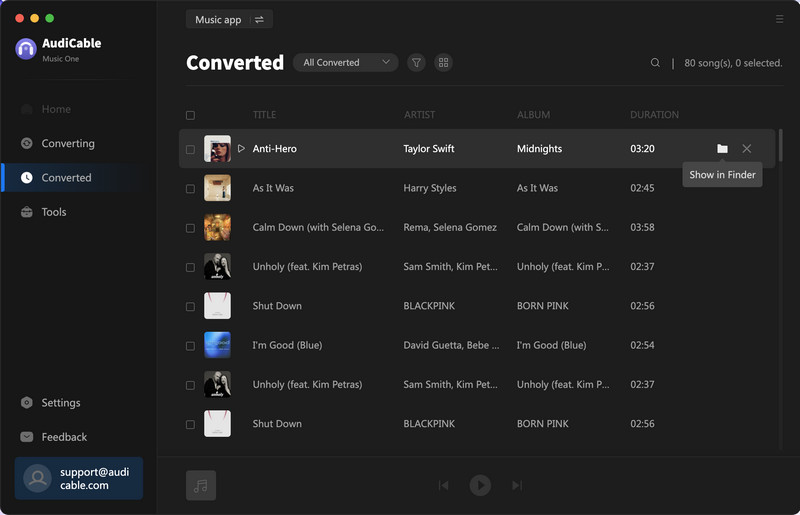
Disclaimer:
- All these methods are for personal or educational use only.
- You should not use this tool to distribute music or for business.
Conclusion
With the help of AudiCable Audio Recorder, all converted Apple Music tracks will be saved to computer locally, and you can keep them forever after unsubscribing. Are you ready to save Apple Music songs forever and transfer them for enjoying anywhere you like? Following the guide above, you can still enjoy a hassle-free listening experience after unsubscribing. Act now!
Note: You can only convert the first 1 minute of each audio with the free trial version. Please buy the full version to unlock its limits.













































