How to Get Your YouTube Music Recap 2025
One of the most popular end-of-year items on music platforms is a roundup of your listening history. Both Spotify Wrapped and Apple Music Replay give you insights into your listening habits, including top artists, tracks, playlists, and more. Naturally, YouTube Music Recap has done the same trick as well.
What's new this year, however, is that YouTube Music has moved to quarterly feature Recaps. If you're unsure how to see your YouTube Music Recap 2025, this post has covered you. You'll learn how to get YouTube Music Recap and free download Recap playlists for playing offline.

Part 1. How to See YouTube Music Recap
Your yearly and seasonal Recaps include personalized playlists and stats summarizing your favorite songs, artists, and more throughout the past year or season. All you have to do is keep listening to music on the YouTube or YouTube Music platform. After that, you can check how to access YouTube Music Recap on your Android and iOS devices.
Get Your Recap in YouTube Music
Step 1: Open the YouTube Music application on your mobile phone.
Step 2: Find and click your profile avatar at the top right corner.
Step 3: Select Your Recap and then click Get your Recap. Here you can view your listening activities across the YouTube Music platform.
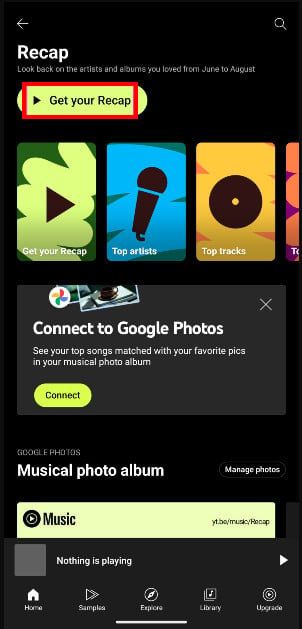
Tips: The Recap banner sometimes appears on the home page. You can directly click into it to get your YouTube Music Recap 2025.
Access Your Recap in YouTube
Step 1: Start the YouTube application on your smartphone.
Step 2: Go to your profile interface at the bottom panel.
Step 3: Tap on "Your Recap is here!", then select Get your Recap.
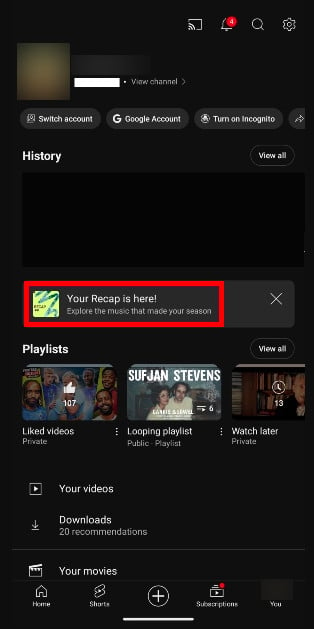
Share Your Recap Playlist in YouTube Music
To share your Recap playlist in YouTube Music, just follow these steps.
Step 1: Open your Recap playlist in YouTube Music app.
Step 2: Tap the right-arrow icon next to the play button.
Step 3: Share the Recap playlist on your preferred platform, or copy the link for later use.
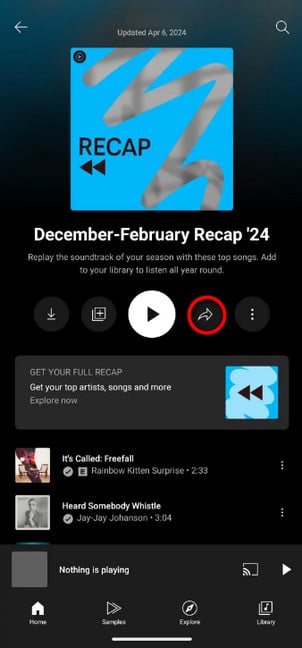
Part 2. Download YouTube Music Recap Playlists to Listen Offline
YouTube Music Recap helps you assemble your most-played tracks into a new playlist. All YouTube users can stream this auto-generated playlist, yet the offline listening feature is limited to Premium users. If you'd like to listen to YouTube Music Recap playlists offline without Premium, AudiCable YouTube Music Recorder is a lifesaver.
Tool Required: YouTube Music Recap Playlist Downloader
AudiCable YouTube Music Recorder lets you download songs, playlists, and albums from YouTube Music directly to your computer. Without installing the YouTube & YouTube Music application, this downloader effortlessly converts YouTube Music to MP3, FLAC, WAV, and more common formats. What's more, this tool perfectly preserves each track's original sound quality and metadata.
AudiCable Audio Recorder is a versatile music conversion tool that also offers a range of easy-to-use features. Users can take advantage of the built-in format converter, ID3 tag editor, vocal remover, and more.

AudiCable YouTube Music Recorder (Win / Mac)
- Download songs, podcasts, and playlists from YouTube Music to computer.
- Convert YouTube Music tracks to MP3/FLAC/AAC/WAV/AIFF/ALAC at 10x speed.
- Keep original audio quality and ID3 tags after conversion.
- Support YouTube Music Free and YouTube Music Premium.
- Transfer YouTube Music songs to any music device and player for offline playback.
- Handy tools: Format Converter, ID3 Editors, CD Burner, AI Audio Splitter, AA/AAX Converter.
- Support other music platforms: Spotify, Apple Music, Amazon Music, Tidal, Line Music, Deezer, ect,.
📂 Steps to Download YouTube Music without Premium
Step 1 Choose YouTube Music Platform
Launch the AudiCable YouTube Music Converter. After selecting YouTube Music on the Music menu, sign in with your YouTube Free and YouTube Premium accounts.

Note: Using the "Add other sources" button, you can also add other music services that you want. Just copy the official website, customize it with a new name, and then implement a new music platform.
Step 2 Adjust Output Settings
Click the " Settings " button in the bottom-left corner. The output settings can be changed to suit your needs. You can make a new folder to hold the downloaded YouTube Music audio files so you can locate and arrange them.
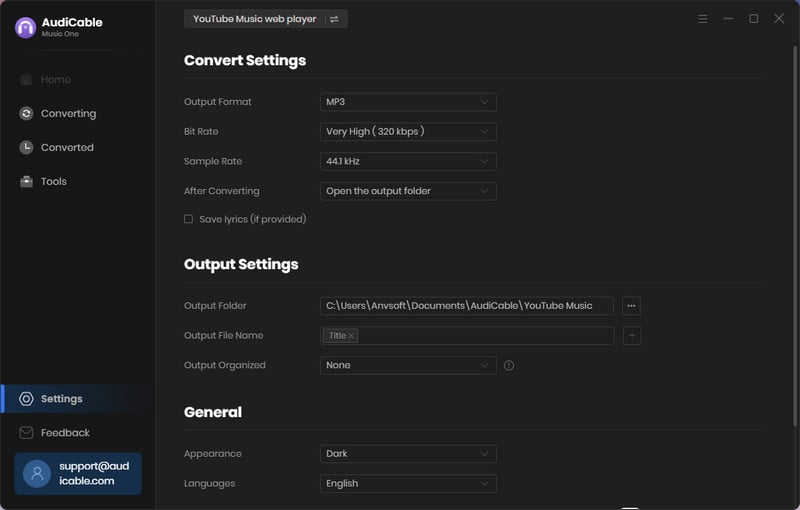
Note: Apart from the output format, you can also choose the output quality, output organized and more as your needs.
Step 3 Add YouTube Music to AudiCable
Open your preferred playlist or album with the built YouTube Music Web Player. Click the "Click to add" icon on the bottom right, then select the music you want to convert.
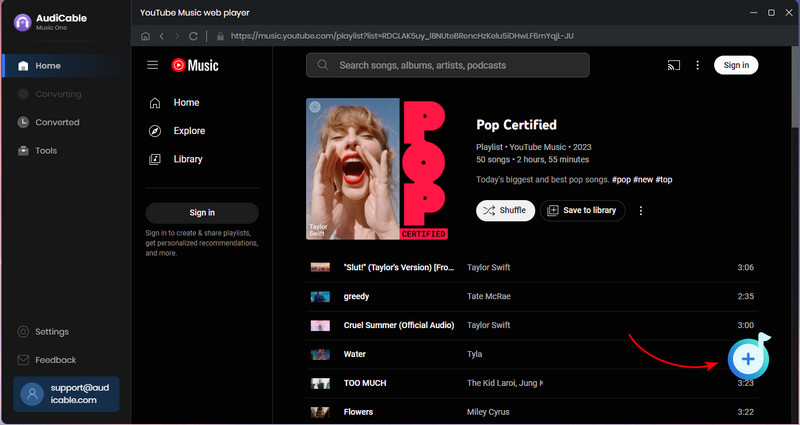
Step 4 Download Recap Playlists without Premium
When you click the Convert icon, the AudiCable application will begin converting YouTube Music songs to PC without Premium.
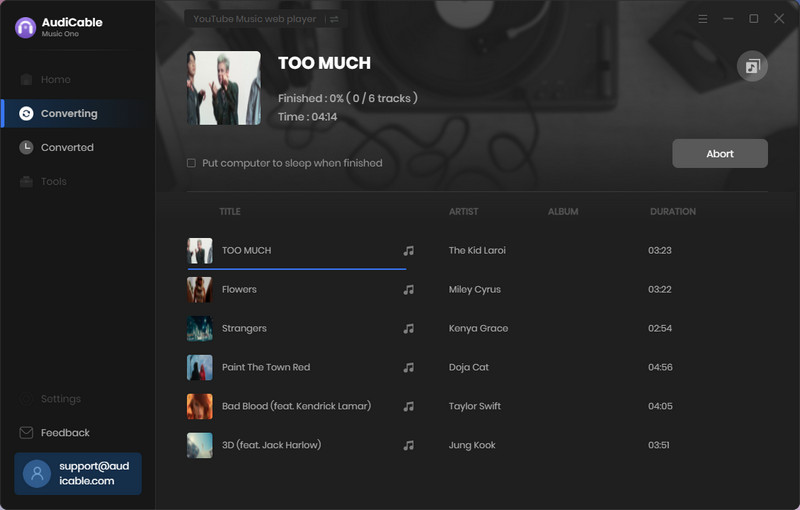
Step 5 Listen to YouTube Music Recap Playlists Offline
Click the Converted tab on the left to view the conversion history for all YouTube Music songs. Hover over a "folder icon" behind any song to see where YouTube Music audio files are located.
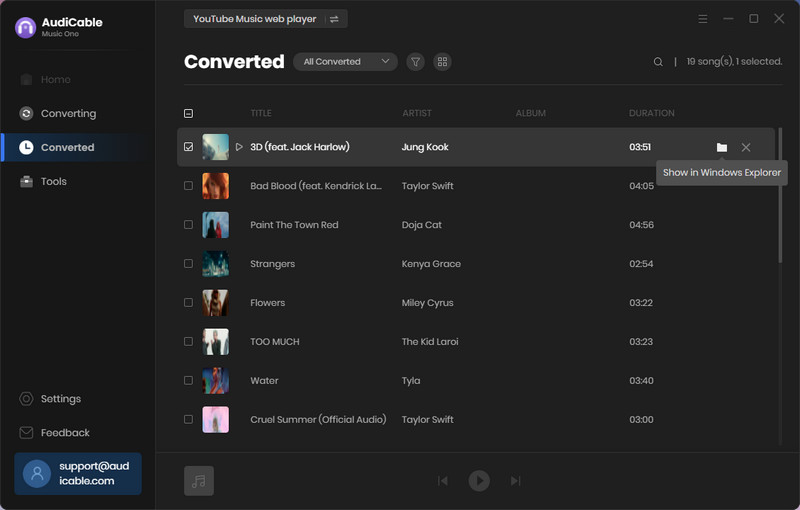
FAQs about YouTube Music Recap
💬 Q1: Is there a yearly recap for YouTube Music?
Yes. Previously, the YouTube Music Recap usually took place on an annual cycle. But YouTube has rolled out a new option—the seasonal Recap is now accessible to users.
💬 Q2: Why can't I see my YouTube Music Recap?
It is possible that you do not meet the eligibility requirements for the Recap. One key point is to rack up enough watch time. A minimum of 4 hours of music listening time across YouTube platforms per season is required, with ten hours required for the end-of-year recap.
💬 Q3: Can I view my YouTube Music Recap on the PC?
Yes. You can view your YouTube Music Recap on the YouTube desktop app and log into your account. The Recap will be available in the Home section or playlist recommendation.
Disclaimer:
- All these methods are for personal or educational use only.
- You should not use this tool to distribute music or for business.
Conclusion
Thanks to YouTube Music Recap, you can easily explore your top songs each season and year. Another funny trick is that you can listen to YouTube Music Recap playlists offline without Premium by means of an AudiCable Audio Recorder. This YouTube Music Converter also allows you to download your top tracks, artists, and albums to the local drive without any quality loss. Combine YouTube Music Recap with AudiCable now to relive your musical memories!
Note: AudiCable's free trial only allows you to record the first 1 minute of each audio file. To get the full conversion, please become a registered member by buying a license from AudiCable.
Related Articles
- How to See and Download Your Spotify Wrapped 2025
- How to Get Apple Music Replay - 2026 Latest
- Easy Guide to Convert YouTube Music to FLAC Files
- Batch Convert YouTube Music to WAV Files
- How to Get YouTube Premium Subscription for Free - 2026 Best
- Vanced YouTube Music APK Review and Its Best Alternative













































