How to Import Apple Music to Djay Pro
Does Djay Pro work with Apple Music? Can I add Apple Music songs to Djay Pro for mixing? Definitely! Dive into this tutorial for how to import Apple Music into Djay Pro.
Djay Pro, developed by Algoriddim, continues to be a prominent player in the world of DJ software. To expand the DJ's music selection, Djay has integrated with major music streaming platforms like Apple Music and Spotify. Users are able to choose from an extensive library of songs and create excellent DJ sets. Noteworthy, not all Apple Music songs are accessible on Djay Pro because of the encryption protection. To seamlessly mix Apple Music with Djay Pro, we give you a way out here.

Part 1. Can I DJ with Apple Music Library?
As a matter of fact, Algoriddim's Djay Pro software does offer integration with the Apple Music library, allowing you to access and DJ with your Apple Music tracks. But be advised that you can only mix the tracks you purchased from the iTunes Store. Additionally, ensure that the songs you've purchased from the Apple Music library are downloaded to your device and stored locally.
Apple Music contents are encrypted in a proprietary format, disabling users to apply directly to other third-party apps. Thankfully, there is an alternative way to use Apple Music songs on Djay Pro. Djay Pro supports common audio formats such as MP3, AAC, WAV, AIFF, and FLAC. Therefore, you can convert Apple Music to compatible file formats by means of AudiCable Apple Music Converter and later import local Apple Music files into Djay Pro for mixing.
Part 2. How to Import Apple Music to Djay Pro for Mixing?
Tool Required: AudiCable Apple Music to Djay Pro Converter
AudiCable Apple Music Converter provides a solution that exports Apple Music to Djay-supported audio formats, including MP3/AAC/WAV/FLAC/AIFF/ALAC. This converter batch downloads your cherished Apple Music tracks, playlists, audiobooks, and podcasts at lightning-fast speed. With a professional conversion core, this tool preserves Apple Music's Lossless quality and original ID3 tags—title, artist, album, etc; after the conversion, you can DJ with Apple Music on Virtual DJ, Djay Pro, and more softwares.
On top of that, unlocking the versatility of all-in-one streaming, AudiCable Audio Recorder empowers users to effortlessly download tracks from multiple music services such as Spotify, Apple Music, Tidal, Pandora, YouTube, and more. It's of utmost ease to switch between music platforms at your fingertips!

Best AudiCable Apple Music Recorder( Mac / Win )
- Download music from Spotify, Apple Music, Amazon Music, Tidal, Line Music, Deezer, YouTube Music, Pandora, SoundCloud and other music sources.
- Save music to MP3, AAC, WAV, FLAC, AIFF, ALAC at 10x speed.
- Support to add more music websites manually.
- Keep ID3 tags and lyrics after recording.
- Keep original audio quality after conversion.
📂 Steps to Add Apple Music to Djay Pro
Step 1 Select the Desired Music Platform
Launch AudiCable program on your computer, and you'll see various popular streaming music platforms on the Music tab. Choose Apple Music icon here.

Note: To switch the convert mode for the desired music platform, just click the swapping icon on the Home interface.
Step 2 Adjust Output Parameters
Open "Settings" menu and choose "MP3" in the audio format. You can also choose Output Quality, Convert Speed and others. To organizing your music library, you can create a new folder to store the downloaded iTunes audio files.
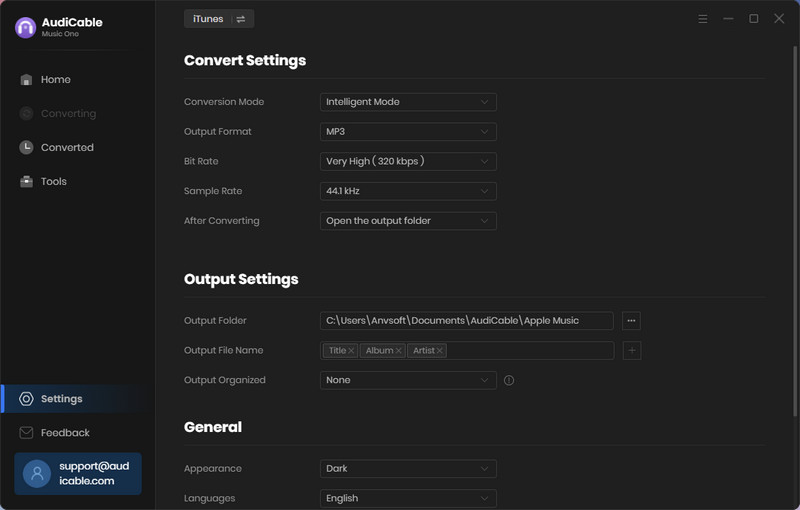
Step 3 Add Apple Music to AudiCable
After clicking "Add" button on the home page, your iTunes library displays all music. Check the songs you want to convert in the library and click "OK".
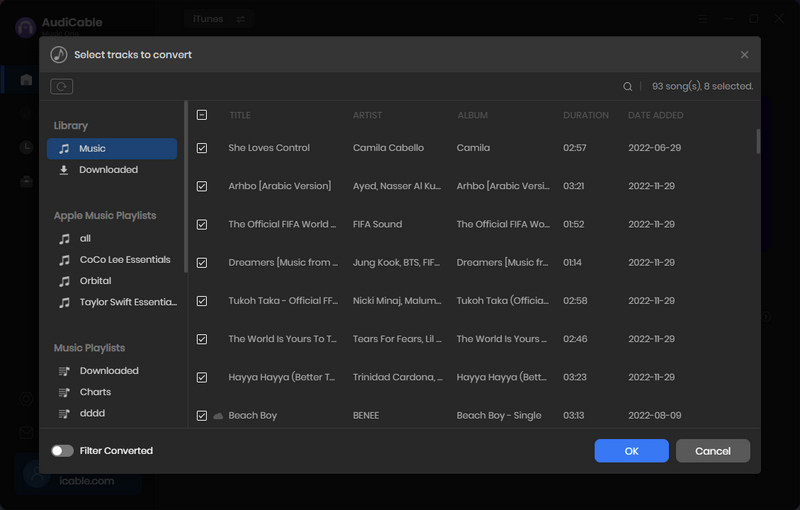
Note: If you choose to download music via the Web Download Mode, you can directly open a Apple Music playlist, album, or artist on the web player, then tap "Click to add" button to parse music.
Step 4 Begin Converting Apple Music to PC
Click the "Convert" button, AudiCable will start converting Apple Music songs to the local drive. The recording process will be finished soon. If you want to stop the conversion, just click "Abort".
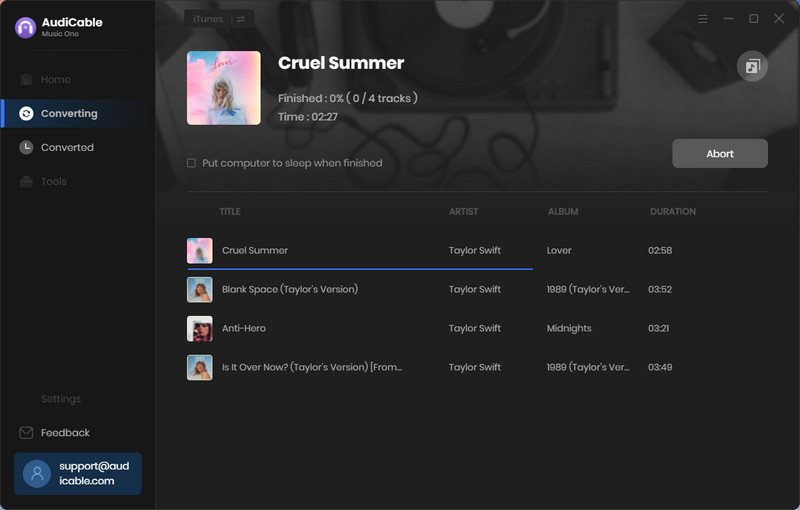
Step 5 Get Converted Apple Music on the Local Folder
Once converted, tap "Converted" on the left pannal, then click a "Folder" icon behind any song. You'll be directed to where converted Apple Music audio store.
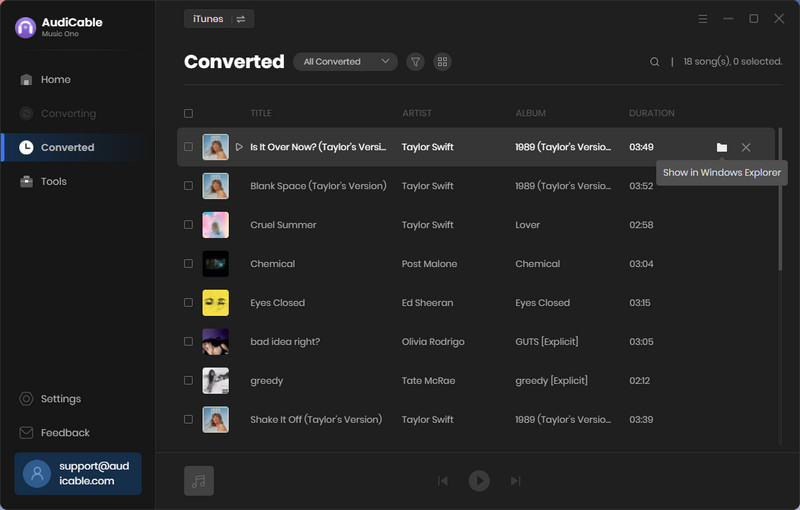
Step 6 Add Downloaded Apple Music Tracks to Djay Pro
Now you're free to upload the converted Apple Music audio to Djay Pro.
1) Launch Djay Pro on your computer.
2) Click a folder icon on the left pannal. Then click "Add Folder" to locate where stores local Apple Music tunes, then select audio for importing.
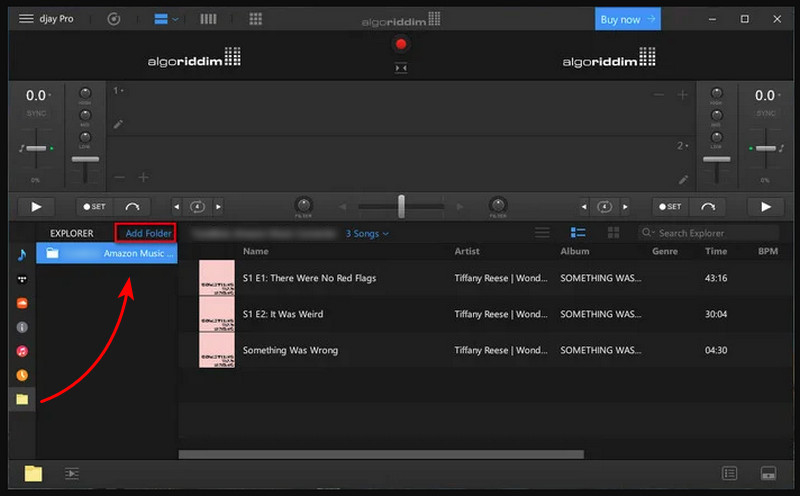
3) Once uploaded, Apple Music songs will appear in the middle browser window. You can directly drag the song to any deck for djing.
Disclaimer:
- All these methods are for personal or educational use only.
- You should not use this tool to distribute music or for business.
Conclusion
Through this easy guide, you've got an idea of downloading Apple Music tracks to local files and then loading Apple Music downloads on Djay Pro for mixing. Surprisingly, this method also helps you back up Apple Music offline at once. You're still allowed to play converted Apple Music on Djay Pro permanently, even if you terminate your Apple Music subscription.
Note: You can only convert the first 1 minute of each audio with the free trial version. Please buy the full version to unlock its limits.












































