How to Play Spotify Songs Offline for Free
Fancy how to listen to Spotify music offline on your device? This article gets you covered, whether you're a Spotify Free user or a Premium one.
The ability to download Spotify playlists and listen to them later offline is of great convenience. For example, if you know you'll be away from the internet for a while, like when you're on a plane, all you have to do is turn on Offline Mode. This will only show you the downloaded content. But noteworthy, users with a Spotify Free account are limited to listening to songs online and get constantly interrupted by ads. Luckily, alongside an official guide on enabling Spotify Offline Mode, we'll also show you another nifty hack that quickly downloads Spotify songs for listening offline without Premium.
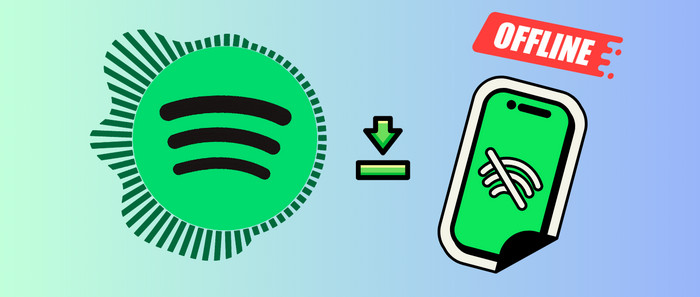
Method 1 Listen to Spotify Music with Offline Mode
Spotify offers a fantastic offline mode for the Premium subscribers, allowing to download their desired playlists or album offline and listen to them without an internect connection. Both the desktop and mobile versions of Spotify support this offline functionality. Here's how to download music from Spotify and play them in offline mode.
On Spotify Desktop App
Step 1: Launch Spotify desktop app on your computer. Then open your favorite Spotify playlist.
Step 2: Click the Download button, and you'll see the green download arrow beside the song.
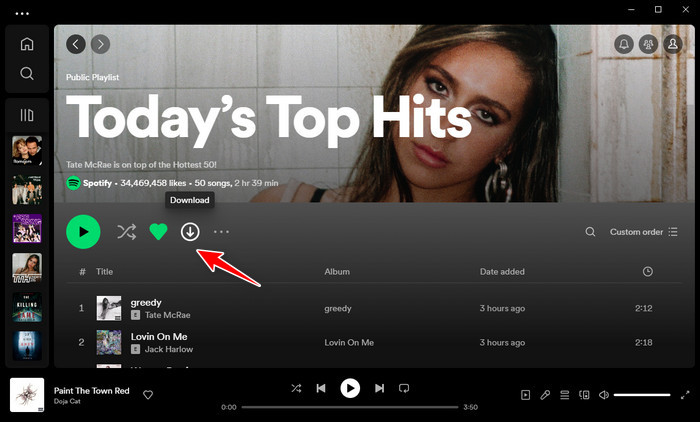
Step 3: Tap the suspension points on the top-left corner, then click "File". Now enable the Offline Mode for the downloaded Spotify songs.
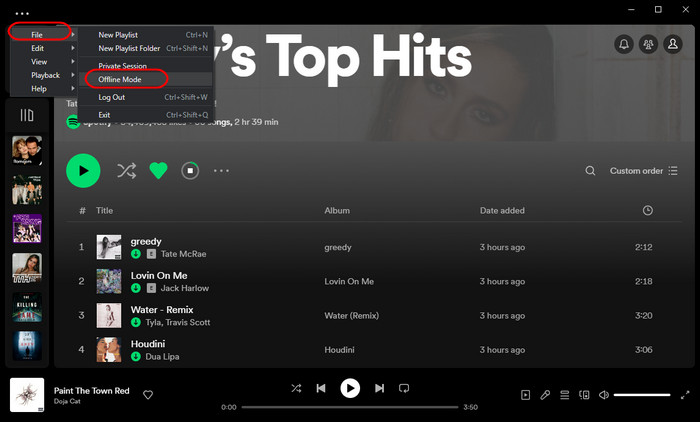
Spotify Mobile App
Step 1: Start the Spotify mobile application, then choose to download Spotify playlists on your mobile device.
Step 2: Click the Settings icon in the top-right corner.
Step 3: Find and toggle the "Offline mode" option to the green.
Step 4: Later you can go to the bottom Library column, and listen to the downloaded Spotify music offline with ease.
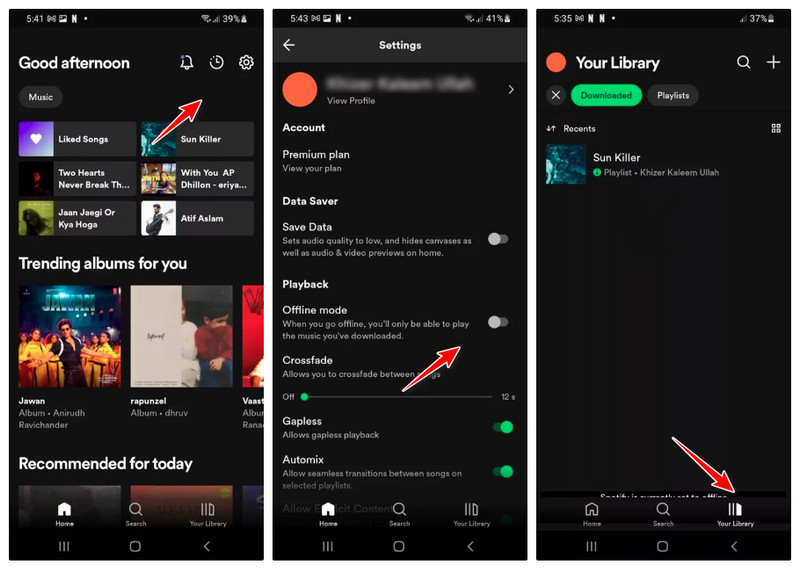
Note: This method is not available to the Spotify Free user. If you're looking to download Spotify songs for free and play them offline on any device without any limits, please jump to the next method.
Method 2 Play Spotify Songs Offline for Free
Tool Required: AudiCable Spotify Music Converter
As a top-rated Spotify Music downloader tool, AudiCable Spotify Music Converter effortlessly downloads your favourite music locally for offline enjoyment, available to both Spotify Free and Spotify Premium accounts. This tool excels in converting Spotify playlists, albums, and podcasts at 10x faster speed, with the pristine 320 kbps and ID3 tags flexibly preserved. You'll also be free to choose the output format for Spotify songs, including MP3, AAC, WAV, FLAC, AIFF, and ALAC. It provides an absolutely pleasant experience to stream your Spotify tune offline forever!
Beyond that, if you're an avid listener of different music platforms, AudiCable will also get you covered in the all-in-one conversion. AudiCable Music Once is an encompassing music converter for Apple Music, Amazon Music, Tidal, Line Music, Deezer, YouTube Music, and the like.

Best AudiCable Spotify Music Recorder( Mac / Win )
- Download music from Spotify, Apple Music, Amazon Music, Tidal, Line Music, Deezer, YouTube Music, Pandora, SoundCloud and other music sources.
- Save music to MP3, AAC, WAV, FLAC, AIFF, ALAC at 10x speed.
- Keep the original audio quality.
- Download songs with ID3 tags.
- Handy tools: Format Converter, ID3 Editors, AA/AAX Converter, and CD Burner.
- Support Spotify Free and Premium accounts.
💡Tutorial on Downloading Songs From Spotify Free
The process of download Spotify music offline using AudiCable Audio Recorder is super easy. Please first get this Spotify Music Converter installed on your computer per the OS of your computer.
Step 1 Select Spotify and Conversion Mode
Download and start AudiCable Spotify Music Recorder. Most popular music streaming platforms are showed on the main interface of AudiCable. Select "Spotify" here.

Step 2 Customize Output Parameters
Click "Settings" on the buttom-left column. then choose "MP3" as output format. You can also adjust other output parameters per your need. To find and organzie the downloaded Spotify audio files, you can create a new folder to store them.

Step 3 Add Spotify Music to Convert
Drag & Drop or copy & paste the Spotify album, artist or playlist link to the parsing box of the AudiCable. Then tick the music you'd like to download, click "Add" button.

Note: If you choose to download music via the Web Download Mode, you can directly open a Spotify playlist, album, or artist on the web player, then tap "Click to add" button to parse music.
Step 4 Download Spotify Music to MP3
Click the "Convert" button, AudiCable will start downloading songs at a faster speed. If you click "Abort", the program will stop the conversio.

Step 5 Check Downloaded Spotify Songs on Your Computer Folder
When it's completed, you can go to the left Converted column where you can browse all histories of downloaded music. Click the "file icon" to open the output folder.

Disclaimer:
- All these methods are for personal or educational use only.
- You should not use this tool to distribute music or for business.
Conclusion
The Spotify offline option lets you listen to your favorite tunes on the go, even when a stable internet connection isn’t necessarily reachable. But it’s not a surefire option. The downloaded content will be unavailable when your Spotify Premium account is reverted to the Free one. In this case, you can take advantage of AudiCable Spotify Music Converter. This tool provides a workable solution to download Spotify songs to offline audio. Once the music conversion is done, you can enjoy ad-free Spotify audio on the go without any limits!
Note: AudiCable's free trial only allows you to record the first 1 minute of each audio file. To get the full conversion, please become a registered member by buying a license from AudiCable.












































