Add Spotify Music to CapCut [With Images & Video]
Imagine the auditory enjoyment of adding Spotify music to your CapCut as a BGM. Spotify songs complement the visual, making your video project on CapCut more captivating. Yet the difficult part is that Spotify does not offer a direct option to import audio to CapCut, as all tracks are locked in the platform. Luckily for you, this guide makes it a breeze. Read on to learn simple steps to download MP3 music from Spotify to CapCut, then insert Spotify songs to CapCut for video editing.
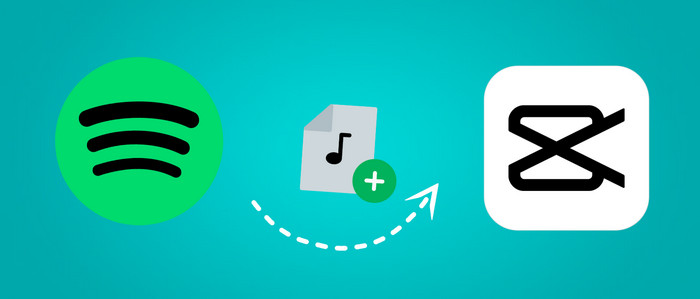
Part 1. How to Convert Spotify Songs for CapCut
Since Spotify tracks are encrypted in protected OGG format, which is incompatible with the media library of CapCut. In this case, take advantage of AudiCable Spotify Music Converter to download and export Spotify songs to CapCut-supported formats, MP3, WAV, FLAC, etc. After that, you're free to use converted Spotify audio on your CapCut video.
Tool Required: AudiCable Spotify Music Recorder
AudiCable Spotify Music Converter is an expert at converting Spotify songs, playlists, albums, and podcasts to MP3, AAC, WAV, FLAC, AIFF, and ALAC at up to 10x speed. It perfectly preserves the audio quality up to Spotify 320 kbps and complete ID3 information of each track. Not only for CapCut, but you're able to add local Spotify audio files to Canva, iMovie, and Inshot for use.
Additionally, AudiCable has got you covered if you have further needs for editing of converted audio files. It comes with a full set of audio tools, such as a format converter, an ID3 tags editor, an audio splitter, and so on.

AudiCable Spotify Music Converter( Mac / Win )
- Download music from Spotify, Apple Music, Amazon Music, Tidal, Line Music, Deezer, YouTube Music, Pandora, SoundCloud and other music sources.
- Save music to MP3, AAC, WAV, FLAC, AIFF, ALAC at 10x speed.
- Keep the original audio quality.
- Download songs with ID3 tags.
- Handy tools: Format Converter, ID3 Editors, AA/AAX Converter, and CD Burner.
- Support Spotify Free and Premium accounts.
📂 Tutorial on How to Convert Spotify Songs to MP3 for CapCut
Step 1 Choose Music Platform and Download Mode
Open the AudiCable app on your computer, and you'll see a list of popular music streaming services on the main screen. Select "Spotify" here.

Step 2 Adjust Output Settings
Click "Settings" and choose "MP3" as the output file. You can also select the output quality, output folder, and more options.

Step 3 Add Spotify Music to AudiCable
DJust drag and drop the songs from the Spotify app to AudiCable. Or you can copy and paste the playlist link into the URL box in AudiCable. Then pick spotify songs for adding to CapCut, click "Add".

Step 4 Start Converting Spotify music to MP3
Click the "Convert" button, and AudiCable will begin downloading songs to your local folder. The recording will be done soon. To stop the conversion, just click "Abort."

Step 5 Get Downloaded Spotify Songs on the Local Folder
After converting, tap "Converted" on the left tab, then click the "Folder" icon next to any song. You can find converted Spotify MP3 files in the local folder that appears.

Part 2. How to Add Spotify Music to CapCut
Once Spotify music is downloaded locally, you may want to upload it for your project. Here are step-by-step instructions on seamlessly importing Spotify music to CapCut for editing.
On Mobile
Step 1: Connect your phone to the computer via a USB cord. Then, transfer the converted Spotify songs to your phone's media folder.
Step 2: Start the CapCut app. Click "New Project" to create a new video project, or open the existing one.
Step 3: Tap Audio from the bottom menu, select Sounds > Your Sounds.
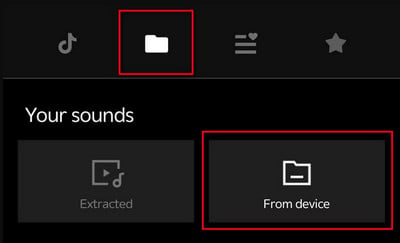
Step 4: Now tap the + icon to use a Spotify song on your video project.
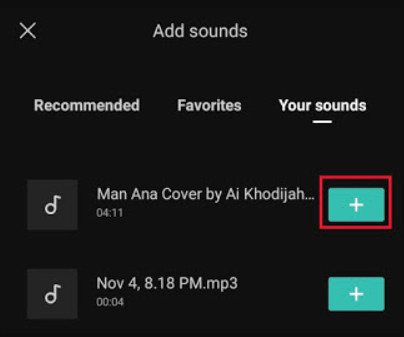
On the Web
Step 1: Go to the CapCut Online website, then log in to your account.
Step 2: Click Media on the left panal. Select Upload > Upload File. Or you can directly drag and drop the Spotify audio file to the editing interface.
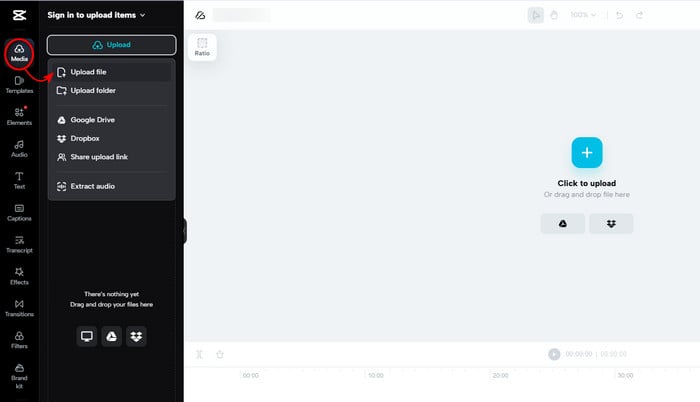
Step 3: Here you can freely drag the imported audio to the deck for editing.
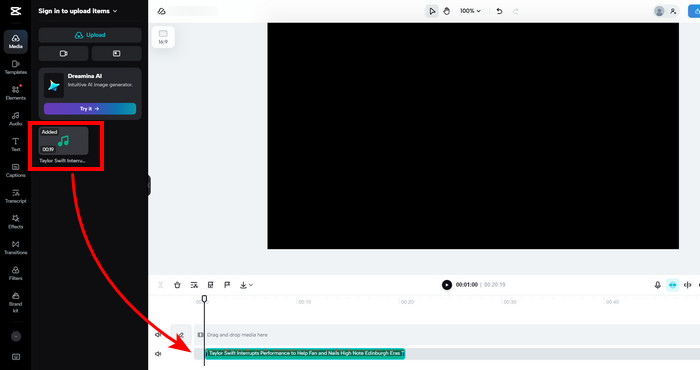
On Windows PC/Mac
Step 1: Launch the CapCut desktop application.
Step 2: Click on Add New Project. Then click on the Import button to open the local folder. Here upload the downloaded Spotify MP3 files.
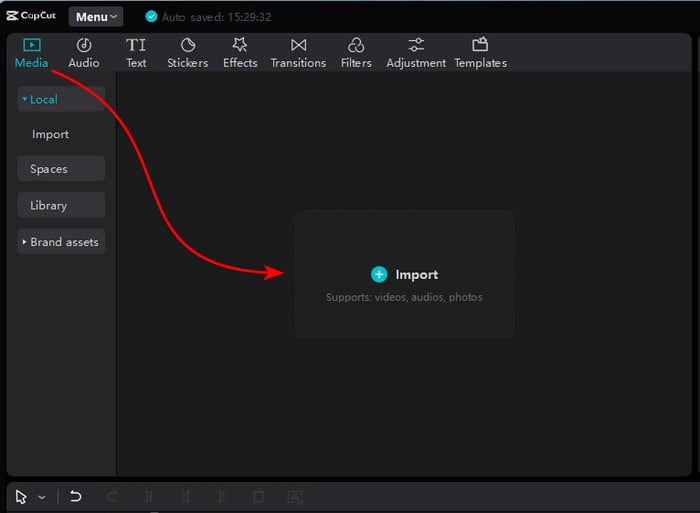
Step 3: Once imported, directly drag the media file to the editing deck.
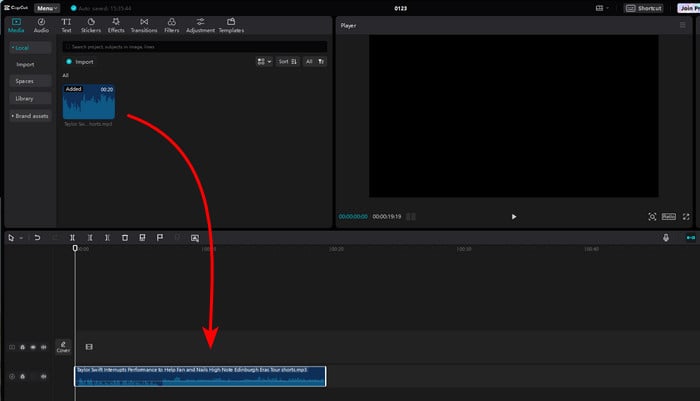
💬 Video Guide: How to Import Spotify Tracks to CapCut
Disclaimer:
- All these methods are for personal or educational use only.
- You should not use this tool to distribute music or for business.
Conclusion
Using the Spotify tracks on your CapCut project is helpful in outputting creative content. But Spotify's encryption protection makes it a hard task. To address such inconvenience, you'd better utilize the AudiCable Spotify Music Converter to download Spotify songs to MP3, then import the converted Spotify songs to CapCut for video editing. Have a try on this Spotify Music to CapCut converter, whether you're using Spotify Free or Spotify Premium accounts.
Note: You can only convert the first 1 minute of each audio with the free trial version. Please buy the full version to unlock its limits.











































