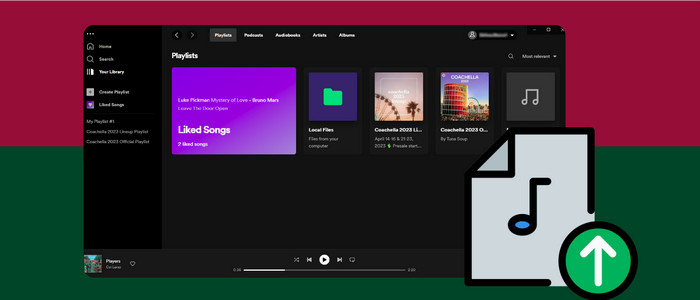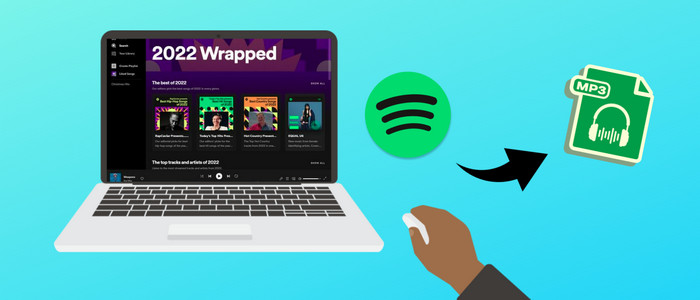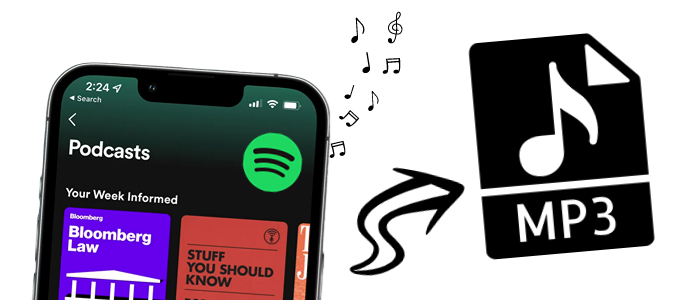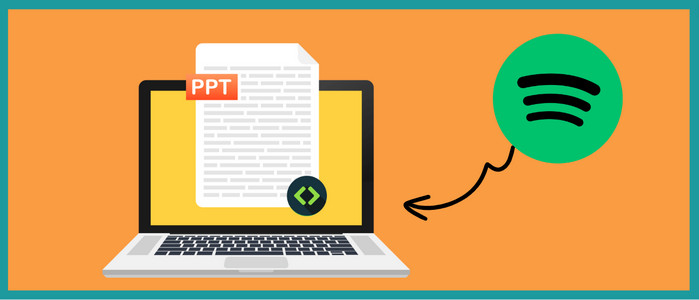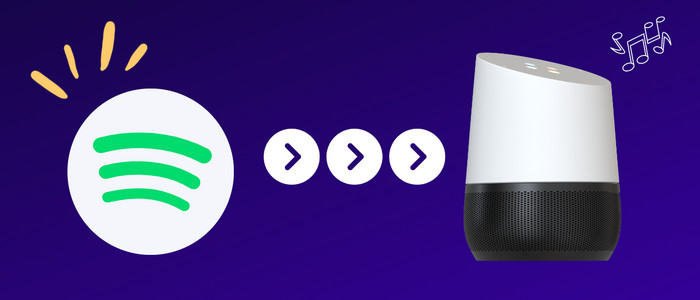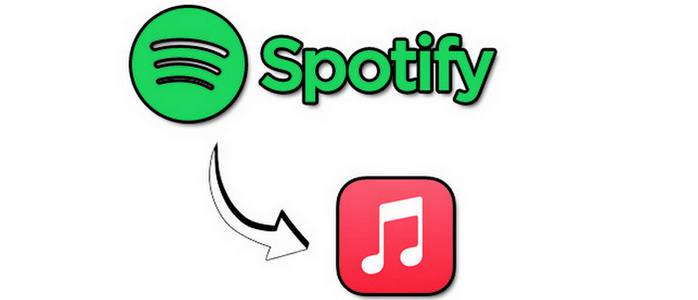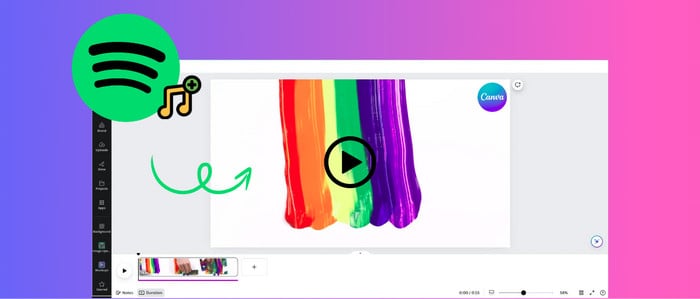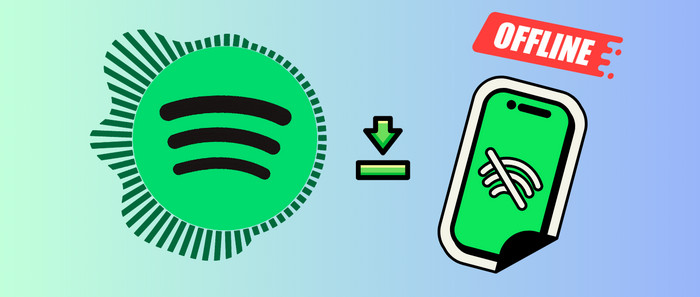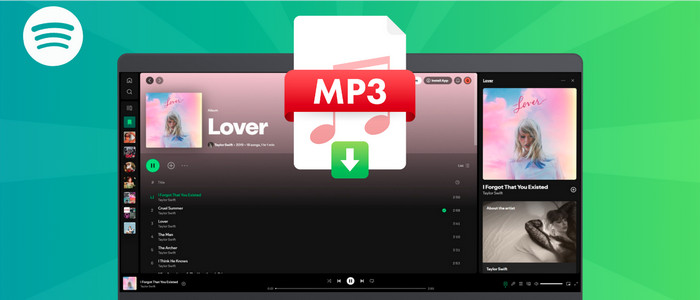Download Spotify Songs to iPhone 14/ 14 Plus / 14 Pro Max in 5 Ways
If you are looking for a workable solution to download and convert Spotify songs to your iPhone 14. Then you've come to the right place! 5 useful ways to Download Spotify Songs to iPhone 14/ 14 Plus / 14 Pro Max are collected in this post.
Apple unveiled the iPhone 14 family in September 2022, setting off a new craze worldwide. Leaving aside some peccadillos or complaints, iPhone 14 series remains a big hit among numerous iPhone lovers due to its clever user enhancements and solid camera updates. Of course, for both music lovers and iPhone users, they'll be continuing the availability to access digit music services for playing on their latest iPhone 14. One of which is Spotify.
Spotify is undeniably the most popular audio streaming platform in the world, housing millions of songs available for all users. Spotify makes it easy for users to download Spotify songs at their fingertips—provided you are a paid subscriber of Spotify. But as a matter of fact, whether you are Spotify Premium or Free user, you have to face the encryption protection added to the songs. This means the inability to listen to Spotify songs outside the app or on other devices offline. But not to worry, here we will present 5 ways to Download Spotify Songs to iPhone 14/ 14 Plus/ 14 Pro Max. In any situation, you can find a solution that serves your needs.
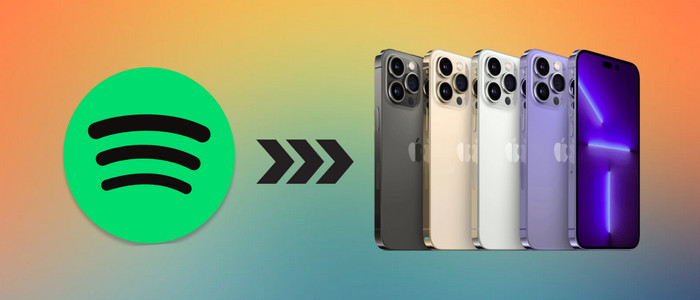
- Part 1 Download Spotify Songs for iPhone 14/ 14 Plus / 14 Pro Max in 5 Ways
- Download Spotify Songs via AudiCable Audio Recorder
- Download Spotify Songs via AudiFab Spotify Music Converter
- Download Spotify Songs via NoteBurner Spotify Music Converter
- Download Spotify Songs via Audacity Audio Recorder
- Download Spotify Songs via Soundloaders Spotify Downloader
- Part 2 Transfer Spotify Downloads to iPhone 14/ 14 Plus / 14 Pro Max
Part 1 Download Spotify Songs for iPhone 14/ 14 Plus / 14 Pro Max in 5 Ways
#1 AudiCable Audio Recorder ⭐⭐⭐⭐
Generally speaking, Spotify Free users can only listen online but cannot download Spotify songs. Here comes a reliable and powerful tool - AudiCable Spotify Music Recorder to fix it out. This tool is well designed to record Spotify songs to generic formats (MP3/AAC/WAV/FLAC/AIFF/ALAC) with most ID3 tags retained, available for both Spotify Free & Premium users. What’s more, not only Spotify, you can also record music from other streaming music platforms like Apple Music, YouTube Music, Amazon Music, and more.
In addition, since some music platforms like Spotify can easily detect the "High Speed" recording feature, AudiCable adopts the original speed recording mode, which is safer than other music converters. With a few following steps performed, you can easily Download Spotify Songs to iPhone 14/ 14 Plus/ 14 Pro Max.
❤️ Pros:
- Fully support for kinds of streaming music apps.
- Add customized music source manually.
- Save music to MP3, AAC, WAV, FLAC, AIFF, ALAC at 10X faster speed.
- Retain and edit ID3 tags after conversion.
- Keep original audio quality.
- Other sounds from the computer will not be recorded, 100% clean.
- Record songs and stop recording automatically.
- Free updates & technical support.
🖤 Cons:
- A bit expensive.
🎧 Steps to Download Spotify Songs:
Step 1 Download and Install AudiCable Spotify Music Recorder
Take first to download and start AudiCable Spotify Music Recorder for Windows or Mac. Most popular music streaming platforms are displayed on the main interface of AudiCable. Navigate to "Spotify App" and click.
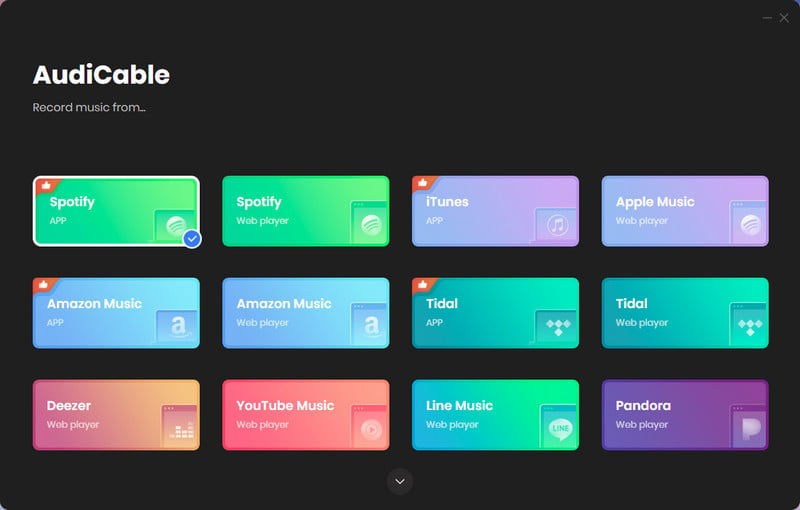
Note: Using the "Add other sources" button, you can also add other music services that you want. Just copy the official website, customize it with a new name, and then implement a new music platform.
Step 2 Adjust Output Settings
Click "Settings" icon, then select "MP3" as output format. You can also choose Output Quality, Convert Speed and others.

Step 3 Add Spotify Music to Parse
Directly drag & drop the playlists from the app to AudiCable. Or copy & paste the playlist link to the search box of the AudiCable. Then select the tracks you want to convert, click "Add".

Note: If you choose to download music via the Web Download Mode, you can directly open a Spotify playlist, album, or artist on the web player, then tap "Click to add" button to parse music.
Step 4 Start Converting Spotify music to MP3
Click the "Convert" button, AudiCable will start downloading songs quickly. If you want to stop the conversion, just click "Abort".

Step 5 Check Downloaded Spotify Songs on Your Computer Folder
Click the "Recorded" tap, and the "folder icon" behind a song, then you can quickly locate Spotify downloads.

#2 AudiFab Spotify Music Converter ⭐⭐⭐⭐
AudiFab Spotify Music Converter is one of useful solutions to convert Spotify music. It helps you save music to MP3/AAC/WAV/FLAC/AIFF/ALAC with lossless audio and ID3 tags kept. If you have a large Spotify playlist to convert, you can also select "Put System to Sleep" when the conversion is completed within the app.
❤️ Pros:
- Convert Spotify music to MP3/AAC/WAV/FLAC/AIFF/ALAC.
- Convert Spotify songs at up to 10x speed.
- Keep 100% original quality and ID3 tags.
- Works with Spotify Free and Premium accounts.
- Free update & technical support.
🖤 Cons:
- Does not convert from other streaming services.
- Start with a $14.95 plan.
🎧 Steps to Download Spotify Songs:
Step 1 Start this Spotify Music Converter on your computer. If you select Spotify App as the download mode, please drag and drop a playlist from the Spotify App to AudiFab, AudiFab would read them automatically. Then click "Add".
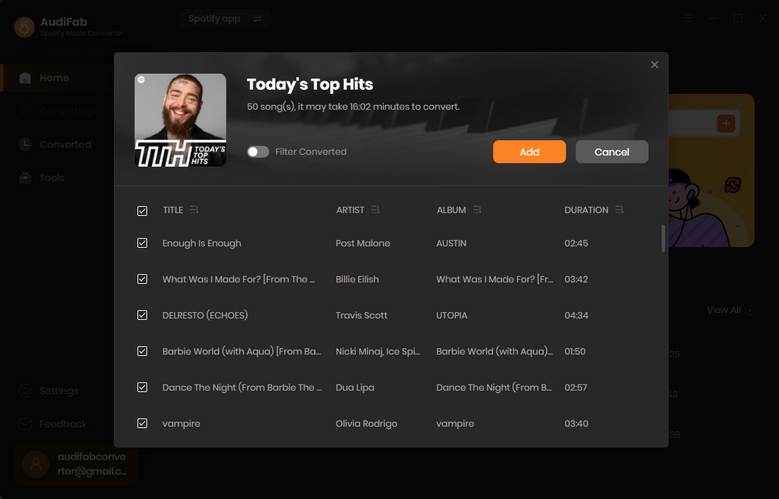
Step 2 Click the Settings icon in the buttom left, select "MP3" as the output format and specify the output folder.
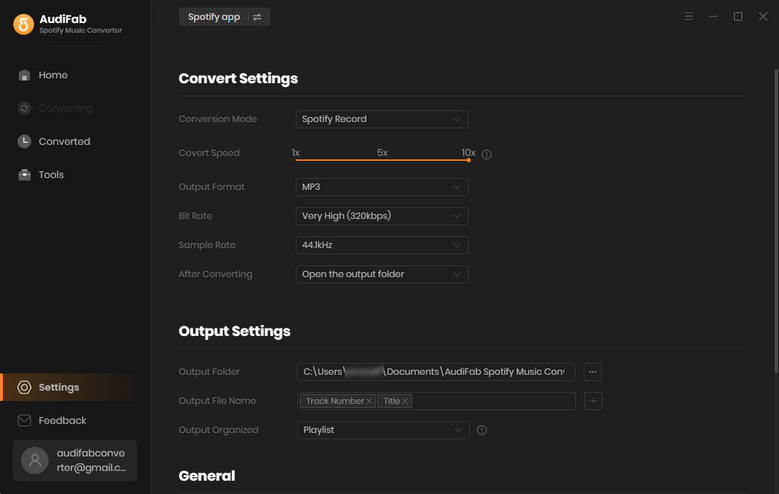
Step 3 Click the "Convert" button and AudiFab would immediately start exporting the Spotify music as MP3 files to your local computer.
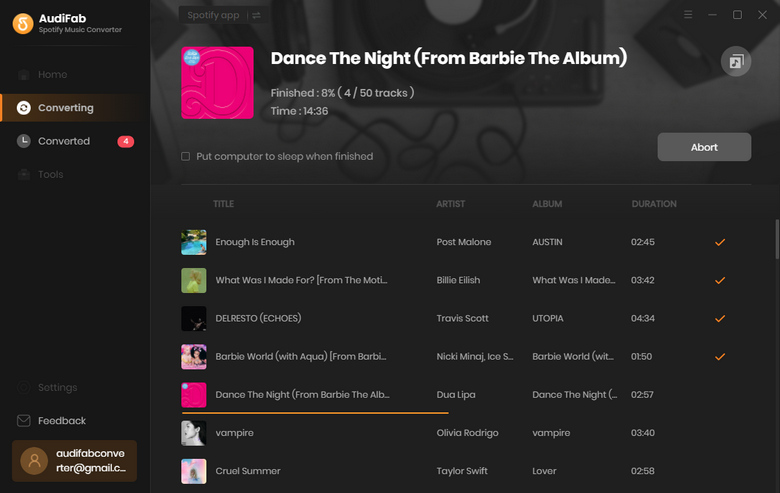
Step 4 Once converted successfully, go to the "Converted" section, hover over the song, and click the "Folder" icon to get the downloaded Spotify songs.
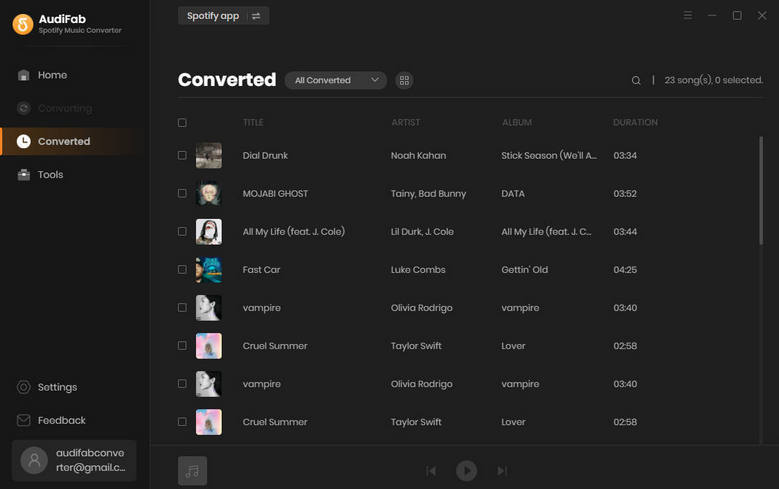
#3 NoteBurner Spotify Music Converter ⭐⭐⭐⭐
A list of Spotify downloaders would not be complete without the NoteBurner Spotify Music Converter. It is another professional audio converter designed to batch download Spotify songs to lossless MP3, AAC, WAV, AIFF, FLAC, or ALAC format at 10X speed, and with ID3 tags.
❤️ Pros:
- Download Spotify Music with the original audio quality kept
- Convert Spotify Music to MP3/AAC/WAV/FLAC/AIFF/ALAC.
- Retain the whole ID3 Tags information of tracks.
- Permanently save Spotify Music in a quick speed.
🖤 Cons:
- Does not convert from other streaming services.
- Start with a $14.95 plan.
🎧 Steps to Download Spotify Songs:
Step 1 Run Spotify Music Converter and record music via the Spotify App. Simply copy and paste the song/playlist link from Spotify to NoteBurner, or you can also drag and drop Spotify to NoteBurner for adding music.
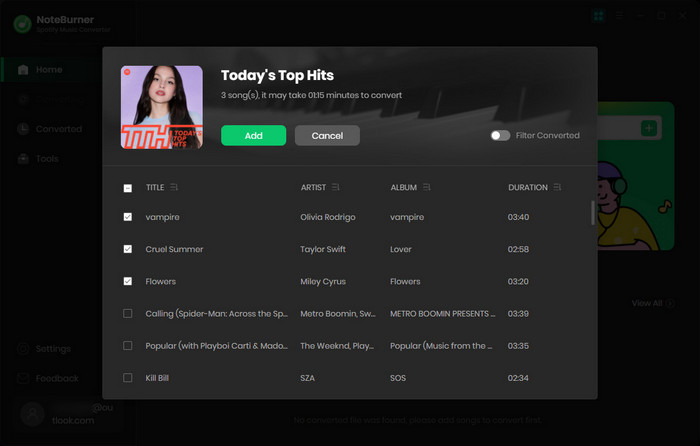
Step 2 Click the "Settings" button on the bottom left. Here you can customize the output parameters.
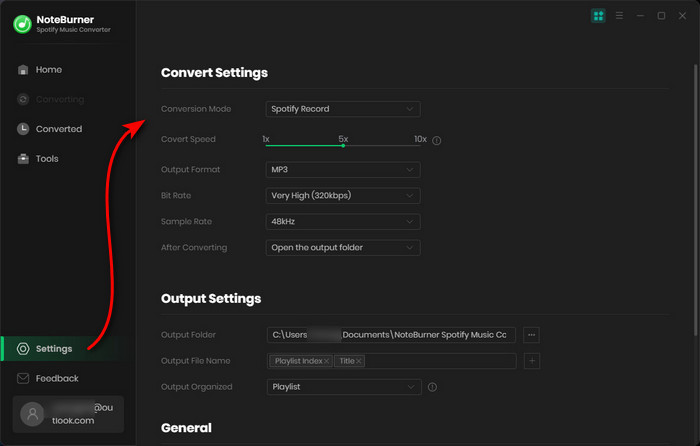
Step 3 Click the "Convert" button to start downloading Spotify songs to MP3 format with zero audio quality loss.
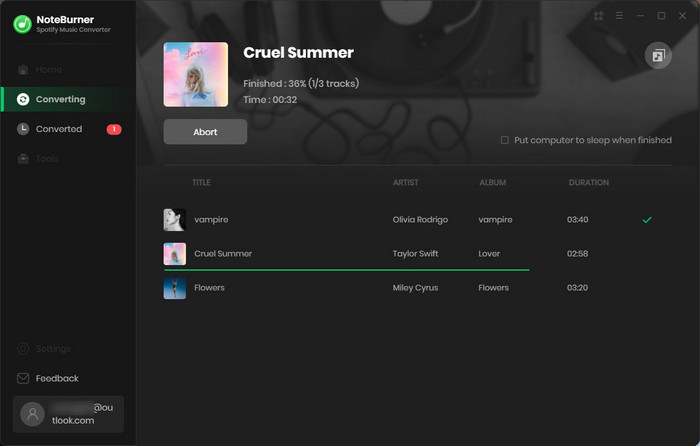
Step 4 Finally, you can find the downloaded MP3 Spotify songs by clicking the "Converted" section or directly going to the output folder set in Step 2.
#4 Audacity Audio Recorder ⭐⭐⭐
If you are looking for a free, open-source, cross-platform digital audio recorder and editor, Audacity Audio Recorder can be one of the choices. You can use this tool to record any sound from system or microphone. Of course, it also includes recording Spotify songs.
❤️ Pros:
- Record audios from system sound, headphones or speakers.
- Record music to WAV, AIFF, MP3, AU, FLAC, Ogg Vorbis files, etc.
- Embedded audio editor included.
- Able to edit audio tracks.
- Available for Windows, macOS, Linux and other operating systems.
- Free & open-source.
🖤 Cons:
- The output quality is only up to 128kbps.
- Not support importing or exporting WMA, AAC, ACS, etc,.
- No ID3 tags retained after recording.
- Need to start and stop recording manually.
- Some operations aren't very intuitive.
🎧 Steps to Record Spotify Songs:
Step 1 Firstly, you need to download and launch both Spotify and Audacity.
Step 2 On the main interface of Audacity, click the "red record icon". Here start recording by playing Spotify songs from Spotify app.
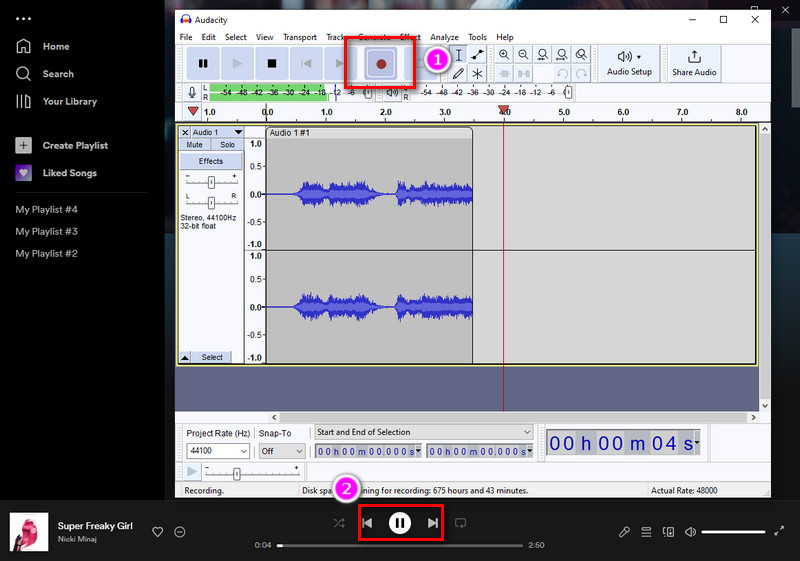
Step 3 To stop the recording, tap "stop icon". To record another songs, you need to manually click the record icon again. Lastly set output parameters by going to File > Export > Export Multiple.
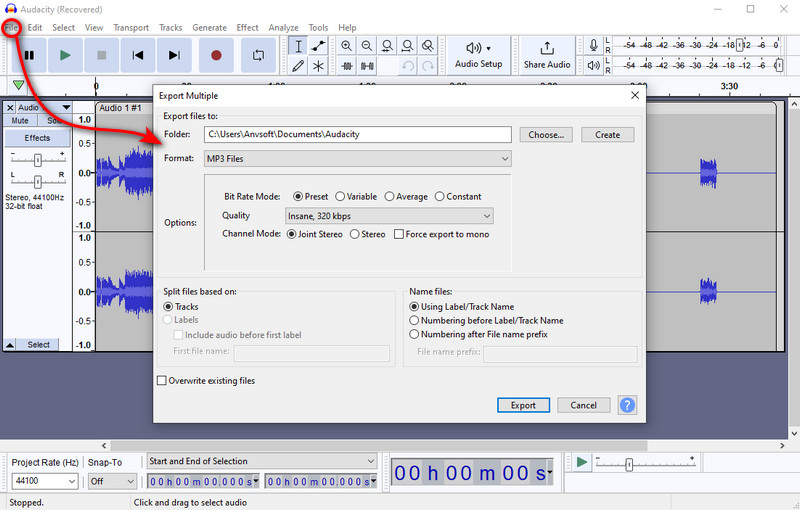
#5 Soundloaders Spotify Downloader ⭐⭐⭐
Soundloaders is a simple online web tool that allows you to download every Spotify songs to MP3 files. It's compatible with desktop and mobile browsers. All the metadata like cover image, artists, and release date are added in the downloaded songs if they have been found.
❤️ Pros:
- No need to download the app.
- Muti-platforms converting, including Apple Music, Deezer, YouTube Music, SoundCloud.
- Available for Windows and macOS.
- The operations is very intuitive.
- Free & open-source.
🖤 Cons:
- Webplayer download only, not stable and safe.
- Show, Podcast, and Artist page links aren't supported.
- Not support importing or exporting AAC/WAV/FLAC/AIFF/ALAC.
- Not retain original audio quality.
- Not allow to edit audio tracks.
- Only work with Safari Browser, do not support Google Chrome, Firefox and Opera browser.
🎧 Steps to Download Spotify Songs:
Step 1 Open Spotify and go to a playlist, then hover your preferred music that appear the three dots in the back. Then click "Share" and "Copy URL".
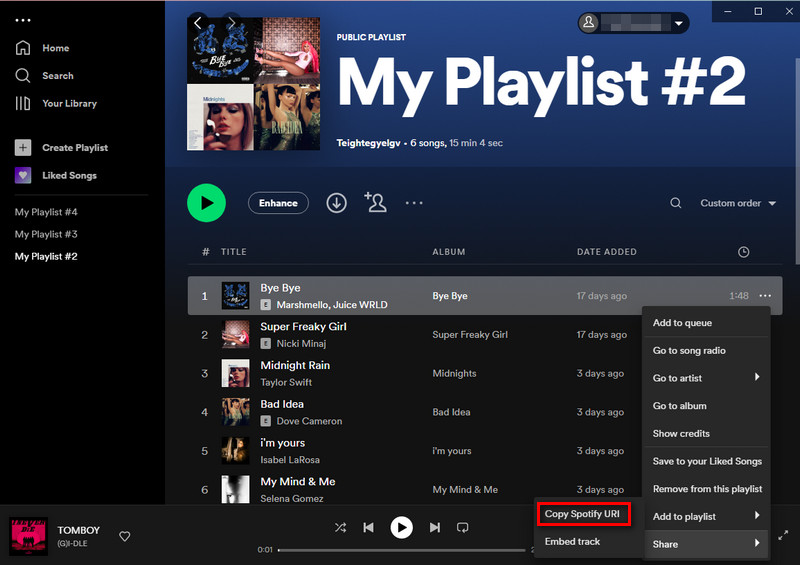
Step 2 Paste the url in the text input above. And then click on "Search" to check the song information.
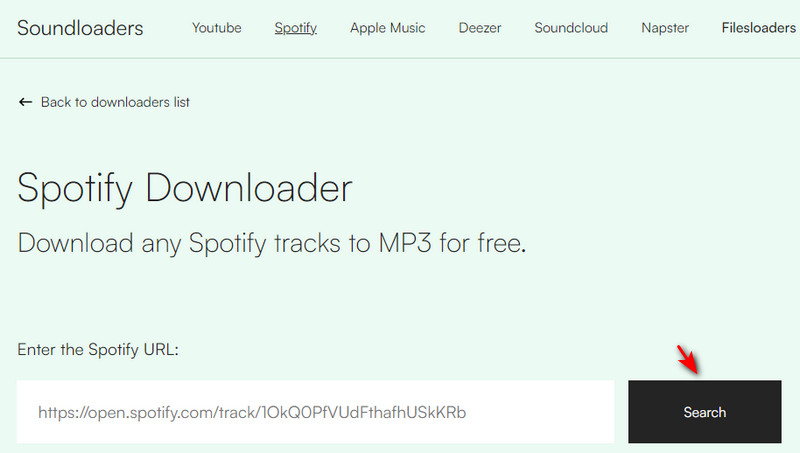
Step 3 Finally tap "Download song", and it will start downloading automatically.

Part 2 Transfer Spotify Downloads to iPhone 14/ 14 Plus / 14 Pro Max
Now that you’ve learned how to free download Spotify songs via various Spotify downloaders, let’s go further into transferring Spotify downloads to iPhone 14/ 14 Plus / 14 Pro Max. Below are two feasible methods to move Spotify downloads to iPhone 14/ 14 Plus / 14 Pro Max.
Method 1 Transfer Spotify Downloads to iPhone 14 via iTunes
Step 1 Launch iTunes on your PC or Mac. Click the File menu, and then click "Add to Library". Here choose the folder or location of the downloaded files you want to import.
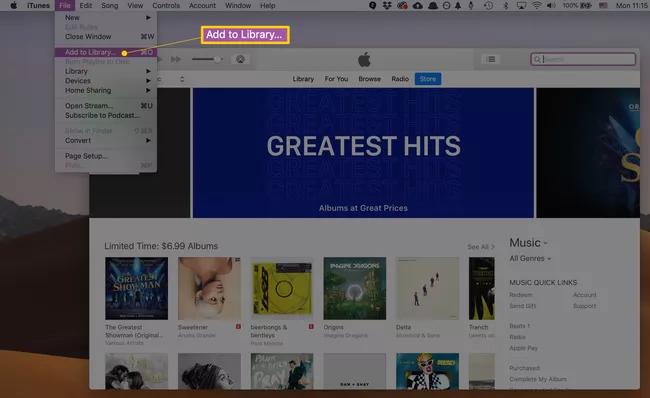
Step 2 Next connect your iPhone 14/ 14 Plus / 14 Pro Max with a USB cable or via WiFi. From the iTunes app on your Mac, go to the "Music" tab and tick "Selected playlists, artists, albums, and genres". Now sync the imported songs to your iPhone.
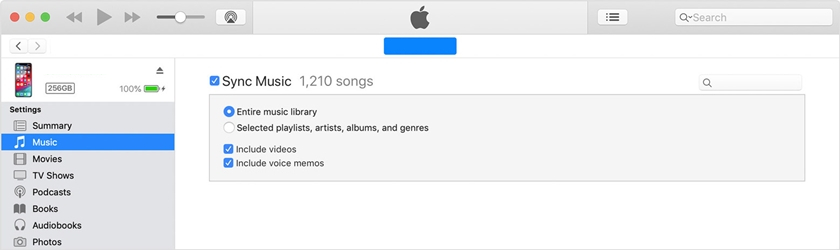
Method 2 Transfer Spotify Downloads to iPhone 14 via Syncios Mobile Manager
Apart from iTunes, here is a more reliable solution to transfer the downloaded Spotify songs to your iPhone 14/ 14 Plus / 14 Pro Max without affecting any existing data on your device. After that, you can easily play the Spotify downloads on your iPhone 14/ 14 Plus / 14 Pro Max.
Step 1 Download and install a free version of Syncios Mobile Manager on your computer. Then click "Mobile Manager" on the start-up interface.
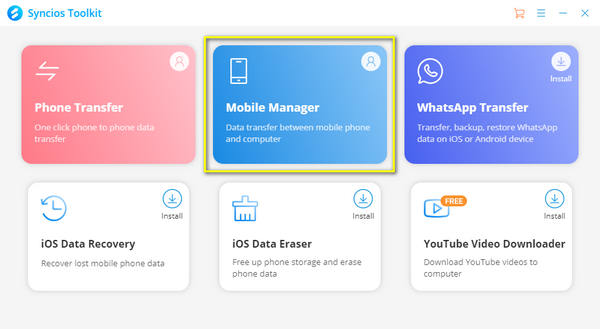
Note: Syncios Mobile Manager is the best iTunes alternative, which can help you manage your media collection in a way you like. Simple to transfer songs between Android/iPhone/iPad/iPod Touch and computer.
Step 2 Get a USB cable to connect iPhone 14 with computer. Then go to Music tab, and click "Add" button to locate the downloaded Spotify songs. Lastly click "open" to transfer them to your iPhone 14/ 14 Plus / 14 Pro Max.
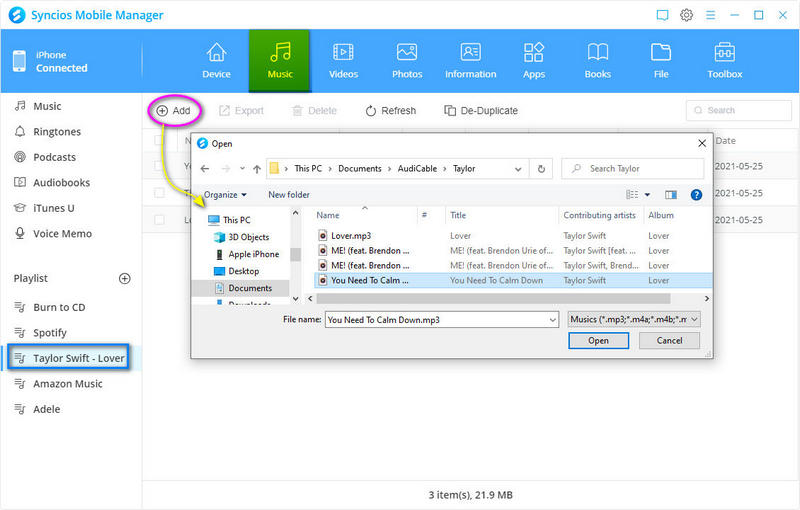
Step 3 Open Apple Music on iPhone, you can see the imported playlist. Now enjoy downloaded Spotify music offline forever. You can import music to other devices via this method later.
Disclaimer:
- All these methods are for personal or educational use only.
- You should not use this tool to distribute music or for business.
Conclusion
Listening to music is incessantly a daily leisure for a large number of iPhone 14 users. We have tested the best available tools for you, which allow you to download Spotify songs at ease in the future. With the tips and tricks we’ve mentioned in the article, we hope downloading Spotify songs on your iPhone 14/ 14 Plus / 14 Pro Max will no longer seem overwhelming to you. Get the Spotify music downloader that works best for you, whether a free or premium one that costs a few dollars!
Related posts
- How to Download Spotify Music to Android Phone
- 9+ Ways to Get Spotify Premium for Free - 100% Work
- Free Download K-Pop Playlist to MP3 - Test from Spotify
- Customize Spotify Music as Ringtones on Android/iPhone
- How to Keep Spotify Music Playable after Unsubscribing
- Offline Listen to Spotify Music on MP3 Player
- How to Download Songs from YouTube Music to Computer/Mobile
- How to Play Spotify Songs on Amazon Echo
- How to Download Songs from SoundCloud
Sidebar
What You'll Need
Hot Tutorial
New Article
Secure Online Payment
Money Back Guarantee
24/7 Customer Support