How to Play Spotify Songs on Amazon Echo
Amazon's Alexa-activated smart speaker is a smash hit for music enthusiasts. If you want to play Spotify songs on your Amazon Echo, you've come to the right place. Here are three helpful workarounds to come in handy!
You've probably heard of or know about the Amazon Echo smart speakers. This wireless voice-controlled speaker is dedicated to making your life easier, smarter, and better. Along with asking questions like the weather or controlling home devices, every Echo speaker can also work well with a wide range of music services, including Amazon Music, Spotify, Apple Music, and so on. Among them, Spotify is indisputably the most preferred option with its massive library of songs, playlists, albums, and podcasts.
Users are allowed to play Spotify music on Echo devices by connecting their Spotify account to the Alexa app and giving voice commands. But beyond that, here are two more methods to make it a reality. Get into the details below!
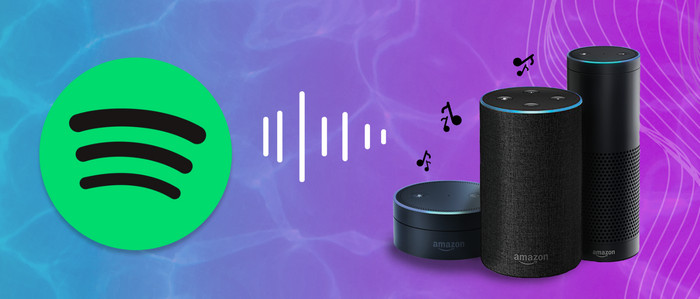
Method 1. Connect Your Spotify Accounts with the Alexa App
An official way to play Spotify songs on Amazon Acho is to bound up with the Alexa App. Here we’ll demonstrate a few steps to link Spotify account in the Alexa app and set Spotify as the default music resource.
Step 1: Download and run Alexa app on your Android/iPhone/iPad.
Step 2: Tap "More" on the button right corner, then "Settings > Music & Podcasts."
Step 3: Click "Link New Service" to add Spotify, and follow the prompts that log in to your Spotify account.
Step 4: Back to "Music & Podcasts," tap "Default Service" to select Spotify as the default music library.
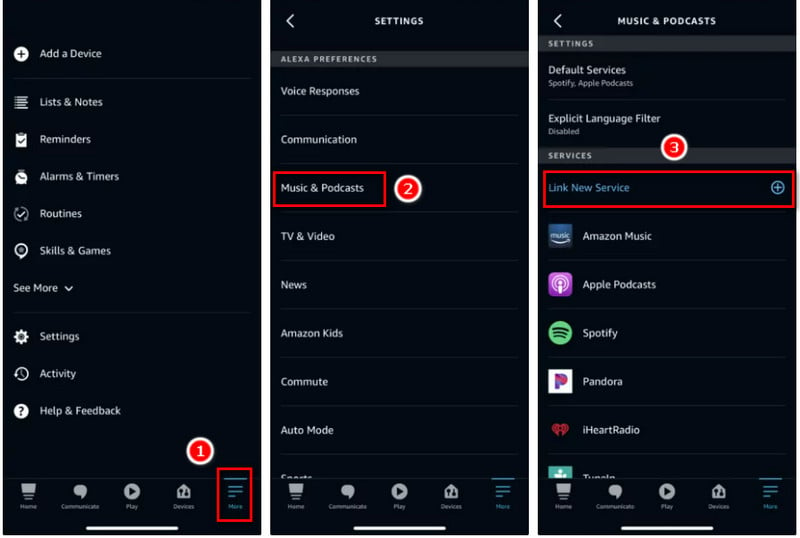
Step 5: Now, you can ask your Alexa speaker to play Spotify songs, playlists, albums, and podcasts by voice command. Simple voice commands like "Alexa, play xx song/album/podcast."
Method 2. Stream Spotify on Amazon Echo with the Spotify App
Sometimes the voice commands to the virtual assistant aren't the most convenient option for you, as you want to listen to the songs that are queued sequently by yourself. If you want Spotify music to download in the background in a mute mode, you can start playback in the Spotify mobile or desktop apps, then sync the playback on Amazon Echo, here're several steps.
Step 1: Open the Spotify app on your mobile device.
Step 2: Tap the "Device Available" icon, then select your Echo speaker as the main play device.
Step 3: Once connected, you can play Spotify songs on Amazon Echo via Spotify App.
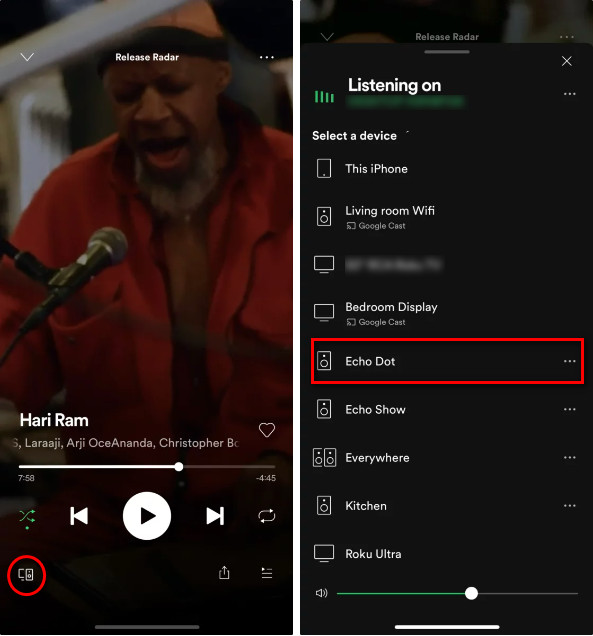
Note: Both methods are available to Spotify Premium and Spotify Free account. But please be noted that only Spotify Premium subscribers can listen without ads or play any on-demand song or album on Amazon Echo. Free listeners must shuffle playlists or mixes based on an artist, album, or track. And the playback sometimes is interrupted by the perky ads. See the last method below if you want to play Spotify music on Amazon Echo without a paid subscription.
Method 3 Free Download Spotify Songs for Playing on Amazon Echo
Tool Required: Spotify Music to Amazon Echo Recorder
AudiCable Audio Recorder is an ideal alternative for playing Spotify songs on Amazon Echo without limits. With it, you can effortlessly obtain Spotify offline audio and then put them for offline playback on your Amazon Echo speakers.
AudiCable Audio Recorder is a professional Spotify music downloader for saving Spotify playlists, music, and albums to MP3, AAC, WAV, FLAC, AIFF, and ALAC for offline playback. The tool can handle the conversion by keeping lossless audio quality and ID3 tags info like title, artist, etc.
It also supports recording from many other popular streaming music resources, including Apple Music, Amazon Music, YouTube Music, and more. Moreover, AudiCable is designed for users who pursue lossless quality music. More importantly, you can download Spotify playlists to Windows or Mac using Spotify Free or Premium accounts.

Best AudiCable Spotify Music Recorder( Mac / Win )
- Download music from Spotify, Apple Music, Amazon Music, Tidal, Line Music, Deezer, YouTube Music, Pandora, SoundCloud and other music sources.
- Save music to MP3, AAC, WAV, FLAC, AIFF, ALAC at 10x speed.
- Keep the original audio quality.
- Download songs with ID3 tags.
- Handy tools: Format Converter, ID3 Editors, AA/AAX Converter, and CD Burner.
- Support Spotify Free and Premium accounts.
📂 Tutorial on Downloading Spotify Songs for Playing on Amazon Echo
Step 1 Choose Output Music Service
Download and start AudiCable Spotify Music Recorder. Various music platform are available on the selection menu of AudiCable. Click "Spotify" here.

Note: To change the music platform's conversion mode, simply click the swapping icon in the upper right corner of the platform.
Step 2 Set up Output Settings
Click "Settings" on the buttom-left column. then choose "MP3" or other compatible formats. You can also adjust other output parameters per your need. To find and organzie the downloaded Spotify audio files, you can create a new folder to store them.

Step 3 Add Spotify Music to Convert
Drag & Drop or copy & paste the Spotify album, artist or playlist link to the parsing box of the AudiCable. Then tick the music you'd like to download, click "Add" button.

Note: If you choose to download music via the Web Download Mode, you can directly open a Spotify playlist, album, or artist on the web player, then tap "Click to add" button to parse music.
Step 4 Download Spotify Music to MP3
Click the "Convert" button, AudiCable will start downloading songs at a faster speed. If you click "Abort", the program will stop the conversio.

Step 5 Check Downloaded Spotify Songs
When it's completed, you can go to the left Converted column where you can browse all histories of downloaded music. Click the "file icon" to open the output folder.

Step 6 Play Spotify Downloads on Amazon Echo
To play Spotify music on your Amazon Echo, you can upload lossless Spotify downloads to your mobile device via a USB cable, then play them with a Bluetooth connection on Amazon Acho.
Alternatively, you can import the downloaded Spotify audio to Amazon Music, then play Spotify downloads on Amazon Echo using Amazon Music App.
1. Launch the Amazon Music app, navigate to "Setting" and click.
2. Scroll down and tap "Automatically Import Music From" and then "Select Folder". You can select the downloaded Spotify music to import.
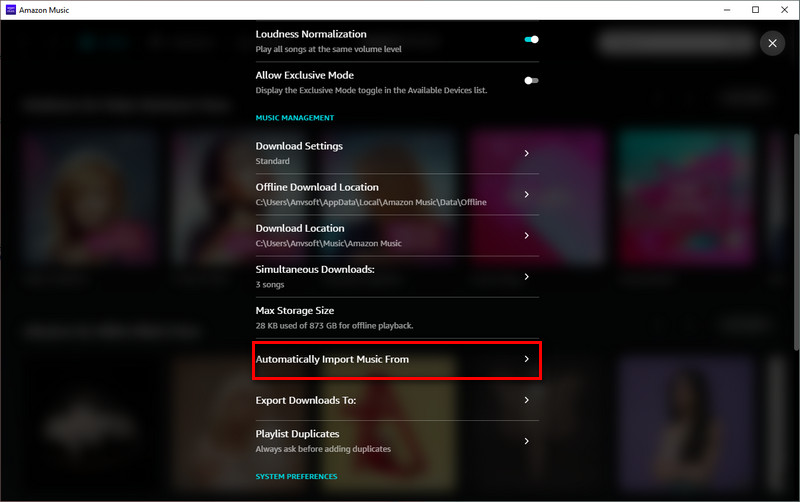
3. Connect Amazon Echo to your computer via Bluetooth. Here play the uploaded Spotify songs on the Amazon app with ease.
Disclaimer:
- All these methods are for personal or educational use only.
- You should not use this tool to distribute music or for business.
Conclusion
Streaming melodious Spotify tracks on the Amazon Echo brightens and energizes your home life. Luckily, this post has enlightened you on how to play Spotify music on Amazon Echo in three methods. Of course, the method for downloading Spotify tracks for playing on Amazon Echo suit you best. With the downloaded Spotify tunes played on Echo speakers, you can better the experience of enjoying Spotify tracks without Spotify Premium.
Note: AudiCable's free trial only allows you to record the first 1 minute of each audio file. To get the full conversion, please become a registered member by buying a license from AudiCable.
Related posts
- How to Listen to Spotify with Friends on Discord
- How to Stream Apple Music on Alexa Echo Device
- How to Add Spotify Tracks to Rekordbox
- How to Play Spotify Songs on PS5
- How to Stream Tidal Music on Amazon Echo
- Download and Transfer Apple Music Songs to Amazon Music
- Free Download K-Pop Playlist to MP3 - Test from Spotify
- Free Download GRAMMY Awards Songs to MP3 [2025 Latest]









































