Download and Transfer Apple Music Songs to Amazon Music
Recently I've switched from Apple Music to Amazon Music, but I don't want to lose my Apple Music playlists and favourite songs either. Collecting and rebuilding the previous Apple playlist really cost my time bundle. Is there any way out?
...
Indeed, Apple Music grants access to its subscribers to an extensive music library spanning many musical styles. The subscribers are able to collect and add their loved songs to the library for streaming. But meanwhile, Amazon Music has also been a perfect alternative for some audiophiles. So it's no surprise that some music lovers may consider switching to Amazon Music. Yet, to one's frustration, Apple Music doesn’t provide a built-in support that move your Apple Music library to Amazon Music. It's somewhat unnerving that years of careful collection on Apple Music could not be synced.
Fret less, there is one workable solution that will help you download Apple Music locally and then transfer your Apple Music songs to Amazon Music. In doing so, you can avoid going through the hassle of finding and rebuilding your favorite iTunes playlists on Amazon Music. Let's dive in!
Recommend >>> Transfer Spotify Playlists to Apple Music
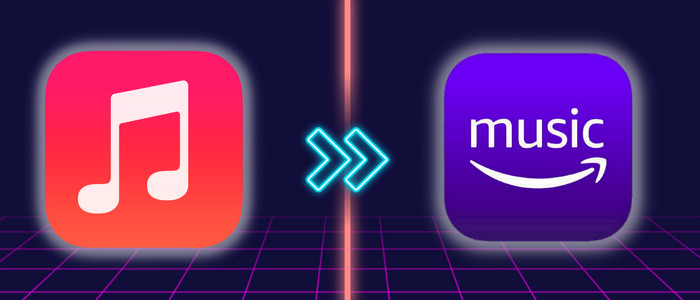
Part 1. Can I Directly Transfer Apple Music Songs to Amazon Music?
Sorry to tell you that the answer is NO. Apple Music does not allow you to move music or playlists straight to other streaming apps (they are competitors, after all). Sometimes you must endure the pain of switching to a new music hub that stems from what happens to those playlists you've so carefully curated. But there are some third-party options available that can soothe these worries. When using third-party softwares like SongShift, TuneMyMusic or Soundiiz, you can choose Amazon Music as your destination, then transfers any song, playlist and album to the other streaming platforms.
However, it's not a foolproof process. You'll fail to migrate some music or albums that you haven't purchased. Or some transferred music files could be incomplete, such as artists or tracks with sparse or incorrect metadata.
Part 2. How to Download Apple Music Songs to Computer
Tool Required: AudiCable Apple Music Recorder
Before importing Apple Music to Amazon Music, you should first get your lossless Apple Music songs without encryption protection. Here comes a professional AudiCable Audio Recorder that works this out.
AudiCable Audio Recorder is a multi-functional audio editor and recorder for Apple Music. Equipped with an intuitive interface and professional music converting feature, AudiCable can help you save songs, albums, and playlists from Apple Music or iTunes to lossless MP3, AAC, WAV, FLAC, AIFF, or ALAC formats. The ID3 tags of your downloaded Apple Music songs stay intact, and the output audio quality was preserved without any loss. AudiCable offers multi-platform music recording, which is ideal for fans who want access to various music resources, such as Spotify, Amazon Music, YouTube Music, and others. Check out the detailed features below.

Best AudiCable Apple Music Recorder( Mac / Win )
- Download music from Spotify, Apple Music, Amazon Music, Tidal, Line Music, Deezer, YouTube Music, Pandora, SoundCloud and other music sources.
- Convert streaming music at up to 10X faster speed.
- Save music to MP3, AAC, WAV, FLAC, AIFF, ALAC.
- Keep the original audio quality.
- Download songs with ID3 tags.
- Handy tools: Format Converter, ID3 Editors, CD Burner.
💡Tutorial on Downloading Apple Music Songs to Computer
Step 1 Download and Install AudiCable Apple Music Recorder
Firstly, download and launch AudiCable Audio Recorder. Then, click the "Apple Music" icon from the mainface. After that, the log-in window of Apple Music will automatically pop up, please log in your Apple Music account.
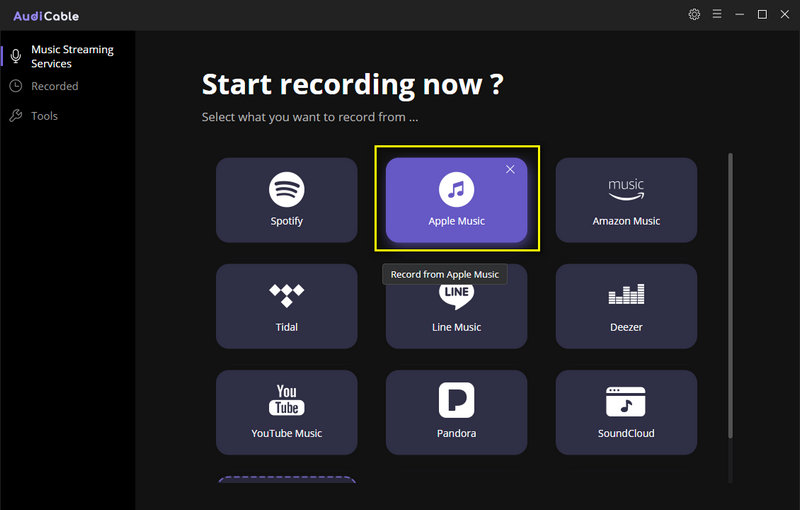
Note: Using the "Add other sources" button, you can also add other music services that you want. Just copy the official website, customize it with a new name, and then implement a new music platform.
Step 2 Adjust the Parameter Settings as MP3 Output Format
On the top-right corner of AudiCable, click on a "gear icon". From the pop-up setting window you need to choose "MP3" as the output format. Then close it to apply the changes.
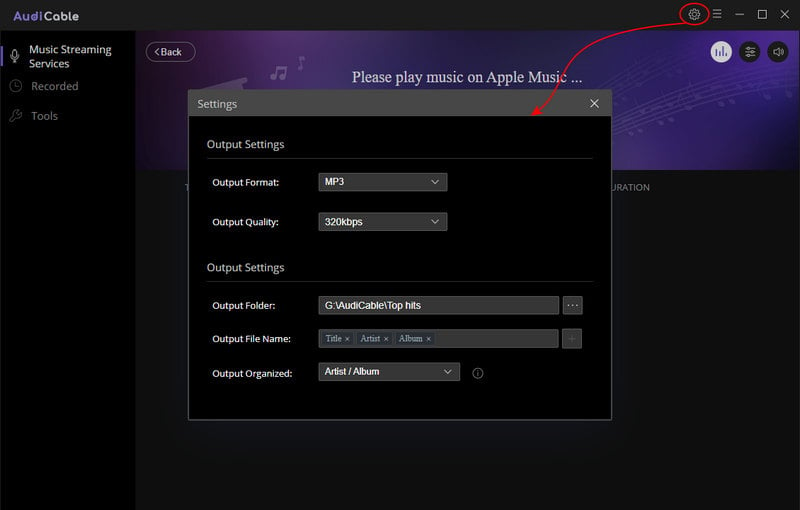
Note: Apart from the output format, you can also freely customize the output quality and output path as you like. The audio quality varies from 128kbps to 320kbps.
Step 3 Start Recording Apple Music to Computer
Choose songs or playlists you want to download from Apple Music, then start playing. AudiCable will record Apple Music simultaneously. Meanwhile, songs will be converted to the formats you've chosen in the previous step.
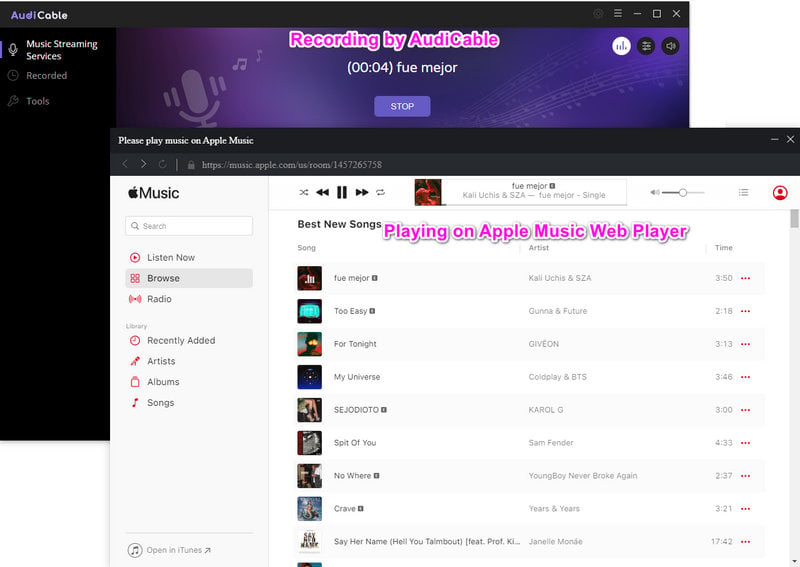
Note: Please make sure that your network is stable during recording. If you want to mute the sound, you can go to the upper right, and tap the "sound" icon to switch to mute.
Step 4 Get the Downloaded Apple Music MP3s on the Local Folder
Once the recording is done, click the "Recorded" tab and you can check all the Apple Music songs that have been converted successfully. Click the "Folder" icon beside the music and you'll be directed to the downloaded MP3 files of Apple Music.
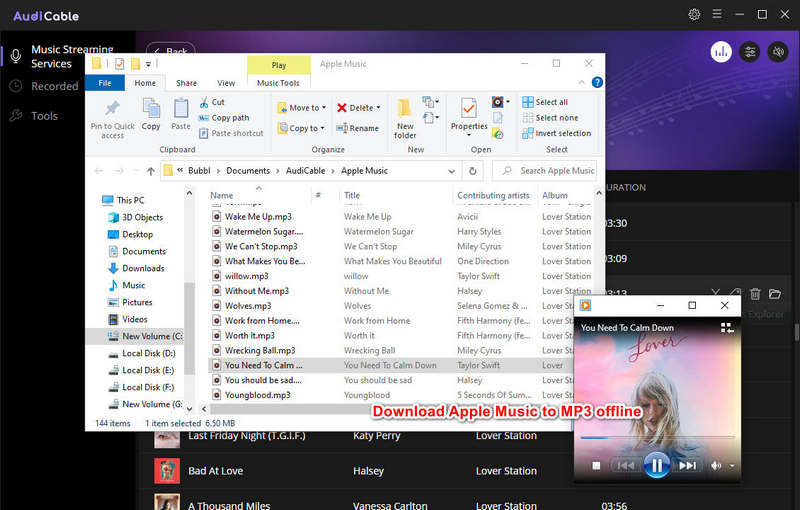
Part 3. How to Transfer Apple Music Downloads to Amazon Music
After finishing the steps above, it's time to import downloaded Apple Music songs to Amazon Music. You can easily listen to Apple Music on the Amazon Music app with a few taps.
Step 1 Launch the Amazon Music app, navigate to "Setting" and click.
Step 2 Scroll down and tap "Automatically Import Music From" and then "Select Folder". You can select the downloaded Apple Music files to import.
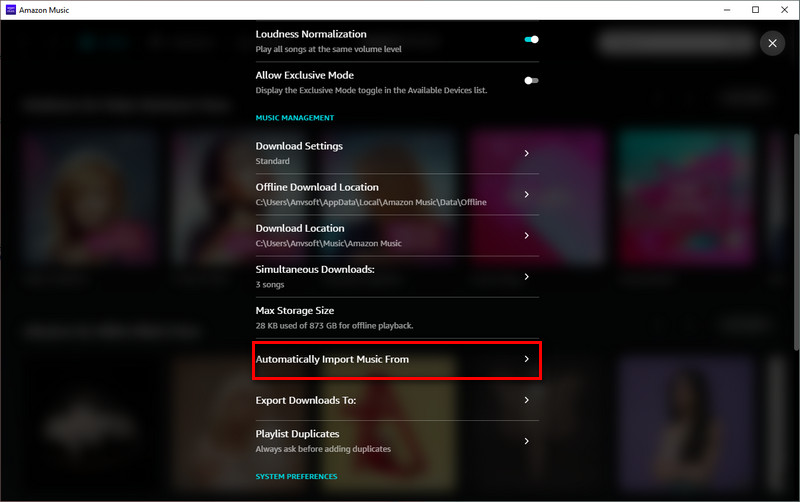
Step 3 To find the imported audio files, you can return to the main interface. Click "Library > Music > Location > Offline".
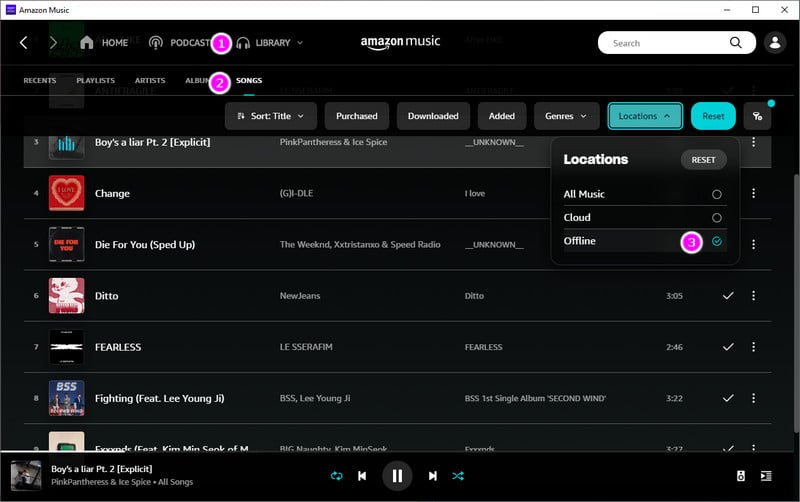
Disclaimer:
- All these methods are for personal or educational use only.
- You should not use this tool to distribute music or for business.
Conclusion
Switching to a new music streaming service might seem intimidating, but with some advanced preparation, you don’t have to lose all your carefully curated songs. You just need to follow the complete guide as above, transferring your Apple Music songs to Amazon Music can be done easily. Of course, and most importantly, you'd better get AudiCable installed on your computer. With this tool, you can not only keep your Apple Music songs forever, but import the downloaded Apple Music audios to Amazon Music without another third-party service.
Note: You can only convert the first 1 minute of each audio with the free trial version. Please buy the full version to unlock its limits.
Related Articles
- Easy Guide to Transfer Tidal Songs to Apple Music
- Best Guide to Import Spotify Playlist to YouTube Music
- How to Keep Apple Music Songs Forever after Unsubscribing
- 9 Best Apple Music Converters of 2025 Reviews
- Quick Guide to Burn Apple Music Songs onto a CD
- How to Download Apple Music Songs to PC
- How to Import Apple Music to iMovie on Mac/iPhone/iPad
- How to Play Apple Music on MP3 Player












































