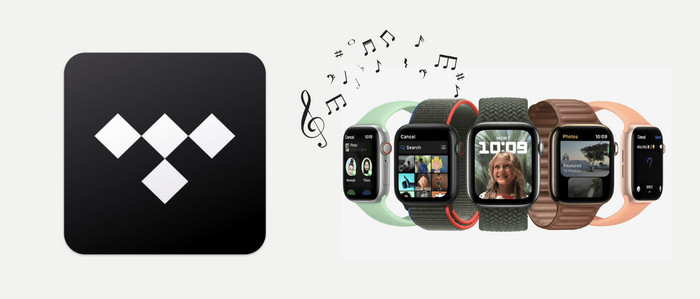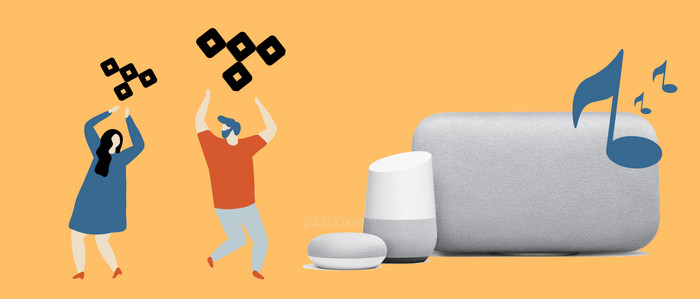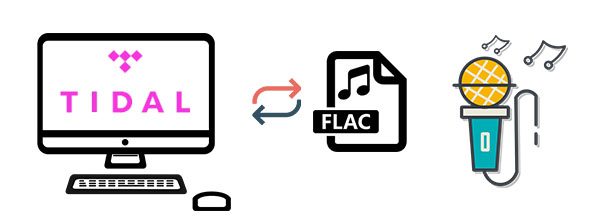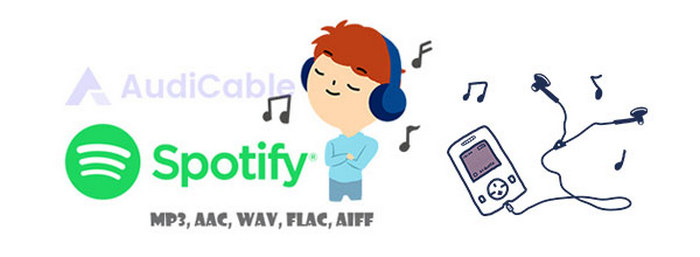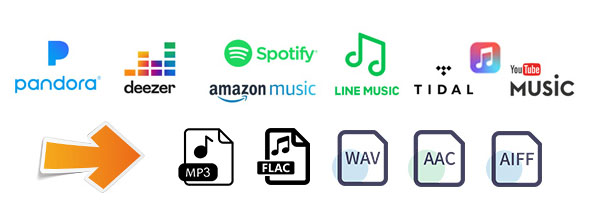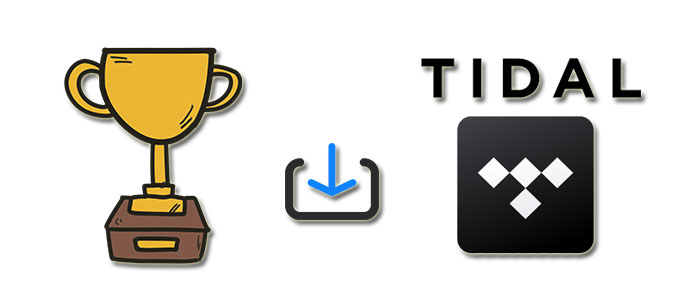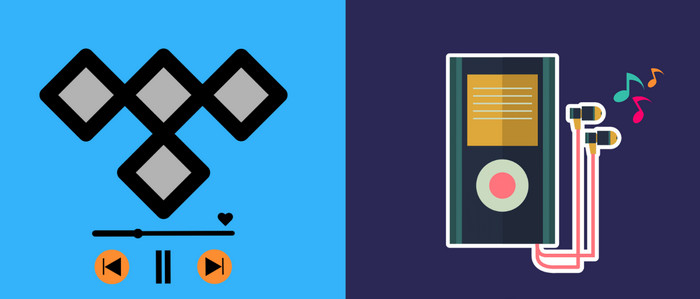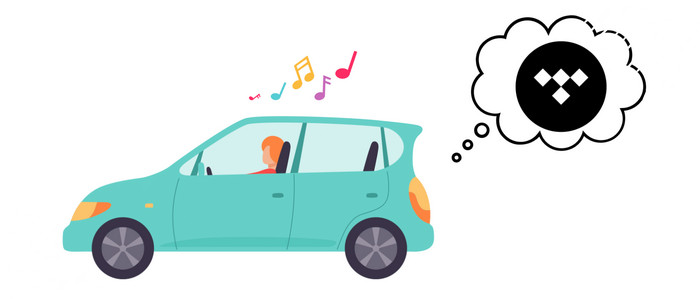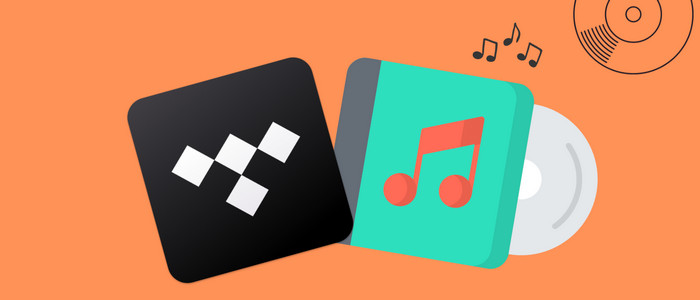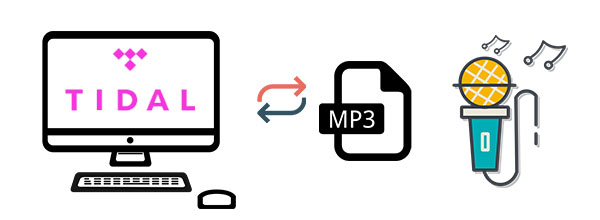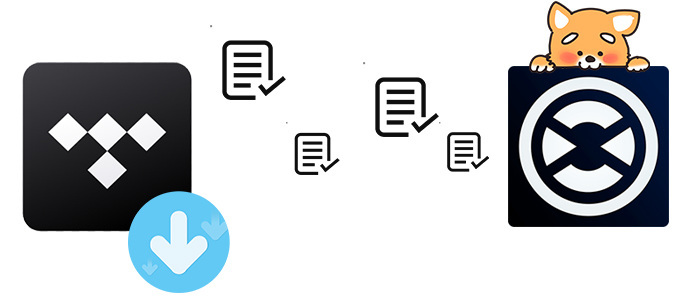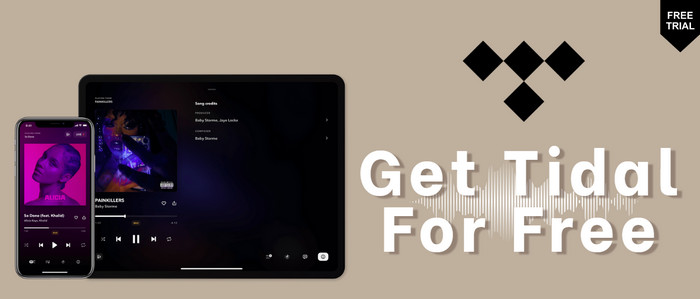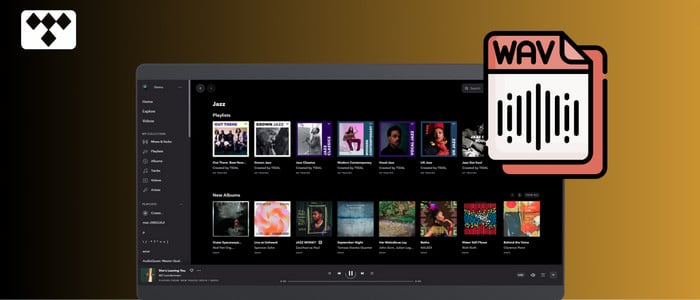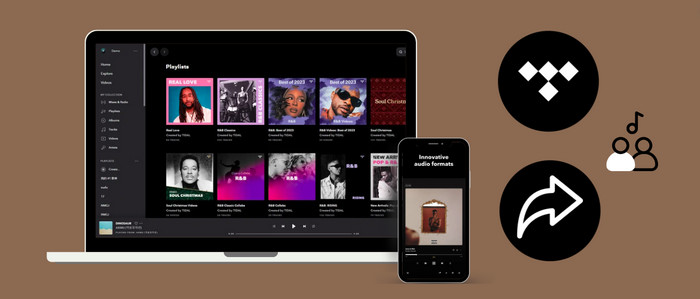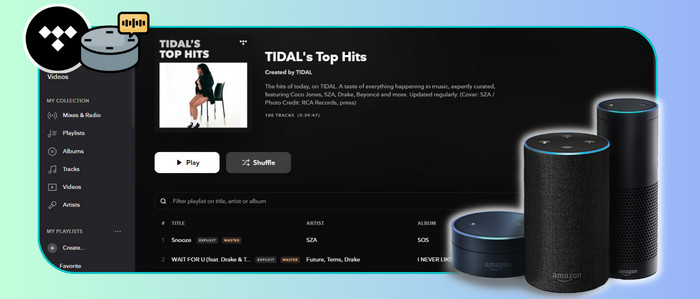Easy Guide to Transfer Tidal Songs to Apple Music
Wanna move your favorite songs or playlists from Tidal to Apple Music? This article will guide you to download and transfer Tidal music to Apple Music.
You may have already discovered the frustrating fact that music platforms were not built with an option for music transfer between different streaming services. In this case, if you'd like to enjoy your existing playlists of Tidal on Apple Music, you could manually recollect songs and build up all your playlists again, but that could take years and a ton of determination. Or, you can turn to third-party tools, such as SongShift, TuneMyMusic, and Soundiiz.
However, these tools are not foolproof. In this article, we'll demonstrate how to download and copy Tidal music to Apple Music using another reliable streaming tool - AudiCable Audio Recorder. Keep reading!
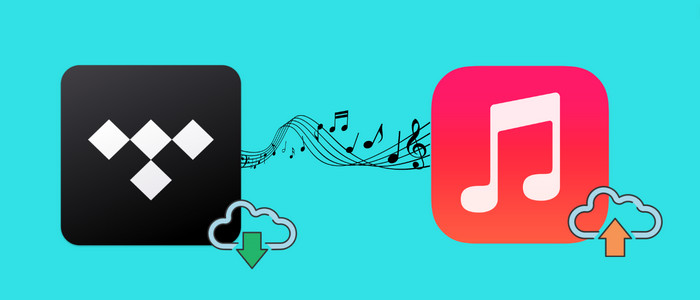
Part 1. How to Download Tidal Music as Local Audio
Tool Required: AudiCable Tidal Music Recorder
There is currently no in-built way to move songs from Tidal to Apple Music, but luckily AudiCable Tidal Music Recorder here provides a workaround. With the help of the AudiCable program, users of Tidal Free, Tidal HiFi, and Tidal HiFi Plus are available to download lossless audio from TIDAL to local audio, hence they can import the downloaded music content to iTunes with ease.
AudiCable Tidal Music Recorder is designed for converting songs/albums/podcasts and more from Tidal to the computer. Once the output parameters are set, this tool effortlessly saves Tidal music to MP3, AAC, WAV, FLAC, AIFF, and ALAC with original audio quality and ID3 tags preserved. Apart from Tidal, AudiCable also excels in music recording from a wide variety of streaming music services like Spotify, Amazon Music, Apple Music, and so on.

Best AudiCable Tidal Music Recorder (Win / Mac)
- Download music, playlists from Tidal music to computer locally.
- Support downloading any songs from Tidal Free, Tidal HiFi, Tidal HiFi Plus.
- Save Tidal music to MP3/FLAC/AAC/WAV/AIFF/ALAC formats.
- Keep original audio quality and ID3 tags after conversion.
- Built in Tidal web player, no Tidal app needed.
- Listen to Tidal music on MP3 player, iPod Nano, USB drive, etc.
- Transfer Tidal songs to any music device and players for playback.
📂 Step-by-step Guide
Before importing Tidal music to Apple Music, please take first to follow the steps below on downloading Tidal Music to the local drive. This process is easy, and you're not required to install the TIDAL application.
Step 1 Select Music Platform
Launch AudiCable program on your computer, and you'll see various popular streaming music platforms on the start-up interface. Choose "Tidal" here.

Note: To switch the convert mode for the desired music platform, just click the swapping icon on the top-right corner of the platform.
Step 2 Adjust Output Settings
Tap "Settings" in the left column. Here select output setting as your needs. You can also organize your music library by creating a new local folder to save the converted Tidal audio files.
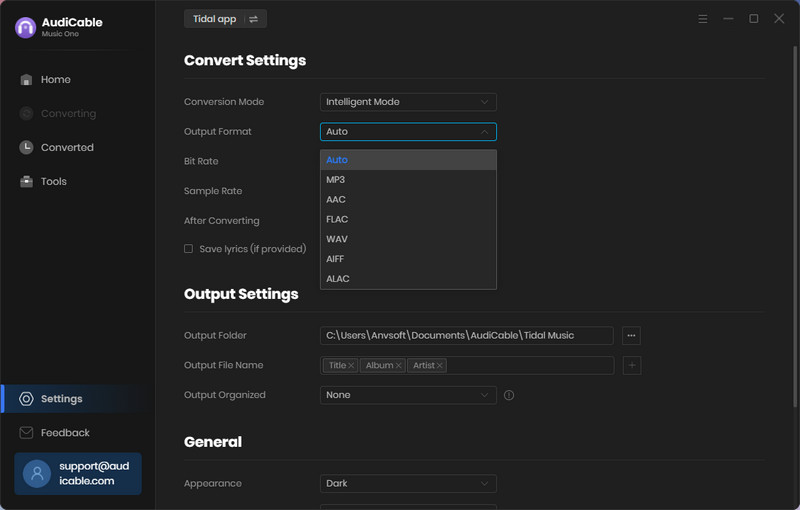
Step 3 Add Tidal Music to AudiCable
To add a Spotify album, artist, or playlist to your AudiCable, simply drag and drop the link or copy and paste it. After that, select the songs you want to download and hit the "Add" button. Then check the songs, click "Add".
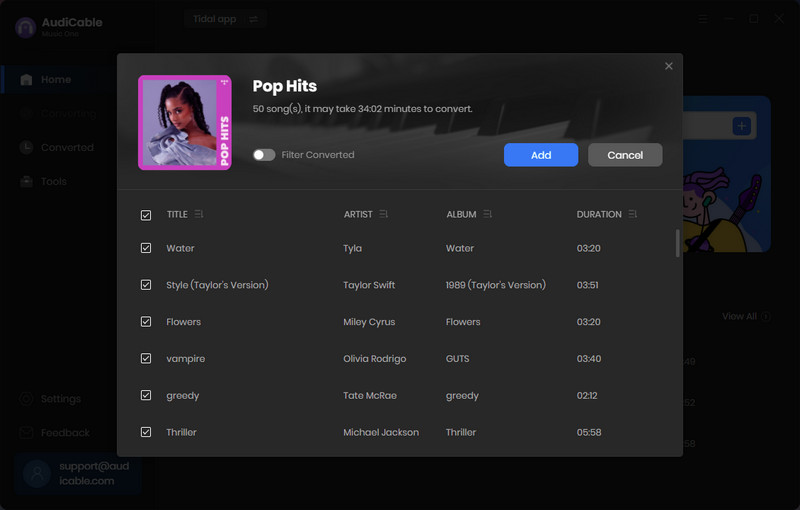
Note: If you choose to download music via the Web Download Mode, you can directly open a Tidal playlist on the web player, then tap "Click to add" button to read music.
Step 4 Convert Tidal to Local Audio
Click "Convert", AudiCable will start downloading Tidal audio to local drive. The conversion process will be finished soon. If you want to stop the conversion, just click "Abort".
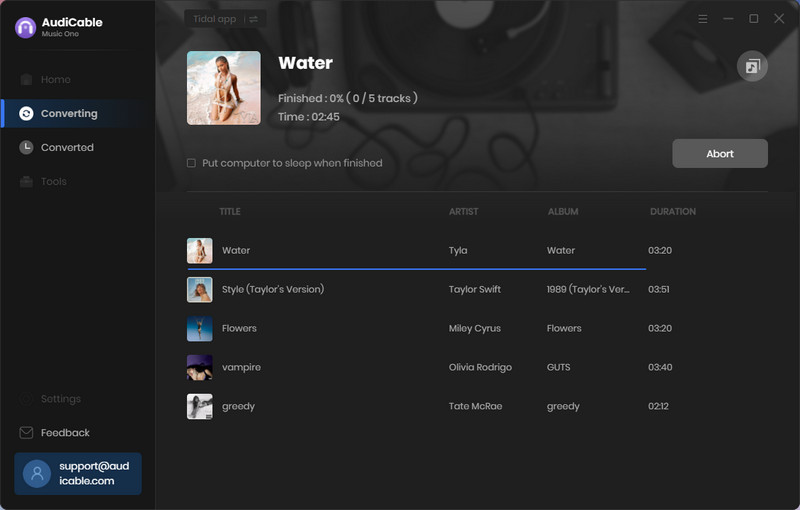
Step 5 Check Tidal Downloads on the Computer
Once converted, tap "Converted" on the left tab, then click a "Folder" icon behind any song. You can find converted Tidal audio on the local folder.
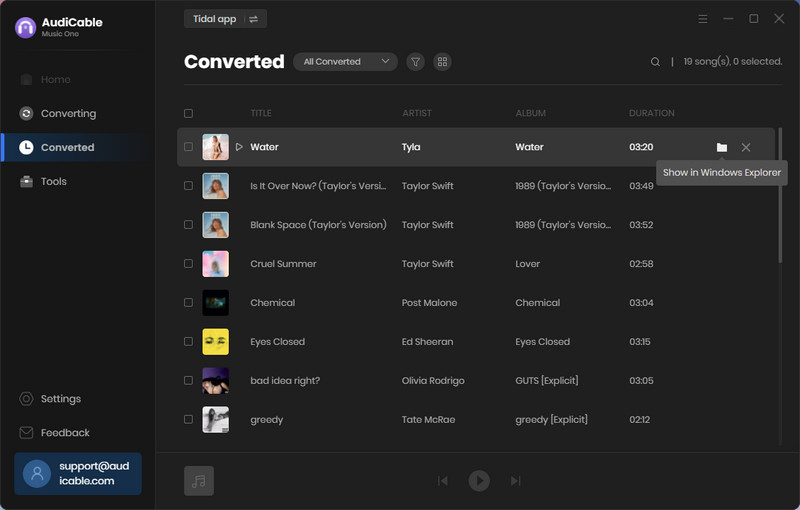
Part 2. How to Transfer Tidal Songs to Apple Music
When you've got lossless Tidal audio files locally, move on to importing Tidal songs to the iTunes library with a few simple clicks.
Step 1: Open iTunes on your PC.
Step 2: Click " File > Add Folder to Library ". Here locate where the downloaded Tidal tracks reside, then click " Select the folder ".
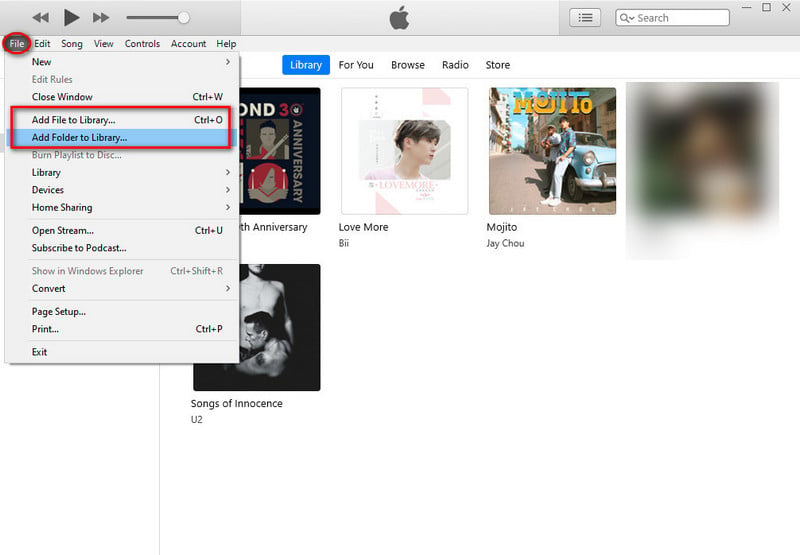
When the importing process is completed, you can find them in your Library. If you want to sync these Tidal songs to access your music libray across iPhone and iPad, connect your device to your computer using a USB or a Wi-Fi connection. Then click the Device button, tap the Sync tickbox and select the items you want to sync automatically each time you connect your device.
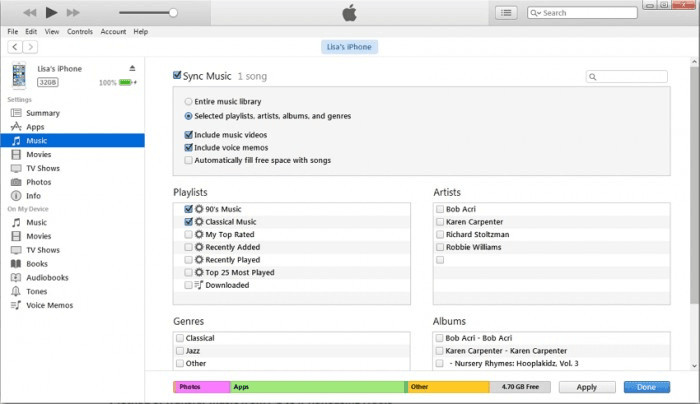
★ Disclaimer
- All these methods are for personal or educational use only.
- You should not use this tool to distribute music or for business.
Conclusion
The music streaming services Tidal and Apple Music are equally well-liked. Whether you're using either of them, you'll need a way of transferring songs between Tidal and Apple Music. You can move Tidal music to iTunes effortlessly by following the tutorial above, so you don't have to rebuild them from scratch in Apple Music. Give it a shot now!
Note: You can only convert the first 1 minute of each audio with the free trial version. Please buy the full version to unlock its limits.