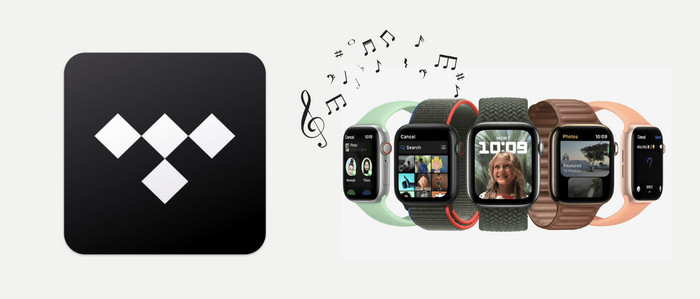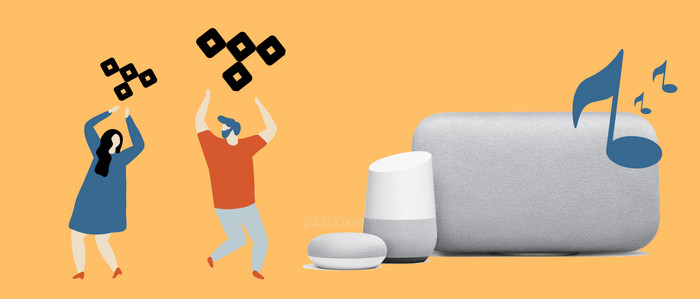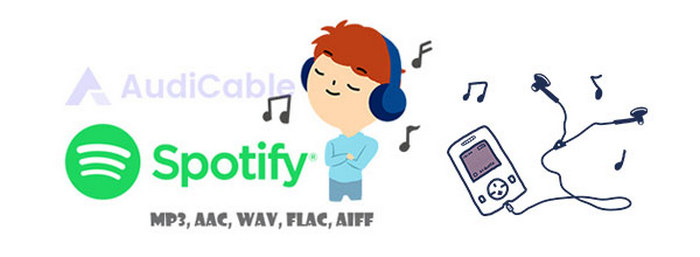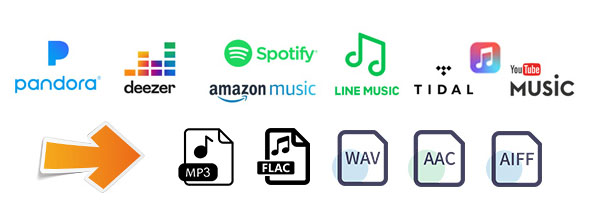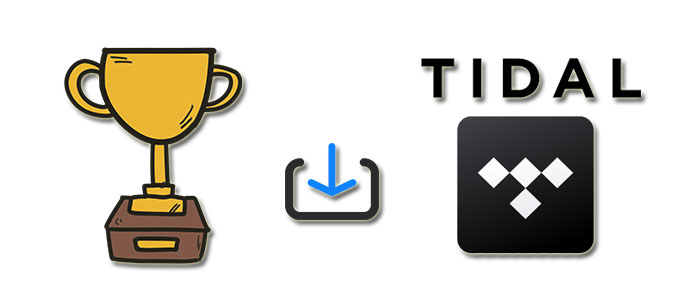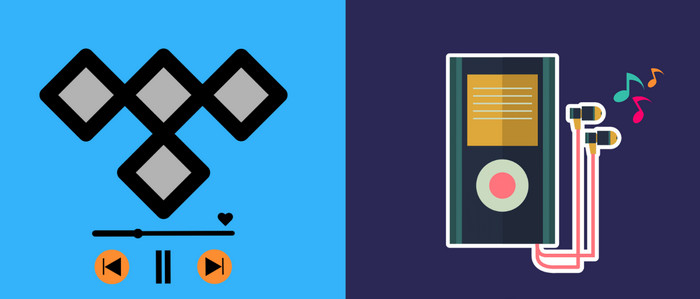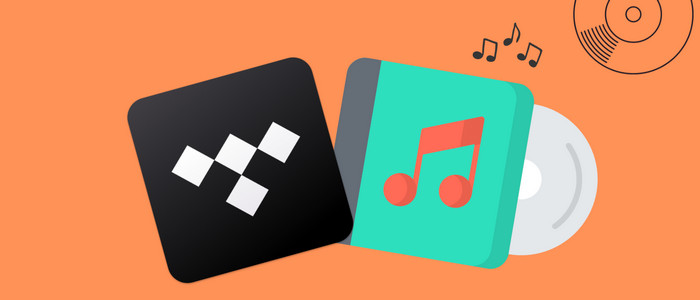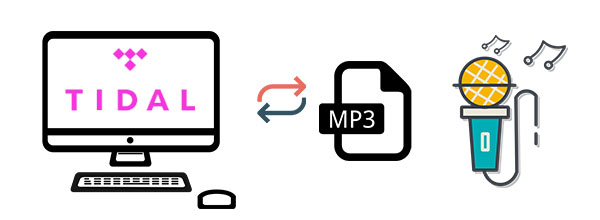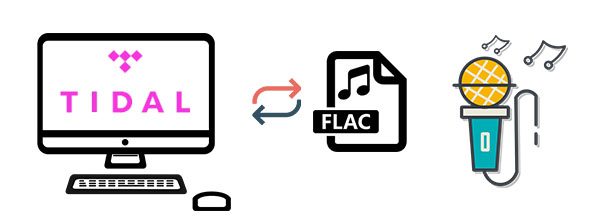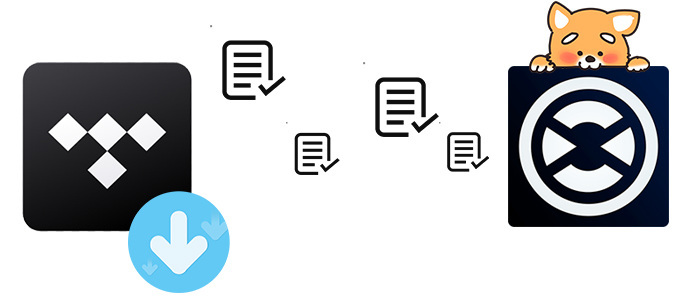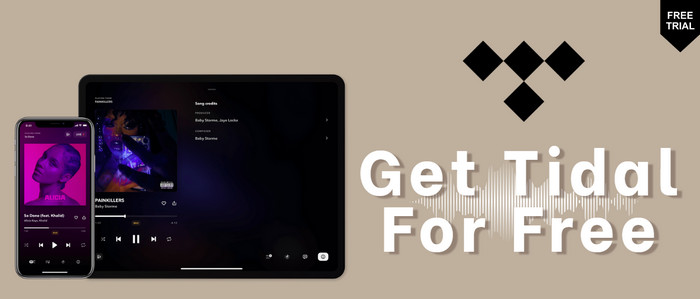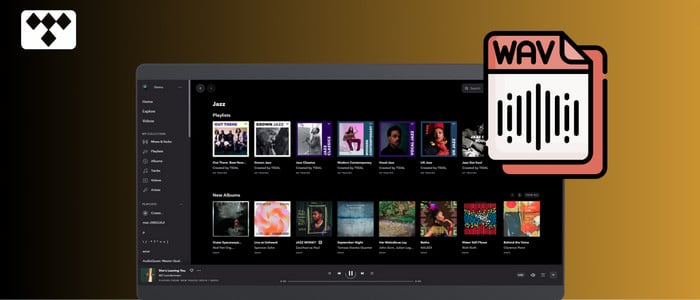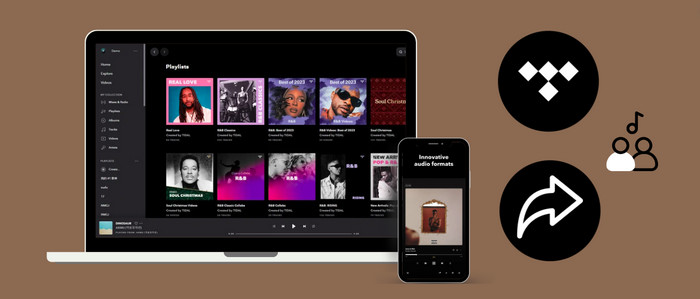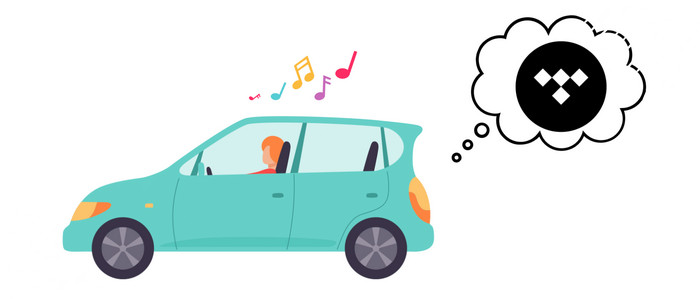
How to Stream Tidal Music on Amazon Echo
I'm a user of both TIDAL HiFi and Amazon Echo. Normally I enjoy playing streaming music on my smart speakers. But how do I play my Tidal playlist on an Echo device? Please help.
Amazon Echo is an Alexa-enabled smart speaker that energizes your daily life. You may have made this Echo device a helpful home addition, and control your smart home, get information, news, and weather through the powerful virtual assistant - Alexa. More than this, Alexa is adept at assisting you to enjoy music, including playing songs from various streaming music platforms on your Amazon Echo device, such as Spotify, Tidal, and others. Of course, Tidal combined with Echo will be a great way for audiophiles to enjoy an unparalleled music catalog with the highest quality audio available. Read on, and we'll explain how to stream Tidal music on Amazon Echo in two ways.
Recommend: How to Play Spotify Songs on Amazon Echo
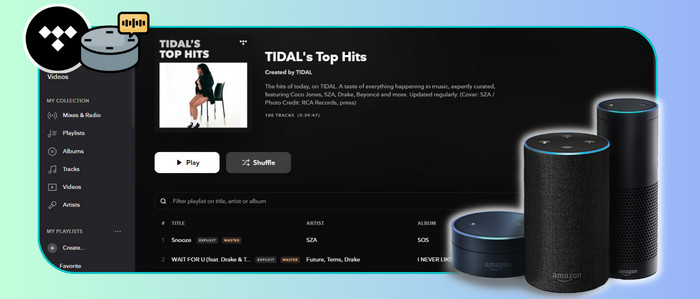
Method 1. Connect Tidal to Alexa for Playing on Echo Device
Check out this official way to play Tidal songs or playlist on Echo device by linking TIDAL app to Alexa. After the connection, just give out the voice command, and you're free to have your preferred playlist played on the Amazon Echo speakers.
Step 1: Download and open the Amazon Alexa App on your phone.
Step 2: Tap "More" on the bottom panel, then "Settings > Music & Podcasts."
Step 3: Click "Link New Service", choose TIDAL and follow the prompts that link your TIDAL account.
Step 4: Back to "Music & Podcasts," tap "Default Service" to select TIDAL as the default music service.
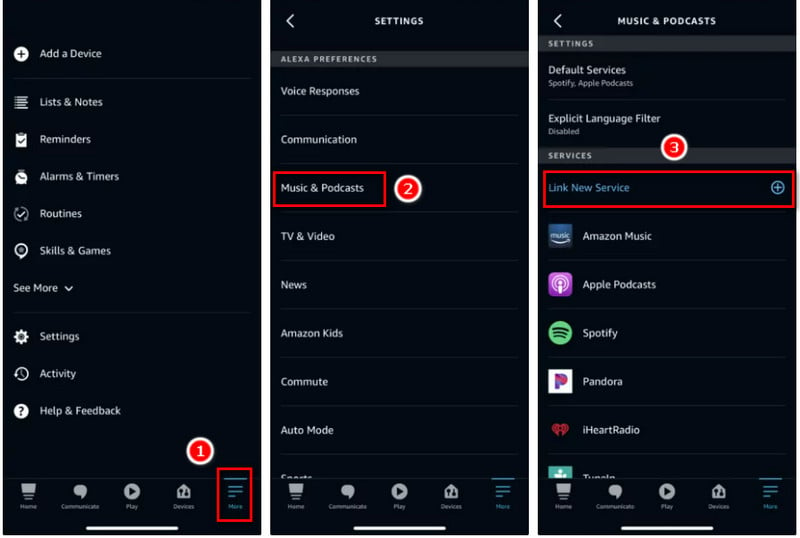
Step 5: Once Alexa and Tidal have connected, you can use voice commands to play your favourite Tidal songs and playlists. Simple call out "Alexa, play xx song/album/podcast (on Tidal)."
Note: Please bear in mind that only Tidal Premium accounts - Tidal HiFi & HiFi Plus are available to play Tidal songs on Amazon Echo. Plus, Tidal doesn't support playing music offline on Amazon Echo speakers. To listen to Tidal tracks offline on Echo, even through the Tidal Free plan, let's go to the second method below.
Method 2. Download Tidal Music for Streaming On Amazon Echo
Tool Required: Tidal Music to Amazon Echo Recorder
Connecting to Alexa is not the only way out. To put Tidal music on Amazon Echo for offline streaming, you can adopt another workable solution - Stream downloaded Tidal on Amazon Echo through Bluetooth. But before this, you need a reliable Tidal music downloader to save Tidal audio to offline audio. AudiCable Tidal Music Recorder is just the tool for that.
AudiCable Audio Recorder is a powerful all-in-one Tidal Music Recorder and Tidal Music to MP3 Converter, available for Tidal Free and Tidal Premium. With AudiCable, you can easily download and convert songs, albums, and playlists from Tidal to your local computer. The tool is well designed to save Tidal music to MP3, AAC, WAV, FLAC, AIFF, and ALAC formats with keeping original audio quality and ID3 tags. AudiCable can do a lot more than this. It can do the same trick to convert and download songs from Tidal, Spotify, Apple Music, etc. Meanwhile, with no need to install any extra app, including the Tidal app. See the detailed features below.

Best AudiCable Tidal Music Recorder (Win / Mac)
- Download music, playlists from Tidal music to computer locally.
- Support downloading any songs from Tidal Free, Tidal HiFi, Tidal HiFi Plus.
- Save Tidal music to MP3/FLAC/AAC/WAV/AIFF/ALAC formats.
- Keep original audio quality and ID3 tags after conversion.
- Built in Tidal web player, no Tidal app needed.
- Listen to Tidal music on MP3 player, iPod Nano, USB drive, etc.
- Transfer Tidal songs to any music device and players for playback.
📂 Step-by-step Guide
Step 1 Convert from Tidal Platform
Launch AudiCable program on your computer. Various music platform are available on the selection menu of AudiCable. Choose "Tidal" here.

Note: Simply click the switching icon in the top-right corner of the platform to change the conversion mode for the appropriate music platform.
Step 2 Switch Output Format
Tap "Settings" menu. Select MP3 as the output format. You may organize your music collection by making a new local folder in which to put the converted Tidal audio files.
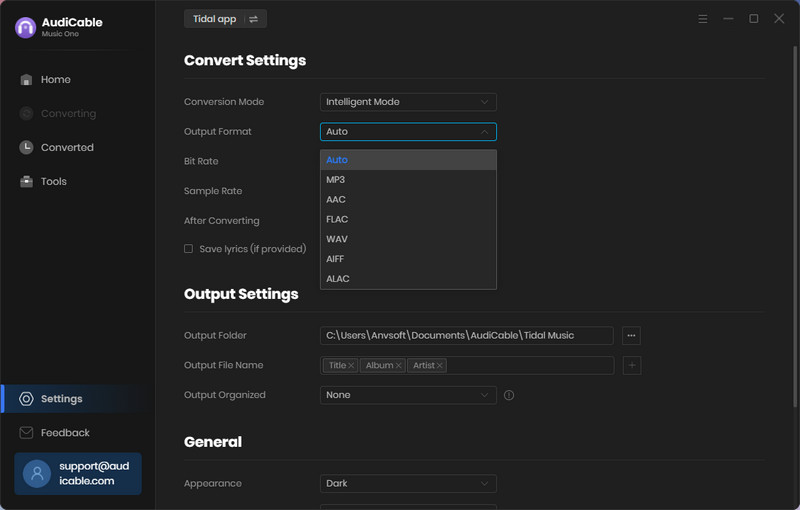
Step 3 Add Tidal Music to AudiCable
Drag or copy the Spotify album, artist, or playlist link to AudiCable's parser box. Simply select the songs you wish to download and hit the "Add" button.
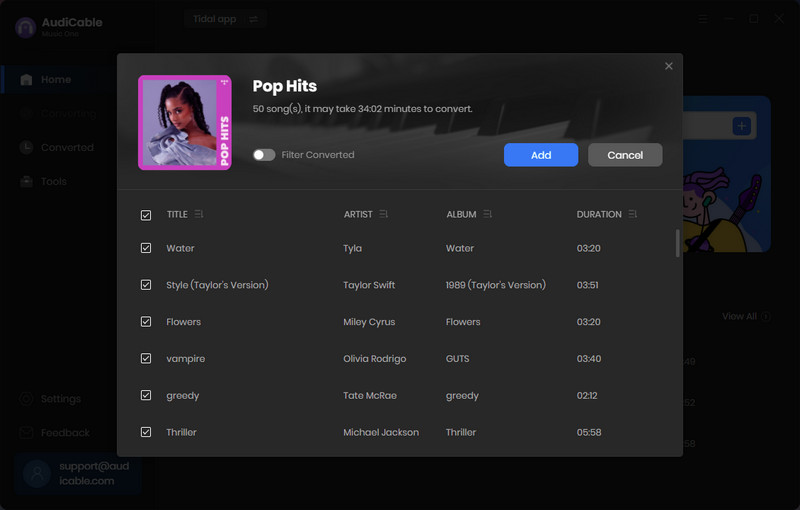
Note: If you choose to download music via the Web Download Mode, you can directly open a Tidal playlist on the web player, then tap "Click to add" button to read music.
Step 4 Batch Record Tidal Music to Local Audio
Click "Convert" button, AudiCable will start downloading Tidal audio to local PC. The conversion process will be finished soon. If you want to stop the conversion, just click "Abort".
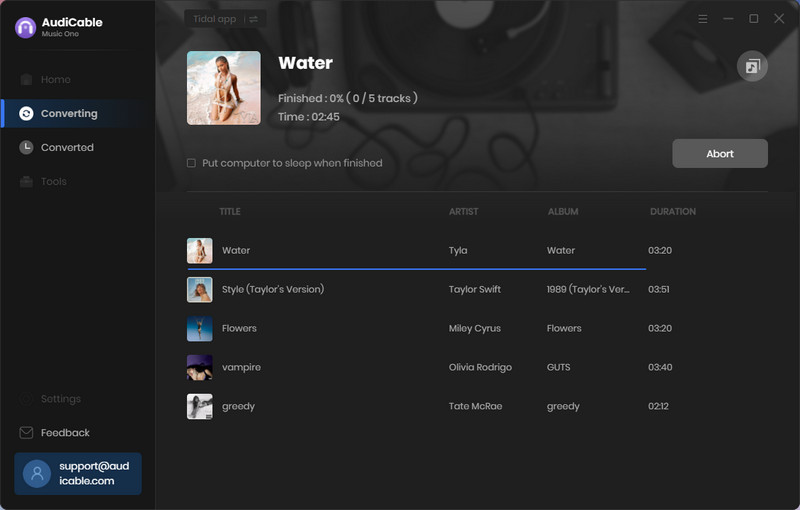
Step 5 Find Downloaded Tidal Audio Files
Once converted, tap "Converted" on the left tab, then click a "Folder" icon behind any song. You can find converted Tidal tracks on the local folder.
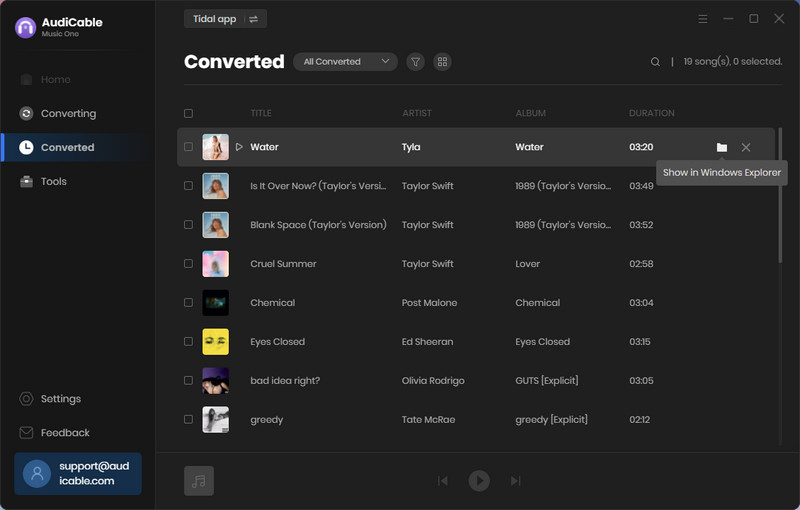
Step 6 Stream Downloaded Tidal Music Offline On Amazon Echo
Once the Tidal tracks are downloaded locally, connect the computer with Alexa over Bluetooth. Then you stream downloaded music from Tidal on your Echo speaker.
If you want to listen to Tidal on Alexa controlled by mobile, please transfer the downloaded audio files to your phone via USB. Then, follow the steps below to cast Tidal music on Amazon Echo device.
1) Turn on Bluetooth on your mobile device.
2) Start the Alexa app, tap Devices > Echo & Alexa > Add Device, and select an Echo device you want to play Tidal music.
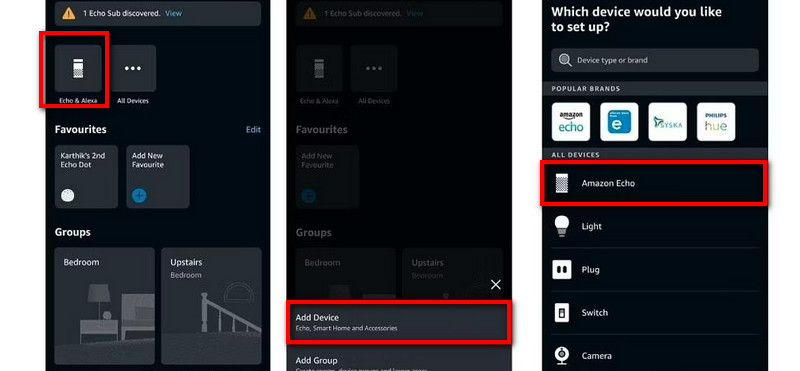
3) Go to Bluetooth Connections section on your mobile device, find the Echo device in the available list, and tap to pair.
Note: If you ever find that your phone hasn’t connected to your Echo device, you can say "Alexa, connect to my phone", and it should search for and connect to the phone automatically.
★ Disclaimer
- All these methods are for personal or educational use only.
- You should not use this tool to distribute music or for business.
Conclusion
With the two methods depicted above, We hope you'll know how to stream Tidal music on Amazon Echo. Whether you're a Tidal Free or Tidal Premium user, you can take on the second method to download Tidal as offline lossless tracks. After that, you can keep downloaded Tidal songs playable on your Echo device forever.
Note: You can only convert the first 1 minute of each audio with the free trial version. Please buy the full version to unlock its limits.