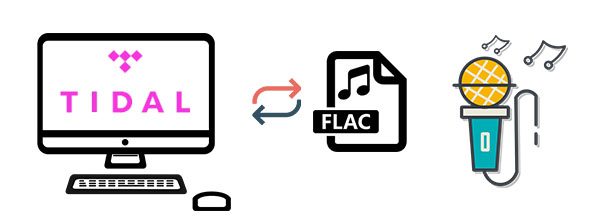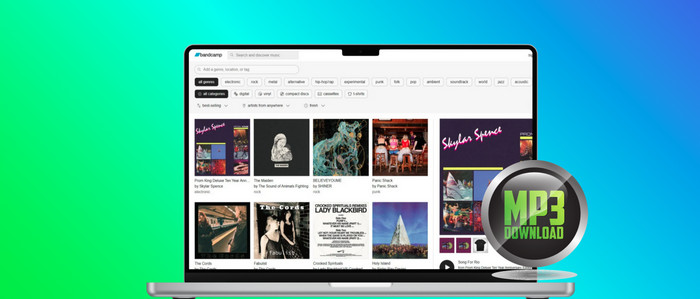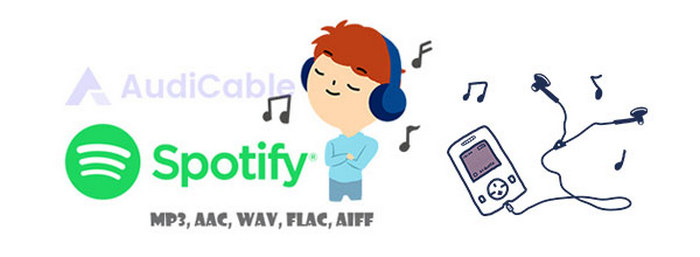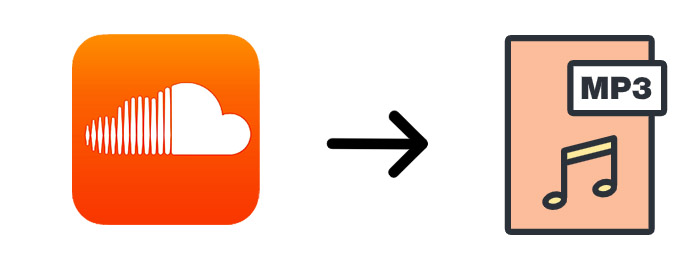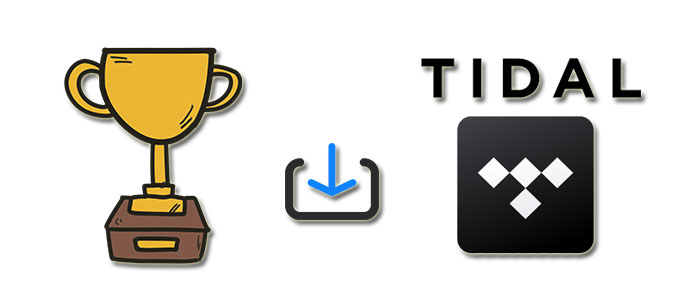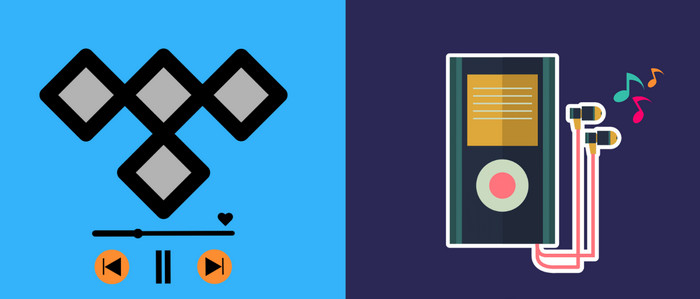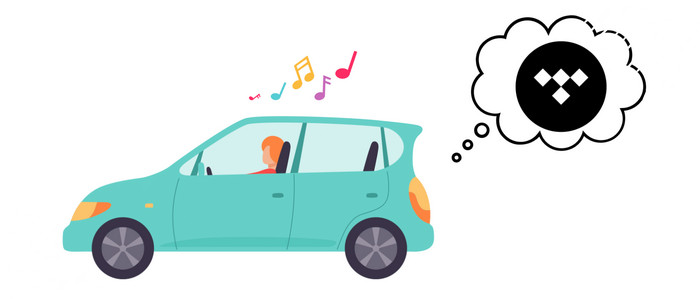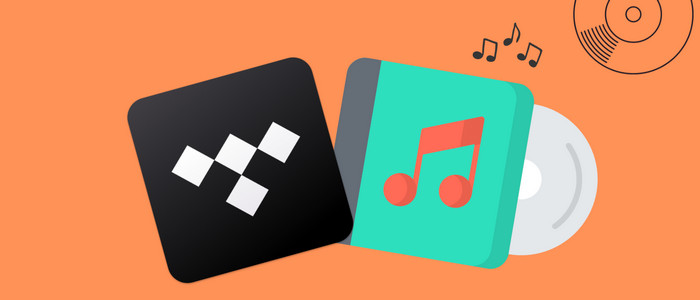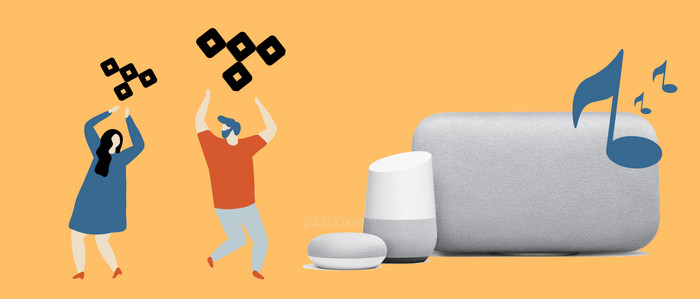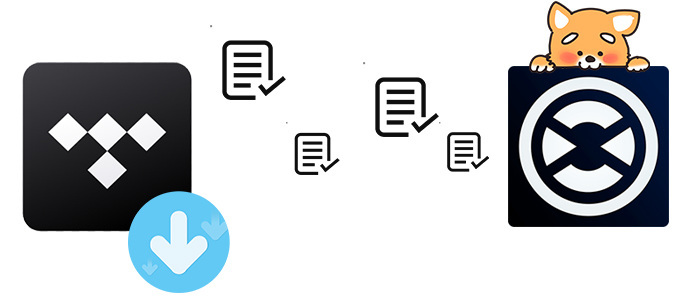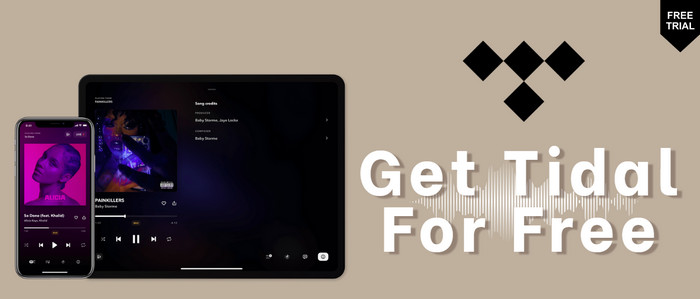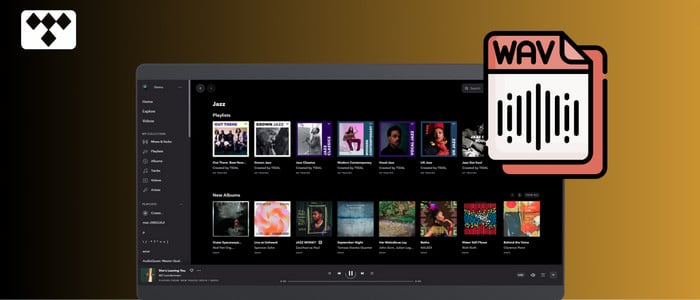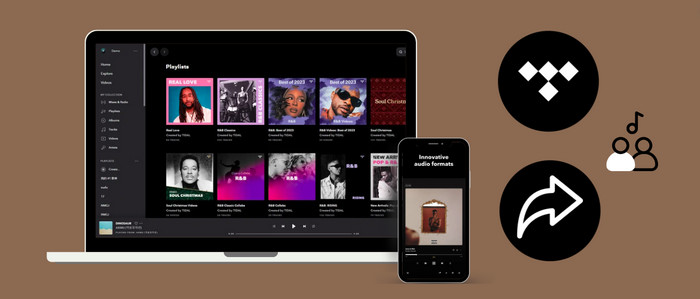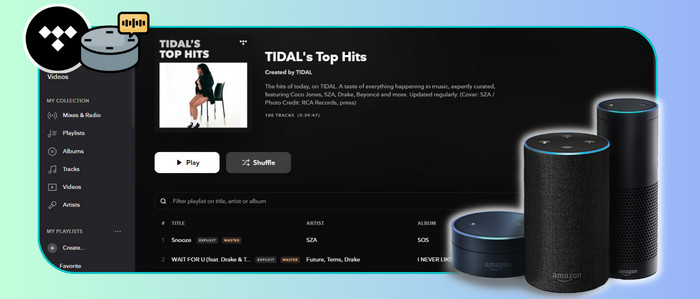Save Tidal Music to MP3 Freely
If you want to share downloaded Tidal music with your friends, you are not allowed. Because all files are encrypted formats which could only be played in Tidal and could not be transferred. If you want to listen to songs offline, you need to pay for those songs and your friends also need to pay for those songs from month to month. Most of us want to end the subscription with all downloaded songs retained. But you could not find any official way. Therefore in this article, we are going to help you end this problem. All downloaded songs from Tidal will be saved as MP3 songs within a few steps. Let's go through all steps right now.
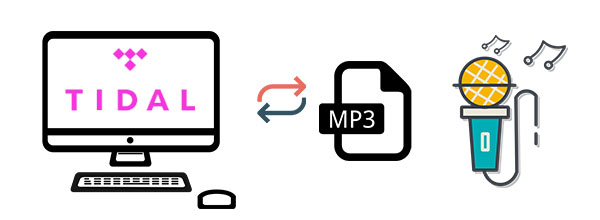
Method 1. Download Tidal Music to MP3
Actually, if you need to move an audio files, firstly, you need to check its file format. Not all kinds of formats are compatible with music players. For instance, you need save songs to MP3, AAC, WAV, FLAC, AIFF, ALAC songs without damages and quality loss, then you own those songs for a lifetime. With that purpose, we create AudiCable Audio Recorder. You can freely download all Tidal music with this helpful music recorder.
Disclaimer:
- All these methods are for personal use only.
- You should not use this method to distribute or pirate music.
AudiCable Audio Recorder
- Download music from Spotify, Apple Music, Amazon Music, Tidal, Line Music, Deezer, YouTube Music, Pandora, etc.
- Download music, albums, playlists from Tidal Free, Tidal Hi-Fi, and Hi-Fi Plus.
- Convert streaming music to MP3, AAC, WAV, FLAC, AIFF, ALAC at up to 10x faster speed.
- Fully support for kinds of streaming music apps.
- Keep Tidal HiFi / Master Quality after conversion.
- Free updates & technical support.
Step 1 Select the Desired Music Platform and Download Mode
Launch AudiCable program on your computer, and you'll see various popular streaming music platforms on the start-up interface. Choose to convert from "Tidal App" here.

Note: To switch the convert mode for the desired music platform, just click the swapping icon on the top-right corner of the platform.
Step 2 Adjust Output Settings
Click "Settings" in the bottom-left column, then pick "MP3". You're also able to choose Output Quality, Convert Speed and others.You can organise your music library by creating a new local folder to save the converted Tidal audio files.
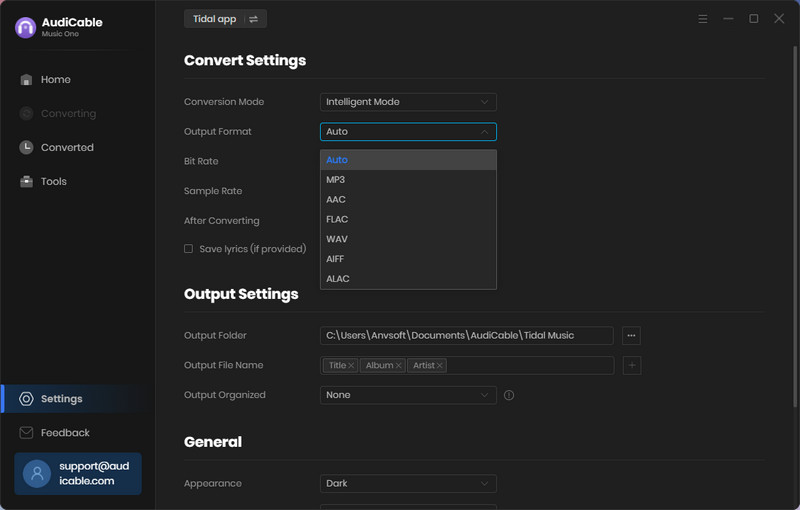
Step 3 Add Tidal Music to AudiCable
Simply drag & drop the playlists from the app to AudiCable. Or copy & paste the artist/album/playlist link to the URL parsing box of the AudiCable. Then tick the Tidal songs you want to convert in the queue, click "Add".
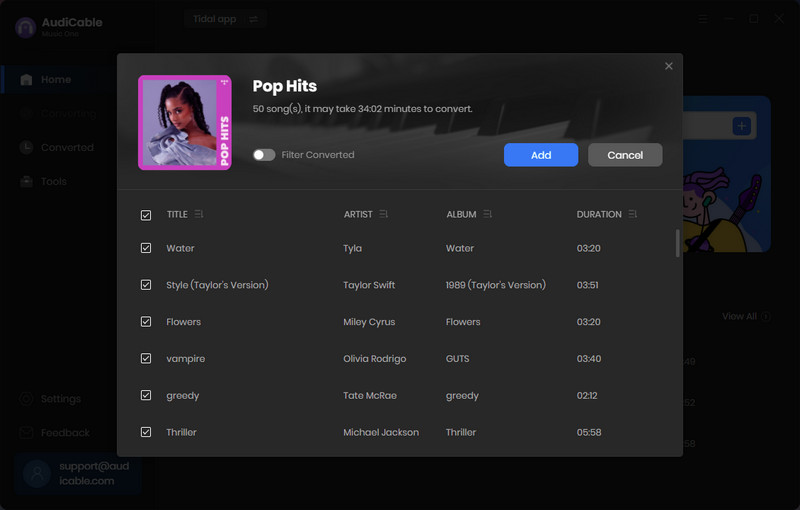
Note: If you choose to download music via the Web Download Mode, you can directly open a Tidal playlist, album, or artist on the web player, then tap "Click to add" button to parse music.
Step 4 Converting Tidal Tracks to MP3
Click the "Convert" button, AudiCable will start converting Tidal audio to your computer. The conversion process will be finished soon. If you want to stop the conversion, just click "Abort".
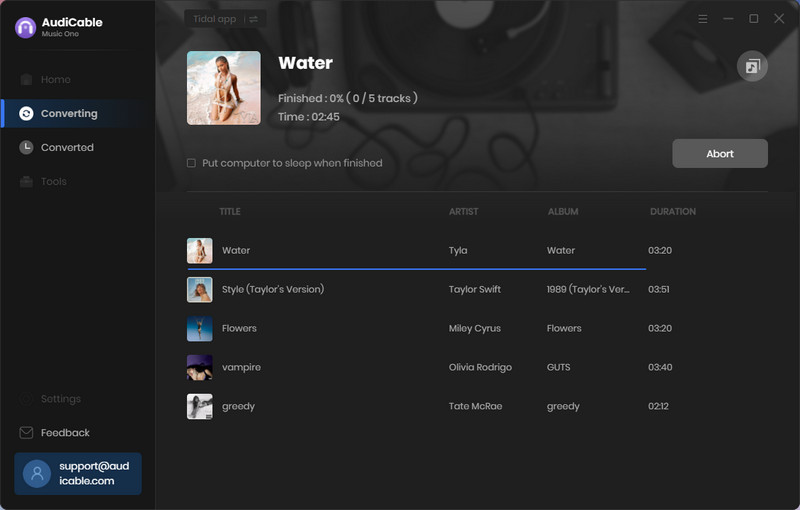
Step 5 Get Tidal MP3 Songs on the Local Folder
Once converted, tap "Converted" on the left tab, then click a "Folder" icon behind any song. You can find converted Tidal audio files as the local folder pops up.
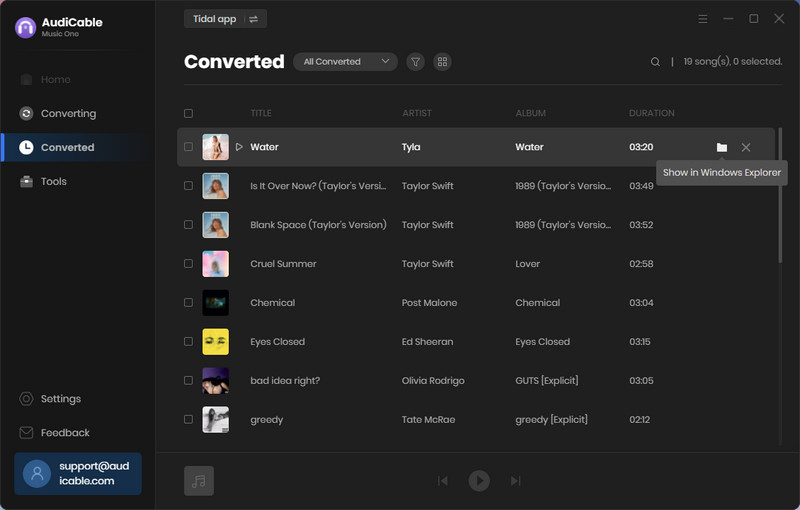
Method 2. Convert Tidal Music to MP3
Would you be curious if we told you that there is a second way to convert Tidal Music to MP3? If you always only need to download music from Tidal, you can try the dedicated Tidal Music Converter. It can help you download multiple music lists at once with faster speed. Take a look at its main features and follow our detailed steps.
Tidal Music Converter
- Download music, albums, playlists from Tidal Free, Tidal Hi-Fi, and Hi-Fi Plus.
- Convert Tidal Music to MP3, AAC, FLAC, WAV, AIFF, ALAC.
- Keep Hi-Fi audio quality after conversion.
- 10X conversion speed & retain ID3 tags.
- Batch download multiple playlists.
- Free updates & technical support.
Step 1: Install Tidal Music Converter on the computer
Open Tidal Music Converter on your computer then run it. Then you will find an "Open Tidal Web Player" button, click on it.
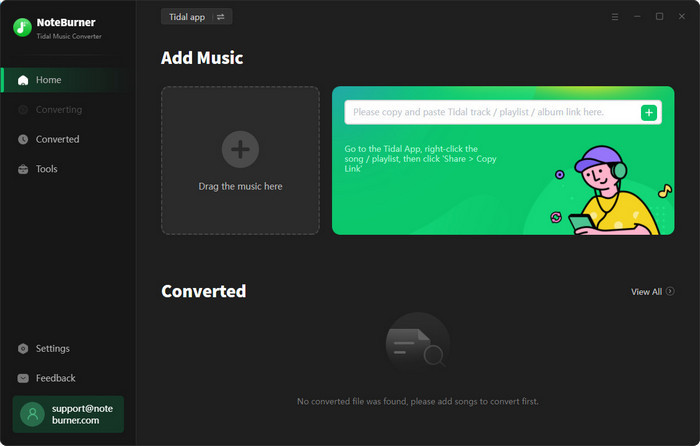
Step 2: Change the output settings
Go to the "setting" icon in the top right to select your preferred output format, bit rate, sample rate, and other settings. After all changes are completed, just close the setting window.
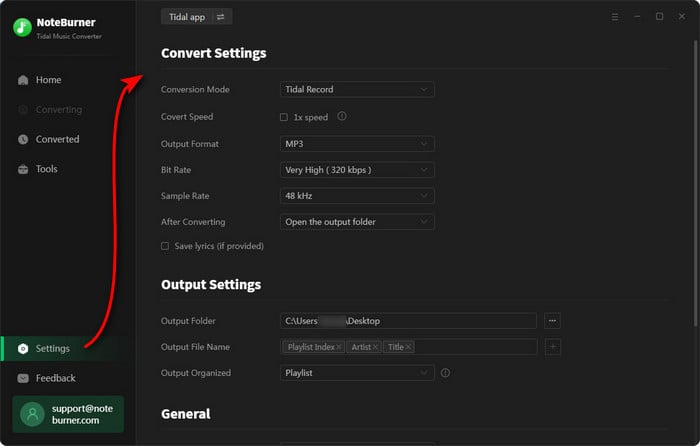
Step 3: Start converting Tidal songs to MP3 in batches
Open a playlist or album on the built-in Tidal web player. Then click the "Add to list" button. Select songs you need from the playlist, click "Convert Now to start converting right away.
Or click the "Save to list" button to add the selected songs to a task list. Then open another music album or playlist to add songs. After all songs you need are added, click the "task list" icon in the upper right. Now, you can convert all songs from different playlists at once.
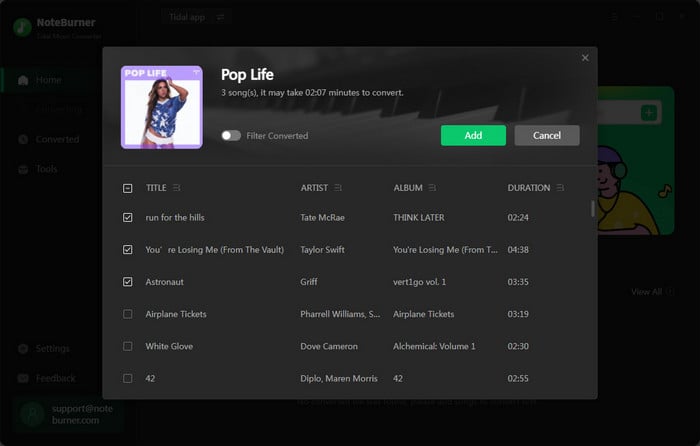
Step 4: Check the downloaded songs
After the conversion, the output folder will pop up. You can find all songs you need are downloaded from Tidal Music. Now, just enjoy the playback anytime.

Conclusion
After reading this article, you should get a perfect way to keep tidal Music in MP3 format and make it easier to transfer real downloaded tidal music to any portable device. Have a free try right now! If you find this guide is useful, please share it with people around you.
Try AudiCable Audio Recorder Win right now!
Try Tidal Music Converter Win & Mac right now!