How to Play Tidal Music on Apple Watch 7/8/SE after Subscription
Do you want to play Tidal music on your Apple Watch 7/8/SE after subscription? This article will guide you through two workable methods to listen to Tidal music on your Apple Watch.
Apple Watch 7/8/SE continue Apple's steady development of its watch performance. You can continue enjoying the assorted exceptional features built into the watch. One of the attractive features of the Apple Watch is that you can listen to music without carrying your iPhone. Spotify and Amazon Music provide offline listening features for the Apple Watch, granting you plenty of track options. But what about listening to Tidal music on your Apple Watch?
Without a doubt, it's a pleasant surprise for Tidal and Apple users alike. TIDAL is compatible with the iPhone, iPad, Apple TV, and Apple Watch. The question remains of how to stream Tidal music on your Apple Watch 7/8/SE. The two feasible solutions are listed down below.
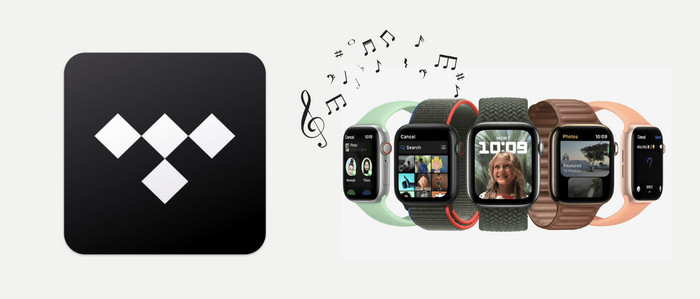
Method 1. Enjoy Tidal Music on Apple Watch 7/8/SE (Official)
Tidal App is available through the App Store on watchOS. With the Tidal App installed on Apple Watch, users can listen to music ad-free and directly control playback on their wrist without an iPhone nearby. The following is an official way to enjoy Tidal music on Apple Watch 7/8/SE.
(1) Search and download the TIDAL App on your Apple Watch.
(2) Go to link.tidal.com to connect, and then enter the code on your iPhone.
(3) Select "Done" on your Apple Watch
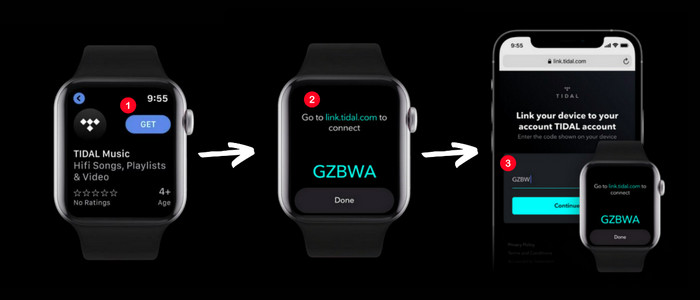
(4) Once connected, you can launch the Tidal app on your Apple Watch’s home screen to start Tidal music playback.
Note: Be advised that this method is available for Tidal HiFi/HiFi Plus only. A HiFi subscription costs $10.99 monthly, while a HiFi Plus subscription costs $19.99 monthly. Once you end Tidal's subscription, you are not available to Tidal music on your Apple Watch any more. If you want to offline play Tidal music on your Apple Watch 7/8/SE after Tidal's subscription, please head to the next part.
Method 2. Play Tidal Music on Apple Watch 7/8 /SE after Subscription
Tool Required: AudiCable Tidal Music Recorder
To play Tidal music on your Apple Watch 7/8/SE after Tidal's subscription, you should take the first to download or convert Tidal music to generic MP3 format. AudiCable Audio Recorder is a powerful all-in-one Tidal Music Recorder and Tidal Music to MP3 Converter. With AudiCable, you can easily download and convert songs, albums, and playlists from Tidal to your local computer. Apart from MP3 format, the tool lets you download Tidal music to AAC, WAV, FLAC, AIFF, and ALAC formats while keeping original Hi-Fi audio quality and ID3 tags.
AudiCable can do a lot more than this. It can do the same trick to convert and transfer recorded files from Tidal, Spotify, Apple Music, and so on to all devices without limitations. Meanwhile, AudiCable Tidal Music Recorder is an easy-to-use and 100% safe program. With no need to install any extra app, including the Tidal app, you can get Tidal songs with several simple steps.

Best AudiCable Spotify Music Recorder( Mac / Win )
- Download music, playlists from Tidal music to computer locally.
- Support downloading any songs from Tidal Free, Tidal HiFi, Tidal HiFi Plus.
- Save Tidal music to MP3/FLAC/AAC/WAV/AIFF/ALAC formats.
- Keep original audio quality and ID3 tags after conversion.
- Built in Tidal web player, no Tidal app needed.
- Listen to Tidal music on MP3 player, iPod Nano, USB drive, etc.
- Transfer Tidal songs to any music device and players for playback.
2.1 📂 Download Tidal Music to MP3 Songs
Step 1 Choose Streaming Music Platform
Download and launch AudiCable program on your computer. You can see different music icons on the menu. Choose "Tidal" here.

Note: Simply click the switching icon in the top-right corner of the platform to change the conversion mode for the appropriate music platform.
Step 2 Switch Output Format
Tap "Settings" menu. Select MP3 as the output format. You may organize your music collection by making a new local folder in which to put the converted Tidal audio files.
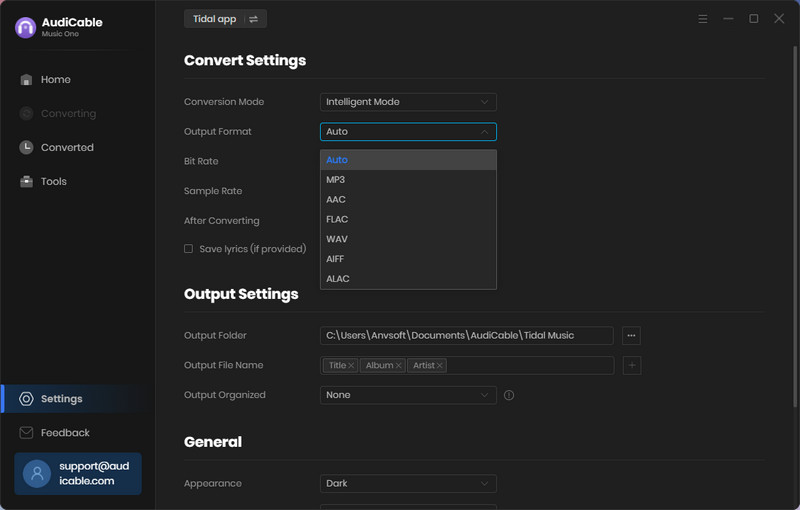
Note: To download Tidal playlist to HiFi and hi-res audio, please choose "Tidal Record" as conversion mode and "FLAC" as output format.
Step 3 Import Tidal Music into AudiCable
To import Spotify music into AudiCable, simply drag and drop the link to the album, artist, or playlist into the parser box. Simply select the songs you wish to download and hit the "Add" button.
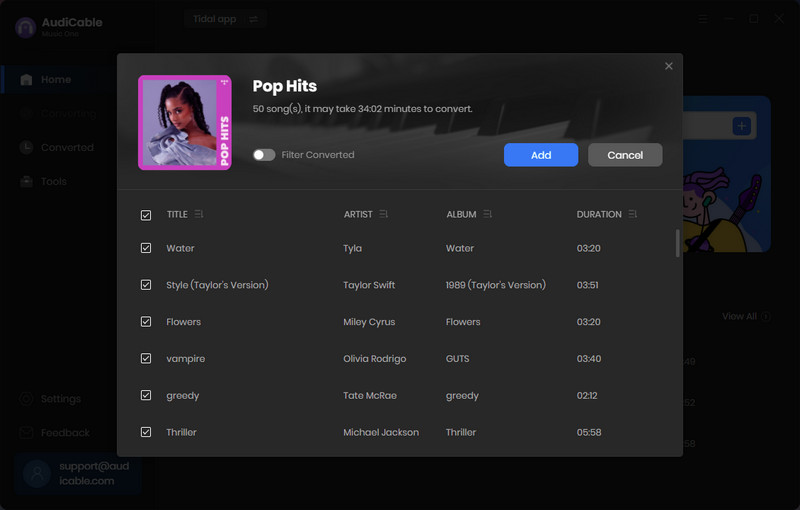
Note: If you choose to download music via the Web Download Mode, you can directly open a Tidal playlist on the web player, then tap "Click to add" button to read music.
Step 4 Bulk Convert Tidal Music
Click "Convert" button, AudiCable will start downloading Tidal audio to local PC. The conversion process will be finished soon. If you want to stop the conversion, just click "Abort".
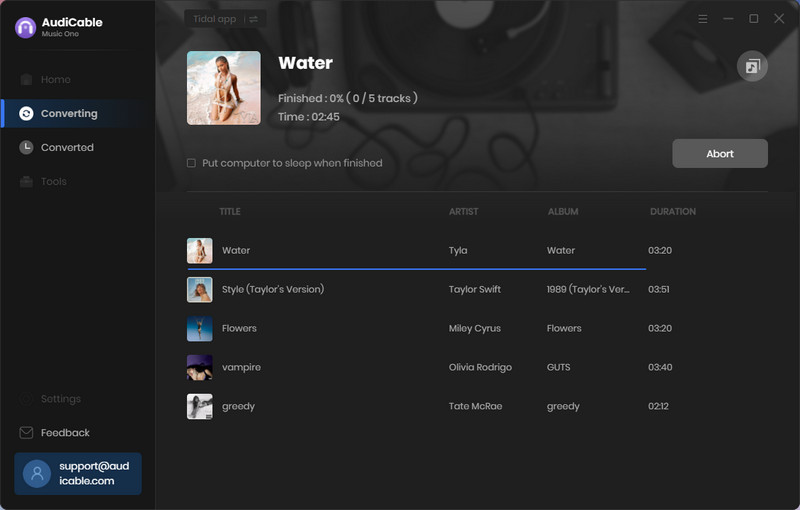
Step 5 Find Downloaded Tidal Audio Files
Once converted, tap "Converted" on the left tab, then click a "Folder" icon behind any song. You can find converted Tidal tracks on the local folder.
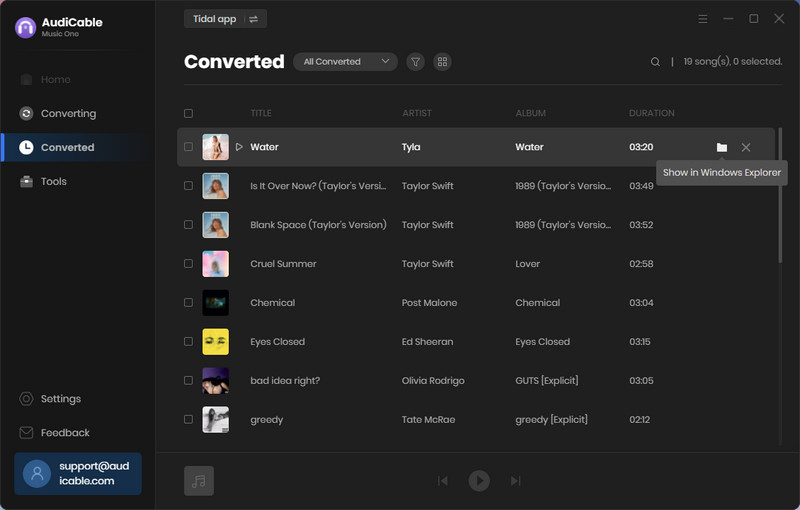
2.2 📂 Transfer Tidal Downloads to Apple Watch 7/8/SE for Playing
Generally speaking, you can sync the downloaded Tidal music to your iPhone with iTunes. But iTunes may overwrite existing data on your device. Here I share another more reliable solution to transfer the downloaded Tidal songs to iPhone without affecting any existing data on your device. After that, you can easily play the Tidal downloads on your Apple Watch 7/8/SE.
Step 1: Download and install a free version of Syncios Mobile Manager on your computer. Then click "Mobile Manager." on the start-up interface.
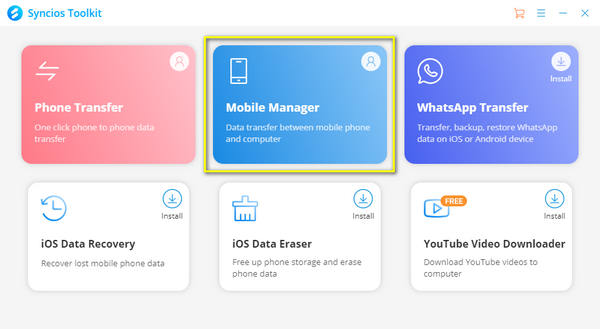
Note: Syncios Mobile Manager is the best iTunes alternative, which can help you manage your media collection in a way you like. Simple to transfer songs between Android/iPhone/iPad/iPod Touch and computer.
Step 2: Get a USB cable to connect iPhone with computer. Then go to Music tab, locate the downloaded Tidal songs and transfer them to your iPhone.
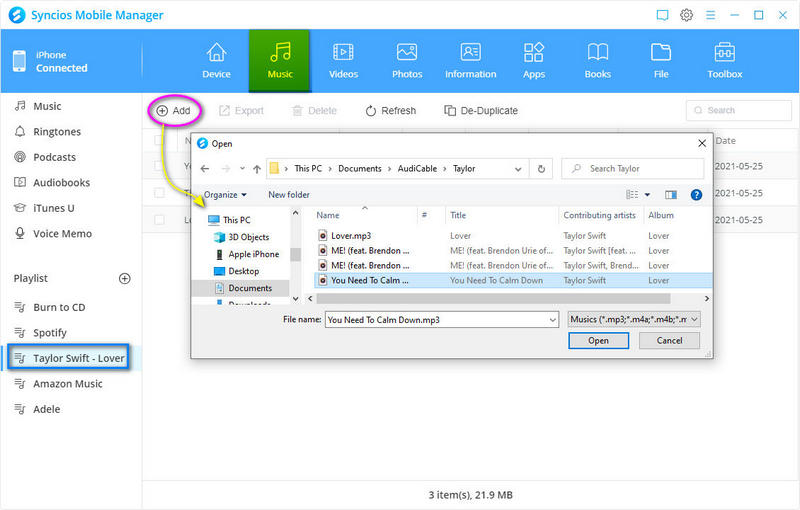
Step 3: Pair your Apple Watch with your iPhone via Bluetooth. Then open Apple Watch on your iPhone, go to "Music > Add Music > Playlists". Lastly click "add button" to import the Tidal downloads to Apple Watch.
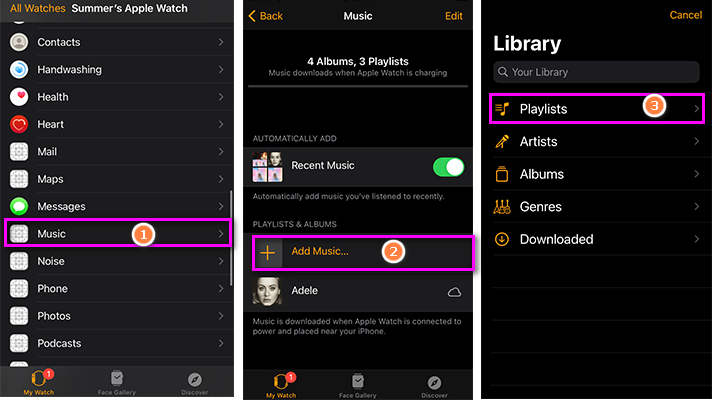
Step 4: After all songs are uploaded, you can tap the "Music" icon on Apple Watch to play. Here you can keep all Tidal downloads forever after Tidal's subscription
Disclaimer:
- All these methods are for personal or educational use only.
- You should not use this tool to distribute music or for business.
Conclusion
We hope that by following the methods and tips in this post, you can put Tidal music on your Apple Watch 7/8/SE for playing more easily. Of course, the second method is strongly recommended for all Tidal users after subscription. It's time to listen to Tidal music on your Apple Watch while running or to work out!
Note: You can only convert the first 1 minute of each audio with the free trial version. Please buy the full version to unlock its limits.












































