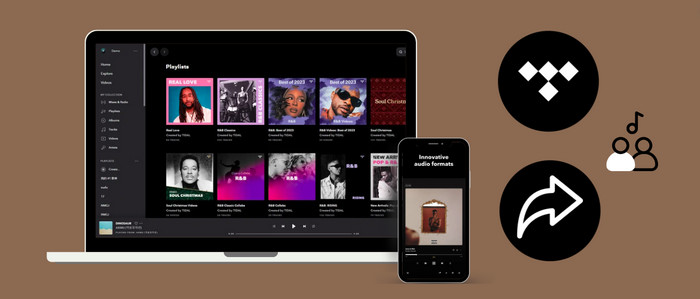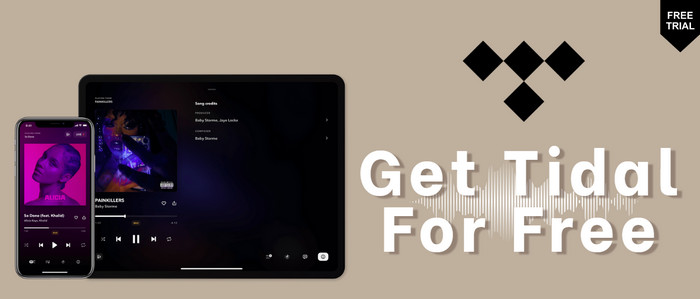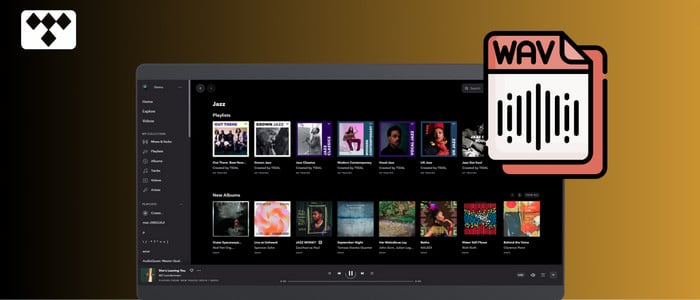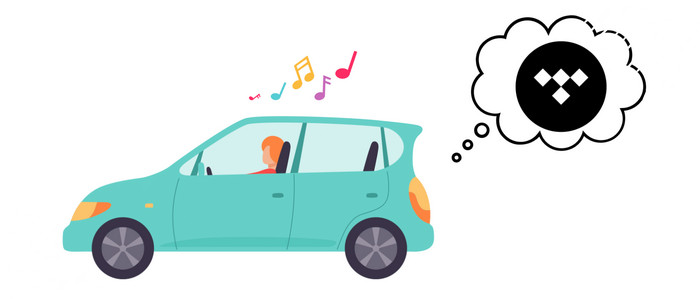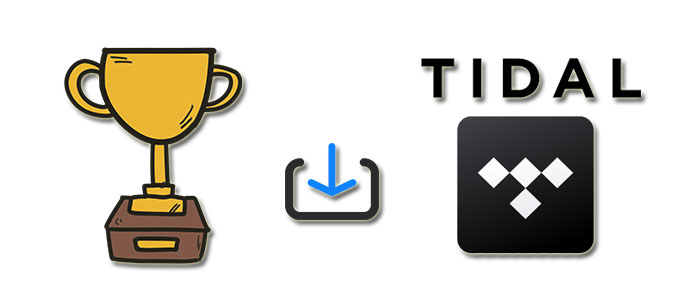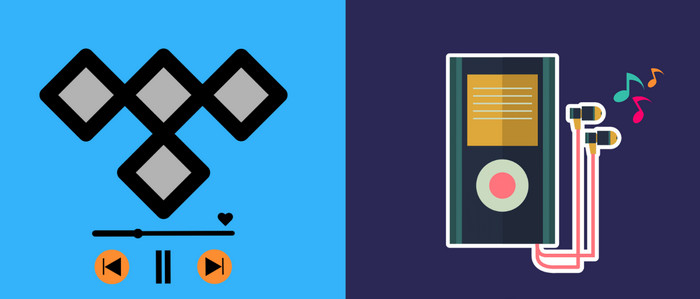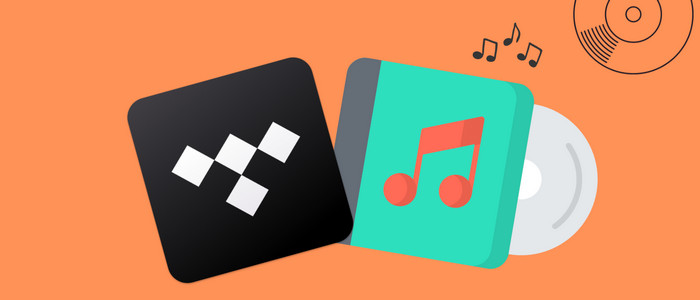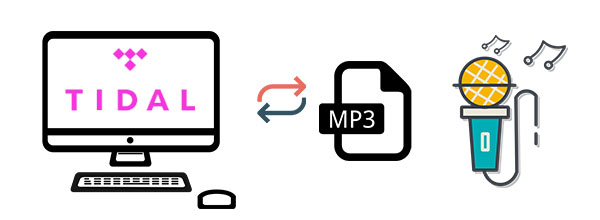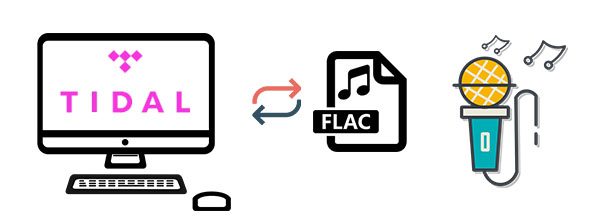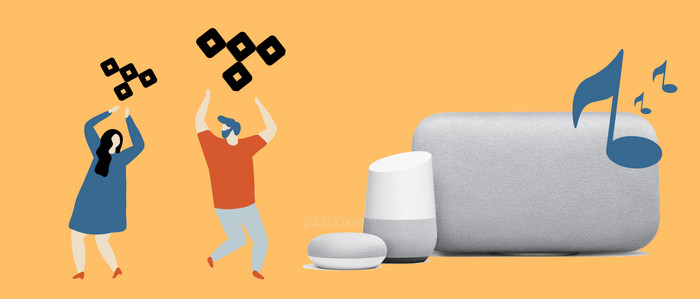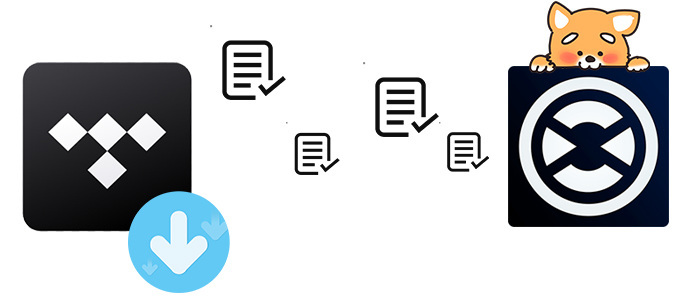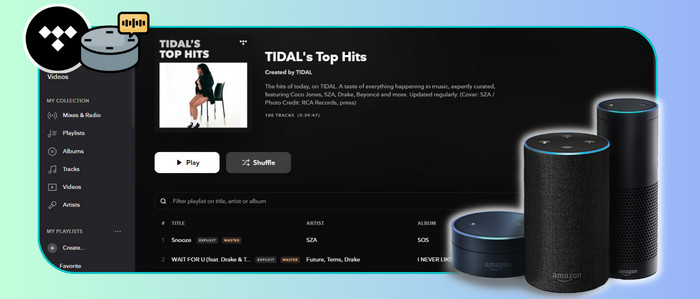How to Transfer Tidal Music to USB Flash Drive
This article offers a quick guide that downloading Tidal music as local files, and then you can transfer Tidal music to USB Flash Drive for playing on your devices.
Similar to other popular subscription-based streaming music services in the market, Tidal offers two subsequent paid subscriptions for users after a free trial - Tidal HiFi and HiFi Plus. Both plans allow their subscribers to download and listen to over 100 million songs with unlimited skips. But as a matter of fact, whether you wanna play the Tidal song online or download them for offline listening, all Tidal tracks are limited to streaming on the app only. Also, you cannot put them on other unlicensed devices for playing due to the proprietary encryption technology.
As such, if you want to move Tidal music to any device for playing, the best solution is to use a professional third-party tool to download Tidal Music locally, so that you can transfer the Tidal downloads to USB Flash Drive. Throughout this article, we'll show you how to work with this professional program, AudiCable Audio Recorder, and how to transfer Tidal music to a USB flash drive. Just keep reading.
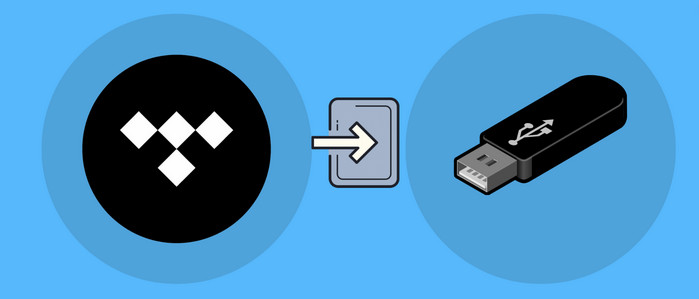
Part 1. Tool Required: AudiCable Tidal Music Converter
AudiCable Audio Recorder is a powerful Tidal Music Recorder and Tidal Music to MP3 Converter, available for Tidal Free, Tidal HiFi, or Tidal HiFi Plus. You can easily download any songs, albums, and playlists from Tidal to your local computer. It's specially designed to record and save Tidal music to MP3, AAC, WAV, FLAC, AIFF, and ALAC common files with no audio quality loss. After recording from Tidal, you're free to import the lossless recordings to MP3 player for playback, or offline enjoy the downloaded Tidal songs in your car via connecting the USB port. More interesting features await your exploration!
AudiCable can do a lot more than this. Featuring all-in-one streaming music recording, it can do the same trick to convert and transfer recorded files from Spotify, Amazon Music, Apple Music, and so on to all devices without limitations. AudiCable Tidal Music Converter is an easy-to-use and 100% safe program.

Best AudiCable Tidal Music Recorder (Win / Mac)
- Download music, playlists from Tidal music to computer locally at 10x speed.
- Support downloading any songs from Tidal Free, Tidal HiFi, Tidal HiFi Plus.
- Save Tidal music to MP3/FLAC/AAC/WAV/AIFF/ALAC formats.
- Keep Tidal HiFi / Master Quality and ID3 tags after conversion.
- Listen to Tidal music on MP3 player, iPod Nano, USB drive, etc.
- Transfer Tidal songs to any music device and players for playback.
Part 2. Tutorial on Transferring Tidal Music to USB Flash Drive
let’s perform the following step-by-step guide to download Tidal music as local files. After that, you can transfer Tidal music to USB Flash Drive. Be advised that AudiCable Tidal Music Recorder is available on both Windows and Mac computers. The guide below is an example on Windows version of AudiCable.
Step 1 Choose Streaming Music Platform
Download and launch AudiCable program on your computer. You'll see various music platforms on the main interface of AudiCable. Choose "Tidal" here.

Note: Simply click the switching icon in the top-right corner of the platform to change the conversion mode for the appropriate music platform.
Step 2 Select Output Format
Tap "Settings" menu. Select MP3 as the output format. Making a new local folder to store the converted Tidal audio files is a great way to manage your music collection.
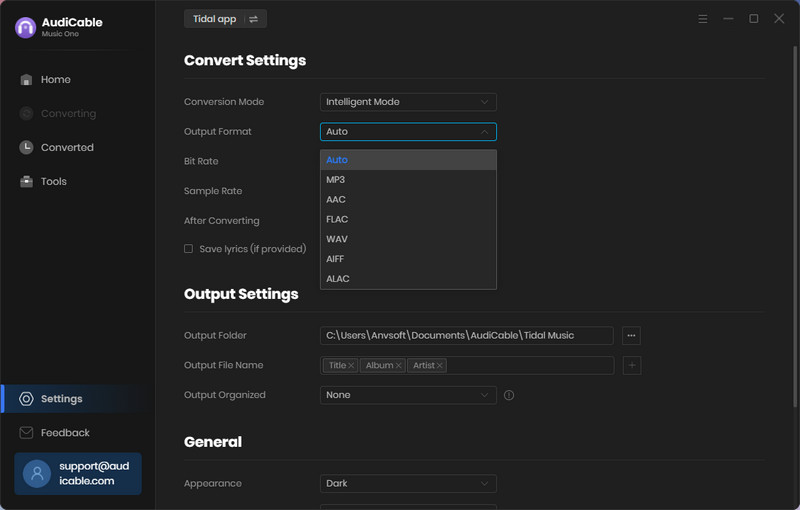
Step 3 Add Tidal Music to AudiCable
To import Spotify music into AudiCable, simply drag and drop the album, artist, or playlist into the parsing box. Then select the songs you wish to download and hit the "Add" button.
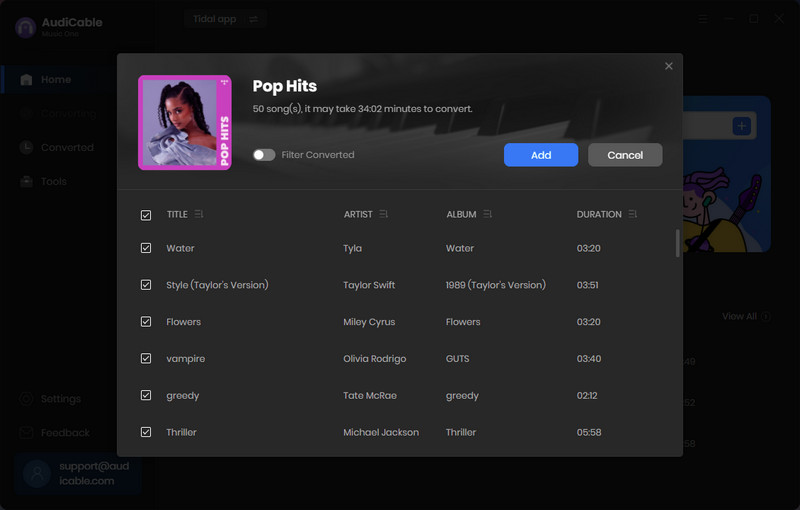
Note: If you choose to download music via the Web Download Mode, you can directly open a Tidal playlist on the web player, then tap "Click to add" button to read music.
Step 4 Batch Convert Tidal Music to MP3
Click "Convert" button, AudiCable will start downloading Tidal audio to local PC. The conversion process will be finished soon. If you want to stop the conversion, just click "Abort".
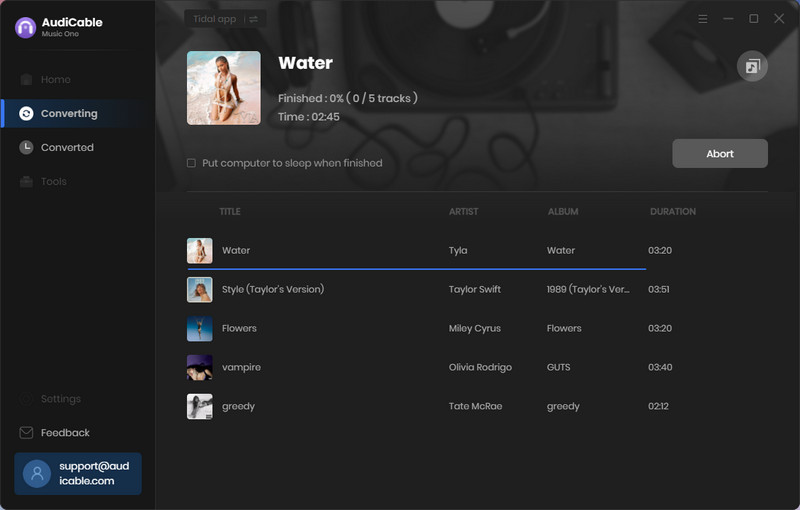
Step 5 Find Downloaded Tidal Audio Files
Once converted, tap "Converted" on the left tab, then click a "Folder" icon behind any song. Tidal tracks that have been converted can be found in the local folder.
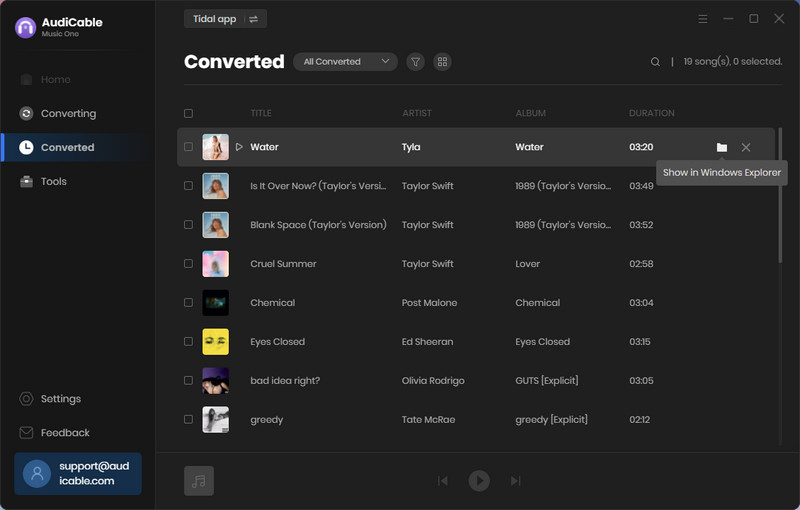
Step 6 Transfer Tidal Music to USB Flash Drive
Now plug the USB flash drive into your computer via the USB port. Just navigate to the folder where you save the downloaded Tidal songs, directly drag & drop the downloaded Tidal music to your USB flash drive. After that, you can play Tidal music on the device you want via the USB drive.
💬 Video Tutorial - How to Download Tidal Music to USB Flash Drive
★ Disclaimer
- All these methods are for personal or educational use only.
- You should not use this tool to distribute music or for business.
Conclusion
This article enlightens you on how to transfer Tidal music to USB Flash Drive in 6 simple steps. With the help of AudiCable Audio Recorder, you can quickly download any Tidal audio to other plain music files (MP3/AAC/WAV/FLAC/AIFF/ALAC), then transfer them via USB for backup & sharing. Without any hesitation, download AudiCable to try it out!
Note: You can only convert the first 1 minute of each audio with the free trial version. Please buy the full version to unlock its limits.