Offline Play Amazon Music on Apple Watch 6/5/4/3/SE
Updated on: November 28, 2025
Category: Amazon Music Tips
If you are an Apple Music subscriber, you don't need to worry about how to play music on Apple Watch. But if you are a subscriber from Amazon Music, you can't even install Amazon Music app on your Apple Watch by any means. It's one of the unsolved puzzles in the tech industry. But with detailed steps in this article today, you will find a best solution to offline play Amazon Music on Apple Watch even without Apple Music Premium account and iPhone. Let's check step by step guide below.

Part 1. Download Amazon Music to Local Files in MP3 Formats
Method 1. Download Amazon Music to MP3 Songs
If you need to play Amazon Music on Apple Watch, firstly, you need to download Amazon Music offline and move them to Apple Music on iPhone. After that, you can add the downloaded music to Apple Music playlist. There is no official way to download Amazon Music offline for real. Even you've downloaded Amazon Music with Premium account, you can only listen to them via Amazon Music app. Thus, you need AudiCable Audio Recorder. This program is created by an incredible professional group of tech experts.
AudiCable Audio Recorder is a comprehensive music downloader which rips music, playlists, audiobooks, podcasts from all streaming music sources, such as Amazon Music, Spotify, Tidal, YouTube Music, Apple Music, Line Music, Deezer, Pandora, SoundCloud, etc. Manually adding music sources is allowed via this app. If you consider this app as an online music player, it allows you to listen music on all kinds of platforms while catching the playing songs. Lossless songs will be downloaded to MP3/AAC/WAV/FLAC/AIFF/ALAC files with ID3 tags. You can easily move downloaded songs to portable devices.
Step 1. Download and install AudiCable Audio Recorder
Firstly, we need to download Amazon Music to MP3 files. Download AudiCable Audio Recorder on the computer and get this app started. After that, choose to convert from "Amazon Music Web" here. Then log in with Amazon account.

Note: To switch the convert mode for the desired music platform, just click the swapping icon on the top-right corner of the platform.
Step 2. Set the output parameters of downloaded Amazon Music
Click "Settings" in the bottom left. Output format, output quality and output folder are optional. Except the output format, change the default settings according to your need. You need to set the output format as MP3. Other formats are not compatible with common media player. Actually, without professional music equipment, you can't hear the difference in sound quality. MP3 format is great for most of music fans.
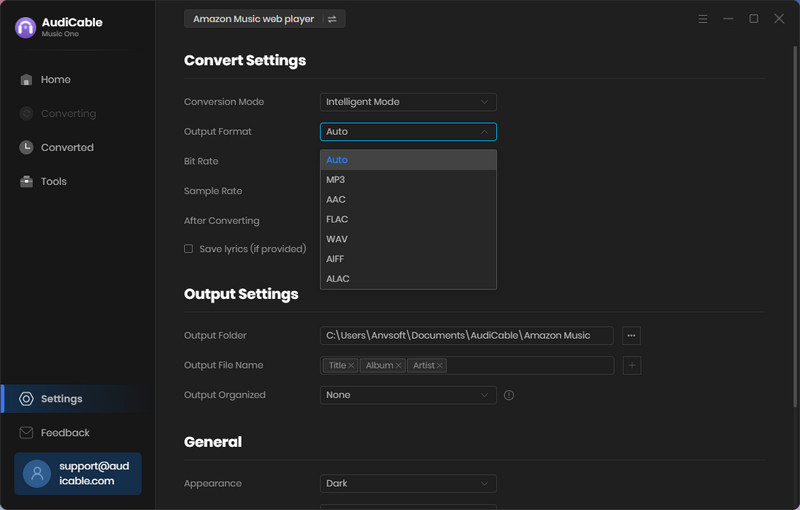
Step 3. Add Amazon Music to Convert
On the Amazon web player, find songs or playlists you need. Then tap "Click to add" button to parse music.
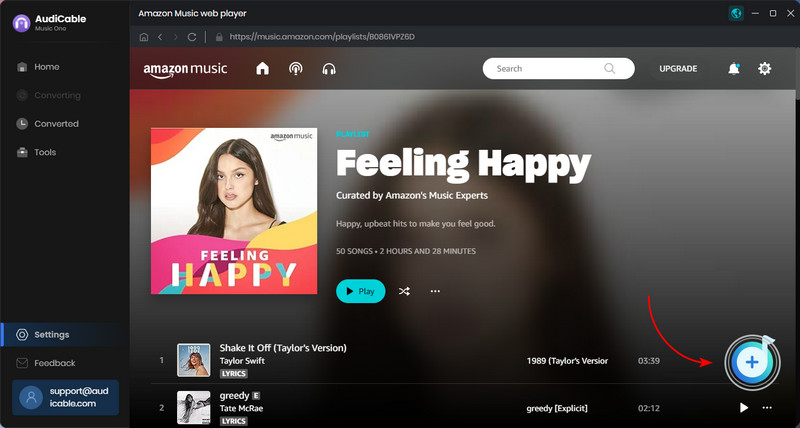
Step 4. Start Converting Amazon Music Locally
Click the "Convert" button, AudiCable will start converting Amazon Music songs to the local drive. The recording process will be finished soon. If you want to stop the conversion, just click "Abort".
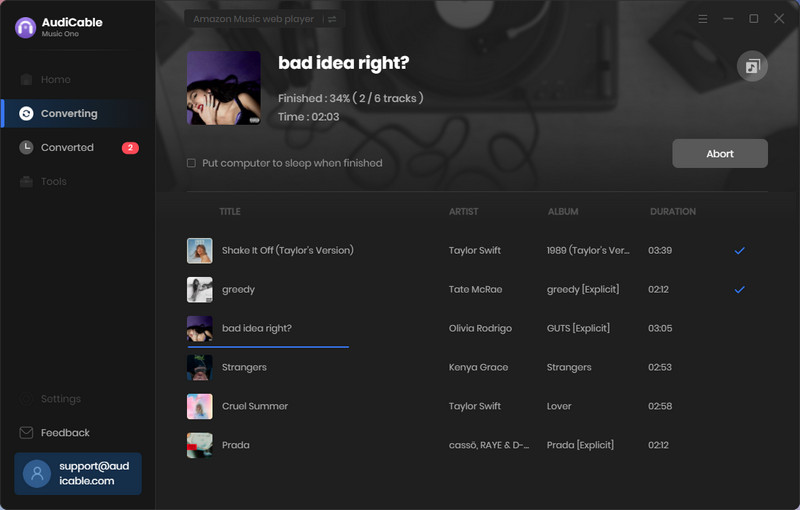
Step 5. Get Downloaded Amazon Music on the Local Folder
Once converted, tap "Converted" on the left tab, then click a "Folder" icon behind any song. You'll be directed to where converted Amazon Music tracks store.
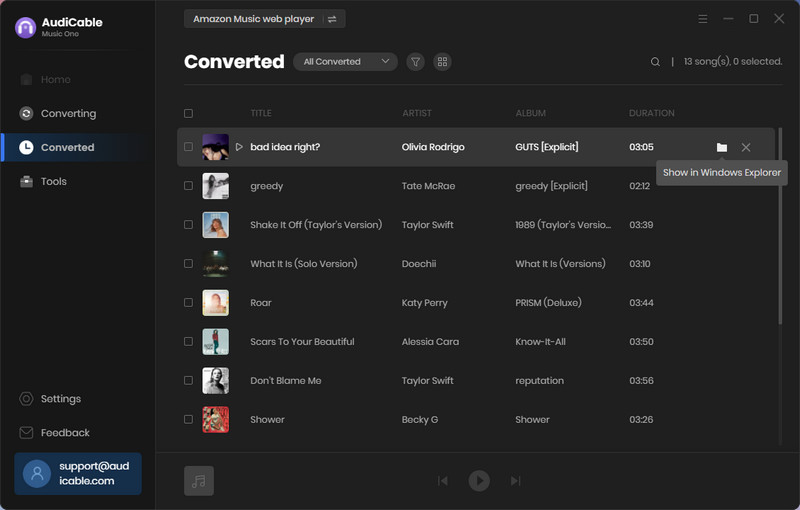
💬 Video Tutorial - How to Record and Download Your Amazon Music Songs Locally
Method 2. Convert Amazon Music to MP3 Songs
You must be wondering what other ways you can quickly download all your desired Amazon Music lists. Actually we have more than one product. Due to the different needs of different users, when you need a comprehensive downloader for multiple streaming music platforms, you can choose the AudiCable Audio Recorder above. But if you just need to download Amazon Music tracks, Amazon Music Converter is the best alternative. It can download high-quality songs from Amazon Music at 10X conversion speed, and completely save the song's tag information.
Step 1. Download and install Amazon Music Converter
Launch Amazon Music Converter after its installation. Then select the conversion mode for Amazon Music.
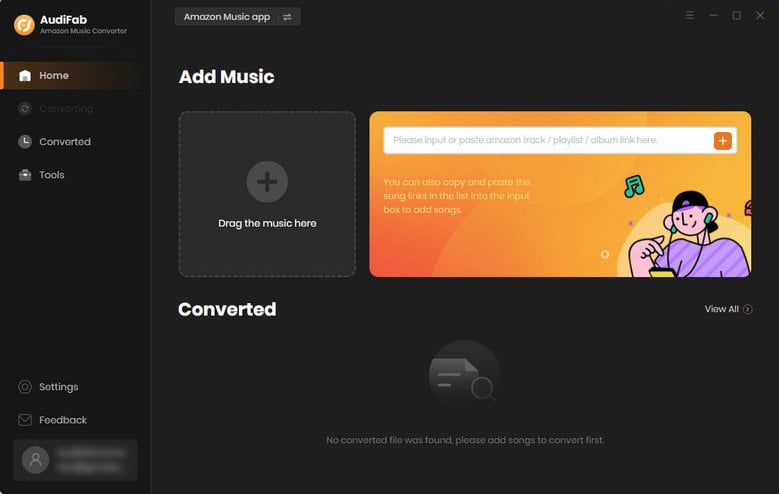
Step 2. Add Amazon Music to AudiFab
You can just drag or drop songs from Amazon Music to AudiFab. Then check the songs if you would like to convert. After that, you can click "Ok".
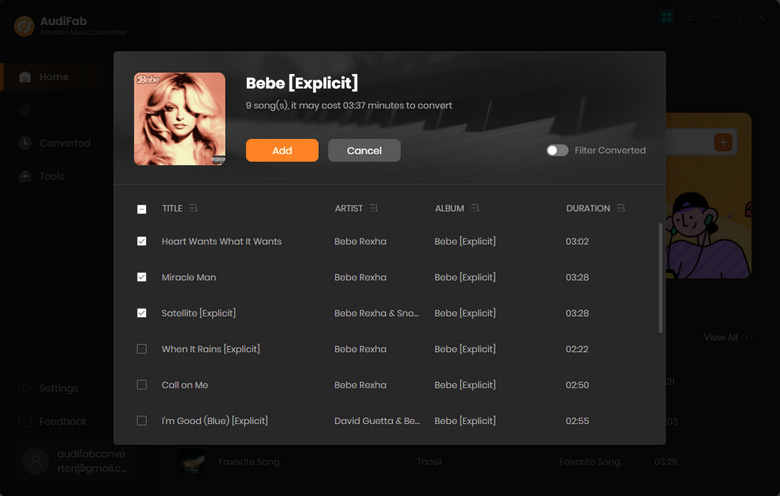
Step 3. Change the output settings of Amazon Music
Just click on the setting button in the top right corner to change the output settings. Here you can adjust various output parameters according to your need. Change output format, bit rate, sample rate, output folder, and other settings then close the window to apply all changes. You need to set the output format as MP3. Otherwise the downloaded audio files could not be compatible with Apple Watch.
- Output Format: Auto, MP3, AAC, WAV, FLAC, AIFF, ALAC
- Bit Rate: 320kbps, 256kbps, 192kbps, 128kbps
- Sample Rate: 44.1KHz, 48KHz, 96KHz, 192KHz
- Output File Name: Track Number, Title, Artist, Album, Playlist Index, Year
- Output Organized (way): None, Artist, Album, Artist/Album, Album/Artist
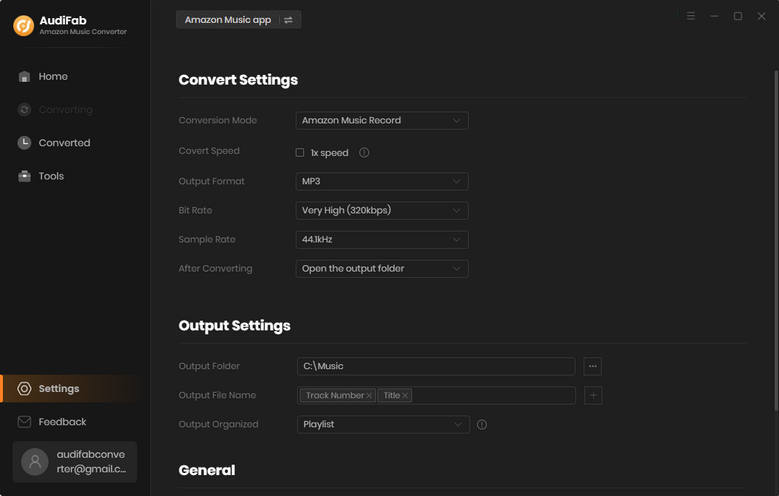
Step 4. Convert Amazon Music to MP3 in batches
Click the "Convert" button to start conversion.
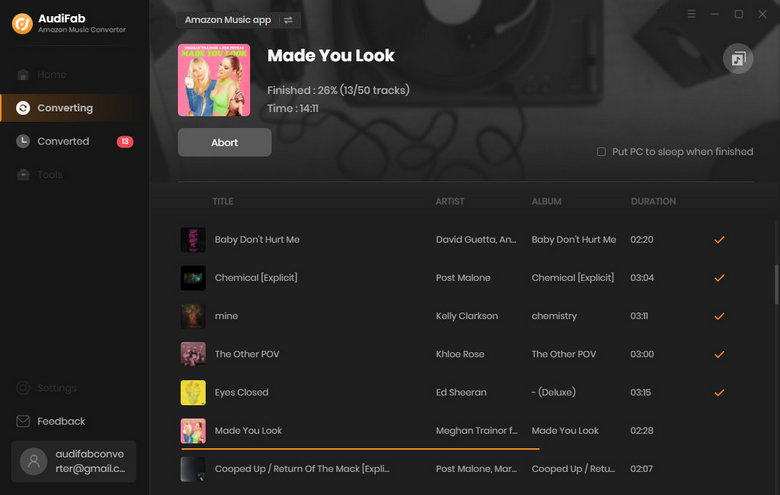
Step 5. Check conversion history
Once the conversion is completed, the songs and playlists from Amazon Music are converted to MP3 formats. You can click "Converted" button to check your converted songs. Now, just follow us to play Amazon Music on Apple Watch 6/5/4/3/SE without restrictions.
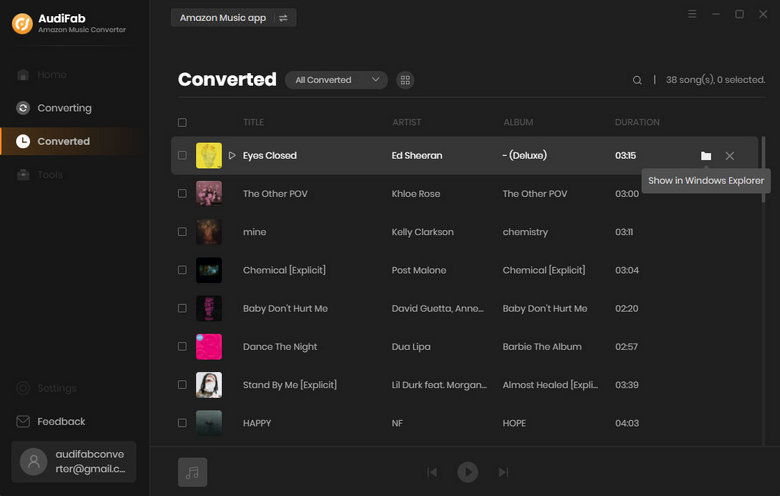
Part 2. Steps to Play Amazon Music on Apple Watch 6/5/4/3/SE
Step 1. Transfer the downloaded Amazon Music to iPhone
Now we need to move the downloaded songs to iPhone. Actually, you can sync music to your iPhone via iTunes. But this solution may overwrite all existed songs and playlists on your iPhone. Here I share another solution to import the downloaded songs to iPhone without overwriting for free.
Download and install a free version of Syncios Mobile Manager on your computer. This tool is ad-free and safe. Open it after the installation. Then start "Mobile Manager" on the start-up interface.
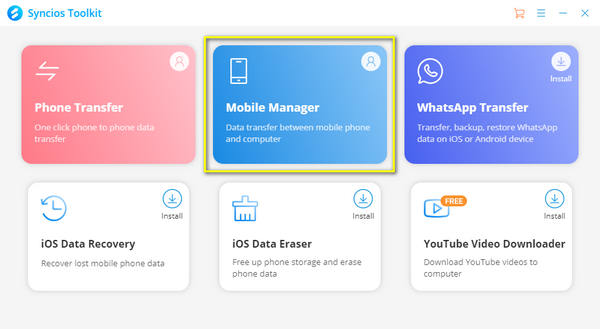
Connect iPhone to computer via a USB cable and go to Music column on Syncios Mobile Manager. All audio files are loaded. Choose a playlist or create a new playlist. Then click Add button on the upper left to import the download Amazon Music to iPhone. The new imported playlist will not replace the original playlists on your iPhone. It's the best way to import media files to iOS devices after a lot of attempts on data transferring.
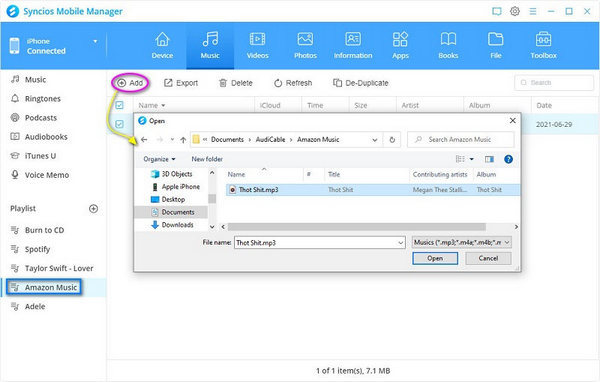
Step 2. Upload and play Amazon Music on Apple Watch
Pair your Apple Watch with iPhone via Bluetooth. Then open Apple Watch on iPhone or iPad. Go to "Music" - "Add Music" - "Playlists" - Click "add button" to add the newly imported songs to Apple Watch's music playlist.
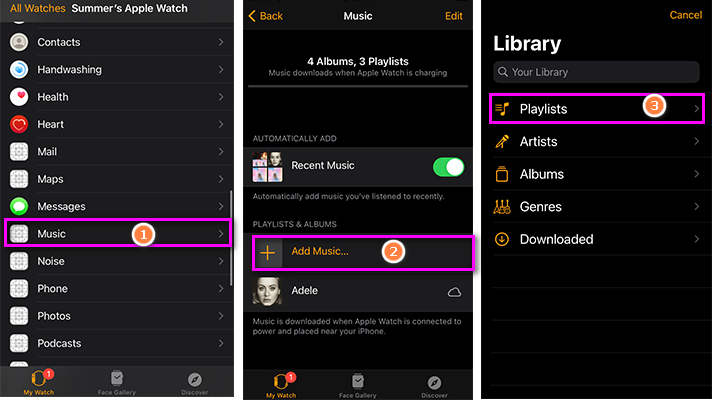
Open Music app on Apple Watch, you are prompted to download music. And when your Apple Watch is connected to power, the music playlist will be uploaded automatically. (Actually, if you iPhone and apple watch have enough power, it can also be uploaded.) After all songs are uploaded, you can enjoy Amazon Music via Apple Watch anytime.
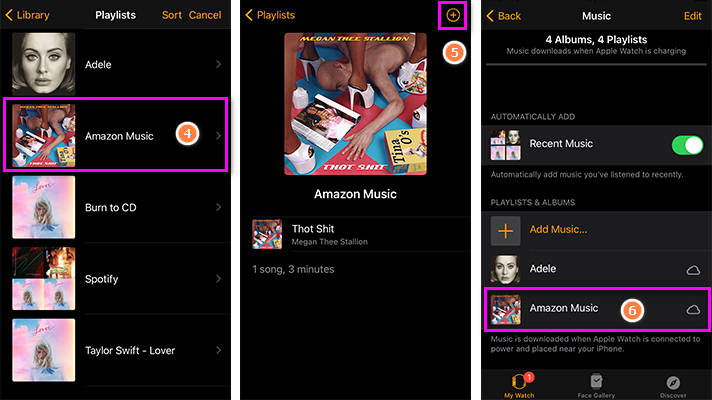
Conclusion
After reading this post, you should know the importance to save Amazon Music to MP3 files. You can move MP3 files to any portable device including Apple Watch. For Amazon Music playback anytime, try this remarkable Amazon Music Recorder right now!
Try AudiCable Audio Recorder Win right now!
Try Amazon Music Converter Win & Mac right now!



