How to Download Apple Music Songs to PC
Updated on: February 25, 2025
Category: Apple Music Tips
Despite the fierce competition between various streaming music platforms, Apple Music still has a leg up over many competitors with high-quality lossless audio and spatial audio support. This program positions itself as a reliable subscription-based streaming music service with millions of songs available to subscribers. You can get access to Apple Music's entire catalogue by subscribing to its service. Nevertheless, this program has several drawbacks, one of which is that you cannot download or save Apple Music songs directly to PC, only to the Apple Music app. On the other hand, even if subscribing to Apple Music, it doesn't mean that you can own the downloaded songs forever. In other words, once the Apple Music subscription expires, you will lose access to the whole iTunes library.
Don't worry, here comes AudiCable Apple Music Recorder to help you solve the above problem. This article will show you how to download Apple Music songs to your PC with AudiCable. After that, you can own the downloaded Apple Music songs forever and keep listening to them even if you cancel the subscription.
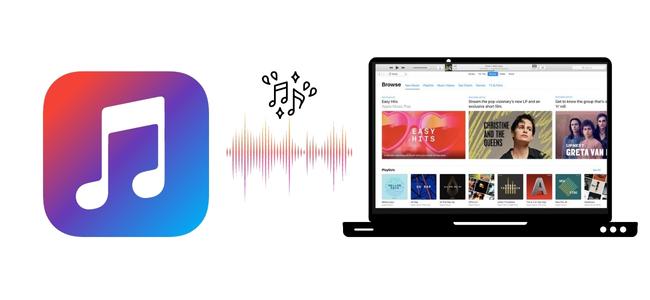
- Part 1. FAQs about Downloading Songs from Apple Music
- Part 2. How to Download Apple Music Songs to PC
Part 1. FAQs about Downloading Songs from Apple Music
💬 Q1: Can I Listen to Apple Music Songs Offline?
A: Yes. You can listen to Apple Music offline. Apple Music allows subscribers to download any track or album from its catalog and play them offline. But be advised that the downloaded songs are only available to the subscribers. If you unsubscribe from the Apple Music service, your downloaded music will no longer play. For this reason, before you cancel Apple Music, consider downloading your songs or playlists to your computer using a credible audio recording tool like AudiCable.
💬 Q2: Why Can't I Directly Download Apple Music Songs to my PC
A: This is because Apple Music encodes its digital music content, limiting its users to stream and download songs on certain authorized devices only. This way, they could prevent members from downloading Apple Music songs to their PC or Mac as private files. Fret less, though, there is an alternative way to download Apple Music songs to PC for offline playback. Just read on to find out how to do it.
Part 2. How to Download Apple Music Songs to PC
Tool Required: AudiCable Audio Recorder
Since all the songs on Apple Music are protected, you need a reliable and handy tool to get through this difficulty. Here AudiCable Apple Music Recorder is strongly recommended. This tool works perfectly in downloading your Apple Music songs to your PC.
AudiCable Apple Music Recorder is a multi-functional audio editor and recorder for Apple Music. To be exact, it is able to record Apple Music, Audiobooks and iTunes M4P music to lossless MP3, AAC, WAV, FLAC, AIFF, or ALAC with ID3 tags preserved. Meanwhile, AudiCable offers multi-platform music recording, which is ideal for music fans who fancy getting access to various music resources, such as Spotify, Amazon Music, YouTube Music, and others. In addition, since some music platforms like Spotify easily detect "High Speed" recording feature, AudiCable adopts 3 special recording modes, which is safer than other music converters. With this 100% effective AudiCable Apple Music Recorder, you can download Apple Music songs to your PC with a few simple steps as below.

Key Features of AudiCable Apple Music Converter (Mac / Win)
- Download music from Spotify, Apple Music, Amazon Music, Tidal, Deezer, YouTube Music, Pandora, and other music sources.
- Save streaming music to MP3, AAC, WAV, FLAC, AIFF, and ALAC.
- Support to add more music websites manually.
- Convert streaming music at up to 10X faster speed.
- Keep ID3 tags after recording.
- Keep original audio quality after conversion.
📂 Tutorial on Downloading Apple Music Songs to PC
Step 1 Pick Output Music Source
Launch AudiCable program on your computer, and you'll see various popular streaming music platforms on the start-up interface. Click "Apple Music" icon here.

Note: To switch the convert mode for the desired music platform, just click the swapping icon on the top-right corner of the platform.
Step 2 Adjust Output Parameters
Click "Settings" in the bottom left. You can choose Output Format, Output Quality, Convert Speed and others. To organizing your music library, you can create a new folder to store the downloaded iTunes audio files.
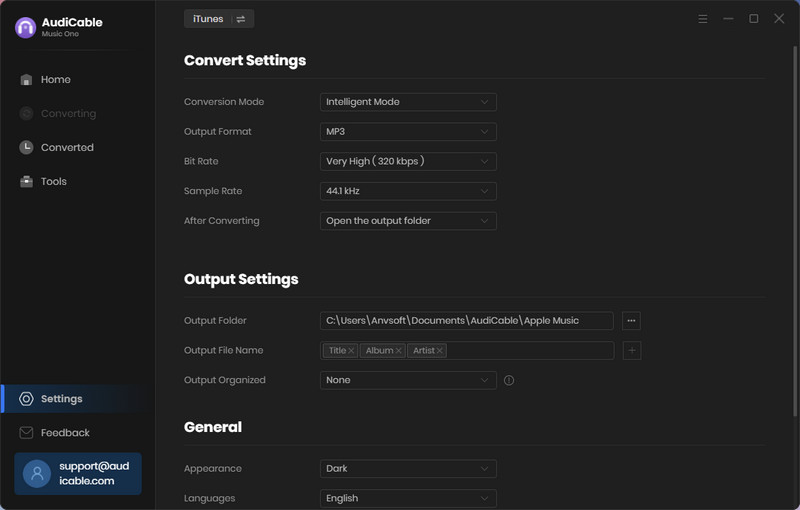
Step 3 Add Apple Music to AudiCable
On the home page, click "Add" to display your iTunes library with all music. Select the songs to import and click "OK".
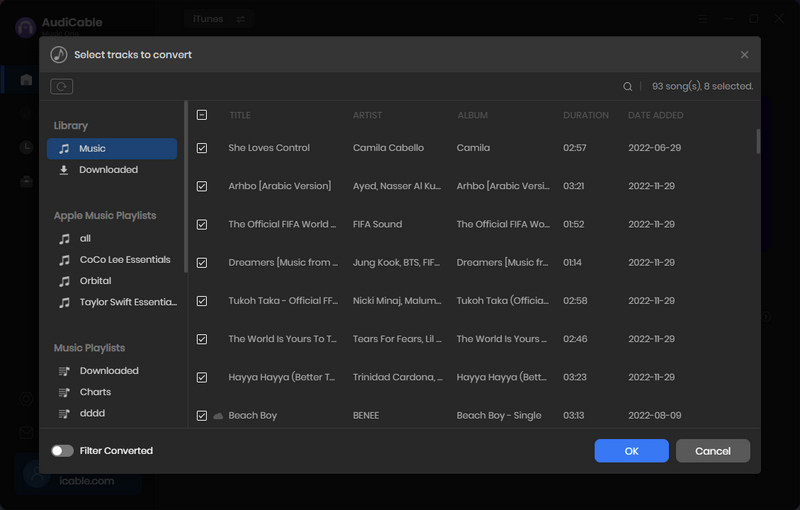
Note: If you choose to download music via the Web Download Mode, you can directly open a Apple Music playlist, album, or artist on the web player, then tap "Click to add" button to parse music.
Step 4 Begin Converting Apple Music to PC
Click the "Convert" button, AudiCable will start converting Apple Music songs to the local drive. The recording process will be finished soon. If you want to stop the conversion, just click "Abort".
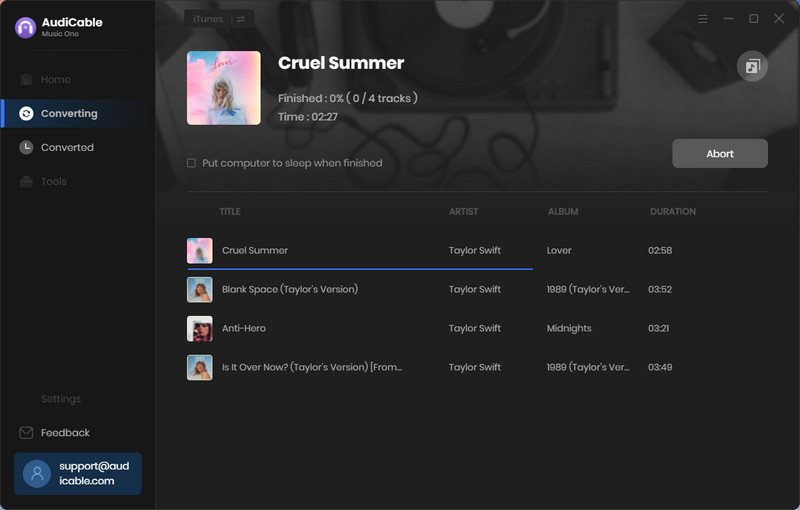
Step 5 Find Lossless Apple Music on the Computer
Once converted, tap "Converted" on the left tab, then click a "Folder" icon behind any song. You'll be directed to where converted Apple Music audio store.
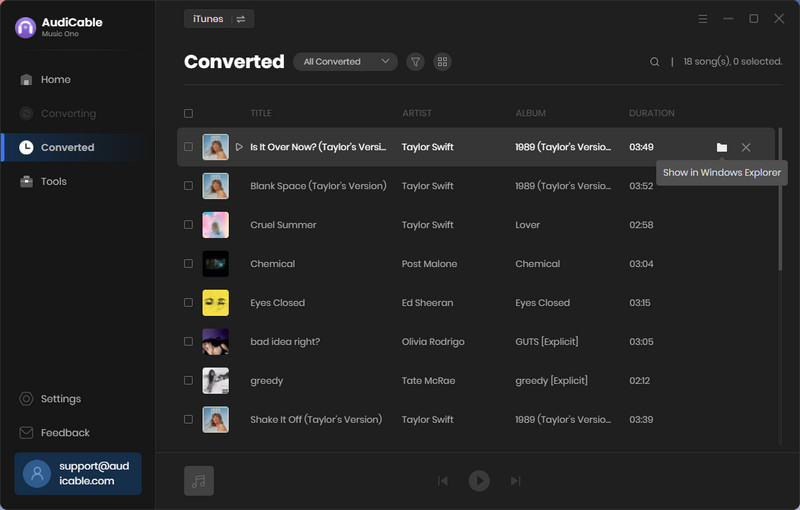
★ Disclaimer
- All these methods are for personal or educational use only.
- You should not use this tool to distribute music or for business.
Conclusion
With the four simple steps as above, you can easily download Apple Music songs to PC and transfer them to any other devices for offline playback. Easy enough, right? Yeah, just by doing so with AudiCable, you can keep them on your PC forever, move them to a USB drive for playing in the car, burn them to CD and so on. Simply put, it is an exceptional Apple Music recorder for anyone who desires to play Apple Music songs without restrictions. Now is the time to download it!
Note: You can only convert the first 1 minute of each audio with the free trial version. Please buy the full version to unlock its limits.



