How to Convert M4A to MP3 Format
This article will demonstrate how to convert M4A files to MP3 with three different methods.
MPEG-4 Audio, or M4A for short, is the file extension of audio files encoded using Advanced Audio Coding (AAC). This format uses lossy compression mechanism to reduce the file's size. They are mostly used as the format of audio file downloads on iTunes Store.
Generally speaking, M4A files have better sound quality compared to MP3s, but it lack compatibility for different devices. MP3 format can get virtual support from all audio devices. If you'd like to listen to songs on more non-compatible devices, M4A to MP3 conversion needs to be done. Check out this post for learning how to convert M4A files to MP3.
See also >>> How to Download Apple Music Lossless Audio
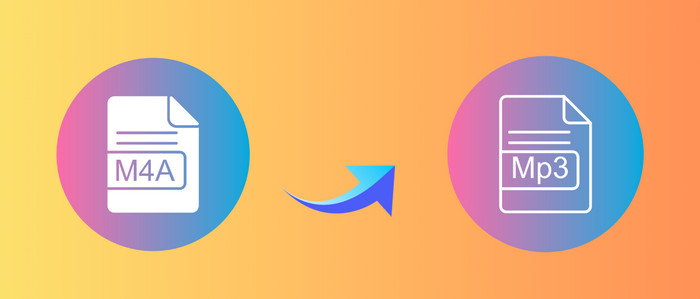
Method 1. Change M4A to MP3 Files in Apple Music
To change unencrypted M4A audio to MP3, users can use iTunes or Apple Music's built-in "MP3 encoder".
Step 1: Launch the Apple Music (iTunes) App. Then log in to your account.
Step 2: On Windows PC, click "Edit > Preferences"; on Mac, click the Apple Music icon in the menu bar and choose Preferences.
Step 3: Click on "General > Import Settings," then select "MP3 Encoder" at the Import Using section.
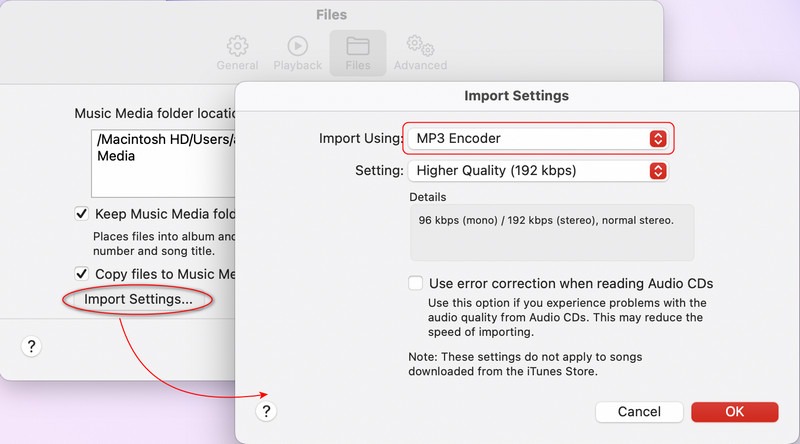
Step 4: Select "Higher Quality" and then click "OK" to save all changes.
Step 5: Return to the Library and select the M4A files you want to convert. Then choose "File > Convert > Create MP3 Version."
New song files appear in your Library next to the original files.
Method 2. Convert M4A to MP3 Format Online for Free
Online M4A to MP3 converters are practical solutions if you need to convert M4A files to MP3 without installing additional software. Most web-based MP3 converters are easy to operate, even for those who are not tech-savvy. A wide selection of free M4A to MP3 converters is available in the market. Take FreeConvert as an example; we'll go over the steps to convert M4A files to MP3 online for free.
Step 1: Click the "Choose Files" button, then choose the import mode and add M4A files to the conversion zone.
Step 2: Go to Audio Options, and select "MP3" as the output format.
Step 3: Click the "Convert to MP3" button to start the conversion.
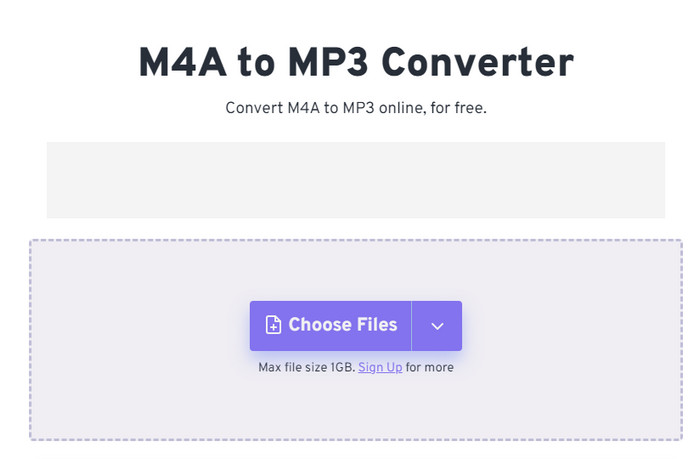
Method 3. Convert M4A/M4P to MP3 Audio with AudiCable
Online Audio Converter is perfect for individual files when you have a fast internet connection, but if you need to convert multiple AAC files in batches, a dedicated audio converter app can be more convenient. AudiCable M4A to MP3 Converter is an ideal solution, available for Windows and macOS.
Tool Required: AudiCable M4A to MP3 Converter
AudiCable is a professional audio converter that converts M4A/M4B/M4P files on Apple Music to MP3, WAV, FLAC, AIFF, and other formats. It effortlessly downloads songs, albums, playlists, podcasts, and audiobooks in your iTunes library at up to 10x speed. In the meantime, AudiCable Audio Recorder preserves Apple Music's Lossless audio quality and complete ID3 tags after conversion.
In addition, AudiCable provides easy-to-use audio tools for all users. When you want to convert local audio or AAX files to generic audio formats, the format converter and AA/AAX converter come in handy.

Best AudiCable Apple Music Recorder( Mac / Win )
- Download music from Apple Music, Spotify, Amazon Music, Tidal, Line Music, Deezer, YouTube Music, Pandora, SoundCloud and other music sources.
- Convert music to MP3, AAC, WAV, FLAC, AIFF, ALAC at 10x speed.
- Support to add more music websites manually.
- Keep ID3 tags after recording.
- Keep original audio quality after conversion.
📂 Steps to Convert M4A/M4P to MP3 Audio
Step 1 Choose Apple Music Platform
Download and run AudiCable on your Mac or Windows computer. Click the "Apple Music" icon from the main interface. Then log in your Apple Music account.

Note: Here we start an example of "Apple Music App" mode. If you'd like to change the download mode, just click the mode-swapping icon on the top right corner of the platform icon.
Step 2 Select MP3 as Output Format
Click "Settings" at the bottom-left corner. Then select "MP3" as output format. To better locate and organize the downloaded iTunes MP3 files, you can create a new folder to store.
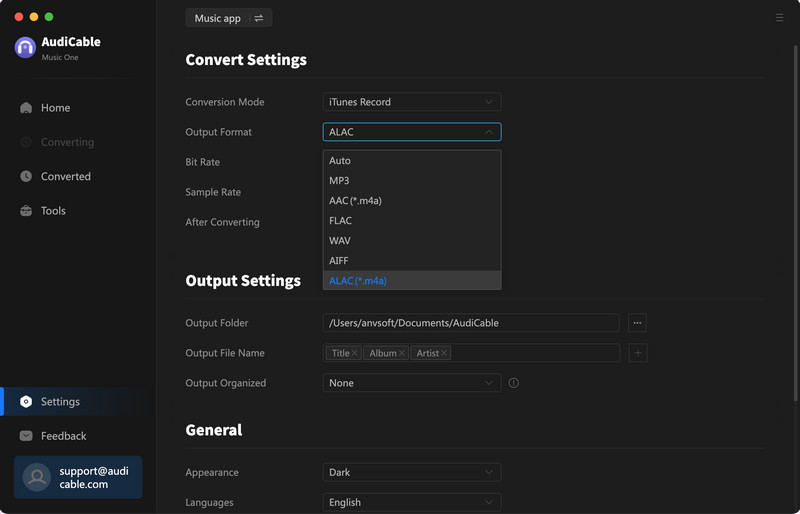
Step 3 Add iTunes M4A Audio to AudiCable
Click the "Add" button on the home page, then your iTunes library pops up and list all songs. Then check the songs you want to convert in the library, and click "OK".
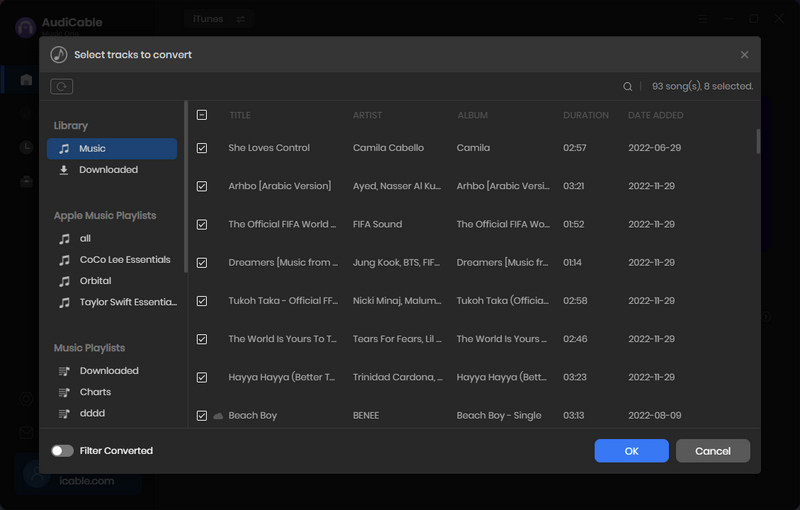
Note: If you choose to download music via the Web Download Mode, you can directly open a Apple Music playlist, album, or artist on the web player, then tap "+" button to parse music.
Step 4 Convert AAC to MP3 Files
Click the "Convert" button, AudiCable will start converting Apple Music AAC songs to the local folders. The conversion process will be finished soon. If you want to stop the conversion, just click "Abort".
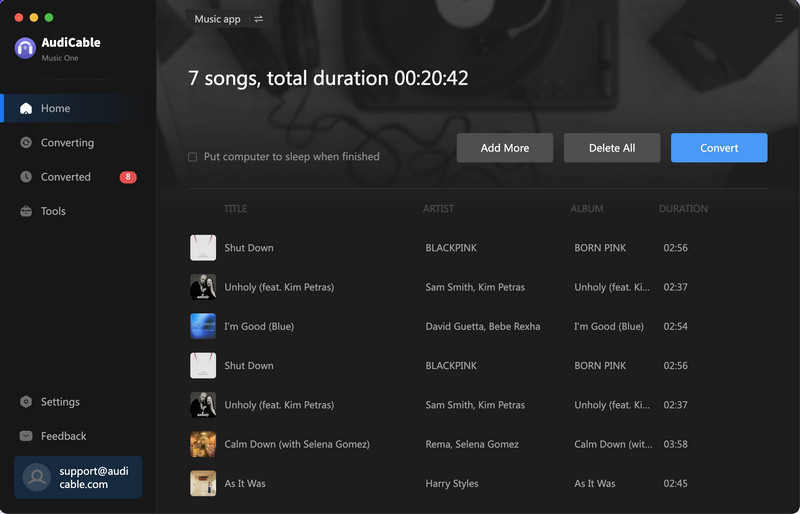
Step 5 Check Converted MP3 Files
Once converted, tap "Converted" on the left tab, you can find the download history of Apple Music songs. Then click a "Folder" icon behind any song, you'll be directed to where store converted iTunes MP3 audio.
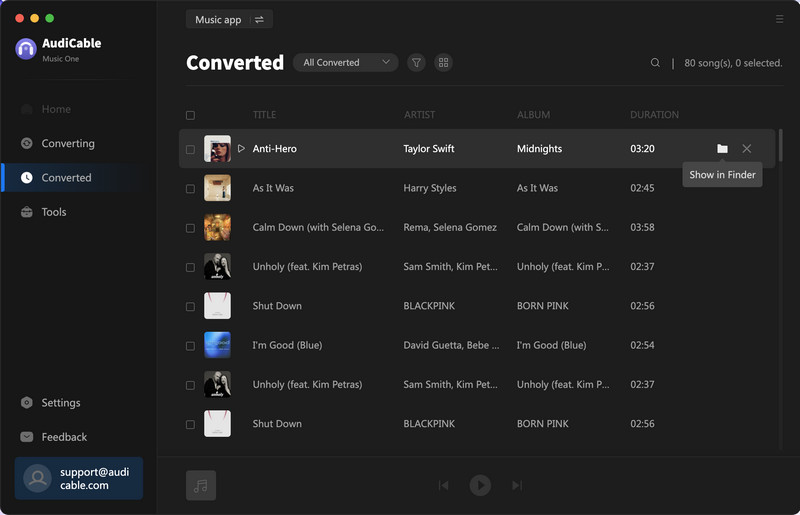
Extra tools Format Converter
Users can even convert local Apple Music music files to other generic audio formats using the free format converter. Go to Format Converter under the Tool taskbar. To import the converted audio files, click the "Add" sign and choose the output format.
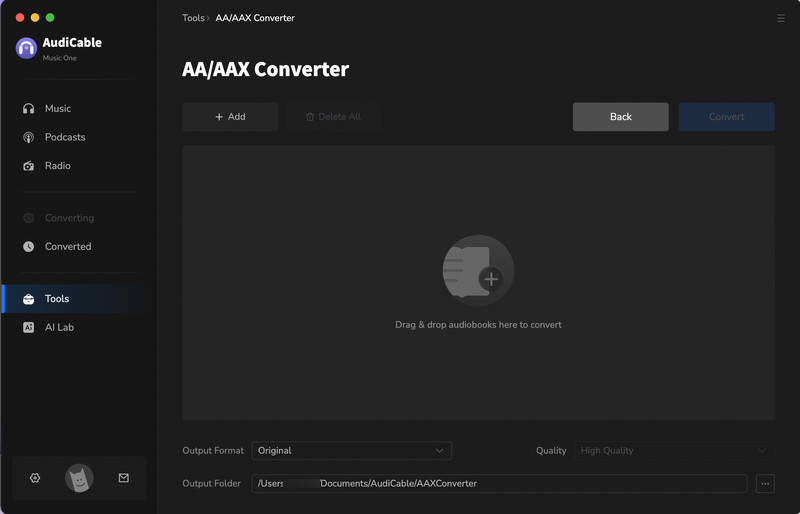
Disclaimer:
- All these methods are for personal or educational use only.
- You should not use this tool to distribute music or for business.
Conclusion
On this page, we've outlined three methods for converting M4A to MP3 audio. The AudiCable M4A to MP3 converter is your priority, as it covers the MP3 conversion in bulk and integrates audio tools that cater to various music customizations. Go ahead and start downloading your favorite AAC tracks to MP3 format now!
Note: You can only convert the first 1 minute of each audio with the free trial version. Please buy the full version to unlock its limits.












































