Quick Guide to Download Apple Music Songs to AIFF
If you're seeking a way to download songs from Apple Music to AIFF format, this guide will guide you how to do it quickly and easily.
AIFF, which stands for Audio Interchange File Format, is an audio file format first specified by Apple in the late 1980s that is still used today. This format warehouses the original audio data and several pieces of uncompressed metadata, such as album artwork and description tags. Although it may appear that the AIFF file will take up a great deal more space, it is a gospel for audiophiles that music can be saved to an uncompressed audio file without sacrificing audio quality.
Also, with no loss of sound quality when editing, mixing and mastering, AIFF is the most popular imported audio file for music producers and DJs to add to DJ projects. However, a leading streaming music platform, Apple Music, does not support saving its songs to AIFF format. Fret less, AudiCable Audio Recorder is a purpose-built streaming tool that helps you decrypt Apple Music songs and save them as lossless AlFF files. Read further and see how it works.
See also >>> How to Save Spotify Music to AIFF Format
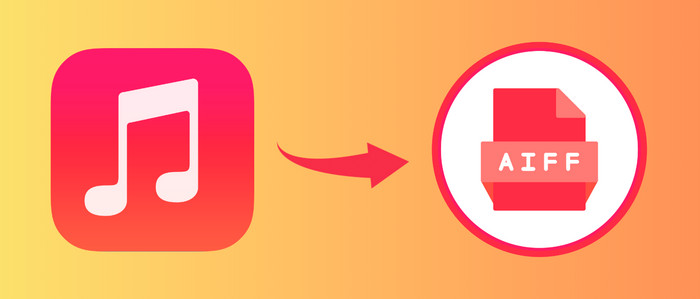
Part 1. How to Download Apple Music Songs to AIFF
Tool Required: AudiCable Apple Music to AIFF Recorder
Without a doubt, AIFF is the preferred format for keeping all of the original sound information and quality intact. If you want to save Apple Music songs to AIFF format, AudiCable Apple Music Recorder is absolutely a top pick for you.
AudiCable Apple Music Recorder is a reliable and outstanding Apple Music Recorder and Apple Music to AIFF converter. It works perfectly in saving Apple Music songs to your desired AIFF format. Not only the AIFF format, but you can use AudiCable to output Apple Music to other generic formats like MP3, AAC, WAV, FLAC, and ALAC with lossless audio quality and ID3 tags preserved.
Additionally, featuring all-in-one music recording, AudiCable makes it possible to record and save music from currently popular music streaming apps, such as Spotify, Amazon Music, Tidal, YouTube Music, and other music sources, and so on. See the detailed features below!

Best AudiCable Apple Music Recorder( Mac / Win )
- Download music from Spotify, Apple Music, Amazon Music, Tidal, Line Music, Deezer, YouTube Music, Pandora, SoundCloud and other music sources.
- Save music to MP3, AAC, WAV, FLAC, AIFF, ALAC at 10x speed.
- Support to add more music websites manually.
- Keep ID3 tags after recording.
- Keep original audio quality after conversion.
📂 Tutorial on Converting Apple Music Songs to AIFF Format
Step 1 Choose Apple Music as Output Platform
Download and run AudiCable on your Mac or Windows computer. Click the "Apple Music" icon from the main interface. Then log in your Apple Music account.

Note: Here we start an example of "Apple Music App" mode. If you'd like to change the download mode, just click the mode-swapping icon on the top right corner of the platform icon.
Step 2 Adjust Output Parmeters for Lossless Apple Music
On the bottom-left corner of AudiCable, click "Settings". Then select "iTunes Record" as conversion mode, "AIFF" as output format. To better organized the downloaded Apple Music AIFF files, you can create a new folder to store them.
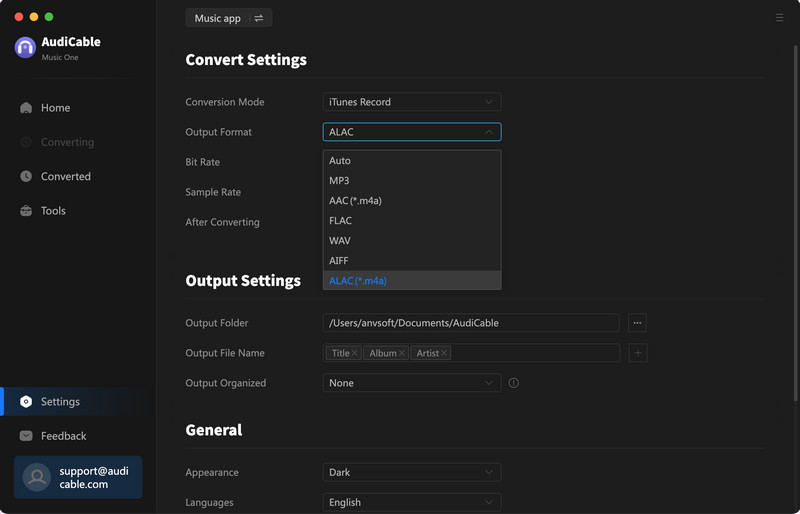
Step 3 Select Apple Music for Converting
Click the "Add" button on the home page, then your iTunes library pops up and list all songs. Then check the songs you want to convert in the library, and click "OK".
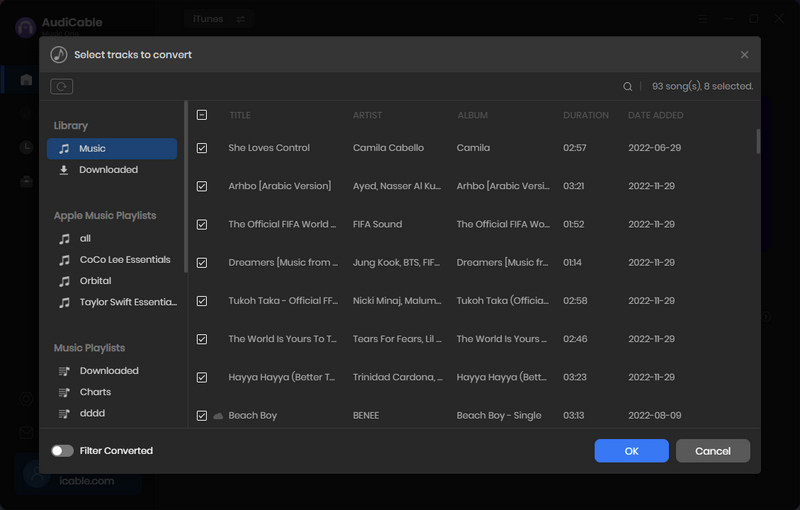
Note: If you choose to download music via the Web Download Mode, you can directly open a Apple Music playlist, album, or artist on the web player, then tap "+" button to parse music.
Step 4 Begin Downloading Apple Music to AIFF
Click the "Convert" button, AudiCable will start converting Apple Music songs to the local drive. The recording process will be finished soon. If you want to stop the conversion, just click "Abort".
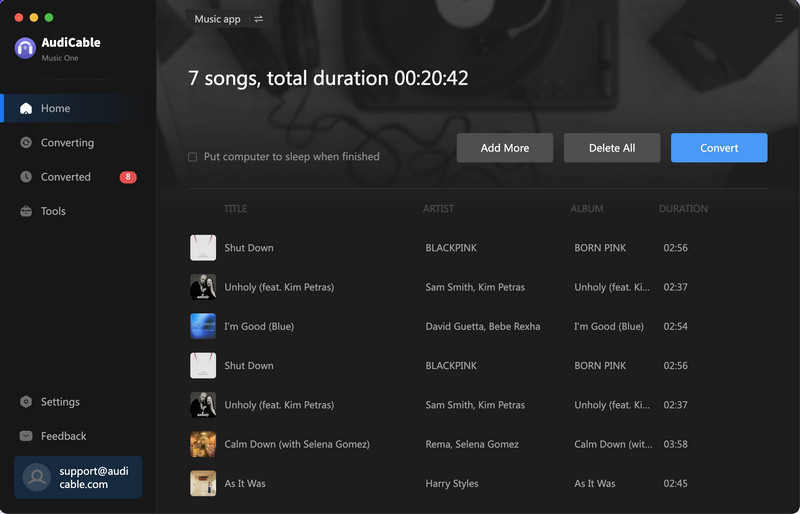
Step 5 Find Lossless Apple Music Files on the Local Folder
Once converted, tap "Converted" on the left tab, then click a "Folder" icon behind any song. You'll be directed to where converted Apple Music AIFF audio store.
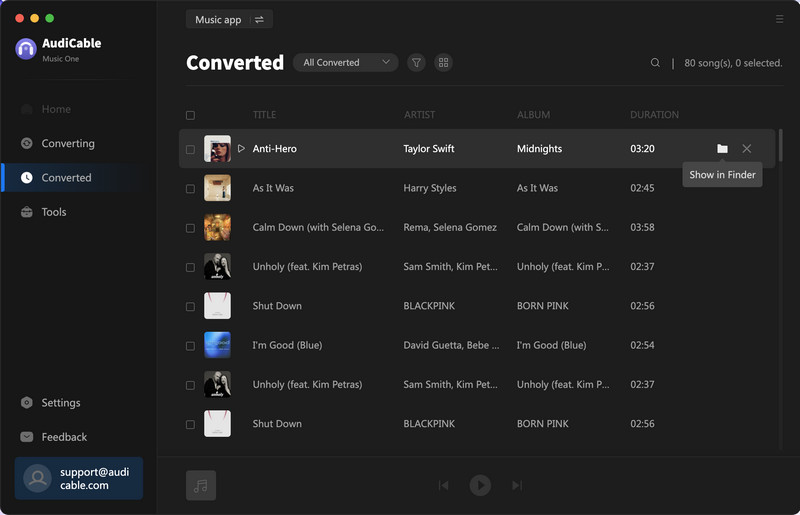
Disclaimer:
- All these methods are for personal or educational use only.
- You should not use this tool to distribute music or for business.
Part 2. FAQs on Downloading and Converting Apple Music to AIFF
💬 Q1: Why can't I directly download Apple Music to AIFF?
A: To be exact, Apple Music does not provide an output format as AIFF. All Apple Music tracks are encoded in protected AAC, M4P, and ALAC. For assistance converting songs from Apple Music to AIFF format, you can turn to AudiCable Audio Recorder.
💬 Q2: Can I directly add Apple Music downloads to DJ programs for mixing?
A: NO. Apple Music is an ideal music resource for the DJ program or other audio editing software, as it has a wide selection of music in various genres. Unluckily, Apple Music is encrypted on the app and and does not partner up with most DJ programs. So all users are not allowed to directly add Apple Music audio to the DJ programs for mixing. For this reason, you can decrypt Apple Music songs to generic formats using a professional AudiCable Audio Recorder. Then you're free to add recorded Apple Music audio to your DJ projects.
💬 Q3: Which device and players can be compatible with AIFF?
A: AIFF audio files work primarily on Mac and iOS devices. Apple devices like the iPhone and iPad are able to play AIFF files natively without an app. AIFF is compatible with various media players, such as Apple iTunes, Windows Media Player, VLC, and other multi-format media players.
Conclusion
Most audiophiles are accustomed to listening to the best audio file formats out there. It always pays to get lossless AIFF audio available using AudiCable Audio Recorder when you want to play songs offline from Apple Music. Get this incredible musical experience started right away!
Note: You can only convert the first 1 minute of each audio with the free trial version. Please buy the full version to unlock its limits.















































