How to Convert M4B iTunes Audiobooks to MP3 Files
Dive into this guide to learn how to convert M4B audiobooks to MP3 files.
There is an extensive selection of high-quality audiobooks in the iTunes Audiobooks section, which caters to a wide range of interests and preferences. Whether you enjoy classic literature or modern fiction, there is something for everyone in the audiobook library. Users are allowed to purchase the desired audiobooks on the iTunes Store or Apple Books app, but the audiobooks are encrypted in a protected M4B format. If you'd like to convert iTunes Audiobooks to MP3 format, here are two methods available. Just read.
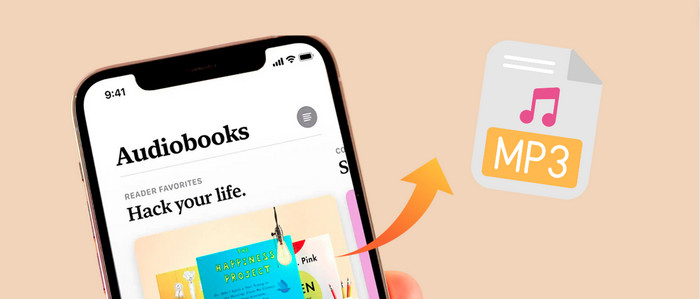
Method 1. Convert iTunes Audiobooks to MP3 (Official)
Here is a built-in method of converting M4B audiobooks to MP3 version in iTunes.
Step 1: Open Apple Music (iTunes) App. Then log in to your account.
Step 2: If you're using the Windows PC, click Edit and select Preferences. Whereas on Mac, click Apple Music icon on the menu bar and choose Preferences.
Step 3: Go to General. Click Import Settings, then select MP3 Encoder from the Import Using pop-up menu. Click OK to apply all changes.
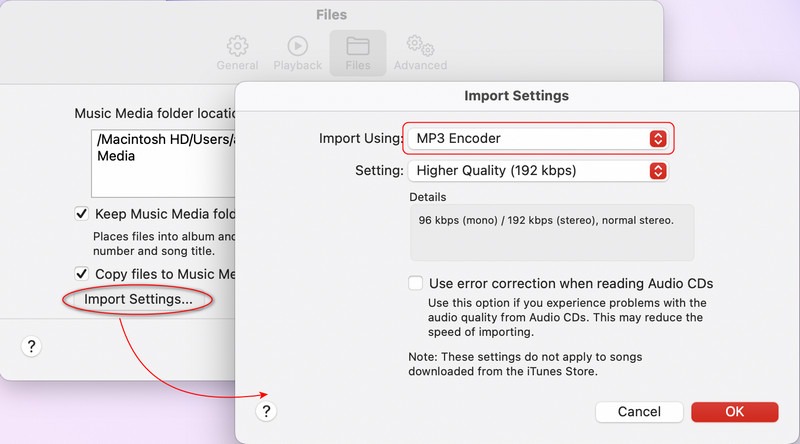
Step 4: Head to Audiobooks column, select M4B audiobooks you want to convert. Then click "File > Convert > Create MP3 Version" from the navigation bar.
After the conversion, you can find the created MP3 files in the Audiobooks section.
Note: This method works for non-encrypted audiobooks only. If you'd like to convert purchased M4B audiobooks to MP3, and export the audiobook downloads to another unlicensed devices, please check the second solution.
Method 2. Download M4B Audiobooks to MP3 (Work Permanantly)
Tool Required: AudiCable M4B Audiobooks to MP3 Converter
AudiCable Audio Recorder provides a dedicated M4B Audiobooks to MP3 Converter for all Apple Music users. This professional Apple Music Converter effortlessly downloads audiobooks, playlists, albums, podcasts from Apple Music to a computer at up to 10x speed. To maximize user's playback experience in audiobooks from various music platforms, AudiCable converts M4P/M4B/AA/AAX audiobooks to MP3, AAC, WAV, FLAC, AIFF, and ALAC formats.
Plus, AudiCable packs a purpose-built AA/AAX Converter tool that helps users convert local AA/AAX audiobooks to M4A/M4B/MP3 format. Of course, AudiCable does more than that, it supports capturing audio from an assortment of music platforms.

Best AudiCable Apple Music Converter( Mac / Win )
- Download music from Spotify, Apple Music, Amazon Music, Tidal, Line Music, Deezer, YouTube Music, Pandora, SoundCloud and other music sources.
- Save music to MP3, AAC, WAV, FLAC, AIFF, ALAC at 10x speed.
- Keep complete ID3 tags, song lyrics after recording.
- Keep Apple Music Lossless audio quality after conversion.
- Handy tools: AA/AAX Converter, Format Converter, ID3 Editor, and CD Burner.
📂 Steps to convert purchased audiobooks to MP3 files
Step 1 Choose Apple Music App Mode
Firstly, get AudiCable installed on your Mac or Windows computer. Click the mode-swapping icon on the top right corner of the Apple Music icon. Then choose "iTunes App"from the main interface. Then log in your Apple Music account.

Step 2 Choose MP3 as Output Format
Click "Settings" menu in the bottom left. Then select "MP3" as the output format. To quickly locate and organie the downloaded audiobooks, you can create a new folder to store them.
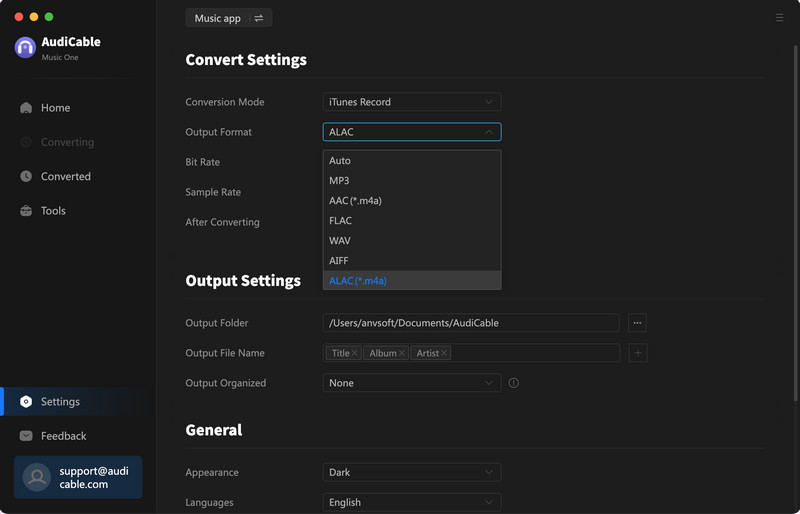
Step 3 Add iTunes Audiobooks to AudiCable
Click the "Add" button on the home page, then your iTunes library pops up and list all songs. Navigate to the Audiobooks section, then select and tick the audiobook you want to convert. After that, click "OK".
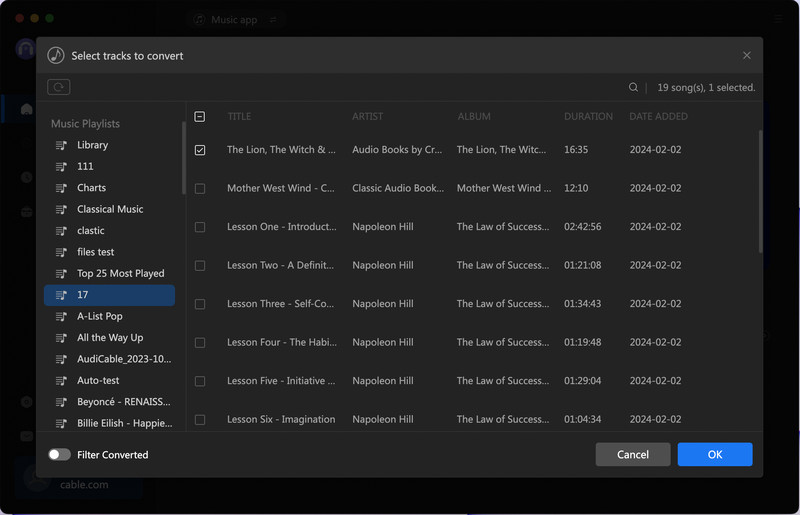
Note: If you choose to download music via the Web Download Mode, you can directly open a Apple Music playlist, album, or artist on the web player, then tap "+" button to parse music.
Step 4 Downloading M4B Audiobooks to MP3
Click the "Convert" button, AudiCable will start converting iTunes audiobooks to the local drive. The recording process will be finished soon. If you want to stop the conversion, just click "Abort".
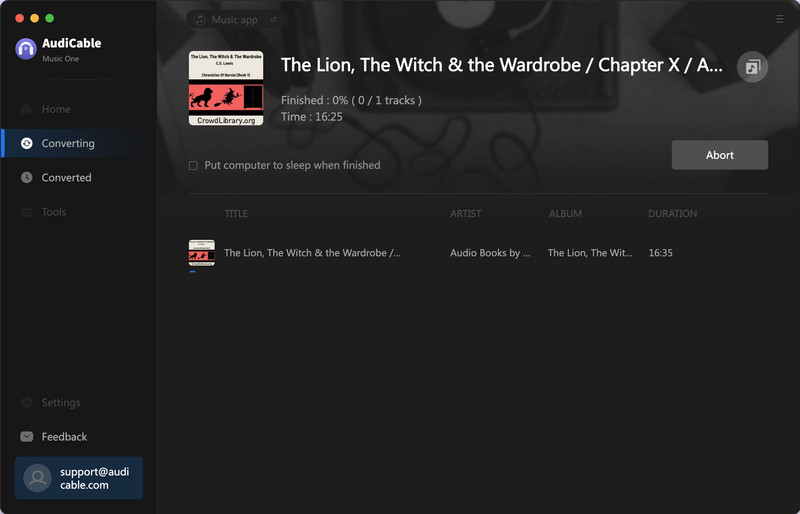
Step 5 Find Downloaded Audiobooks
Once converted, tap "Converted" on the left tab, then click a "Folder" icon behind any song. You'll be directed to where audiobooks downloads store.
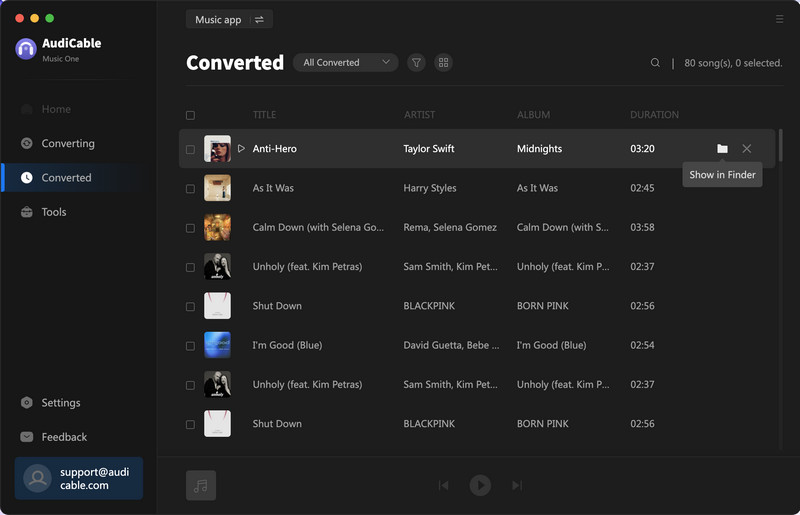
Extra tools AA/AAX Converter
With an easy-to-use AA/AAX Converter in AudiCable, users can even convert local audiobook files to other audio formats. Just go to Tools > AA/AAX Converter. Click the +Add icon, or directly drag & drop the converted audiobooks, then select the output format and output quality.
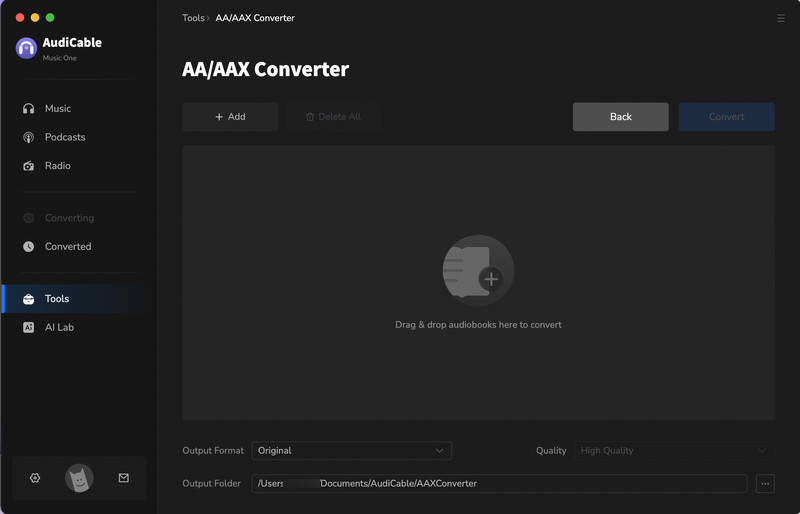
Disclaimer:
- All these methods are for personal or educational use only.
- You should not use this tool to distribute music or for business.
FAQs about iTunes M4B Audiobooks
💬 Q1: Does Apple Music offer free Audiobooks?
A: Free audiobooks are not included as a part of Apple Music. But they have free version on Apple through its platform called Apple Books. User can access some audiobooks within a limited free trial period. After that, users are required to pay for the subscription fee .
💬 Q2: Can I transfer the downloaded iTunes audiobooks to USB Drive?
A: Yes. You're free to transfer the downloaded iTunes audiobooks to a flash drive once you convertred audiobooks from iTunes to compatible MP3 files using AudiCable Audio Recorder. For more detailed steps, you can refer to this guide on how to transfer Apple Music to USB Flash Drive.
💬 Q3: Can I keep the audiobooks downloads forever?
A: Yes. With the help of AudiCable Audio Recorder, you've backed up M4B audiobooks locally on your computer or external storage. Then, you will be able to keep the audiobook downloads forever!
Final Words
Apple Music offers audiobook enthusiasts a convenient way to enjoy loved literature on the go. For unlimited access to your favorite audiobooks across all your devices, consider AudiCable Apple Music Converter. This M4B Audiobooks to MP3 Converter seamlessly download audiobooks from iTunes, allowing you to enjoy your audiobooks on portable players, smartphones, and more without any restrictions.
Note: You can only convert the first 1 minute of each audio with the free trial version. Please buy the full version to unlock its limits.













































