Transfer Audible Audiobooks to a USB Flash Drive
Is there any way to download and transfer Audible audiobooks to a USB drive before they're gone?
For bookworms, there is no better place to find their favorite audiobooks than Audible. With the largest collection of audiobooks, Audible enables users to purchase books for download and later enjoy offline listening without a network connection. Yet, Audible restricts playback to its platform and authorized devices. By downloading Audible audiobooks to a USB drive, you can unlock playback on more generic devices. This post reveals a nifty hack for transferring Audible books to a USB stick.
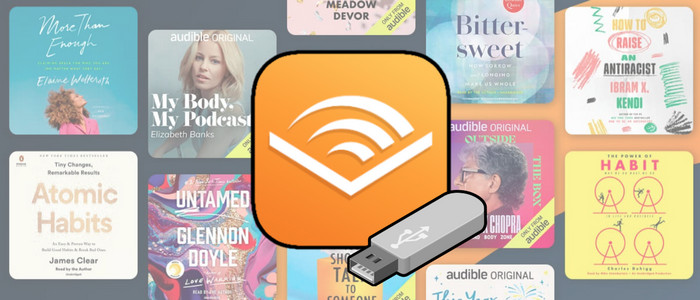
Best Tool: AudiCable Audible to MP3 Converter
Generally speaking, Audible audiobooks are encoded in protected AA or AAX formats, which are not supported by a USB drive. But here's a way out: convert Audible AA and AAX into MP3 formats for USB transfer by means of AudiCable Audible Converter.
AudiCable works as an exceptional Audible Converter that quickly downloads bestsellers, classics, podcasts, and original audiobooks from Audible to the local computer. It is fairly convenient to save Audible books as M4A/M4B/MP3, with full chapters and metadata information preserved. Once converted, you're also free to manage or split your audiobook chapters with AudiCable's built-in audio editor.
Not only for Audible, but AudiCable Audio Recorder is capable of exporting songs, albums, podcasts, and AA/AAX audiobooks from other platforms to the local drive.

AudiCable Audible Converter (Win / Mac)
- Intuitive and safe UI.
- Download Audible AAX/AA Audiobooks in batches.
- Convert Audible to MP3/M4A/M4B.
- Split the audiobook into segments by chapters/time.
- Keep the lossless quality after conversion.
- Buit-in library to download podcasts and radio shows for free.
- Handy tools: Audio Editor, Format Converter, ID3 Editors, CD Burner, AI Audio Splitter, AA/AAX Audiobooks Converter.
- Integrate other tools: ID3 tag editor, CD burner, vocal remover.
Steps to Convert Audible Books to MP3
Step 1 Choose Audible Platform
Launch AudiCable Audio Recorder on your computer. The Music interface shows various music platforms; choose Audible and log in to your Audible account on the web player.

Note: Using the "Add other sources" button, you can also add other music services that you want. Just copy the official website, customize it with a new name, and then implement a new music platform.
Step 2 Choose MP3 for Audible Books
Open the Settings menu (bottom-left corner), and choose MP3 format as the output format. Also, you can set up other output settings, such as output folder, output file name, output organized and so on.
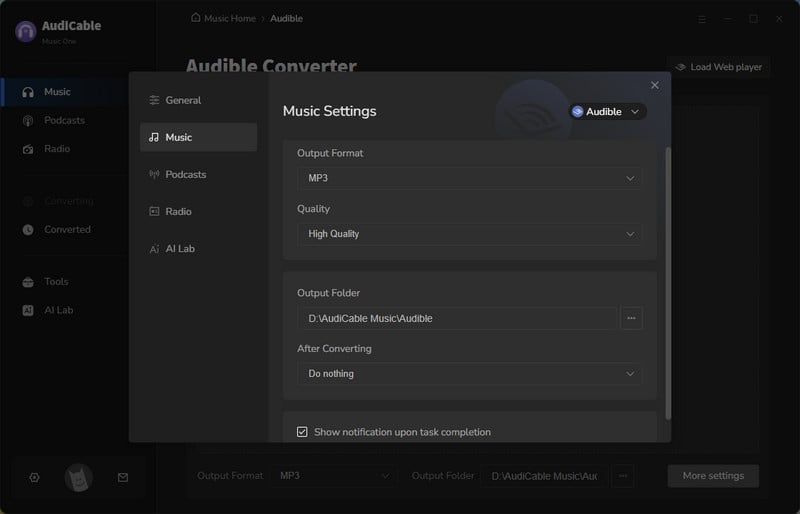
Step 3 Load Audible Audiobooks to AudiCable
Find your favorite audiobooks on the embedded Audible web player. Tap the suspending "+" button at the bottom-right corner, then tick the Audible book chapters you want to convert.
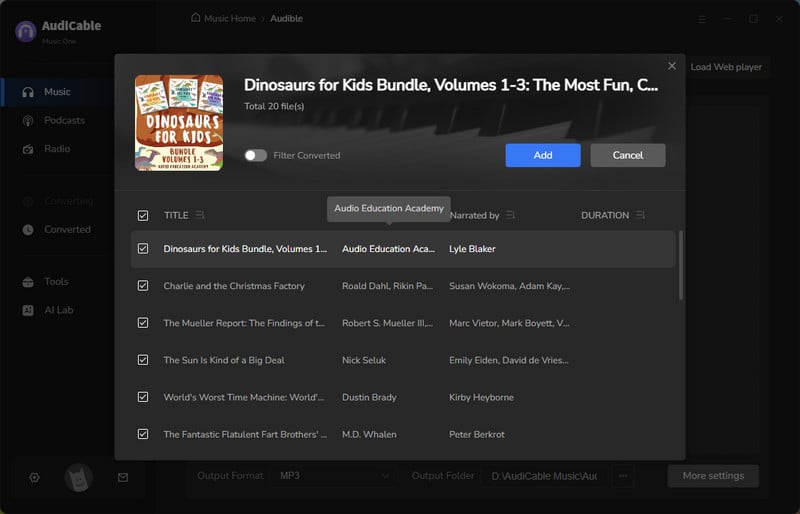
Step 4 Convert Audible to MP3
Now, click the Convert button. This Audible to MP3 converter will begin converting Audible audiobooks to the local PC. You can see the duration on the converting interface.
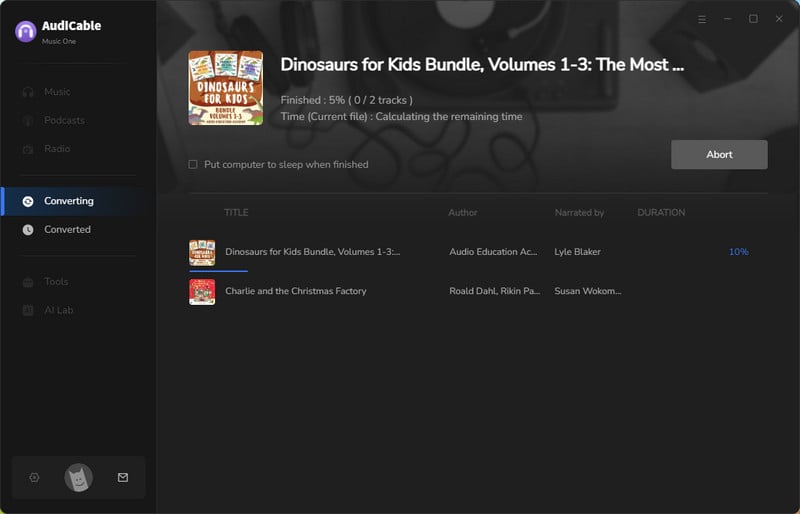
Note: If you'd like to trim large Audible books into small clips by chapters/time, click a gear icon behind any audiobook to adjust the output settings.
Step 5 Get Audible MP3 Audiobooks
When all audiobooks have been successfully converted, you can click the Complete button to finish the conversion progress. Hover your cursor over the folder symbol behind a song after selecting "Converted" from the left column. The output folder, where converted audiobook files are stored, will be shown to you.
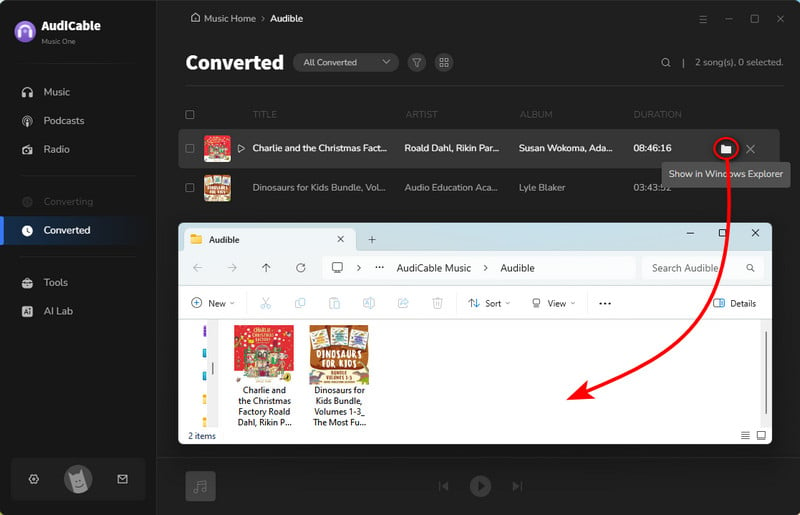
Step 6 Transfer Downloaded Audible Books to USB
1. Plug your pen drive into an available USB port on your computer.
2. Open and locate the local folder where store your Audible MP3 downloads.
3. Drag and drop all Audible books to the media folder of USB drive. Wait for the transfer to complete.
4. Click the USB drive icon in system tray and select "Eject".
Now connect your USB drive to your MP3 player, car stereo, smart speaker, and more devices, then listen to your Audible audiobooks with ease!

Alternative Tool: Any Audiobook Converter
Any Audiobook Converter is another dedicated tool for exporting Audible audiobooks and podcasts to MP3, M4A, or M4B formats. It excels at 300x faster speed conversion and lossless audio outputs. After conversion, moving Audible MP3 downloads to USB is a breeze!
Disclaimer:
- All these methods are for personal or educational use only.
- You should not use this tool to distribute music or for business.
FAQ about Downloading Audible Audiobooks to USB
💬 Q1: Can I keep Audible audiobooks forever?
A: Yes. Audible retains your purchased books indefinitely, even if you cancel your membership. Also, you can back up audiobooks or podcasts from Audible onto the USB drive using AudiCable Audio Recorder.
💬 Q2: Can I play Audible audiobooks on my car's USB port?
A: Audible encrypted files won't work on a USB port in your car. Nonetheless, you can still play Audible books in your car by connecting through Bluetooth, using an aux cable, or by transferring MP3 files (converted from Audible) to a USB drive.
💬 Q3: Why can't I transfer Audible books to USB?
A: Audible audiobooks are typically in AA or AAX formats. You need to check whether you've successfully converted Audible to a USB-supported format - MP3. Please do not choose Original as the default output format in the Settings.
Conclusion
The tutorial teaches you how to copy Audible downloads to your USB flash drive. It is straightforward to complete the USB transfer, even with no Audible application needed. All you need is to run AudiCable Audible Converter and convert Audible books to MP3; later you can take full control over your audiobooks collection. Now that you know the trick, your audiobooks are no longer locked away—grab your USB and unlock your audiobooks to listen on any device!
Note: You can only convert the first 1 minute of each audio with the free trial version. Please buy the full version to unlock its limits.










































