How to Download Songs from YouTube Music to Computer/Mobile
Not sure how to download YouTube Music songs? Learn this guide on downloading Music from YouTube Music to your computer, Android, and iOS devices.
YouTube Music is a widely used music and video streaming service that may be accessed from a desktop web player or mobile application. In addition to allowing music streaming for free, YouTube Music also enables music downloads for Premium subscribers, much like Spotify. Noteworthy, YouTube Music's official desktop application has yet to be developed, thus you'll fail to download music from YouTube Music to the computer. However, that does not mean there is no way out. We've covered you with two separate tutorials on saving songs from YouTube Music to your computer and mobile phone.
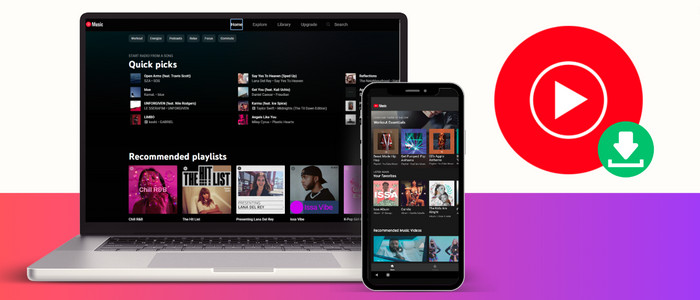
Part 1. Download Songs from YouTube Music to Mobile
YouTube Music app is available on Android and iOS devices, and you can use it to watch music videos, listen to songs, and create playlists. Those who subscribe to YouTube Music Premium will get ad-free listening, downloads for offline playback, and background listening. Here's two ways on how to download YouTube Music songs to Android and iOS devices.
Method 1 Manually Download Songs from YouTube Music to Android & iOS
Step 1: Run YouTube Music app on your mobile phone.
Step 2: Locate the music or playlist you want to download. Tap the three-dot icon behind a song, then click "Download".
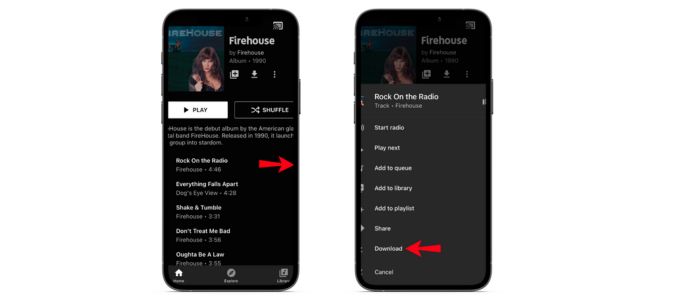
Step 3: Once it is downloaded, you can access downloaded music by clicking "Library > Downloads > All downloads".
Method 2 Enable the Automatic Download on Android & iOS.
Step 1: Tap your Profile photo and go to Downloads option.
Step 2: Click "Settings > Background and downloads > Smart downloads". After that, the music will be automatically downloaded based on your listening history.
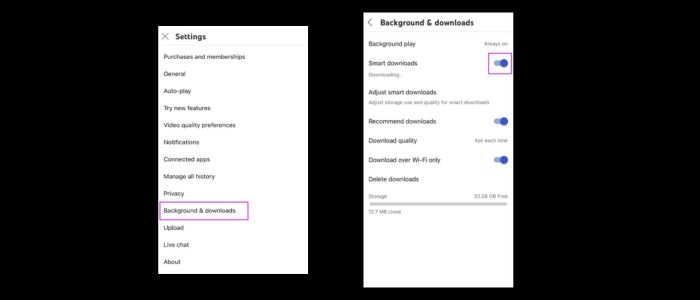
Note: The download feature for YouTube Music goes Premium-only, and is available to mobile devices only. If you want to download YouTube Music to your computer, even enjoy offline playback with a YouTube Music Free account, you can turn to a reliable AudiCable Audio Recorder. Let's jump into how to download YouTube Music to PC.
Part 2. Download Songs from YouTube Music to Computer
Tool Required: AudiCable YouTube Music Recorder
AudiCable YouTube Music Recorder is dedicated to downloading songs/playlists/albums from YouTube Music to the computer. This tool quickly grabs music content from YouTube Music Web Player and then saves it to the computer. Once the output format is set up, AudiCable will help you output YouTube Music songs to MP3, AAC, WAV, FLAC, AIFF, and ALAC. In addition, YouTube Music tops out at 256kbps. But with the help of AudiCable, you can maximize the audio quality of the downloaded songs to 320kbps.
Apart from YouTube Music, AudiCable's powerful built-in recording functionality allows for the effortless extraction of music from various streaming sources. Spotify, Apple Music, Amazon Music, Tidal, Pandora, Line Music, Deezer, and a host of others are included.

AudiCable YouTube Music Recorder (Win / Mac)
- Download music, podcasts, and playlists from YouTube Music to computer.
- Convert YouTube Music tracks to MP3/FLAC/AAC/WAV/AIFF/ALAC formats.
- Keep original audio quality and ID3 tags after conversion.
- Support YouTube Music Free and YouTube Music Premium.
- Transfer YouTube Music songs to any music device and players for playback.
- Handy tools: Format Converter, ID3 Editors, CD Burner, AA/AAX Converter, AI Audio Splitter.
📂 Tutorial on Downloading Songs from YouTube Music to Computer
AudiCable Audio Recorder support running on the OS of Window and Mac . Please first download and install AudiCable program per your computer system.
Step 1 Convert from YouTube Music Web
Run AudiCable YouTUbe Music Converter. Click YouTube Music on the selection list, then log in to your YouTube Free and YouTube Premium accounts.

Note: Using the "Add other sources" button, you can also add other music services that you want. Just copy the official website, customize it with a new name, and then implement a new music platform.
Step 2 Choose Output Parameters
Tap Settings on the bottom-left corner and adjust the output format as MP3. To better organize the output audio and import them into USB at once, you can create a new folder to store YouTube Music downloads.
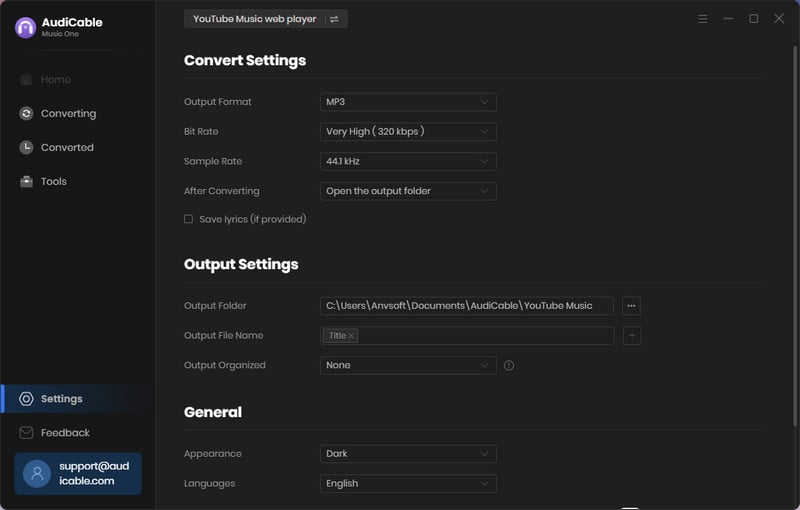
Note: Apart from the output format, you can also change the output file name, output organized and more as your needs.
Step 3 Add YouTube Music to AudiCable
Open your desired playlist, album on the embedded YouTube Music Web Player. Click "Click to add" icon on the bottom right, then check the music you desire to convert.
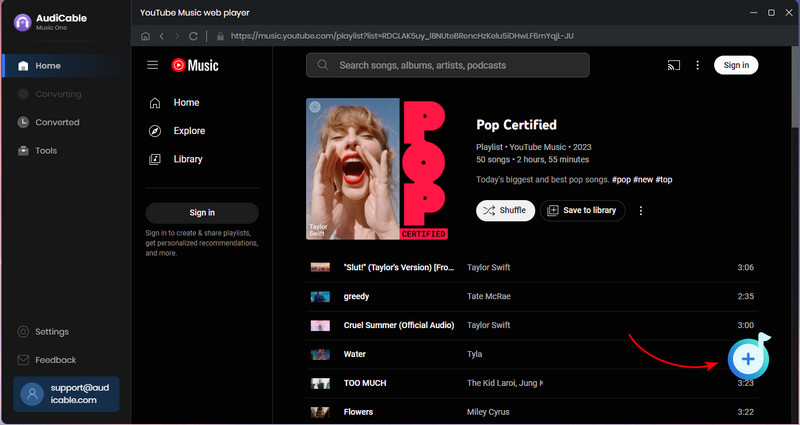
Step 4 Begin Converting YouTube Music to Local Drive
Hit the Convert icon, the AudiCable program will start converting YouTube Music to computer at flash-lightening speed.
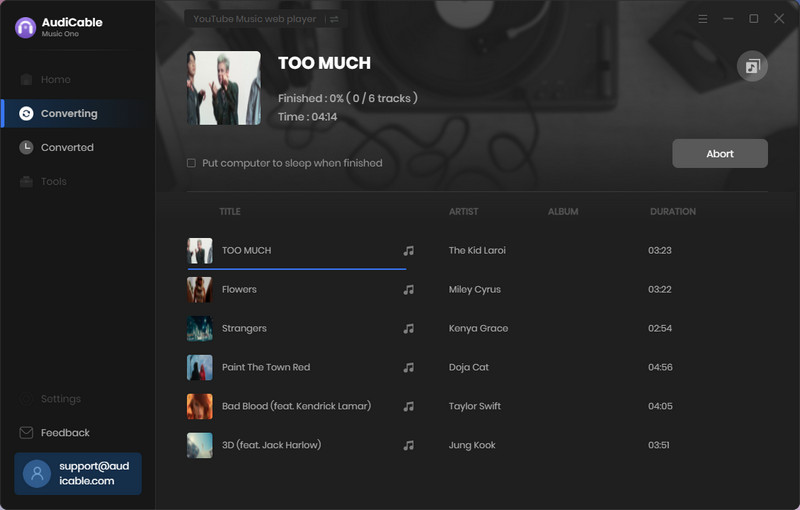
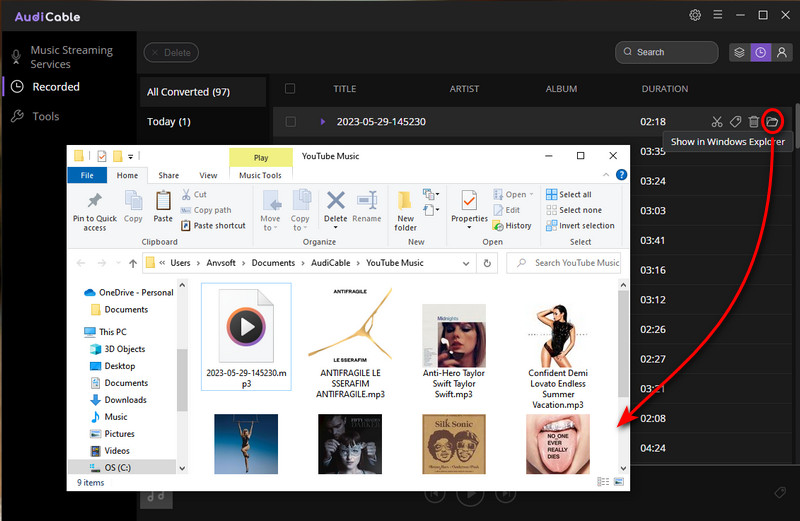
Part 3. FAQs on Downloading Music from YouTube Music
💬 Q1: Can I download YouTube Music songs to MP3?
A: YouTube Music tracks are encoded in a proprietary format, you're not able to directly download the audio to desired MP3 format. In this case, To export MP3s from the huge YouTube Music library, AudiCable YouTube Music to MP3 Recorder comes to help.
💬 Q2: Can I transfer YouTube Music songs to USB Drive?
A: No. The downloaded songs from YouTube Music are the cached files locked in the mobile application, which are accessible yet not transferrable. If you want to transfer YouTube Music audio to USB Drive for playing on another device, you can unlock and download the music to generic audio files using AudiCable YouTube Music Recorder.
💬 Q3: Can I keep songs from YouTube Music after the subscription ends?
A: No. Once the Premium service of YouTube Music expires, the downloaded songs will be removed and inaccessible. To keep downloaded songs from the YouTube Music library after unsubscribing, it is recommended to download the music to the local drive using AudiCable Audio Recorder.
Disclaimer:
- All these methods are for personal or educational use only.
- You should not use this tool to distribute music or for business.
Conclusion
If you follow the steps in the article above, you will have no trouble saving music from YouTube Music to your computer or mobile device. Needless to say, AudiCable Audio Recorder provides you with a more thoughtful way of downloading music from YouTube Music. Amazingly, it's accessible with both YouTube Music Free and Premium versions. This means that anyone having a YouTube Music Free account can utilize the service's audio recording for offline playback. In addition, the music you download can be kept forever or moved to another device through a USB drive.
Note: AudiCable's free trial only allows you to record the first 1 minute of each audio file. To get the full conversion, please become a registered member by buying a license from AudiCable.
Related Articles
- How to Convert YouTube to M4A - 100% Work
- 11 Best FREE YouTube Shorts to MP3 Converters in 2025
- Top 11 FREE YouTube Music Downloader Tools - Online/PC/Mobile
- YTMP3 Converter Review & Top Alternative
- Top 9 Free YouTube Playlist to MP3 Downloaders [Full Review]
- Best Way to Play YouTube Music on Generic MP3 Players












































