2 Ways to Download YouTube Music to MP3 for Offline Listening
Updated on: November 28, 2025
Category: YouTube Music Tips
YouTube Music was announced in 2018. This is a new streaming music service that focus on music of live performances, covers, remixes and other music content you can't find elsewhere. 100 millions of official songs are collected in YouTube Music library. If you upgrade to Premium, you will enjoy ad-free songs and music downloading. But you can only listen to songs within YouTube Music even you own a Premium subscription.
Annoyingly, we are not willing to renew the subscription to YouTube Music every month. But when our subscription expires, we can not get access to all downloaded tracks on YouTube Music. If you want to truly own the downloaded songs from YouTube Music, you need to convert music as MP3 with a professional tool. In this article, you will find two solutions to save tracks from YouTube Music / Video as MP3 within a few steps. You will not have any losses to spend a few minutes to check if these methods are suitable for you. Then let's start.
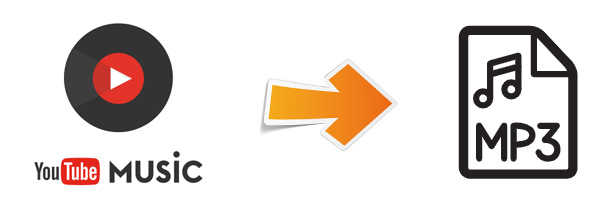
#1 Download YouTube Music as MP3
Sometimes, we also need to move the downloaded songs to another computer or device, to burn YouTube Music to CD, to copy YouTube Music to a USB Flash Drive, to add YouTube Music to a video as BGM and so on. To have a better experience, converting YouTube Music as MP3 filesis critical.
YouTube Music can be downloaded as MP3 easily with professional streaming music downloader - AudiCable Audio Recorder. This app supports to download YouTube Music to MP3 with ID3 tags and original audio quality. Check main features of AudiCable Audio Recorder by the following list. Then you can find two step-to-step guides to download YouTube as MP3.
Tool Required: Best AudiCable YouTube Music to MP3 Converter
- 🍟 Download songs from YouTube Free, YouTube Premium at 10x speed.
- 🍟 Record music from Spotify, Apple Music, Tidal, Line Music, Deezer, YouTube Music, Pandora, SoundCloud, etc.
- 🍟 Save YouTube Music as MP3, AAC, WAV, FLAC, AIFF, ALAC.
- 🍟 Convert YouTube playlist in batches.
- 🍟 Keep the original sound quality and ID3 tags.
- 🍟 No need to install additional apps including the YouTube Music app
📂 Steps to Convert YouTube Music to MP3 Files
To download YouTube Music as MP3, follow the detailed steps below.
Step 1 Start AudiCable and Choose YouTube Music
Download and launch AudiCable YouTube Music Recorder. Choose YouTube Music as the output music source.

Note: YouTube Music is not available on all countries right now. If YouTube is not available in your country, you can try other music source, such as Spotify free.
Step 2 Adjust the Default Output Settings
AudiCable allows you to save YouTube Music songs as MP3/AAC/FLAC/WAV/AIFF/ALAC formats. Tap Settings on the bottom-left corner. Adjust the output format as MP3, output quality as 320 kbps. Create a music folder on your computer to store downloaded songs from YouTube Music soon after.
- ⭐ MP3: MP3 is designed to compress music into smaller files. This format is compatible with almost all media players. AudiCable can save the songs as MP3, and the audio quality up to 320 kbps.
- ⭐ AAC: Compared to mp3, the AAC format has better sound quality and smaller files. Apple iPod and Nokia mobile phones support audio files in AAC format. AudiCable can save the songs as AAC, and the audio quality up to 320kbps.
- ⭐ FLAC: FLAC is a lossless compression, which can restore the sound quality of music CDs. And is compatible with most music players. AudiCable can save the songs as FLAC with original quality.
- ⭐ WAV: WAV format guarantees that the sound is not distorted, but the file is larger. Can be used in Windows, Macintosh, Linux and other operating systems. AudiCable can save the songs as WAV with original quality.
- ⭐ AIFF: AIFF is the standard audio format on Macintosh. AudiCable can save the songs as AIFF with original quality.
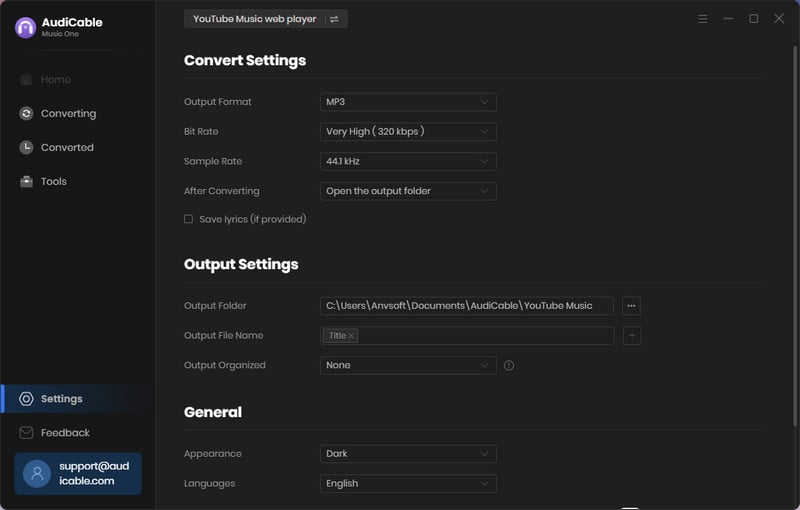
Step 3 Add YouTube Music Playlist to AudiCable
Go to your desired playlist, album on the embedded YouTube Music Web Player. Tap "+" icon and tick the music you intend to convert.
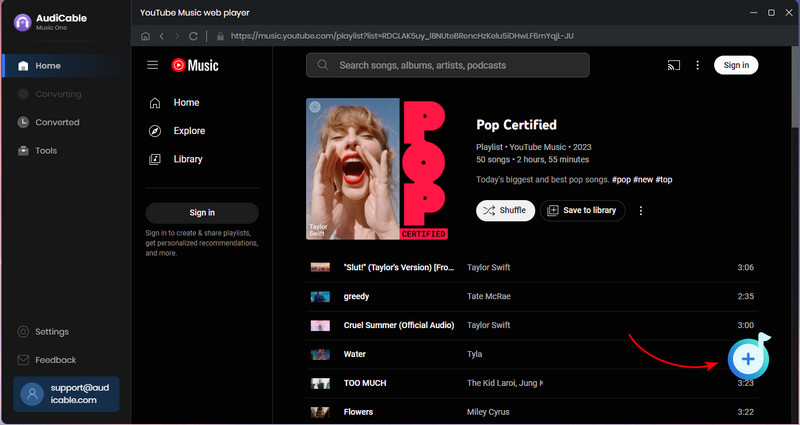
Step 4 Get MP3 Songs from YouTube Music
When you hit the convert icon, the program will start converting YouTube Music playlist to MP3. Once recorded, you can click “Converted” on the left tap , then hover the folder icon behind a song to show downloaded audio files.
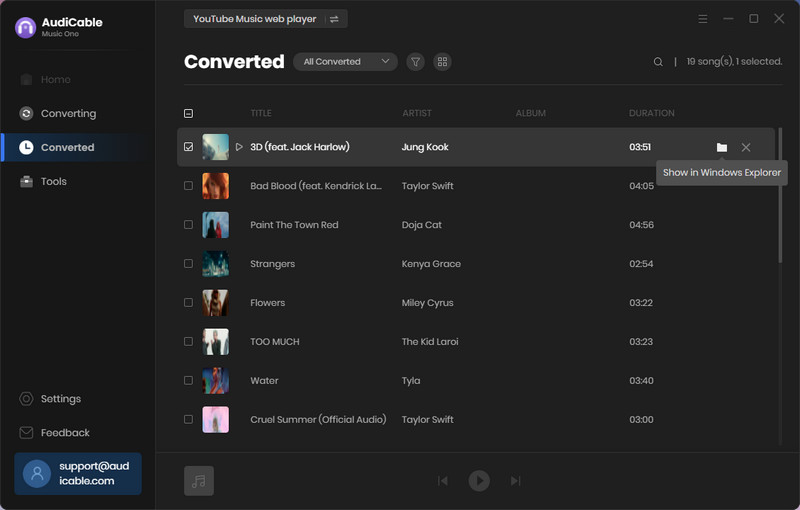
#2 Rip Music from YouTube Video as MP3 for free
There is another way to rip music from YouTube platform. NoteBurner YouTube Video Downloader is designed for downloading YouTube videos to computer for free. It offers more than video downloads, as it can also assist with extracting audio from YouTube in a range of formats, including M4A and WebM. Check the following detailed instructions and have a free try. You just need to take a few steps to download music from YouTube.
- 🍟 User-friendly and intuitive interface.
- 🍟 Support downloading video, music, playlist from YouTube at fast speed.
- 🍟 Free download YouTube video in 1080P, 2K, 4K, 8K.
- 🍟 Convert YouTube videos to MP4, MKV, M4A, and WEBM.
- 🍟 No bundled program or extra fee.
Step 1 Launch YouTube Video Downloader
Download and run NoteBurner YouTube Video Downloader. Go to Download column.
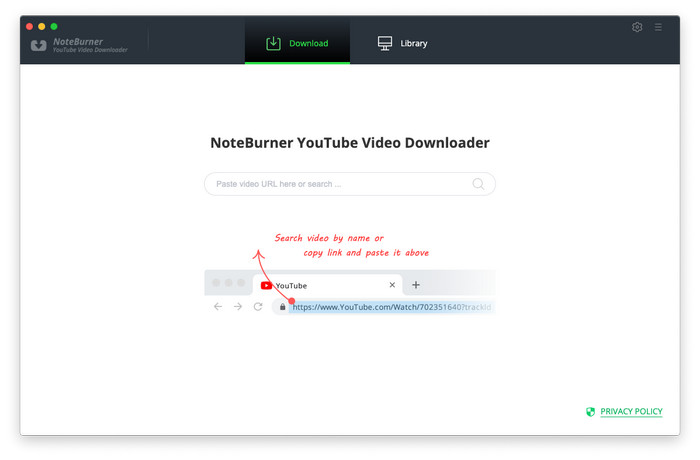
Step 2 Customize Output Settings
Go to Settings. Select the video quality (High, Medium, Low), subtitle language, simultaneous download, and output path.
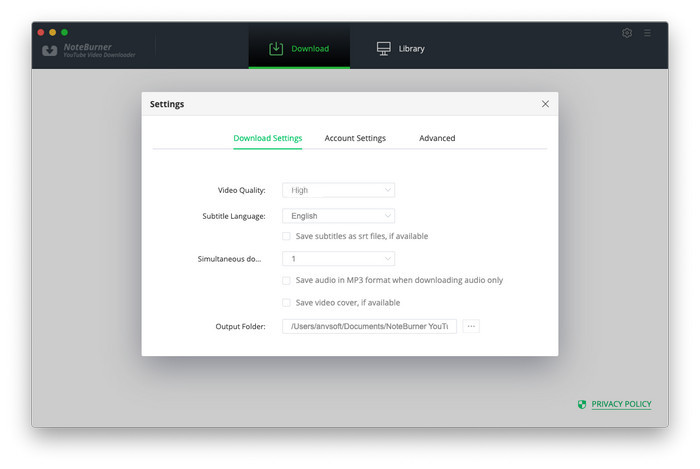
Step 3 Add YouTube Videos to the Downloader
Directly copy and paste the link or enter the keywords of videos into the parsing box, and then click "Enter" button.
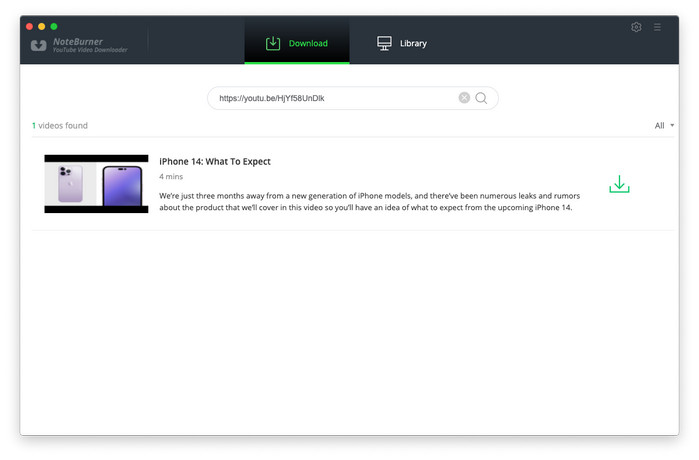
Step 4 Select Output Format and Quality
Click the "advanced downloading icon", choose the output parameters for the video and audio.
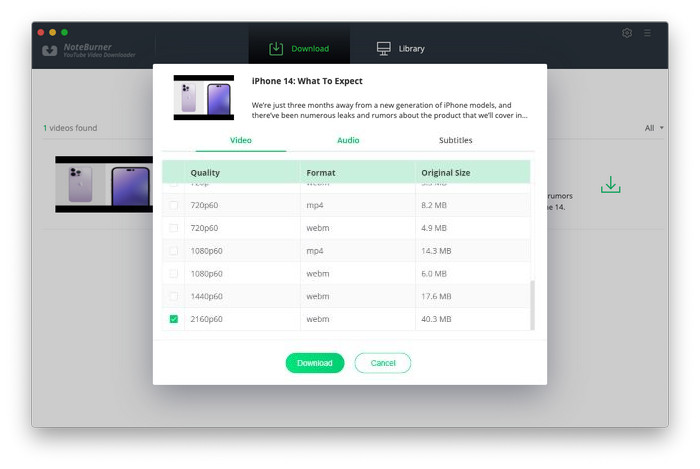
Step 5 Download YouTube Video Offline
Click the download button to start downloading YouTube videos or audios to desired formats. This process can be done soon.
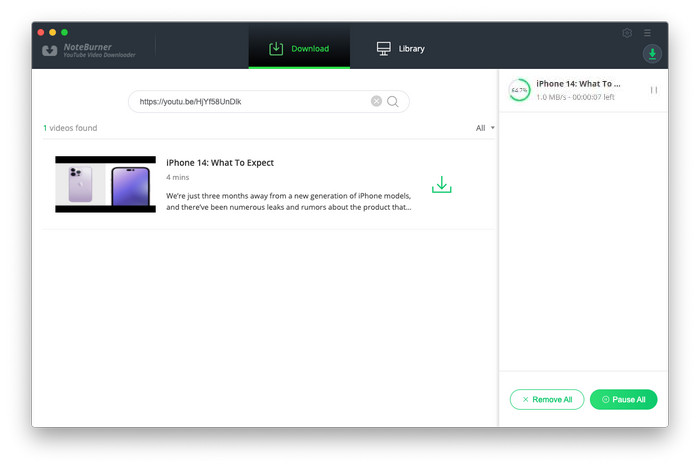
Step 6 Check Downloaded YouTube Video
After downloading, you can click on Library to find the well-downloaded YouTube videos or audios on the local drive.
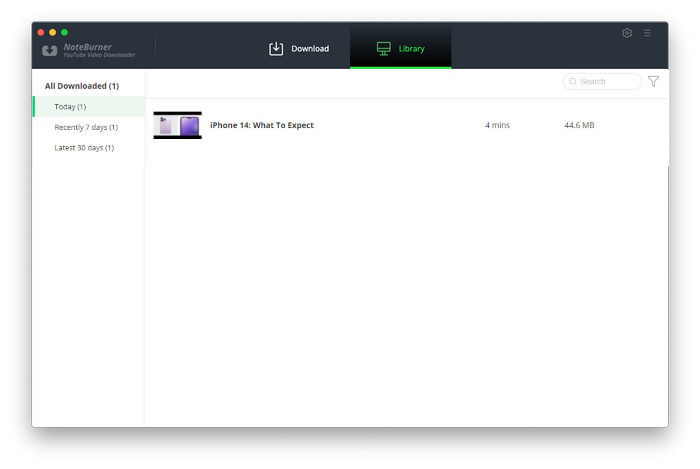
Conclusion
Obviously, it is more efficient to download YouTube Music as MP3 with AudiCable in Method 1, but free help is also necessary for some users. If you tried other solutions, you will find that the most effective is to get help from a professional streaming music downloader like AudiCable Audio Recorder. If you don’t believe it, you can try it for free right now.
Related Articles
- Top 9 Free YouTube Playlist to MP3 Downloaders [Full Review]
- 13 Best Free YouTube to MP3 Download Sites
- 11 Best FREE YouTube Shorts to MP3 Converters in 2025
- How to Convert YouTube to M4A - 100% Work
- Batch Convert YouTube Music to WAV Files
- Easy Guide to Convert YouTube Music to FLAC Files
- How to Download and Transfer YouTube Music to USB Drive



