How to Download YouTube Music to Android Phone
The boom of music services has changed how music lovers enjoy their favorite songs, letting them access internet music from virtually any device. As a top music streaming platform, YouTube Music is accessible through both PC and mobile.
If you're an Android user, you may wonder how to save songs from YouTube Music to an Android phone effortlessly. In this article, we will go through the steps and ways of downloading YouTube Music playlists to Android. You can easily listen to YouTube Music offline on your phone, whether you're a YouTube Music Premium or Free user.
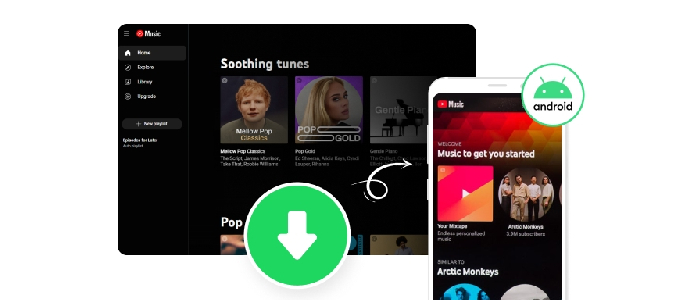
Method 1. Download Music in the YouTube Music Mobile App (Premium only)
The YouTube Music application supports running on the Android device. The Premium subscribers can download the desired songs, playlists, or albums directly from the YouTube Music app and then listen to YouTube Music offline on their mobile phones.
Step 1: Start the YouTube Music app on your Anroid phone.
Step 2: Find and select the music or playlist you want to download. Tap the three-dot icon behind a song, then click "Download".
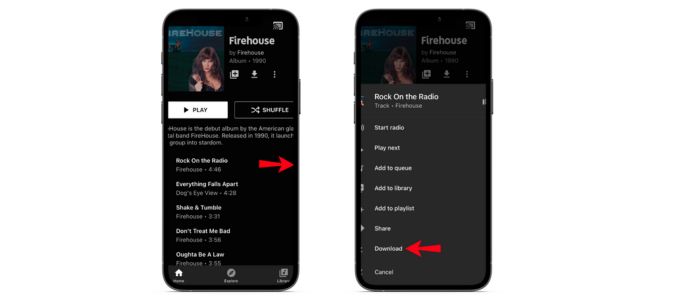
Method 2. Download YouTube Music to Android Phone (Free & Premium)
The download feature is exclusive to YouTube Music Premium users. Luckily, this section will show another workaround for all YouTube Music listeners. By utilizing AudiCable YouTube Music Converter, users can backup their YouTube Music collection locally and transfer YouTube Music downloads to their Android phones.
Tool Required: AudiCable YouTube Music Converter
AudiCable YouTube Music Converter is used to download singles, playlists, albums, and podcasts from YouTube Music to the local computer. It handles music conversion up to 10x faster while preserving each track's intact audio quality and ID3 information. With a wide array of audio format support, users can save YouTube Music tracks to MP3, AAC, WAV, etc.
The tool serves as a professional YouTube Music downloader and versatile audio editor. Users can convert formats, customize ID3 tags, record CDs, remove vocals, and more, giving them full control over their music experience.

Best AudiCable YouTube Music Recorder (Win / Mac)
- Download music, podcasts, and playlists from YouTube Music to computer.
- Convert YouTube Music tracks to MP3/FLAC/AAC/WAV/AIFF/ALAC formats.
- Keep original audio quality and ID3 tags after conversion.
- Support YouTube Music Free and YouTube Music Premium.
- Transfer YouTube Music songs to any music device and players for playback.
- Handy tools: Format Converter, ID3 Editors, CD Burner, AA/AAX Converter, AI Audio Splitter.
Tutorial on Downloading YouTube Music to Android
Step 1 Choose YouTube Music Platform
Launch AudiCable program on your computer, and you'll see various popular streaming music platforms on the music interface. Choose "YouTube Music" here.

Note: Simply click the switching icon in the top-right corner of the platform to change the conversion mode for the appropriate music platform.
Step 2 Select MP3 as Output Format
Click the settings icon in the bottom-left corner and change the output format as MP3. To better organize the output audio and import it to your Android device, set up a new folder for YouTube Music downloads.
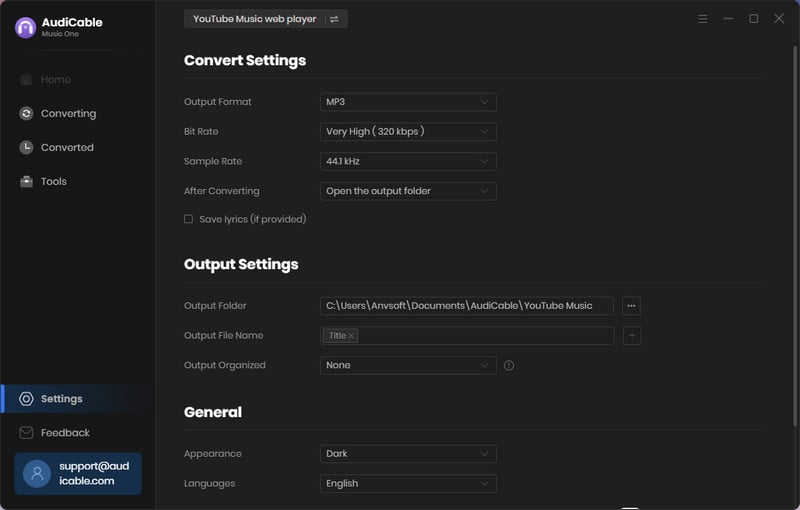
Note: Apart from the output format, you can also choose the output quality, output organized and more as your needs.
Step 3 Add YouTube Music to AudiCable
Open your preferred playlist or album with the integrated YouTube Music Web Player. Click the "Click to add" icon on the bottom right, then select the music you want to convert.
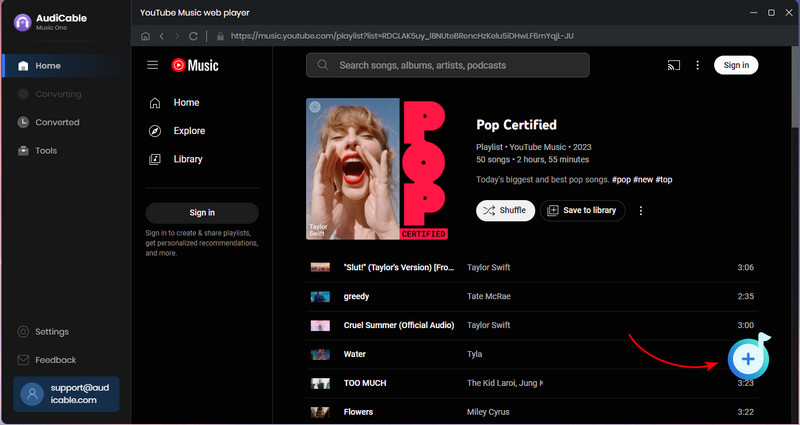
Step 4 Convert YouTube Music Songs to MP3
The AudiCable program will begin the lightning-fast process of converting music from YouTube to PC the moment you hit the Convert button.
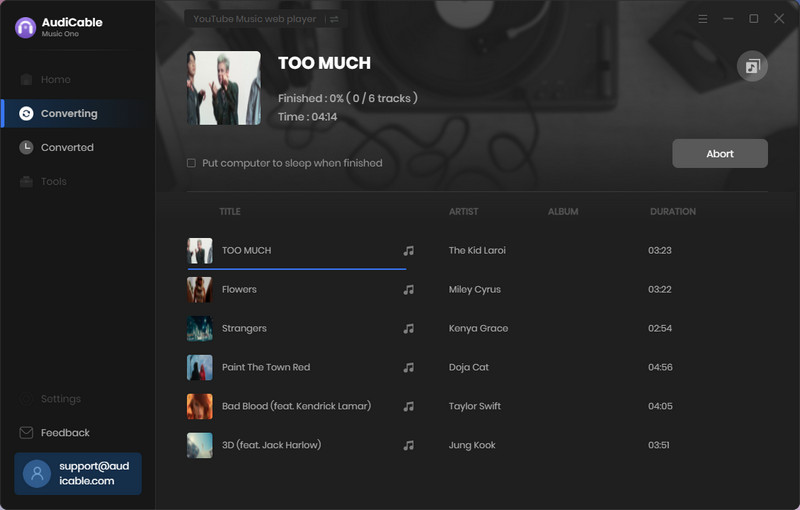
Step 5 Browse Converted YouTube Music Songs
You can see the conversion history of every song on YouTube Music by clicking the Converted tab on the left. To find the exact location of a song's audio file on YouTube Music, simply hover over the "folder icon" that appears behind the song.
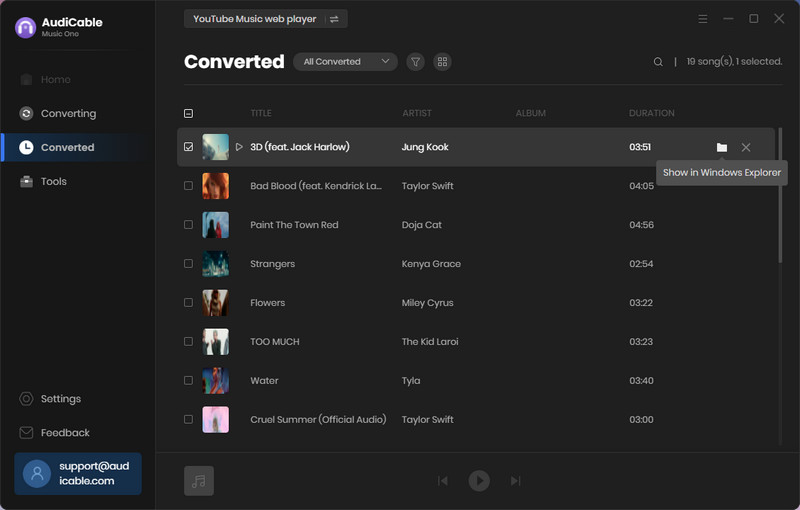
Step 6 Transfer YouTube Music Songs to Android
Read on to learn two options on how to transfer YouTube Music songs to Android.
Solution 1: Transfer YouTube Music to Android via USB
USB Transfer on a Windows PC:
1. Plug your Android phone into your computer via a USB cable.
2. You will see a message about the USB connection in the notification bar. Select "transfer files" mode on your Android device.
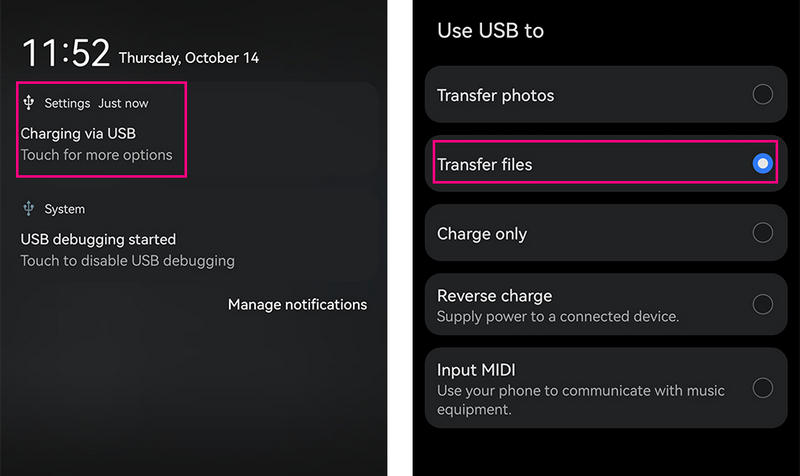
3. Double-click My Computer and you will see your phone show up, under Devices and Drivers.
4. Navigate to the Music folder. Then copy and paste (or drag and drop) the YouTube Music files into this media folder.
USB Transfer on a Mac:
Transferring YouTube Music from Mac to your Android requires a third-party tool, as Mac and Android operating systems are not natively compatible.
1. Install and open the free version of Syncios Mobile Manager on your Mac.
2. Connect your Android to your Mac using a USB cable.
3. Tap the Music menu of Syncios and add a new YouTube Music playlist.
4. Click the "Add Files" button, then import the downloaded YouTube Music songs from your Mac to your Android.
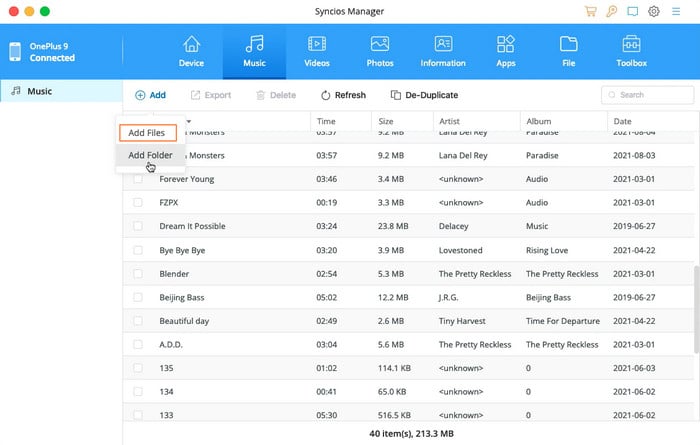
Solution 2: Upload YouTube Music to the Internal Library
You can upload your favorite songs to your YouTube cloud server, then access them on your Android device through the YouTube Music app. This method is also available to YouTube Music Free users, keeping ad-free YouTube Music playable even without a Premium subscription.
1. Go to the YouTube Music web player on the PC browser.
2. Click on your profile image at the top-right corner, then select "Upload music" from the menu.
3. Find and select the songs you want to upload. Click "Open".
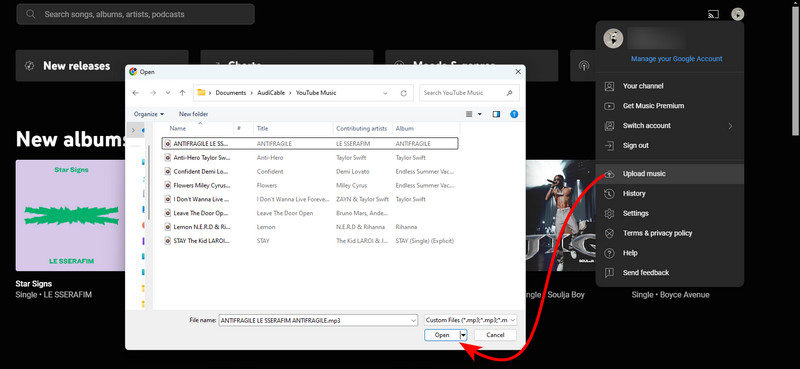
4. Once uploaded, you can find the music files in your YouTube Music library.
5. Open the YouTube Music app on Android, and navigate to Library > Songs > Uploads. Now you can listen to your uploaded YouTube Music songs.
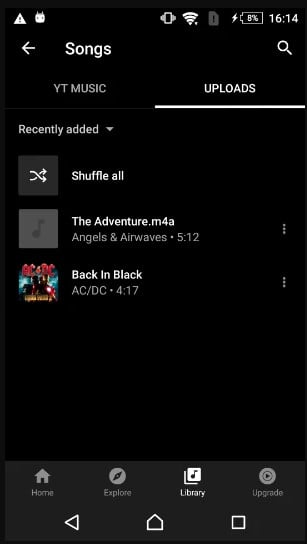
Disclaimer:
- All these methods are for personal or educational use only.
- You should not use this tool to distribute music or for business.
Wrapping It Up
With these two solutions, you can enjoy your YouTube Music tunes on your Android phone, wherever you are, no matter your network connection. Premium users can easily save tracks directly from the mobile app, while non-subscribers can still download YouTube Music to the Android phone using AudiCable YouTube Music Converter. Even better, AudiCable lets you export your YouTube Music downloads to any compatible device, ensuring limitless offline listening.
Note: You can only convert the first 1 minute of each audio with the free trial version. Please buy the full version to unlock its limits.
Related Articles
- How to Convert YouTube to M4A - 100% Work
- 11 Best FREE YouTube Shorts to MP3 Converters in 2026
- Top 11 FREE YouTube Music Downloader Tools - Online/PC/Mobile
- Easy Guide to Convert YouTube Music to FLAC Files
- Vanced YouTube Music APK Review and Its Best Alternative
- Best Way to Play YouTube Music on Generic MP3 Players














































