How to See and Sing Along to Apple Music Lyrics
This guide will demonstrate how to see Apple Music lyrics on your device and sing along with the song's lyrics in real time with Apple Music Sing.
Many music lovers redeem karaoke-mode singing as a form of entertainment and recreation. Surprisingly, Apple Music provides time-synced lyrics for many songs, allowing users to follow along with the tunes as the song plays. Typically, a vast catalog of songs that can be used for karaoke on Apple Music is loaded with this feature. Let's read further on how to view song lyrics and use Apple Music Sing.
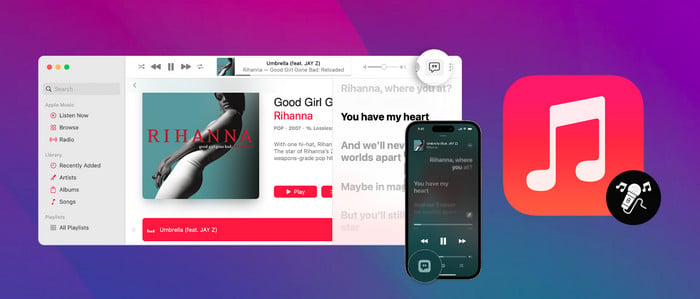
Part 1. How to See Full-Screen Lyrics on Apple Music
Viewing lyrics on Apple Music can make listening to music a more interactive experience. Following are the steps to take on various Apple devices.
On iPhone/iPad
Step 1: Start your Apple Music app on your iPhone or iPad.
Step 2: Choose a song to play and click on the Now Playing screen.
Step 3: Tap the three dots "...." icon on the top of the player.
Step 4: Click "View Full Lyrics", and you'll see the lyrics of the song in full-screen mode.
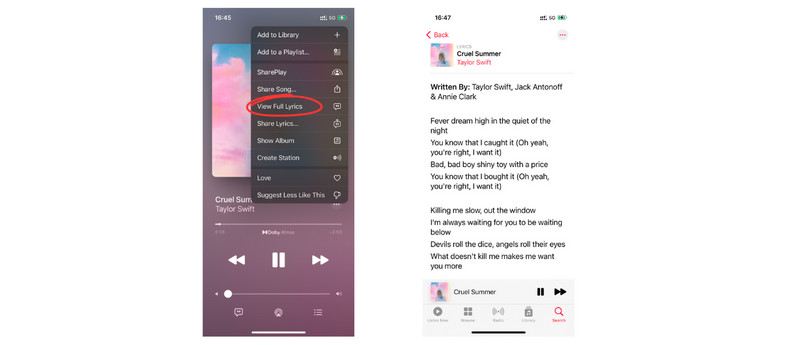
Note: The method is applicable to Apple devices running iOS 16.2 or earlier. If your iOS version is up to date, then you can go to the procedures in the second part to enable the Apple Music Sing.
On Mac
Step 1: Launch the Apple Music app on your Mac.
Step 2: Play a song that has lyrics available, then click the tiny album art in the player.
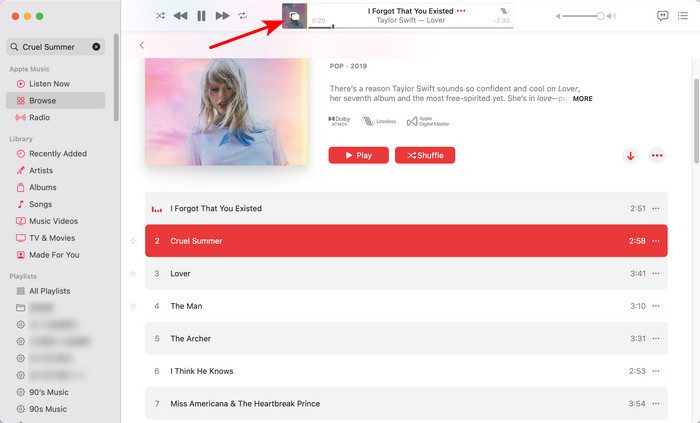
Step 3: Click the green maximize button on the mini player, and then choose "Enter Full Screen".
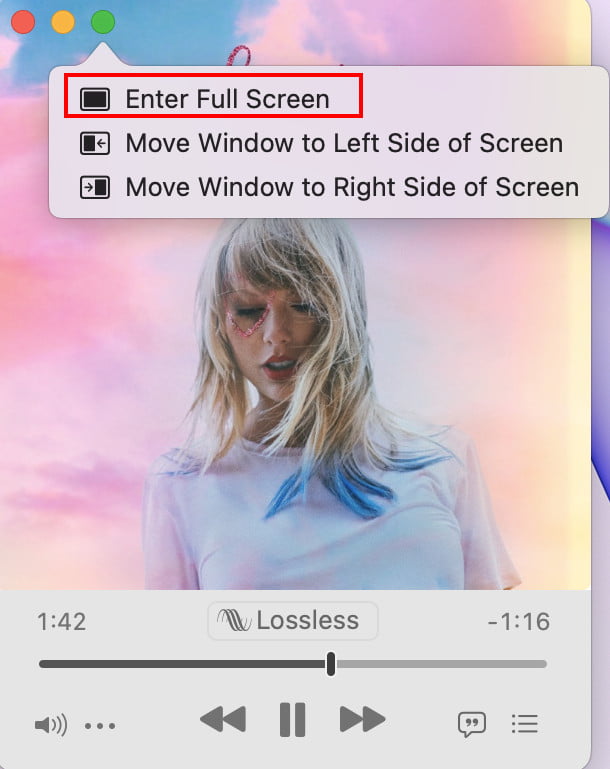
Step 4: You can view the full-screen lyrics on your Mac. To exit the full screen, just tap the "Esc" on your keyboard.
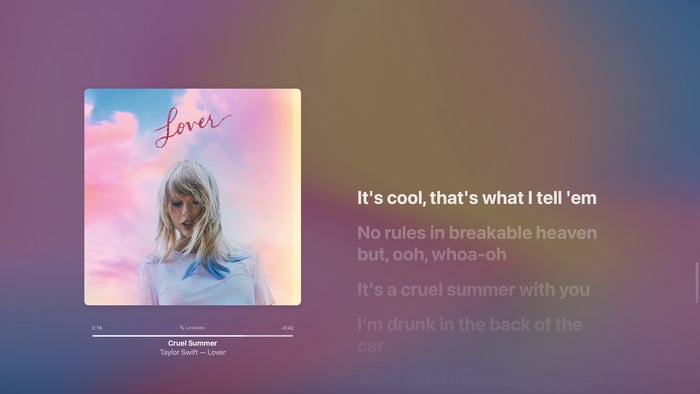
Alternatively, you can directly click the "Lyrics" option on the top right corner of Apple Music. The lyrics will show on the right pannal.
Part 2. How to Use Apple Music Sing Feature
Apple Music Sing functionality automatically displays lyrics on the screen, with vocals volume adjustable as you like. Here, we will guide you on using the Apple Music karaoke or singing feature on an iPhone/iPad/Apple TV.
On iPhone/iPad
Step 1: Go to your Music app.
Step 2: Tap the "Lyrics" icon on the bottom of the volume bar. Then, you'll see the song lyrics scrolling as tempo.
Step 3: Tap the "Microphone" button, and you can drag up and down on the volume slider to adjust the vocals level.
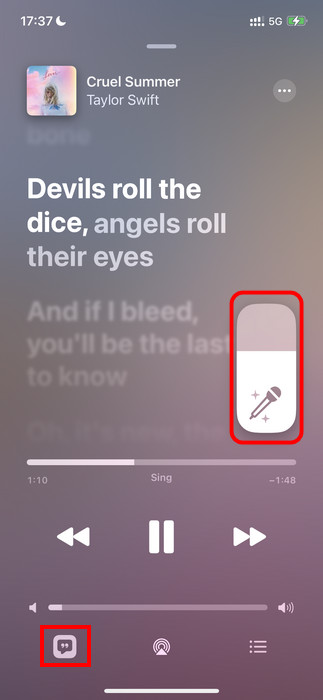
On Apple Music TV 4K
Step 1: Open the Apple Music app on your Apple TV.
Step 2: Play a song you want to sing along, then press the Menu/Back button on your Apple TV Remote.
Step 3: Select the "Lyrics" option on the bottom of the screen.
Step 4: Lastly, you can tap the "Mic" icon, control up or down the vocals volume with Apple TV Remote.
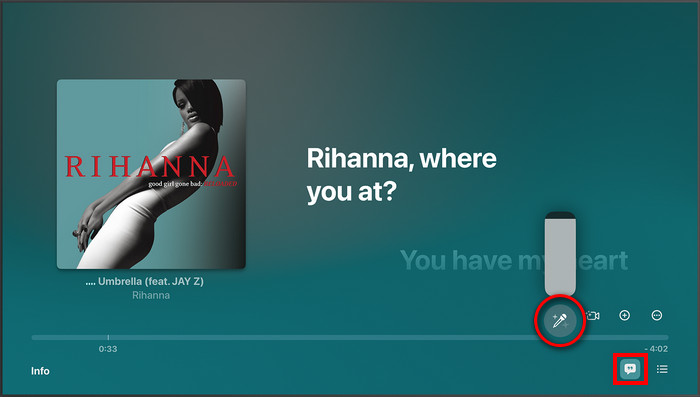
If you don't see the synchronized lyrics of that song, you can show full song lyric by selecting the "More > View Full Lyrics".
Note: Apple Music Sing is available on the later iPhone 11 and iPads (third-gen and later) running iOS 16.2, and the latest 2022 model of Apple TV 4K. (See the full list of compatible devices) Currently, Android devices with Apple Music does not support the vocal volume slider.
Extra Tips: How to Save Apple Music Offline for Singing Anywhere
Generally speaking, you won't be able to access Apple Music lyrics if your internet connection is down or you're in airplane mode. Besides, you cannot move Apple Music songs outside the app for playing anywhere. Here's a reliable streaming tool to help you out: AudiCable Audio Recorder. This tool unlocks the limitless streaming of Apple Music on all of your devices, so you can listen to music and sing along anywhere you go!
Tool Required: AudiCable Apple Music Recorder
AudiCable Apple Music Recorder packs a professional Apple Music Downloader, which downloads Apple Music songs, albums, podcasts, and audiobooks to local audio files. With a few clicks, the tool will effortlessly convert Apple Music tracks to MP3, AAC, WAV, FLAC, AIFF, and ALAC while keeping the lossless audio quality and ID3 tags.
When the audio conversion is done, you can move the downloaded songs to an Echo device, PS5, MP3 player, Android phone, and other portable devices for playing offline. It's also a breeze to listen to Apple Music and sing along with the lyrics on these devices!
AudiCable also features all-in-one music recording, which supports extracting music from most music sources, including Spotify, Amazon Music, Tidal, and YouTube Music.

Best AudiCable Apple Music Recorder( Mac / Win )
- Download music from Spotify, Apple Music, Amazon Music, Tidal, Line Music, Deezer, YouTube Music, Pandora, SoundCloud and other music sources.
- Save music to MP3, AAC, WAV, FLAC, AIFF, ALAC at 10x speed.
- Keep ID3 tags, song lyrics after recording.
- Keep Apple Music Lossless audio quality after conversion.
- Support to add more music websites manually.
Disclaimer:
- All these methods are for personal or educational use only.
- You should not use this tool to distribute music or for business.
Wrapping It Up
Singing along to your favorite Apple Music songs can be highly stress-relieving. Now you have learned how to view song lyrics and engage Apple Music's karaoke function. Moreover, you've also earned another bonus trick for saving Apple Music offline for singing anywhere. AudiCable Apple Music Recorder allows you to play and sing along with Apple Music even when you don't have internet access. Action now to open your dedicated Sing playlists and stay tuned with the lyrics!
Note: You can only convert the first 1 minute of each audio with the free trial version. Please buy the full version to unlock its limits.











































