How to Set a Sleep Timer for Apple Music
Setting a sleep timer helps the folks control the music playback in a hands-free way. Numberous Apple Music users get accostomed to falling asleep to songs, which block out the external noise and wind down themseleves. But the sleep will be interrupted if the music keeps on playing all night. So to avoid such inconvenience, adding a sleep timer is a good solution. Here’s how to set a sleep timer in Apple Music, so that you can prevent Apple Music from endlessly playing music after you’ve asleep.
On top of that, we'll also show additional hack for converting Apple Music to MP3 files, then limitlessly listen to sleep music anywhere.
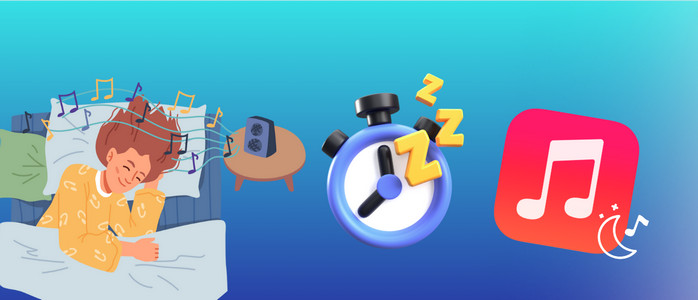
Part 1. How to Set a Sleep Timer in Apple Music
A sleep timer is intended to automatically stop music on Apple Music after a set length of time. One direct method is that you can create a sleep timer by combining Apple Music with the Clock app. The other one is to create an automated sleep timer using shortcuts.
Method 1 Set a Sleep Timer on the Clock App
Step 1: Go to the Apple Music app on your device, then start playing songs you want to fall asleep to.
Step 2: Open the Clock app and tap the Timer tab at the bottom.
Step 3: Set a timer for the duration of time you want Apple Music to play.
Step 4: Tap When Timer Ends, then scroll down to click Stop Playing.
Step 5: Lastly tap Set, and start to use the timer for Apple Music.
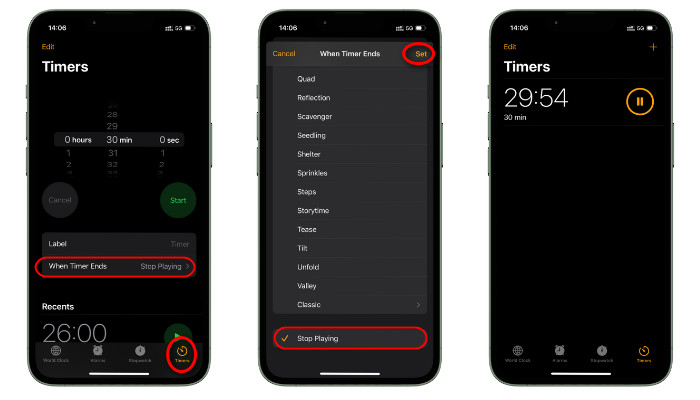
Method 2 Set an Automated Sleep Timer
With the shortcut of Apple Music sleep timer, you can also let Apple Music automatically go to sleep and wake up at specific time.
Step 1: Open the Shortcuts app on your iPhone, then tap "Automation" at the bottom.
Step 2: Tap the "+" button in the top right corner to create a new shortcut. Then select "Time of Day" option.
Step 3: Choose the specific time you'd like to pause Apple Music, and the repeat period. Then tap on "Next".
Step 4: Click "New Blank Automation > Add Action", then enter and select Play/Pause on the search box.
Step 5: Here select "Pause" for Apple Music only. Then click "Done" to finish.
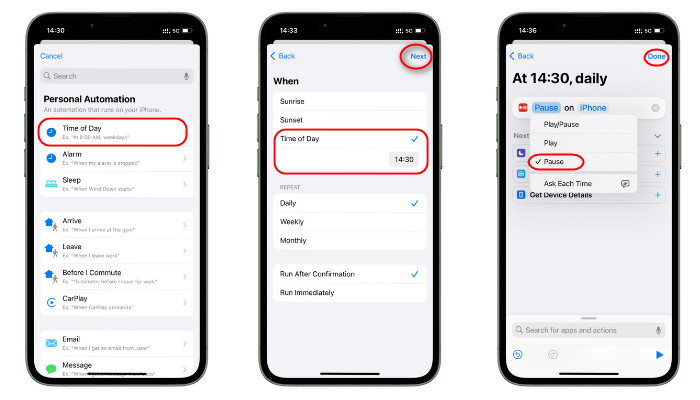
Part 2 How to Download Sleep Music for Playing Anywhere
Noteworthy, two methods of setting a sleep timer are available to Apple Music paid subscribers only. You will no longer have access to Apple Music once your subscription terminates. Wanna listen to Apple Music limitlessly? Try the following solution to download your favorite bedtime songs on Apple Music to MP3, and then listen to your downloaded Apple Music song anytime you like.
Tool Required: AudiCable Apple Music Recorder
AudiCable Apple Music Recorder is dedicated to converting songs, playlists, and albums from Apple Music to MP3/AAC/WAV/FLAC/AIFF/ALAC formats in batches. It quickly captures the online audio from the Apple Music applicaiton and web player, then output to lossless audio files, with complete ID3 tags kept. You can utilize this tool to download Apple Music for offline listening, whether you're commuting, exerising, studying, or slumbering.
Additionally, as a comprehensive all-in-one streaming music converter, AudiCable enables recording songs from a myraid of streaming music platforms, including Spotify, Amazon Music, Tidal, SoundCloud, Pandora, and many more.

Best AudiCable Apple Music Recorder( Mac / Win )
- Download music from Spotify, Apple Music, Amazon Music, Tidal, Line Music, Deezer, YouTube Music, Pandora, SoundCloud and other music sources.
- Save music to MP3, AAC, WAV, FLAC, AIFF, ALAC at 10x speed.
- Keep ID3 tags, song lyrics after recording.
- Keep Apple Music Lossless audio quality after conversion.
- Support to add more music websites manually.
📂 Steps to Convert Apple Music to MP3 Audio
Step 1 Choose Apple Music as Output Platform
Run AudiCable on your Mac or Windows computer. We click the "Apple Music Web Player" option on the main interface. Then log in to Apple Music account.

Note: To change the conversion mode for your preferred music platform, simply click the swap icon located at the top-right corner of the platform.
Step 2 Select MP3 as the Output Format
Navigate to "Settings" located in the bottom left. Here, you can customize various options such as Output Format, Output Quality, Convert Speed, and more. For better organization of your music library, you can create a new folder specifically for storing the downloaded iTunes audio files.
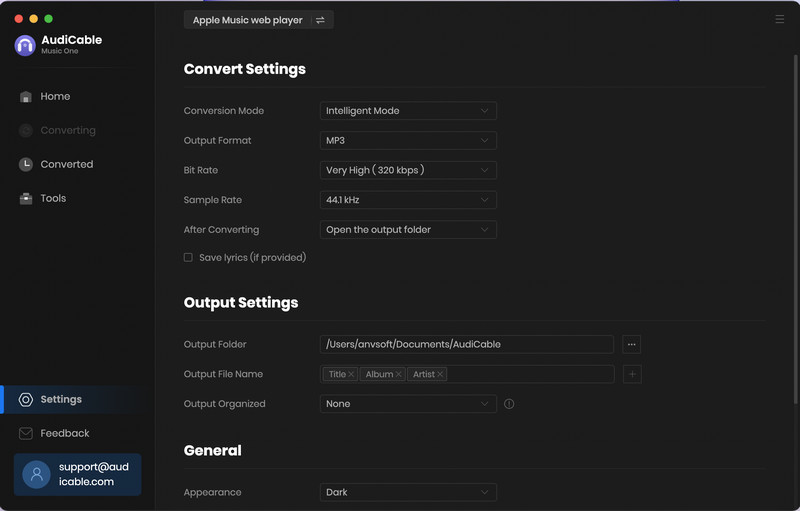
Step 3 Add Apple Music to Convert
You can directly open a Apple Music playlist, album, or artist on the web player, then tap "+" button to parse music. Then tick the songs you want to convert in the library, and click "OK".
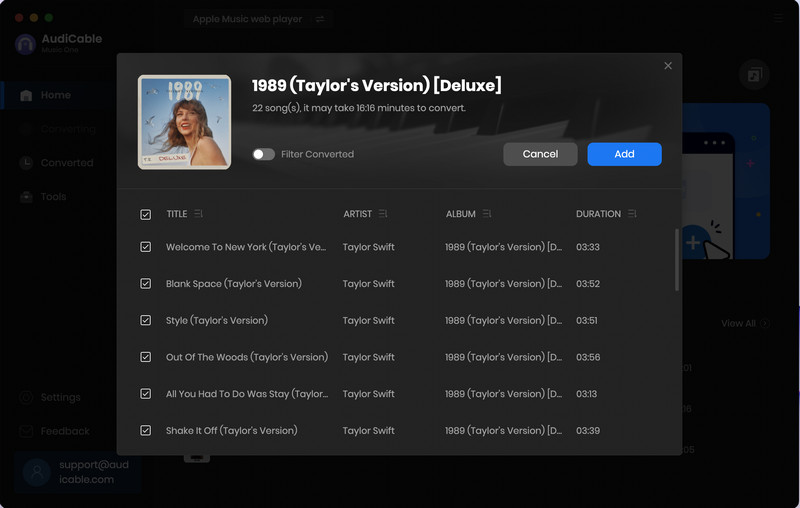
Note: If you choose to download music via the App Mode, you can click the "Add" button on the home page, then your iTunes library pops up and list all songs.
Step 4 Begin Recording Apple Music to MP3
Click the "Convert" button, AudiCable will start converting Apple Music songs to the local drive. The recording process will be finished soon. If you want to stop the conversion, just click "Abort".
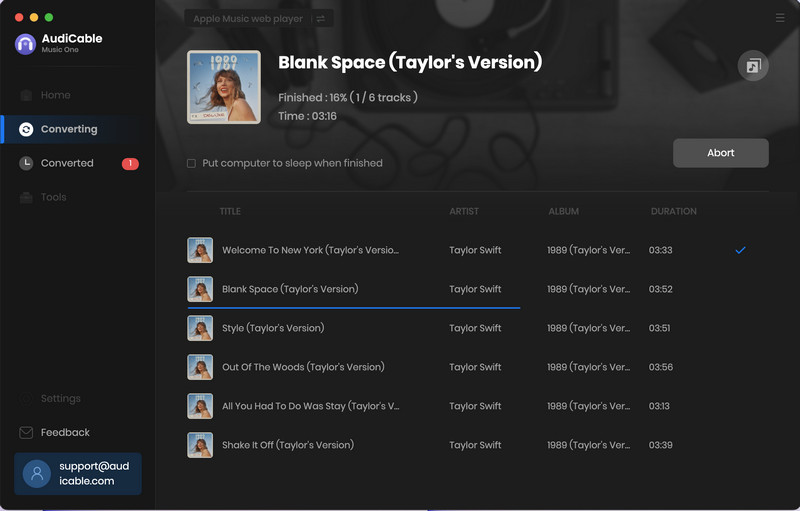
Step 5 Check Apple Music Downloads on the Local Folder
After the conversion, tap "Converted" on the left tab, then click a "Folder" icon behind any song. You'll be directed to where converted Apple Music audio store. Now you're able to upload downloaded sleep songs to your device for offline listening!
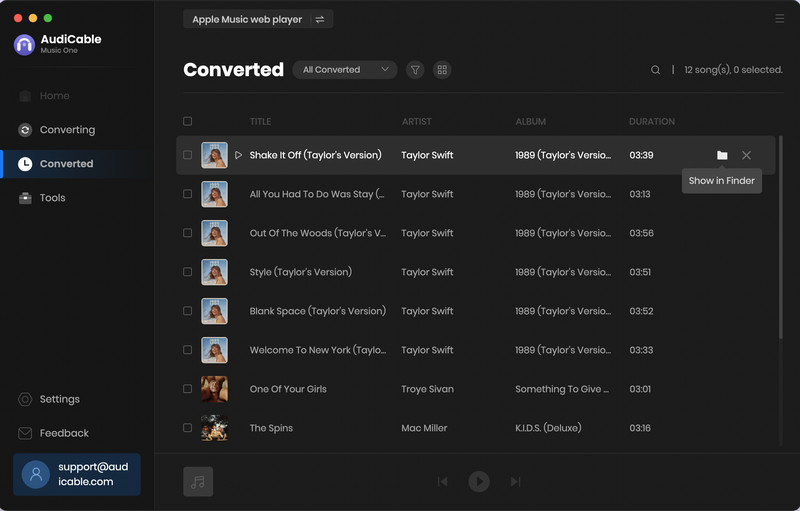
Disclaimer:
- All these methods are for personal or educational use only.
- You should not use this tool to distribute music or for business.
Wrapping It Up
With two methods above, you can effortlessly schedule your sleep timer for Apple Music. If you still want to fall aleep to Apple Music after the subsciption ends, just turn to AudiCable Apple Music Converter. This tool helps you convert Apple Music to MP3 audio. Then you'll easily enjoy soothing bedtime tunes of Apple Music, even if it is out of the internect connection.
Note: You can only convert the first 1 minute of each audio with the free trial version. Please buy the full version to unlock its limits.
Related Articles
- How to Get Apple Music Replay - 2025 Latest
- How to Stop Apple Music from Auto-playing - 2025 Best Guide
- How to Stream Apple Music on Alexa Echo Device
- How to Share and Download Songs/Playlists from Apple Music
- How to Download and Listen to Apple Music Offline
- How to Get Apple Music Student Subscription












































