How to Use Karaoke Mode on Spotify
Karaoke has gained popularity as a fun activity in years, with the convenience of music streaming services incorporating karaoke features or dedicated modes for enthusiasts to enjoy singing along to their favorite tunes easily. Spotify is a solid choice among these platforms with its Karaoke Mode that lets users seamlessly belt out their songs. This guide will provide you with effective tips for using Spotify Karaoke Mode, such as how to enable it, remove vocals from Spotify songs, and much more.

How to Get Karaoke Mode on Spotify
The Spotify Karaoke Mode is easily available on mobile devices, computers and smart TVs. But since this feature is dependent on the Spotify app, it is recommended that you ensure that the app is updated to the latest version so as to avoid any problems with the Spotify Karaoke Mode not working. Now, let’s see how to turn on Karaoke Mode on Spotify.
Get Karaoke Mode on Spotify Mobile
Step 1: Open the Spotify application on your Android or iPhone.
Step 2: Choose a song you would like to sing along to and tap the "Now Playing" screen.
Step 3: The lyrics box will appear at the bottom. To enable the Spotify Karaoke Mode, click on the Sing icon.
Now you can sing a song with the full-screen song lyric.
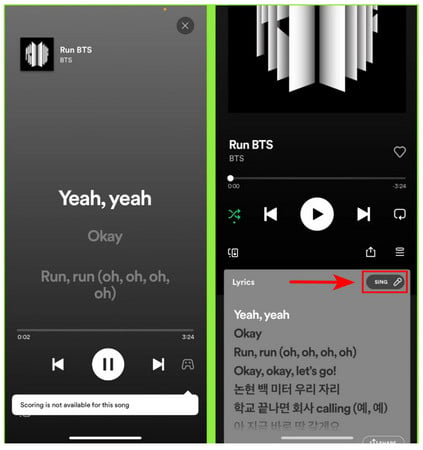
Use Karaoke Mode on Spotify Desktop
Step 1: Go to the Spotify application.
Step 2: Navigate to your favorite song and play. Click the microphone icon at the bottom of the player. Once the icon turns green, you can sing along with the real-time lyric.
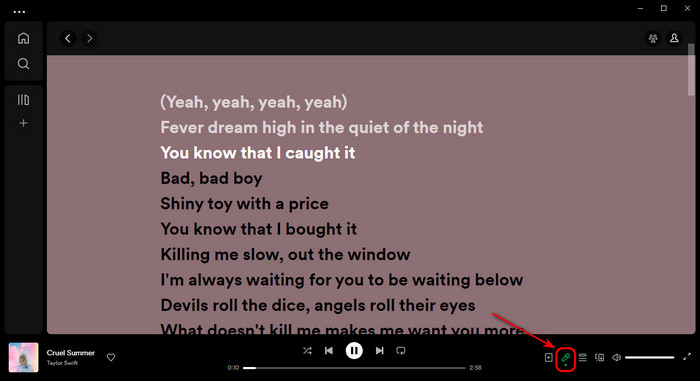
How to Remove Vocals for Spotify Karaoke
Spotify Karaoke Mode helps users to embark on their singing experience easily, but it's worth noting that the feature doesn't fully remove vocals from Spotify songs. If you're looking to focus solely on your voice and practice, AudiCable AI Audio Splitter is a fantastic solution.
Tool Required: AudiCable AI Audio Splitter
AudiCable Audio Recorder not only works perfectly in converting music from Spotify and other music platforms but also removing vocals from songs to create karaoke tracks. The built-in vocal remover is capable of separating vocals, instruments, and accompaniments from any track. To be exact, this tool quickly recognizes local songs and extracts vocals, then exports them in MP3/M4A/FLAC/WAV/OGG/AIFF formats. When the vocal removal is complete, you'll receive two files: a karaoke version (without vocals) and a cappella version (isolated vocals).
Additionally, AudiCable allows all users to download Spotify songs to lossless audio with lyrics files kept. This make it simple to enjoy Spotify Karaoke Mode offline!

Best AudiCable AI Audio Splitter( Mac / Win )
- Free of charge.
- User-friendly for even beginners.
- Support removing vocals from tracks in batches.
- Save Spotify songs with lyrics kept.
- Offer multiple output formats: MP3/M4A/FLAC/WAV/OGG/AIFF.
- Keep the original quality after vocal isolation.
- Integrate other handy audio tools: audio editor, format converter, ID3 tags editor, CD burner, and AA/AAX converter
- Offer technology support for all users.
💡Steps to Removing Vocals from Spotify Songs
Step 1 Pick the Desired Music Platform
Download and start AudiCable Spotify Music Recorder. The AudiCable music interface displays a wide array of streaming platforms. Choose "Spotify" and click.

Step 2 Set up Output Settings
Select "Settings" from the bottom-left column. Select the output parameters that meet your requirements, and then tick the "Save lyrics" option. In order to find and group the Spotify audio files that have been downloaded, you can set up a new folder for their storage.
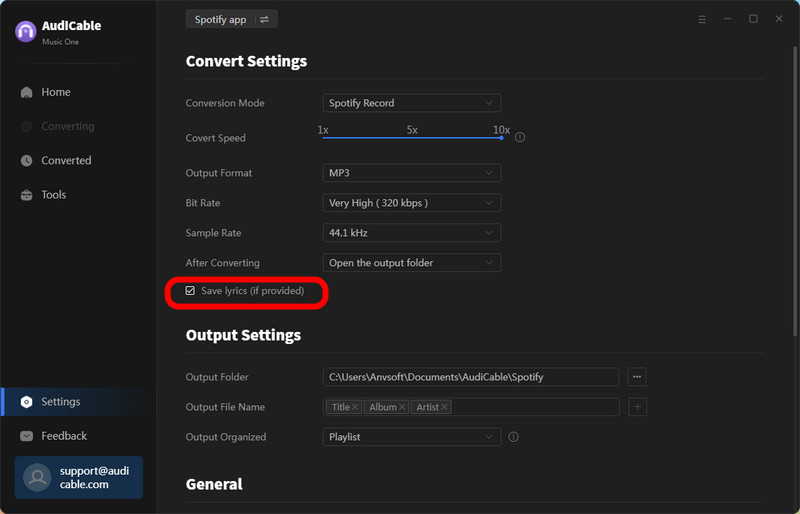
Step 3 Add Spotify Music to AudiCable
To import Spotify music into AudiCable, simply drag and drop the album, artist, or playlist into the input box, then select the songs you want to download and click the "Add" button.

Step 4 Download Spotify Songs with Lyrics
Click the "Convert" button, and AudiCable will commence downloading Spotify songs. Once converted, go to the History column and click the "file icon" to show all converted Spotify songs.

Step 5 Use Free Vocal Remover
Open the vocal remover by clicking the "AI Lab" option on the left panel. Then click "Add" button to import the local audio files for vocal removal.
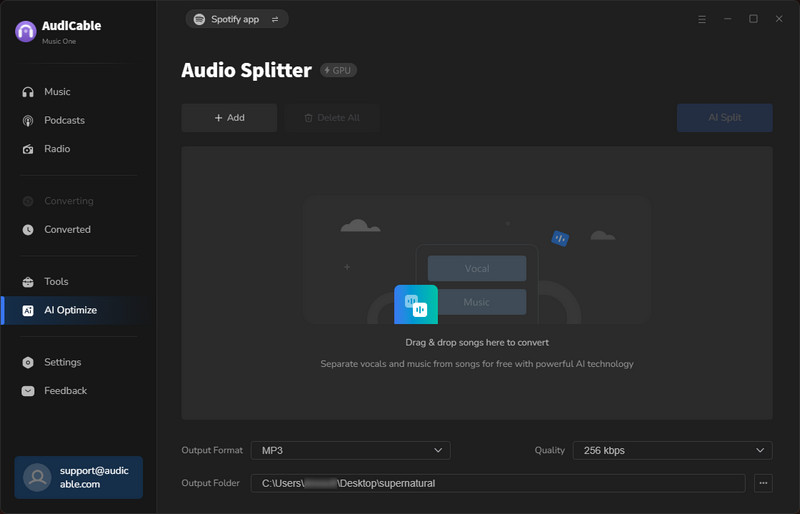
Step 6 Isolate Vocals from Spotify Songs
Adjust the output settings at the bottom. Then click the "AI Split" button to start splitting songs as two musical stems: instruments and vocals.
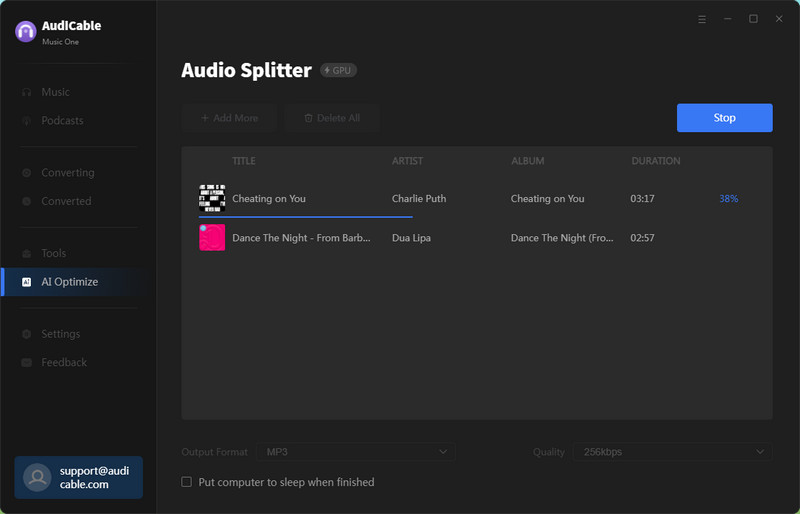
Best Karaoke-friendly Playlists on Spotify
Whether you want to sing a duet with your friends or you prefer jamming to your favorite song on your own, we’ve compiled a list of some of the most popular karaoke songs and playlists to choose from.
🔥🎤 Pop Hits
🔥🎤 Rock Anthems
🔥🎤 Hip-Hop Classics
🔥🎤 Chill R & B
🔥🎤 Country Favorites
🔥🎤 Party Fun
FAQs about Spotify Karaoke Mode
💬 Q1: Can I access the Spotify Karaoke Mode offline?
A: No. The Karaoke Mode on Spotify cannot be used offline. This Karaoke feature depends on the stable network connection to sync and display real-time lyrics. To get Spotify karaoke offline, you can download karaoke versions of songs and save lyrics for Spotify using AudiCable Audio Recorder.
💬 Q2: Can I use the Karaoke Mode on Spotify for free?
A: Yes. The Spotify Karaoke Mode is open to both Spotify Free and Spotify Premium users. But the Spotify Free account has to suffer from advertisements, lossy audio quality, and other limitations when enabling Karaoke mode.
💬 Q3: Can I download Spotify lyrics for free?
A: No. Spotify only supports viewing and sharing the song lyrics on Spotify. If you'd like to save Spotify lyrics for offline use, you'll need AudiCable Audio Recorder.
💬 Q4: How to fix Spotify Karaoke Mode not working?
A: There are three common fixes for Spotify Karaoke Mode not working. First, ensure your Spotify application is updated to the latest version. If it doesn't work, reinstall the app. Second, keep a smooth network connection when using the Spotify Karaoke Mode. Third, clearing cache files to recover the app's performance.
Disclaimer:
- All these methods are for personal or educational use only.
- You should not use this tool to distribute music or for business.
Final Words
With the Karaoke mode, you'll be able to dive into endless hours of karaoke fun on Spotify! Simply tap the "Sing" or "Microphone" icon to sing along with your favorite tracks in real-time. Keep in mind that Spotify Karaoke Mode doesn't completely isolate vocals from songs. Therefore, you can use a third-party tool like AudiCable Audio Recorder to get an exclusive karaoke version for Spotify.
Note: AudiCable's free trial only allows you to record the first 1 minute of each audio file. To get the full conversion, please become a registered member by buying a license from AudiCable.














































