How to Show and Share Lyrics on Spotify
Follow this guide to learn how to show Spotify lyrics on your Computer/Mobile/TV device, and how to easily share them with others.
Spotify provides song lyrics for many of its tracks. This cool feature make it convenient for users to learn the meaning of the song and sing along in a karaoke-style scenario. Also, sharing a favourite lyric might help you find the appropriate words to describe how you feel. Yet, not everyone knows how to see and share Spotify’s lyrics since the process varies based on the device. Missing or misunderstaning lyrics does detract from the enjoyment of a music. Don't worry, we'll enlight you how to view and share Spotify lyrics in this detailed guide. Check it out!
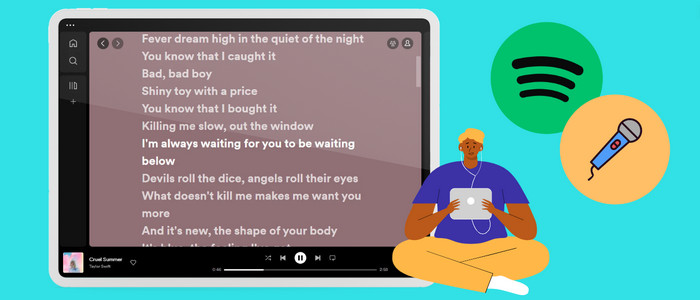
Show and Share Spotify Lyrics on Desktop/Mobile/TV
The lyrics feature is available for all platforms. Below we'll go about the simple steps of seeing and sharing Spotify lyrics on Desktop, Mobile and Smart TV seperately. Then you can freely listen to Spotify in karaoke mode. You can skip to the respective section based on the device you use.
Through Android/iPhone/iPad
Step 1: Open Spotify moblie app.
Step 2: Start playing a song. Tap and enter the "Now Playing" bar on the top right corner.
Step 3: You'll find a Lyrics box on the bottom. Click "More" and you can see the full-screen song lyric.
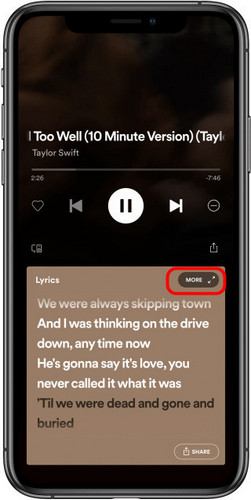
Step 4: Click "Share" icon on the bottom-right pannal, and select up to four lines of lyrics. Then choose the platform you want to share.
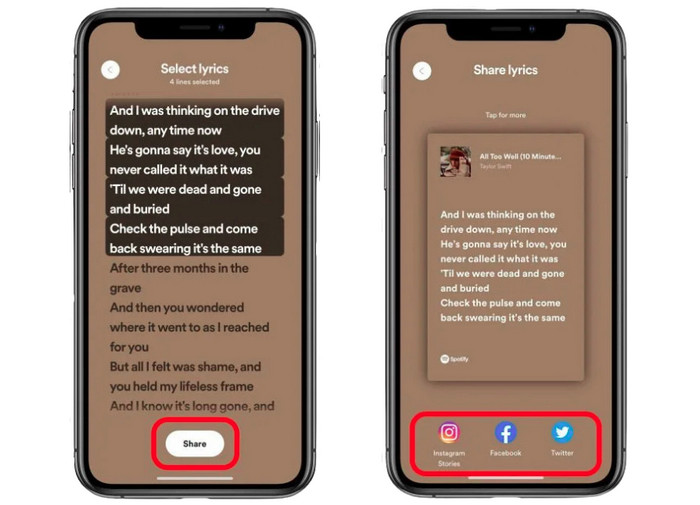
Through Windows/Mac
Step 1: Launch Spotify desktop app.
Step 2: Play your favorite song, then click the lyric option (microphone icon) to enable the Karaoke mode on Spotify. Here you’ll see the song lyrics scrolling in real-time.
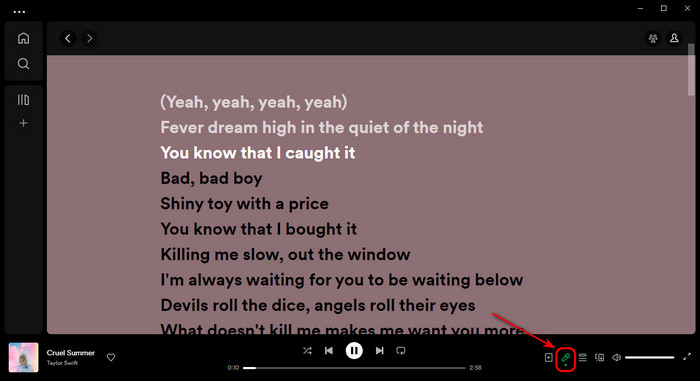
Through Smart TV
Step 1: Start SpotifyTV app.
Step 2: Choose a song to play using your TV remote.
Step 3: Select "Show Lyrics" in the lower right corner.
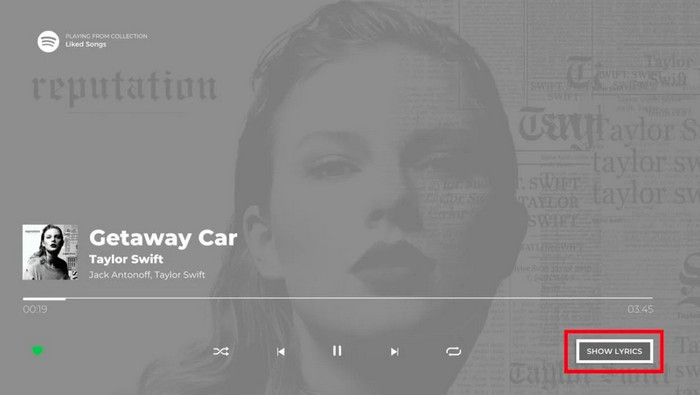
FAQs about Lyrics on Spotify
💬 Q1: Can I change the font size of lyric?
A: Yes. Spotify allow users to resize texts on the app, including lyrics. You can do so through "Settings > Accessibility >Display & Text Size". Then drag the slider to select the size you want.
💬 Q2: Can I show down the scrolling speed of Spotify lyrics?
A: No. Spotify lyrics adopt the real-time scrolling, which typically are time-based and move with the tempo of the song automatically. You need to decelerate the song plays in its entirety for slowing down the Spotify lyrics.
💬 Q3: How to use Spotify Karaoke Mode?
A: That's easy with the lyrics support on Spotify. When you play songs, you can directly tap a "Sing" or "Microphone" button to turn on the Karaoke mode. You can sing along with the real-time lyrics on the screen.
Extra Tips: Listen to Spotify Songs Offline with Lyrics
Spotify encodes all tracks in a protected format, which disables users from saving Spotify songs to any device for offline listening. But luckily, AudiCable Audio Recorder is readily available to provide a fantastic solution for downloading Spotify songs locally with lyrics preserved.
Tool Required: AudiCable Spotify Music Recorder
AudiCable Audio Recorder packs a professional Spotify Music Downloader, with the ability to extract Spotify playlists, albums, podcasts, and audiobooks to the computer. This tool works effortlessly in converting Spotify audio to MP3, AAC, AIFF, WAV, ALAC, and FLAC formats, whether Spotify Premium or Spotify accounts you're using. Its excellent feature of retaining 100% original audio quality, ID3 tags and songs lyrics will win people over after they've experienced the streamlined music conversion.
AudiCable does a great job of converting music from Spotify, but it is also a full-fledged music downloader for varieties of streaming music platforms. It supports extracting music from Apple Music, Amazon Music, Tidal, Line Music, Deezer, YouTube Music and the like.

Best AudiCable Spotify Music Recorder( Mac / Win )
- Download music from Spotify, Apple Music, Amazon Music, Tidal, Line Music, Deezer, YouTube Music, Pandora, SoundCloud and other music sources.
- Save music to MP3, AAC, WAV, FLAC, AIFF, ALAC at 10x speed.
- Keep the original audio quality.
- Download songs with ID3 tags and lyrics kept.
- Handy tools: Format Converter, ID3 Editors, AA/AAX Converter, AI Audio Splitter and CD Burner.
- Support Spotify Free and Premium accounts.
💡Tutorial on Downloading Spotify Songs with Lyrics Kept
AudiCable progrom support running on the latest OS of Windows and Mac. Please preinstall AudiCable Audio Recorder in line with your computer system.
Step 1 Pick the Desired Music Platform
Download and start AudiCable Spotify Music Recorder for Windows or Mac. Most popular music streaming platforms are displayed on the main interface of AudiCable. Navigate to "Spotify" and click.

Step 2 Set up Output Settings
Click "Settings" on the buttom-left column. Choose output parameters as your need, then tick "Save lyrics" option. To find and organzie the downloaded Spotify audio files, you can create a new folder to store them.
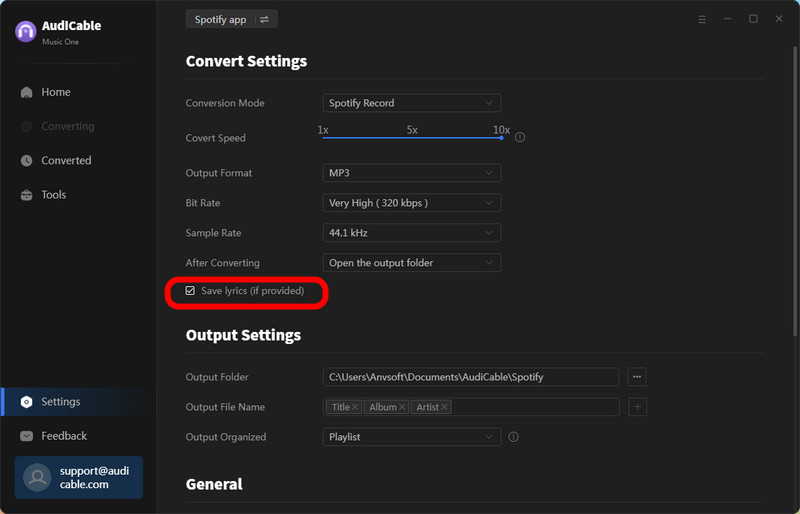
Step 3 Add Spotify Music to AudiCable
To import Spotify music into AudiCable, simply drag and drop the link to the album, artist, or playlist into the parser box. Simply select the songs you wish to download and hit the "Add" button.

Step 4 Download Spotify Music with Lyrics
Click the "Convert" button, AudiCable will start downloading songs at a faster speed. If you click "Abort", the program will stop the conversion.

Step 5 Listen to Spotify Songs Offline with Lyrics
Upon completion, you will be able to access all of your downloaded music histories by navigating to the left Converted column. Click the "file icon" to open the output folder.
Disclaimer:
- All these methods are for personal or educational use only.
- You should not use this tool to distribute music or for business.
Final Words
For music lovers, the ability to view lyrics alongside song playback on Spotify is a major perk of the service. If you proceed this tutorial, getting the song lyrics and Karaoke mode on Spotify won't be too much of a hassle on your device. Beyond that, we've also added a bonus tricks for downloading Spotify music as lossless streams on your computer. So next time you're saving Spotify tracks with lyrics, be sure to try out AudiCable Audio Recorder!
Note: AudiCable's free trial only allows you to record the first 1 minute of each audio file. To get the full conversion, please become a registered member by buying a license from AudiCable.












































