How to Remove Duplicate Songs with Spotify Dedup
How do you remove duplicate songs from Spotify playlists? This guide uncovers how to do it with Spotify Dedup.
Repeatedly hearing the same song is an annoyance that some Spotify users may experience. The duplicate songs on the Spotify playlists result in this repetitive listening experience. In this case, a third-party tool known as Spotify Dedup can help you with the problem by periodically cleaning up your playlists. Read on to learn how to use Spotify Dedup to remove duplicates from Spotify playlists.
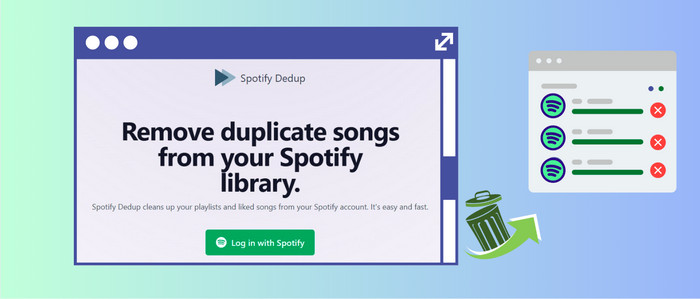
Part 1 What is Spotify Dedup?
Spotify Dedup is a free online tool aimed at helping Spotify users detect and remove duplicate songs on Spotify playlists or music library. Since this tool works directly through your browser, users process the removal of duplicate songs online without additional installation. Also, Spotify Dedup requires Spotify login authorization.
Highlights:
- Free and open-source.
- Built with a simple and user-friendly interface.
- Remove duplicates across Spotify playlists and liked songs.
- No additional application is required.
Part 2 How to Remove Duplicate Songs with Spotify Dedup?
Spotify Dedup helps users take minimal effort to clean up the music library. Let's check how to use Spotify Dedup to delete duplicates on Spotify playlists.
Step 1: Head to the website of Spotify Dedup.
Step 2: Click the button "Log in with Spotify," then grant access to your Spotify account.
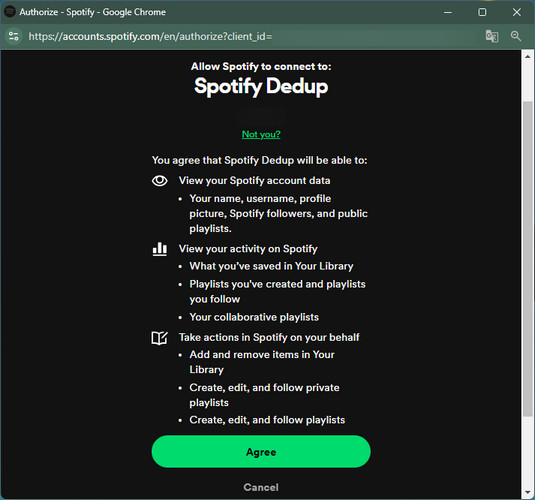
Step 3: Spotify Dedup will automatically detect your playlists and saved tracks for duplicate songs. Then a list of duplicates will be shown soon.
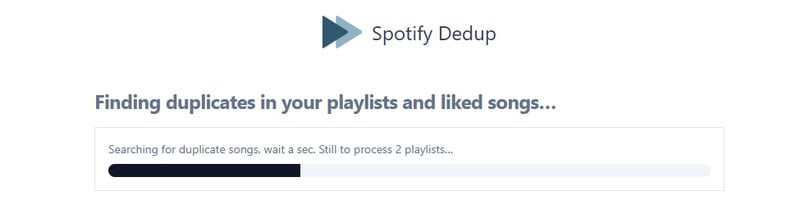
Step 4: Click "Remove duplicates from this playlist". Dedup will delete the extra copies of each track on your playlists.
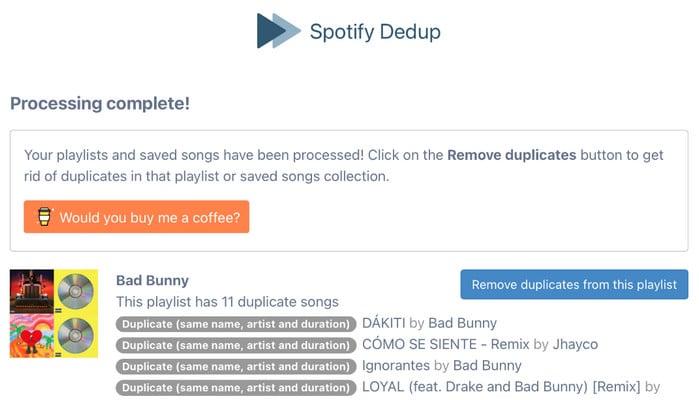
Part 3 How to Remove Duplicate Songs between Spotify Playlists [Official]
You can try the official method if you prefer not to use the third-party tool. There is a built-in option to remove duplicate songs between Spotify playlists.
Step 1: Go to the Spotify application on your device.
Step 2: Open your Spotify playlist and find the duplicate tracks.
Step 3: Click on the verticle ellipsis sign behind the song, and select "Remove from this playlist" on the menu.
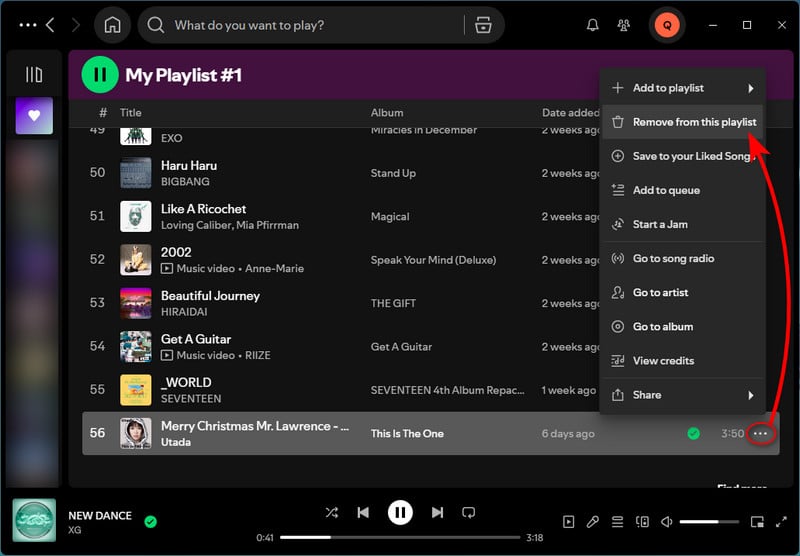
Bonus Tricks: Download Spotify Playlists Offline for Free
Spotify Dedup eliminates duplicate tracks, ensuring your playlists stay fresh and organized. Keep in mind that uninterrupted music streaming on Spotify requires a Premium subscription. Want to listen to your playlists offline without Premium? AudiCable Audio Recorder offers an excellent solution.
Tool Required: AudiCable Spotify Music Recorder
AudiCable Spotify Music Recorder leverages advanced audio conversion technology to download Spotify playlists, albums, and audiobooks to the computer at 10x speed. It flexibly converts Spotify music to MP3 and other common formats without any loss of sound quality. It's super easy and convenient to enjoy your well-pick Spotify playlists on portable media players like iPod, SanDisk, Garmin, Sony Walkman, and so on. You can also limitlessly shuffle Spotify songs offline to your needs!

Best AudiCable Spotify Music Recorder( Mac / Win )
- Download music from Spotify, Apple Music, Amazon Music, Tidal, Line Music, Deezer, YouTube Music, Pandora, SoundCloud and other music sources.
- Save music to MP3, AAC, WAV, FLAC, AIFF, ALAC at 10x speed.
- Keep the original audio quality.
- Download songs with ID3 tags.
- Handy tools: Format Converter, ID3 Editors, AA/AAX Converter, and CD Burner.
- Support Spotify Free and Premium accounts.
💡Tutorial on Downloading Spotify Songs without Premium
AudiCable is compatible with the latest operating systems of Windows and Mac. Please first download and install AudiCable Audio Recorder per your computer system.
Step 1 Choose the Music Platform
Launch the AudiCable software on your PC. AudiCable's music tab lists various music streaming platforms. Select "Spotify" to record from.

Note: To switch to the Spotify App Mode, just click a swapping icon at the top-right corner of the platform.
Step 2 Set Up Spotify's Output Parameters
Select "MP3" after clicking the "Settings" menu. Additionally, you can select Convert Speed, Output Quality, and other options.
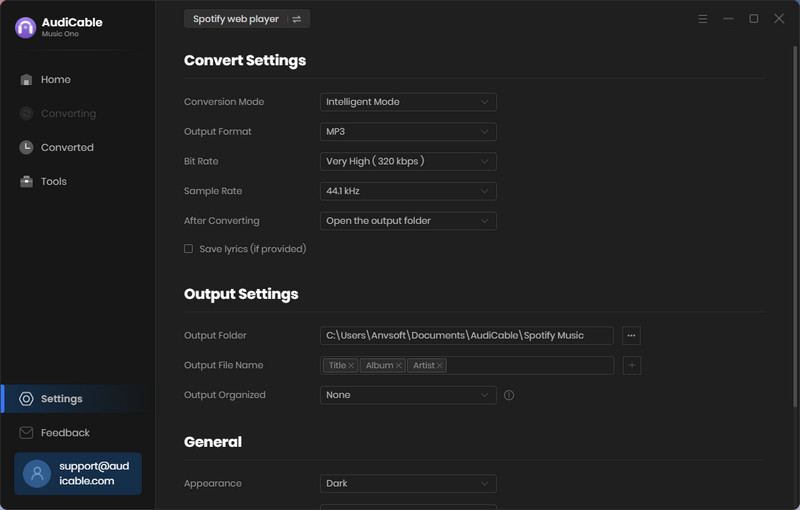
Step 3 Add Spotify Playlist to AudiCable
On the web player, open your preferred Spotify playlist, album, or artist; then, locate and click a "+" sign at the lower left corner. AudiCable will fast analyse the playlist; Then, you must choose songs fit for conversion and confirm "Add".
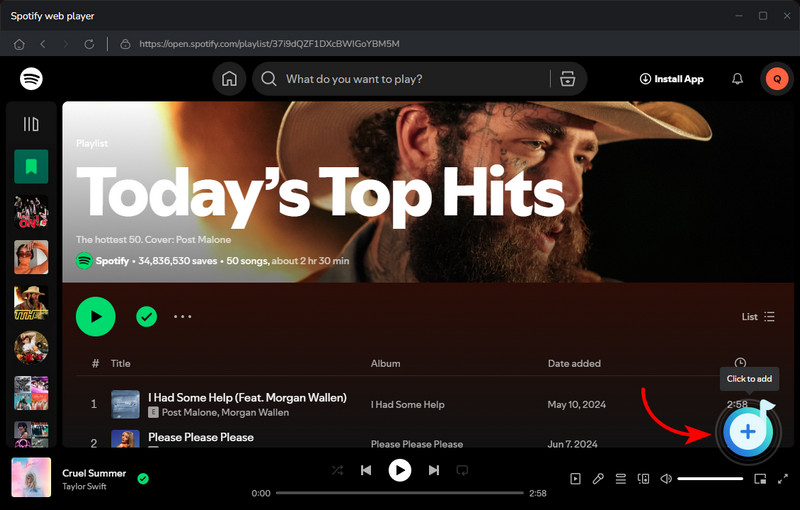
Note:If you are adding Spotify music via App Mode, copy and paste the song URL into AudiCable's search box.
Step 4 Download Spotify Playlist to MP3
When you press the "Convert" button, AudiCable will begin converting songs to local MP3 files in batches. The conversion procedure will be completed shortly. If you want to halt the conversion, simply click "Abort".

Step 5 Check Downloaded Spotify Songs
When you're done, click "Converted" on the left tab and then click the "Folder" icon next to any song. When the local folder comes up, you'll see Spotify MP3 songs that have been converted.
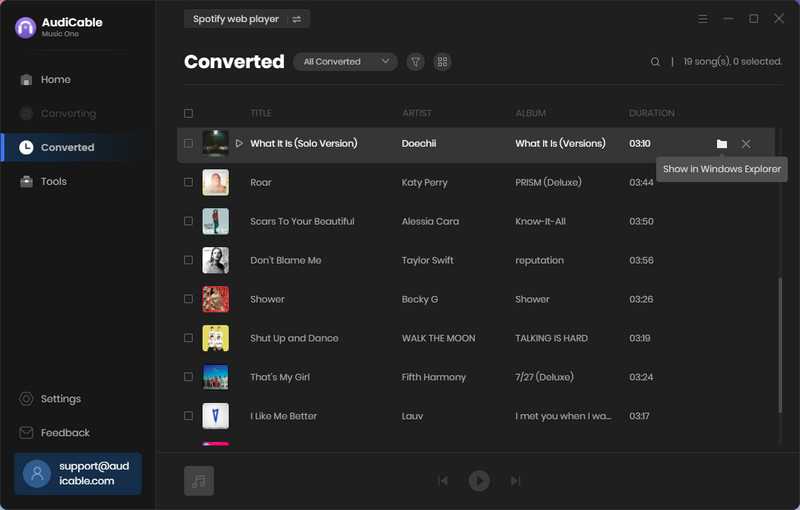
Disclaimer:
- All these methods are for personal or educational use only.
- You should not use this tool to distribute music or for business.
Conclusion
Whether you're cleaning up duplicate songs in your Spotify playlists or managing a large music library, Spotify Dedup is the perfect tool for the job. To use it, simply connect your Spotify account to the tool, let it scan your playlists, and remove the duplicates it identifies. Beyond that, we've outlined how to download Spotify playlists without Premium using AudiCable Spotify Music Recorder. Export your Spotify playlists to MP3 right now!
Note: AudiCable's free trial only allows you to record the first 1 minute of each audio file. To get the full conversion, please become a registered member by buying a license from AudiCable.












































