How to Get a Spotify Receipt for Top Tracks
As a handy Spotify receipt generator, Receiptify allows users to make an exclusive Spotify receipt that displays their top tracks & artists. This personalized record-keeping helps users share it on social media and remember their music habits during a particular period. If you need to figure out how to get a Spotify receipt for top tracks, look no further than this post.
See also >>> How to Find Your Top Artist on Spotify
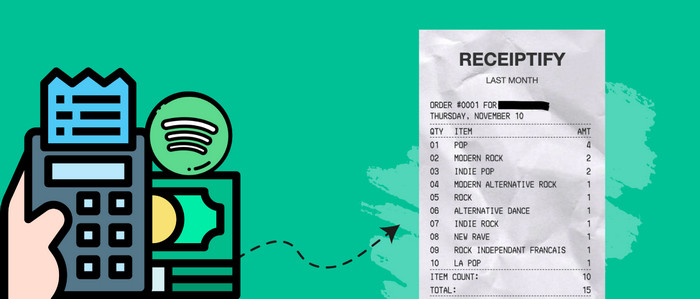
Part 1. What does Receiptify do for you?
Receiptify showcases users’music taste in a stylish receipt format. It is somewhat like your Spotify Wrapped or Apple Music Replay that extracts your yearly listening history. However, Receiptify is more flexible and selectable, as music fans can choose the top songs listed from the last month, the previous six months, or even all the time.
| Supported Music Platforms: | Spotify, Last. fm |
| The Receipt Data: | Top Tracks, Top Artists, Top Genres |
| Optional Time Range: | Last Month, Last 6 Months, All Time |
Part 2. How to Get Spotify Receiptify
It is easy to get Spotify Receiptify with a few steps.
Step 1: Go to the official Receiptify website, click "Log in with Spotify," and grant access permissions.
Step 2: Customize the Spotify receipt to your preference. Here, you're free to select the metric, period, length, font, etc.
Step 3: To save the receipt image, click "Download image." Now, you can share the receipt with your friends or upload it to the social media platform.
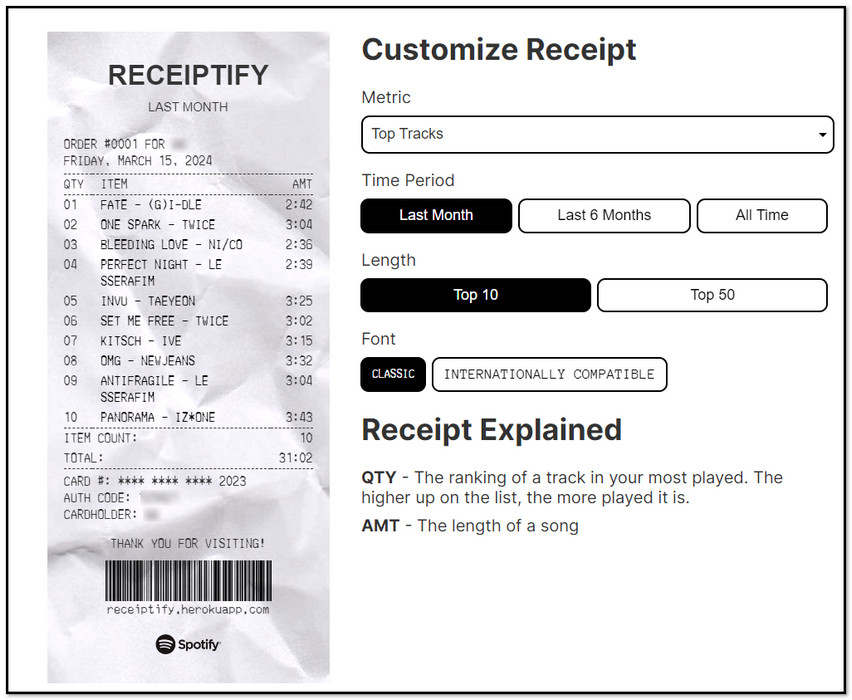
Note: If you want to integrate your most-played tracklist into Spotify, find and click "Save a playlist" in Receiptify.
Extra Tips: Download Top Tracks from Spotify Offline
Notably, top tracks or playlists are playable only on the Spotify platform. You'll need a reliable Spotify Music Converter to download the most-played songs from Spotify to local files to enjoy limitlessly offline listening.
Tool Required: AudiCable Spotify Music Converter
AudiCable Audio Recorder specializes in downloading Spotify playlists, podcasts, and albums to your PC and Mac. It is widely available for both Spotify Free and Spotify Premium. AudiCable effortlessly outputs online songs to MP3, AAC, WAV, FLAC, AIFF, and ALAC with the target music platform selected. This tool handles audio conversion at 10x speed, preserving pristine audio quality and ID3 tags. The Spotify song's lyrics are even downloadable if you need them.
AudiCable is not just for Spotify; it covers music conversion from various platforms. After downloading, you may also use the built-in audio tools to personalize the tracks.

Best AudiCable Spotify Music Recorder( Mac / Win )
- Download music from Spotify, Apple Music, Amazon Music, Tidal, Line Music, Deezer, YouTube Music, Pandora, SoundCloud and other music sources.
- Save music to MP3, AAC, WAV, FLAC, AIFF, ALAC at 10x speed.
- Keep the original audio quality.
- Download songs with ID3 tags.
- Handy tools: Format Converter, ID3 Editors, AA/AAX Converter, and CD Burner.
- Support Spotify Free and Premium accounts.
💡Tutorial on Downloading Most Played Tracks from Spotify
Step 1 Choose the Spotify Platform and Download Mode
Start AudiCable software for Windows or Mac. Most popular music streaming platforms are displayed on the main interface of AudiCable. Navigate to "Spotify App" and click. Then log in to your Spotify account.

Note: Using the "Add other sources" button, you can also add other music services that you want. Just copy the official website, customize it with a new name, and then implement a new music platform.
Step 2 Change Output Settings for Spotify Tracks
Click "Settings" on the left column. Then choose "MP3" or other compatible formats. Other output parameters can also be customized to suit your requirements. Make a new folder to save all of your Spotify music downloads. Then you can easily search and organize them.

Step 3 Import Spotify Playlist to AudiCable
To add Spotify music to AudiCable, simply drag and drop your most-streamed album, artist, or playlist into the parser box. Here check the songs you wish to download and click the "Add" button.

Note: If you choose to download music via the Web Download Mode, you can directly open a Spotify playlist, album, or artist on the web player, then tap "Click to add" button to parse music.
Step 4 Download Top Tracks from Spotify to MP3
Click the "Convert" button, AudiCable will start downloading songs at a faster speed. If you click "Abort", the program will stop the conversion.

Step 5 Find Downloaded Spotify Playlist
Upon converted, you will be able to find all of your downloaded Spotify audio by clicking the left Converted column. Click the "file icon" behind any song to open the output folder.

Disclaimer:
- All these methods are for personal or educational use only.
- You should not use this tool to distribute music or for business.
Conclusion
With Receiptify, you can quickly generate a receipt-style image of your top-played songs. This page outlines the detailed steps of making a Spotify receipt on Receiptify and shows a nifty hack for downloading Spotify's top tracks offline. Now, enjoy the wonderful Spotify music experience with AudiCable Spotify Music Converter.
Note: AudiCable's free trial only allows you to record the first 1 minute of each audio file. To get the full conversion, please become a registered member by buying a license from AudiCable.
Related Articles
- Get and Make Your Time Capsule on Spotify
- How to Remove Duplicate Songs with Spotify Dedup
- Spotify Mod APK Not Working? Common Issues and Fixes in 2026
- How Much is Spotify Premium? See Subscription Plans 2025
- How to See and Download Your Spotify Wrapped 2025
- Top 8 Working Spotify Mod APKs for Free Premium Music














































