Best Guide to Transfer Apple Music Tracks to Samsung Phone
Apple Music provides streaming music services among all iOS users with more than 100 million songs. For iPhone users, Apple Music is one of the most common apps to use. But when a new phone is launched, some old iPhone users will make some changes. If you've just upgraded from an iPhone to a Samsung phone recently, this article will offer great help.
On an old iPhone, if you've downloaded hundreds of songs from Apple Music, it's impossible to keep them if the subscription is expired. And all downloaded songs could only be available via Apple Music. That's to say, if you switch to an Android phone, you could not get access to downloaded songs from Apple Music even though you subscribed to Apple Music subscription.
In this article, we will solve the problem. When moving to a Samsung phone from an iPhone, this post helps you to download all Apple Music tracks to MP3, AAC, FLAC, WAV, AIFF, and ALAC local files then import all songs to the new Samsung phone. Check steps below to learn how to enjoy offline music forever.

Tool Required: AudiCable Audio Recorder
Do not close this article, if you go through all solutions, you will find the only solution is to find a reliable music converter or a music recorder. AudiCable Audio Recorder is the answer. This program is designed to download online music from Spotify, Apple Music, Amazon Music, Tidal, Line Music, Deezer, YouTube Music, Pandora, etc for real. But note that you should not use this tool to private or distribute music. For personal listening, this music recorder could not be ignored.
- 🥑 Compatible with various streaming music sources.
- 🥑 Add customized music source manually.
- 🥑 Save music to MP3, AAC, WAV, FLAC, AIFF, ALAC at 10x speed.
- 🥑 Retain ID3 tags after conversion.
- 🥑 Keep the original audio quality.
- 🥑 Free updates & technical support.
Steps to Transfer Apple Music from iPhone to Samsung
Two parts will be introduced below. It takes few steps to transfer Apple Music and playlists to Samsung phone. We list all details in case any misunderstanding. You can go through all details and try steps later.
- Part 1. Download Apple Music to Local Files
- Part 2. Import Downloaded Songs to Samsung
Step 1 Select the Desired Music Platform
Launch AudiCable program on your computer, and you'll see various popular streaming music platforms on the start-up interface. Choose to convert from "Apple Music" here.

Note: To switch the convert mode for the desired music platform, just click the swapping icon on the top-right corner of the platform.
Step 2 Select Output Format as MP3
Click "Settings" in the bottom left, then select "MP3" as output format. You can also choose Output Quality, Convert Speed and others. To organizing your music library, you can create a new folder to store the downloaded iTunes audio files.
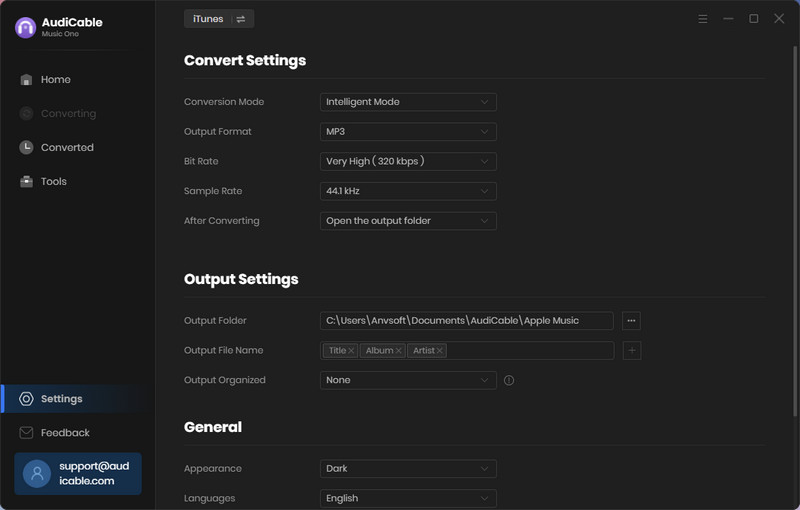
Step 3 Add Apple Music to AudiCable
Click the "Add" button on the home page, then your iTunes library pops up and list all songs. Then check the songs you want to convert in the library, and click "OK".
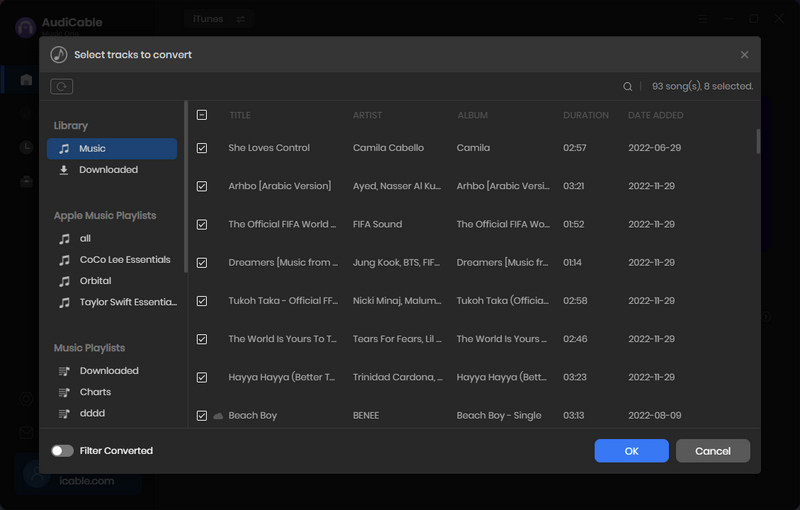
Note: If you choose to download music via the Web Download Mode, you can navigate to a Apple Music playlist, album, or artist on the web player, then tap "Click to add" button to parse music.
Step 4 Converting Apple Music to MP3
Click the "Convert" button, AudiCable will start converting Amazon Music songs to the local drive. The recording process will be finished soon. If you want to stop the conversion, just click "Abort".
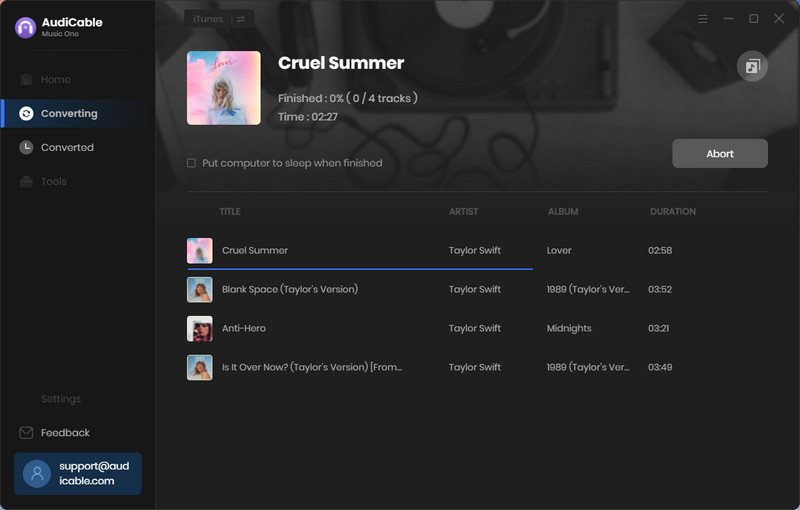
Step 5 Get Local Apple Music Tracks
Once converted, tap "Converted" on the left tab, then click a "Folder" icon behind any song. You'll be directed to where converted Apple Music audio store.
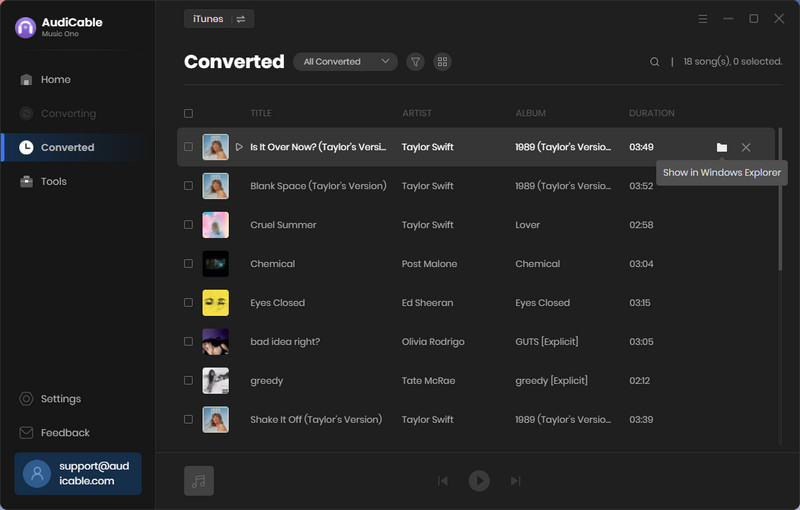
Step 5 Import Downloaded Apple Music to Samsung
When all songs are recorded completely, you can connect your Samsung phone to computer. On the Samsung phone, choose connect mode as "Transfer File" or "MTP". Otherwise, your phone will not be recognized by your computer.
Then go to "This PC" to open Samsung internal storage disk. Find a music folder or create a new one. Then copy all songs to this folder. Unlock your Samsung phone, and open a music player, import local files via this music app or scan local songs. Soon after, all songs are displayed. Now you can listen to songs on Samsung phone for free anytime and anywhere.

Conclusion
This article is helpful whenever you need to listen to music offline. For streaming music users, you could not ignore the convenience AudiCable brings. Download and have a free try right now! If you find this guide useful, please share it with people around you.
sRelated posts
- How to Download Apple Music Songs to PC
- How to Play Apple Music on MP3 Player
- Transfer Spotify Playlists from Samsung to iPhone
- Transfer Spotify Playlists to Apple Music/iTunes Library
- How to Stream Apple Music on Alexa Echo Device
- How to Share and Download Songs/Playlists from Apple Music
- How to Download and Listen to Apple Music Offline
- How to Keep Spotify Music Playable after Unsubscribing
- Quick Guide to Burn Apple Music Songs onto a CD
- How to See and Sing Along to Apple Music Lyrics















































