Best Way to Play Spotify Music on Peloton
Do you want to play your favorite Spotify music while working on a Peloton bike or treadmill? Good news - now you can!
Peloton is a stationary bike with a screen and speakers that allows you to listen to music while working out. This powerful exercise bike provides numerous essential soundtracks for its spin classes and other virtual workouts. If you're a regular Peloton user, you're aware that music selection has been an essential part of routine exercise. So a relative number of Peloton users are interested in whether they can play Spotify music on Peloton or not. However, the bad fact is that you cannot directly play your preferred Spotify music or playlist on Peloton. This is because the Peloton app is designed to work with the native music files stored on your iPhone and not with any third-party app. But not to worry, in the post, we will share an excellent workaround to play Spotify music on Peloton. You can also get two extra practical tips for playing Spotify music on Peloton.

Part 1. Best Way to Play Spotify Music on Peloton
Tool Required: AudiCable Spotify Music Recorder
To play Spotify music on Peloton, you need to download the encrypted Spotify music to your PC first and then upload the Spotify downloads to Google Drive for playing on Peloton. It's known that Spotify music encodes its track in Ogg Vorbis format. So we need to download Spotify songs as local unencrypted files. Here a professional and reliable Spotify music downloading tool, AudiCable Spotify Music Recorder, is strongly recommended.
AudiCable Audio Recorder works perfectly in downloading Spotify songs, albums, playlists, and podcasts with lossless streaming music quality and ID3 tags kept. It supports various output formats, including MP3, AAC, WAV, FLAC, AIFF, and ALAC, whose audio bitrate ranges from 128kbps to 320kbps. In addition, since some music platforms like Spotify can easily detect the "High Speed" recording feature, AudiCable adopts the original speed recording mode, which is safer than other music converters. Apart from recording Spotify music, AudiCable also allows you to download music from other streaming music platforms like Apple Music, YouTube Music, Amazon Music, and more. Move on to check out the following features!

Best AudiCable Spotify Music Recorder( Mac / Win )
- Download music from Spotify, Apple Music, Amazon Music, Tidal, Line Music, Deezer, YouTube Music, Pandora, SoundCloud and other music sources.
- Save music to MP3, AAC, WAV, FLAC, AIFF, ALAC at 10x speed.
- Keep the original audio quality.
- Download songs with ID3 tags.
- Handy tools: Format Converter, ID3 Editors, AA/AAX Converter, and CD Burner.
- Support Spotify Free and Premium accounts.
📂 Tutorial on Playing Spotify Music on Peloton
Step 1 Choose Output Music Source and Download Mode.
Download and run AudiCable Spotify Music Recorder for Windows or Mac. AudiCable's main interface showcases varieties of music streaming services. Choose to record from "Spotify Web".

Note: To switch the convert mode for the desired music platform, just click the swapping icon on the top-right corner of the platform.
Step 2 Adjust Convert Settings
Go to "Settings" on the AudiCable program, then choose "MP3". Other options include Output Quality, Conversion Speed, and more.
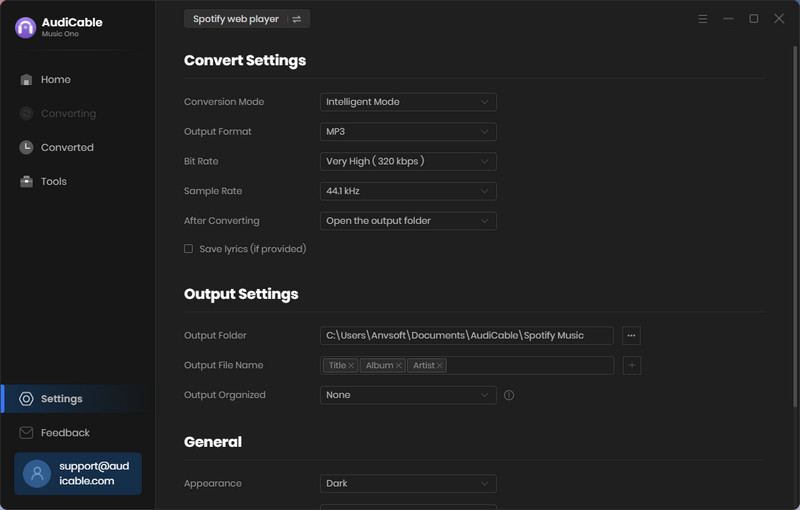
Step 3 Add Spotify Music to AudiCable
Navigate to a certain Spotify web player playlist, album, or artist, then tap "Click to add" button to parse music.
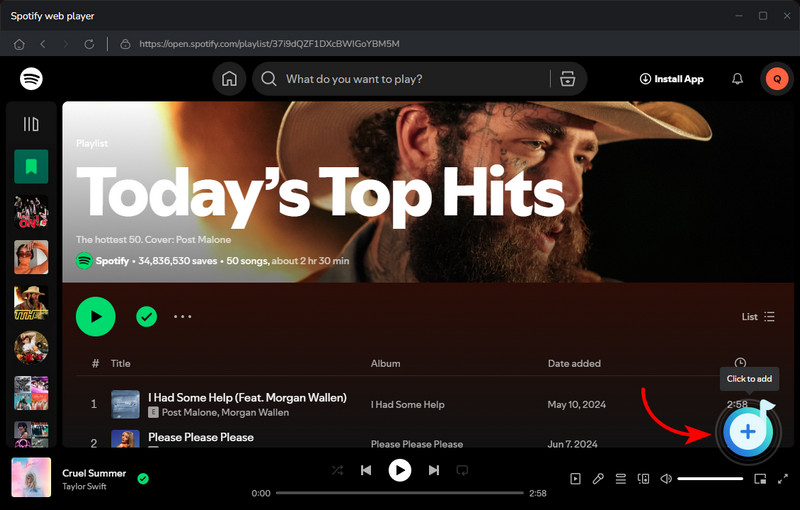
Step 4 Converting Spotify music to MP3
Click the "Convert" button, AudiCable will begin outputting music as MP3 audio. The recording process will be finished soon. If you want to stop the conversion, just click "Abort".

Step 5 Browse Downloaded Spotify Songs
When you finish the comparison, tap "Converted" on the left interface, then click a "Folder" icon behind any song. You'll see converted Spotify audio files in the target folder.
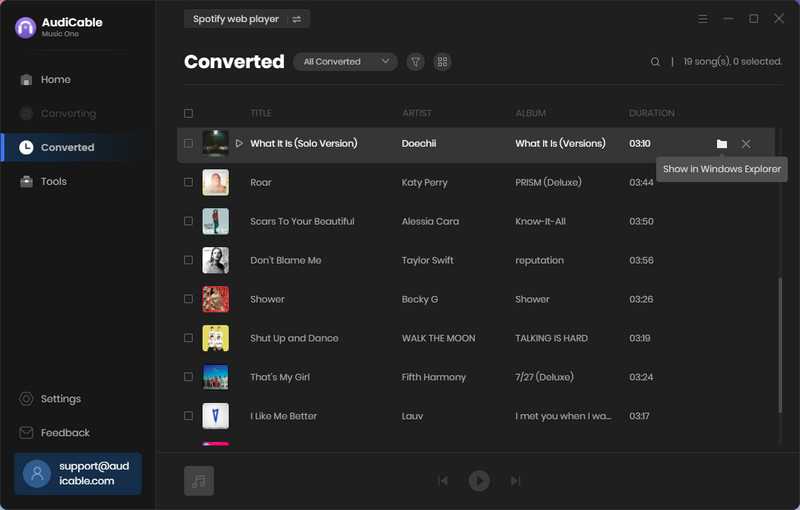
Step 6 Play Spotify Music on Peloton via Google Drive
(1) Open the browser, go to Google Drive.
(2) Tap "New" to create a folder to keep your Spotify music.
(3) Click "Upload File". Locate the downloaded Spotify music and start to import them.
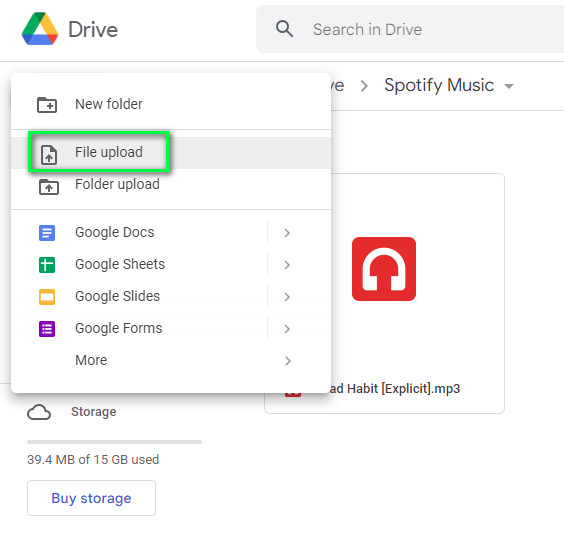
(4) Open the browser on Peloton and go to Google Drive. Now, you can play Spotify through Peloton from Google Drive.
Part 2. Extrap Tips on Playing Spotify Music on Peloton
Part 2.1 Connect Spotify to Peloton for Playing
Step 1: Navigate to your profile on your Peloton bike and select "Music" in the left navigation column.
Step 2: Tap "Music > Connect" on the top right corner. Then go to enter your Spotify account to link.
Step 3: Open Your Library on the Spotify, and you’ll see a new playlist titled "My Peloton Music" in your Spotify player.
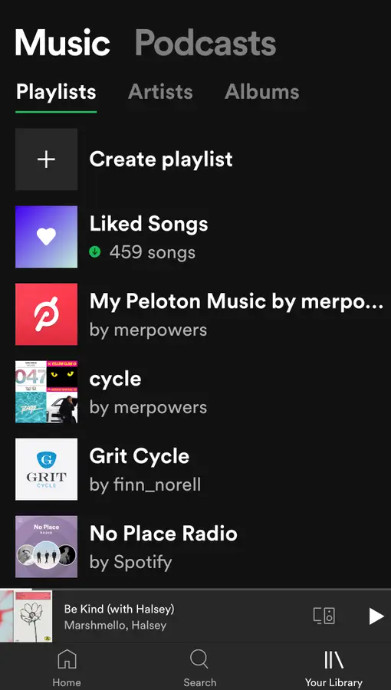
Part 2.2 Sync Your Favorite Peloton Music to Spotify
If you want to listen to your favorite Peloton music outside of the app, then you can use the following method to sync your Peloton music to Spotify.
Step 1: To save your favorite track to your personal playlist, click the red heart.
Step 2: Then, tap on your username at the bottom left corner of the Peloton touchscreen.
Step 3: Select Music in the panel on the left and then tap "Connect" next to Spotify in the pop-up window.
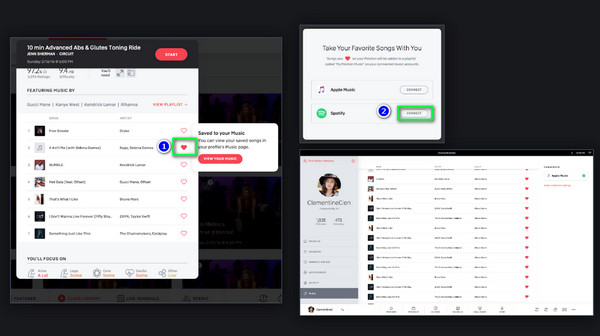
Step 4: Now you can visit the synced Peloton music by clicking "Music > My Peloton Music" by [your username].
Disclaimer:
- All these methods are for personal or educational use only.
- You should not use this tool to distribute music or for business.
Conclusion
An uplifting Spotify song can motivate you to keep your legs moving on Peloton, even on the days that doing a workout was the last thing you fancied. Following a few simple steps above, you can easily play Spotify music on Peloton during the workout. Start your sweating exercise right now!
Note: You can only convert the first 1 minute of each audio with the free trial version. Please buy the full version to unlock its limits.
Related posts
- How to Add Spotify Music to CapCut [With Images & Video]
- How to Listen to Spotify with Friends on Discord
- How to Embed Spotify Songs into PowerPoint Presentation
- How to Play Spotify Songs on PS5
- How to Play Spotify Songs on Amazon Echo
- How to Import Spotify Music to GarageBand
- Burn Spotify Music to CD (2025)









































