How to Download Spotify Music to PC (Premium & Free)
With millions of songs in a variety of genres, Spotify boasts it a locomotive of online players in the music streaming service industry. It offers both free and paid plans for all music lovers. For Spotify Free users, you can easily get access to their songs after installing Spotify on the computer and signing up for a free account. If you pay for the Premium subscription fee, you can also download and listen to ad-free songs offline on their app.
However, there are still some downsides that exist to this streaming music app. For one thing, with Spotify Free accounts, you aren’t able to download any music, so you can play music online only. For another thing, even if you are a Spotify Premium user, you could not download it to your PC locally, as well as take any of them outside the Spotify app for normal playback. The reason why both Spotify Premium and Free users have such limitations is that Spotify songs are encoded in OGG Vorbis tracks. In this case, if you want to download Spotify Music to PC, a dedicated Spotify recorder is needed. Read on and this article, you will get a nice solution.
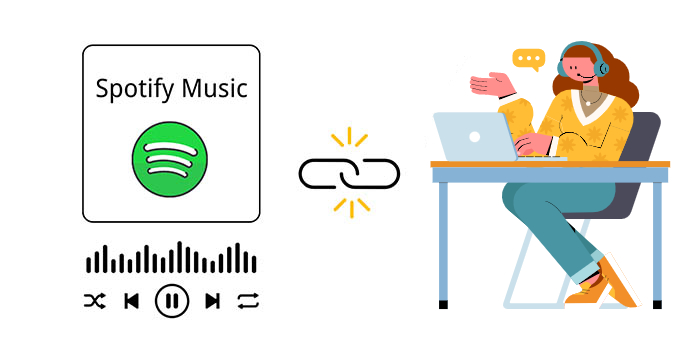
- Part1 FAQs about "Download Spotify Songs to Computer"
- Part2 How to Download Spotify Songs to Computer
Part 1. FAQs about "Download Spotify Songs to Computer"
💬 Q1: Why My Spotify Premium Subscription Changed to Free?
A: The reason why your Premium subscription suddenly disappeared is that you have created a second Spotify account by using Facebook. The Spotify accounts created by Facebook and email are two separate accounts, their information is not connected to each other. If you already had a paid Premium subscription from your general email ID, and you tried to log in from Facebook, then there lies the problem. The log-in window through a Facebook account will re-direct you to Spotify through a free account. The best solution is to check whether you have logged in to Spotify through your social media account Facebook.
Hence, log out of that account and only use the singular account through which you have the Premium profile on Spotify. Spotify allows creating multiple accounts/profiles for a single person. However, to avoid unnecessary confusion use only a single account.
💬 Q2: Why Can't I Download Songs from Spotify to My Computer?
A: Simply put, all Spotify music is protected and encoded in a specific Ogg Vobis format, which is why you cannot download it to your computer. For Spotify Free users, they only have the right to listen to online music on Spotify, once the network goes down, they won’t be able to listen to Spotify songs anymore. Of course, they are not allowed to download any songs from Spotify. Besides, even if you have Premium memberships, there’s still one catch: Spotify individual songs can’t be downloaded locally.
Don't worry, however, we offer the best method for you to download Spotify songs to your PC. Let's follow the article below.
Part 2. How to Download Spotify Songs to Computer (Premium & Free)
Tool Required: AudiCable Audio Recorder
AudiCable Audio Converter will come here to figure you out. You can use this tool to record music from Spotify to MP3, AAC, WAV, FLAC, AIFF, ALAC with lossless quality on your PC/Mac, regardless of whether you have a paid account or a free one. With AudiCable, all Spotify users can download Spotify songs, playlists, and albums from Spotify Free account. It is a great way to download playlists on Spotify without Premium. For those who have already joined in Spotify Premium, you can even get high-quality 320 kbps audio output, which is the best sound quality from Spotify.

AudiCable Audio Recorder
- Download music from Spotify, Apple Music, Amazon Music, Tidal, Line Music, Deezer, YouTube Music, Pandora, SoundCloud and other music sources.
- Save music to MP3, AAC, WAV, FLAC, AIFF, ALAC at 10x speed.
- Keep the original audio quality.
- Download songs with ID3 tags.
- Handy tools: Format Converter, ID3 Editors, AA/AAX Converter, and CD Burner.
- Spotify Free and Premium accounts are feasible
📂 Step-by-Step Guide
Step 1 Select the Desired Music Platform and Download Mode
When you start up the AudiCable program on your computer, you'll be presented with a list of many well-known music streaming services. Choose to convert from "Spotify App" here.

Note: To switch the convert mode for the desired music platform, just click the swapping icon on the top-right corner of the platform.
Step 2 Adjust Output Settings
Click "Settings" in the bottom-left tab, then choose "MP3" as output format. You can make a new folder on your computer to store the final audio files, helping you better manage your music collection.

Step 3 Add Spotify Music to AudiCable
Drag and drop the playlists directly from the application to AudiCable. Alternatively, copy and paste the playlist's URL into the AudiCable's URL parsing field. Then tick the songs you want to convert in the queue, click "Add".

Note: If you choose to download music via the Web Download Mode, you can directly open a Spotify playlist, album, or artist on the web player, then tap "Click to add" button to parse music.
Step 4 Start Converting Spotify music to MP3
Click the "Convert" button, AudiCable will start converting songs to the local drive. The recording will be completed soon. To disable the conversion, Simply click "Abort".

Step 5 Get Downloaded Spotify Songs on the Local Folder
Once converted, tap "Converted" on the left tab, then click a "Folder" icon behind any song. As the local folder appears, you can find converted Spotify MP3-files.

★ Disclaimer
- All these methods are for personal or educational use only.
- You should not use this tool to distribute music or for business.
💬 Video Tutorial - Best Way to Transfer Spotify Music to USB
Conclusion
Whether you are a Spotify Premium user or Free user, you may have been seeking the best method to download your songs, playlists, albums, and the like from Spotify to PC forever. From this article, you will learn that the most effective way could be using the AudiCable Audio Recorder, as it can record Spotify songs to the computer's local folder. Plus, when the conversion is complete, you're allowed to transfer and play recorded files to all devices without limitations. Why hesitate? Have a try today!
Note: You can only convert the first 1 minute of each audio with the free trial version. Please buy the full version to unlock its limits.












































