How to Mix Spotify Music with Engine DJ
How do I mix Spotify music with Engine DJ software? Read this post to get the best solution.
Engine DJ, developed by Denon DJ, offers an excellent option for DJs to manage their music library and create seamless mix sets. It is extensively compatible with other pieces of software. For example, users can import their library from Dropbox, iTunes, Virtual DJ, Serato DJ, Traktor DJ, and Rekordbox. However, Engine Prime software only supports a handful of music streaming platforms. Spotify hasn't been integrated yet.
A better alternative to using Spotify with Engine DJ is AudiCable Spotify Music Recorder, which allows you to import the converted Spotify audio into Engine DJ.

Part 1. Does Engine DJ work with Spotify?
No. Currently, Engine DJ only integrates with Amazon Music, Tidal, SoundCloud, Beatsource, and Beatport. Spotify has ended its partnership with Denon DJ Engine Prime. Users cannot directly connect their Spotify account to Engine DJ and mix it with Spotify music.
Notably, Engine DJ supports importing a wide variety of audio files, such as MP3, WAV, AIFF, FLAC, ALAC, and more. Therefore, you can download Spotify albums, playlists, and podcasts to Engine DJ-supported format via AudiCable Spotify Music Converter. Then, you can add Spotify songs to Engine DJ software.
Part 2. How to Import Spotify Music to Engine DJ
Tool Required: AudiCable Spotify to Engine DJ Converter
For all you DJs out there, AudiCable has you covered with a top-notch Spotify music downloader and a Spotify to Engine DJ converter. AudiCable Spotify Music Recorder effortlessly converts Spotify's OGG into MP3, AAC, WAV, FLAC, AIFF, and ALAC formats. After that, you can limitlessly listen to Spotify music offline, and easily mix Spotify songs with Engine DJ.
This converter downloads Spotify music at up to 10x speed, whether you're using a Spotify Free or Premium account. Even better, there is no loss of sound quality or ID3 tags after conversion. For further customization needs, you can also utilize the built-in audio tools.

Best AudiCable Spotify Music Recorder( Mac / Win )
- Download music from Spotify, Apple Music, Amazon Music, Tidal, Line Music, Deezer, YouTube Music, Pandora, SoundCloud and other music sources.
- Output audio to MP3, AAC, WAV, FLAC, AIFF, ALAC at 10x speed.
- Preserve Spotify 320 kbps audio quality.
- Keep complete ID3 tags after conversion.
- Offer handy tools: Format Converter, ID3 Editors, AA/AAX Converter, and CD Burner.
- Support Spotify Free and Premium accounts.
Steps to Download and Import Spotify Songs to Engine DJ
Please install AudiCable Audio Recorder according to your computer's operating system before you may upload Spotify songs to Engine DJ. Please feel safe that the program is 100% safe and clean.
Step 1 Choose Spotify Platform
Launch AudiCable program on your computer, then click "Spotify" on the start-up interface.

Note: Simply click the switching icon in the top-right corner of the platform to change the conversion mode for the appropriate music platform.
Step 2 Select MP3 as Output Format
Click "Settings", then set up Output Format, Output Quality, Convert Speed and other parameters.

Step 3 Add Spotify Music to AudiCable
There are two ways of adding Spotify music to AudiCable. One is to directly drag & drop the playlists from the app to AudiCable. The other is to copy & paste the playlist link to the URL parsing zone of the AudiCable. With the songs checked, click on "Add" option.

Step 4 Convert Spotify Music to MP3 Files
Click "Convert" button, AudiCable will start converting Spotify songs to MP3 in batches. The converting process will be done soon. If you want to stop the conversion, just click "Abort".

Step 5 Check Downloaded Spotify Songs
Once converted, tap "Converted" on the left tab, then click a "Folder" icon behind any song. You'll directed to the output folder where stores downloaded Spotify audio files.

Step 6 Transfer Spotify Music to Engine DJ
1) Open the Engine DJ software. Click the folder icon on the left panel.
2) Navigate to the folder where the converted Spotify music is located. Engine DJ will automatically recognize and import Spotify music at the right interface.
3) Now, you can drop and drag the audio file into the mixing deck. Mixing Spotify music with an Engine DJ is a breeze!
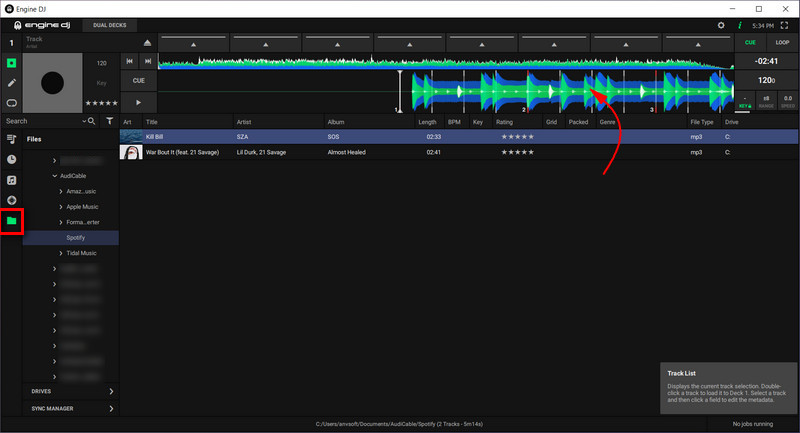
★ Disclaimer
- All these methods are for personal or educational use only.
- You should not use this tool to distribute music or for business.
Conclusion
Engine DJ is a well-designed tool that allows DJs to prepare their tracks for performances. After reading this article, you now have a good idea of how to import Apple Music to Engine DJ and build your DJ sets. With the help of the AudiCable Spotify Music Recorder, you can download Spotify music to your local PC and use it on Engine DJ. Alongside Engine DJ, AudiCable also works to transfer Spotify music to any other DJ software. Explore your DJ world right now!
Note: You can only convert the first 1 minute of each audio with the free trial version. Please buy the full version to unlock its limits.












































