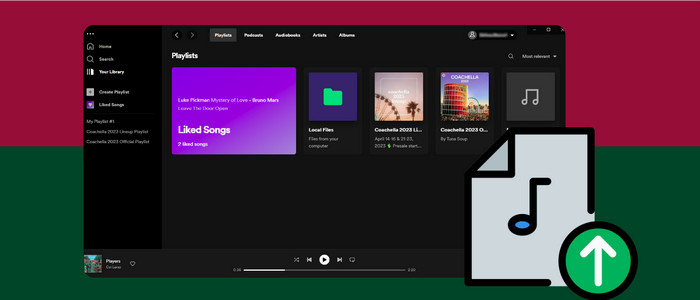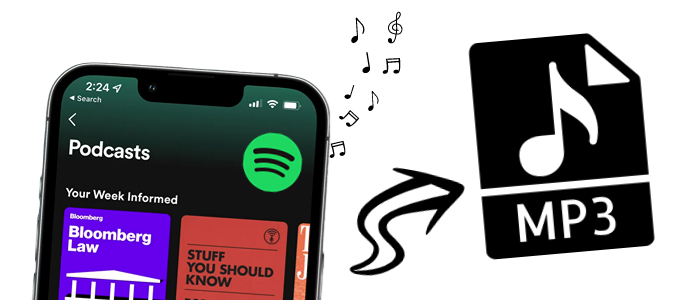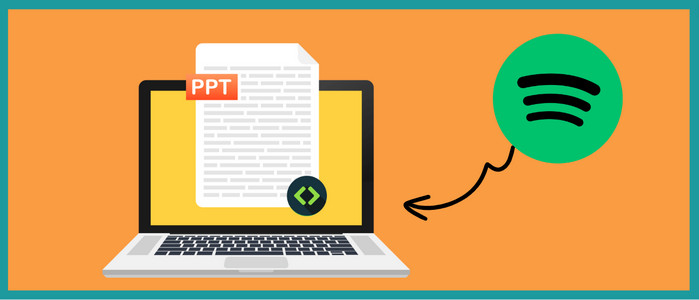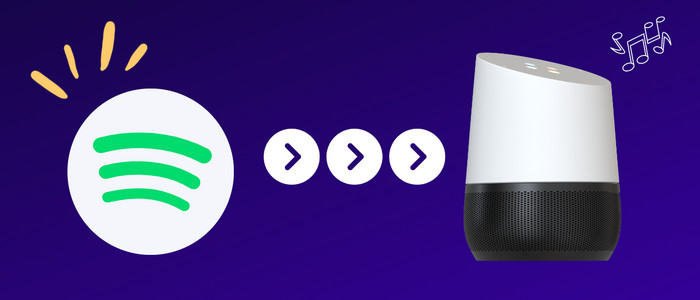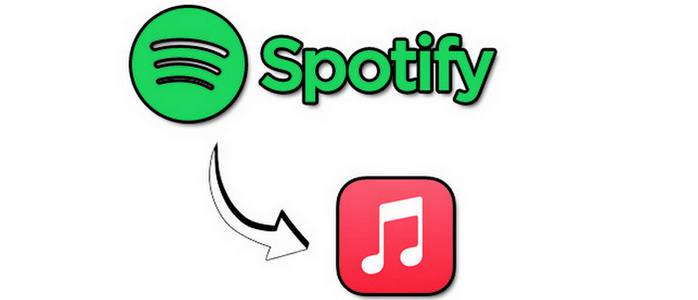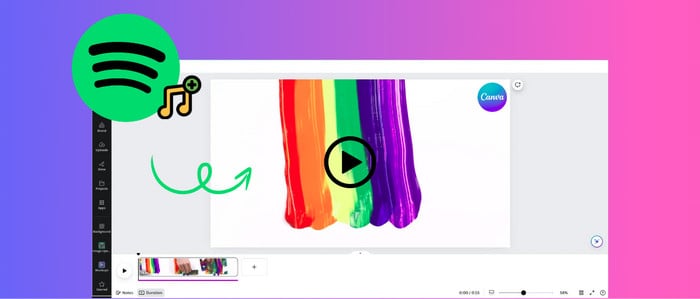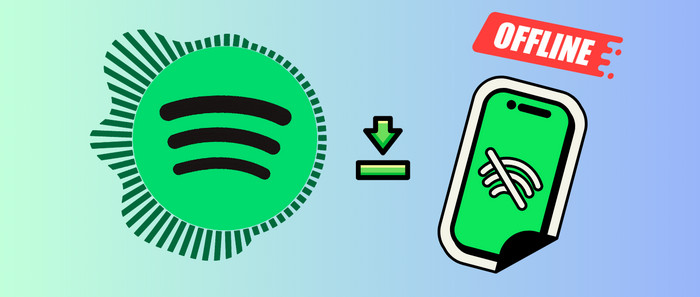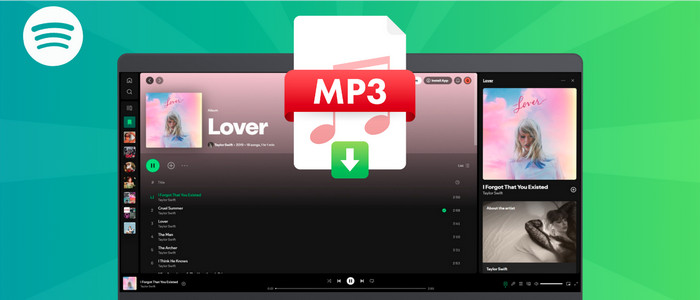Transfer Spotify Music/Playlists to USB Drive
Q: What should I do if I need to move Spotify music to a USB flash drive?
A: Sorry, there is no official way.
Q: If I become one of the Premium user of Spotify, could I download Spotify music and move them to any portable device?
A: All Spotify music are protected Ogg Vorbis files. You could only enjoy Spotify music via Spotify app.
Q: Is there any solution to fix this issue?
A: Every problem comes with a possible answer. Anyway, you need to draw support from a music recorder or converter, which helps you download all songs from Spotify as MP3 songs. That means you own those songs for real. Afterwards, you can move them to any phones or devices.
Q: Can I get a music recorder for free?
A: AudiCable is an all-in-one music recorder. And all songs from kinds of streaming apps can be downloaded, including Spotify, Apple Music, Amazon Music, Tidal, Line Music, Deezer, YouTube Music, Pandora, etc. Just get this all-in-one AudiCable Audio Recorder for free right now, which means you can get access to Spotify music for free for a lifetime.
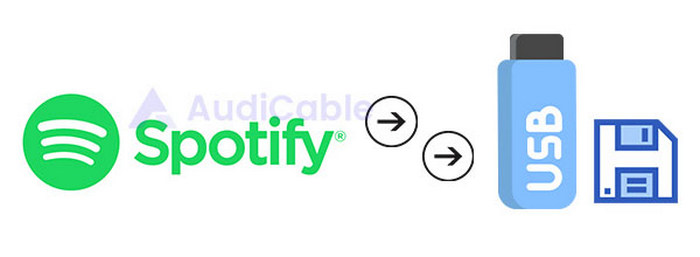
Method 1. Download Spotify Music/Playlists to USB Drive (Original Audio Quality)
AudiCable Audio Recorder is a multiple source music downloader. If you are a music fan, it's a best tool you can get to enjoy streaming music online or offline for free. If you need to make a Premium subscription on every streaming music app and renew subscription every month, instead, you may want to own a music recorder permanently. Check why this program is helpful:

AudiCable Spotify Music Recorder(Win / Mac)
- Download music from Spotify, Apple Music, Amazon Music, Tidal, Line Music, Deezer, YouTube Music, Pandora, SoundCloud and other music sources.
- Save music to MP3, AAC, WAV, FLAC, AIFF, ALAC at 10x speed.
- Keep the original audio quality.
- Download songs with ID3 tags.
- Handy tools: Format Converter, ID3 Editors, AA/AAX Converter, CD Burner.
- Support Spotify Free and Premium accounts.
As we mentioned above, you could download Spotify songs if you own its Premium subscription. However, you are forbidden when you move Spotify songs to other places owning to its format protection. Therefore, AudiCable allows you to save Spotify songs as MP3 formats, then you can move Spotify songs to a USB flash drive or any other devices easily. Within a few steps, you can enjoy Spotify songs anywhere without restriction. Now, we are going to learn how to save Spotify music as Hi-Fi MP3, AAC, WAV, FLAC, AIFF, ALAC songs with retained ID3 tags.
Step 1 Select Spotify as the Target Music Source
Get AudiCable Spotify Music Recorder installed on your computer. Most popular music streaming platforms are displayed on the Home interface of AudiCable. Click "Spotify" as the download platform.

Step 2 Set up Output Parameters
Click "Settings" on the buttom left menu. then choose "MP3" as output format. You're free to adjust other output parameters according to your preferrence.

Step 3 Copy Spotify Playlist URL to Convert
Copy & paste the playlist link to the search box of the AudiCable, or you can directly drag and drop the playlist to AudiCable. Then tick the tracks you'd like to download, click "Add".

Note: If you choose to download music via the Web Download Mode, you can directly open Spotify library on the web player, then tap "Click to add" button to parse music.
Step 4 Download Spotify music to MP3
Hit the "Convert" button, AudiCable will start music conversion with a few minutes. Click "Abort", the program will stop the conversion.

Step 5 Transfer the downloaded Spotify songs to USB flash drive
When it's completed, you can go to History column on AudiCable where you can check the download history of Spotify music. Then click a "file icon" to open the output folder where stores local Spotify audio files. Now you can plug in your USB Flash Drive. And copy those songs to your USB Flash Drive.

💡Tips: Try Syncios D-Savior to get one-click recovery for deleted data on USB drive.
Method 2. Transfer Spotify Music/Playlists to USB Drive (Fast Speed)
Maybe some users are thinking, it would be nice if the download speed could be accelerated. As a professional team, of course there will not be only one solution. If you want to download Spotify playlists faster, Spotify Music Converter is recommended. It not only helps you download Spotify songs faster, but also preserves the original quality of the songs. is a very good substitute. But it can only download music from Spotify. If you need multi-platform music downloads, you still need to use the AudiCable Audio Recorder described above.
After downloading songs, albums, playlists, and other audio files from Spotify, we can copy the downloaded Spotify tracks to a USB Flash Drive easily.
- Convert Spotify music, albums, playlists, and podcasts to MP3/AAC/WAV/FLAC/AIFF/ALAC.
- 10X conversion speed & retain ID3 tags.
- Multiple playlists can be downloaded in one click.
- Keep 100% original audio quality after the conversion.
- Spotify Free and Premium accounts are feasible
Step 1: Download and Launch Spotify Music Converter
Firstly, install and launch this Spotify music Converter on your Mac. Then, please choose Spotify Web and log in to your account.
Step 2: Add Spotify Music to AudiFab
Open the Spotify playlist or album on the pop-up Spotify web player. Tick the songs that you want to convert, then click "Add".
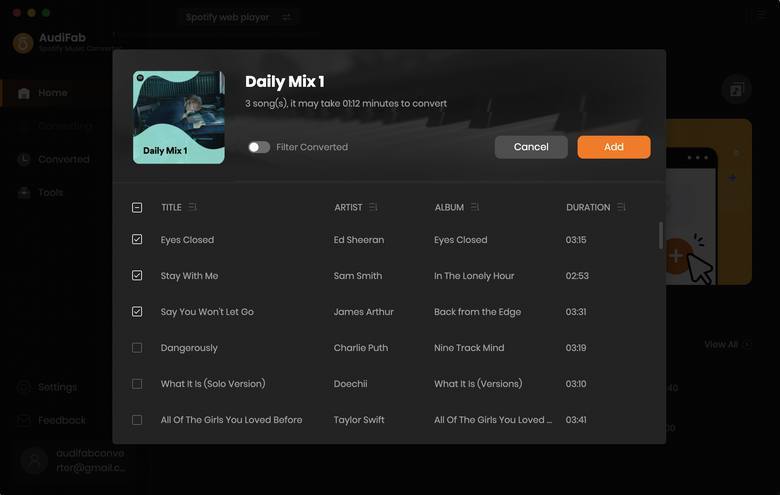
Step 3: Customize the Output Format as MP3
Click the bottom-left "Setting" icon to customize the output parameters. You can choose "MP3" as the output format in this window.
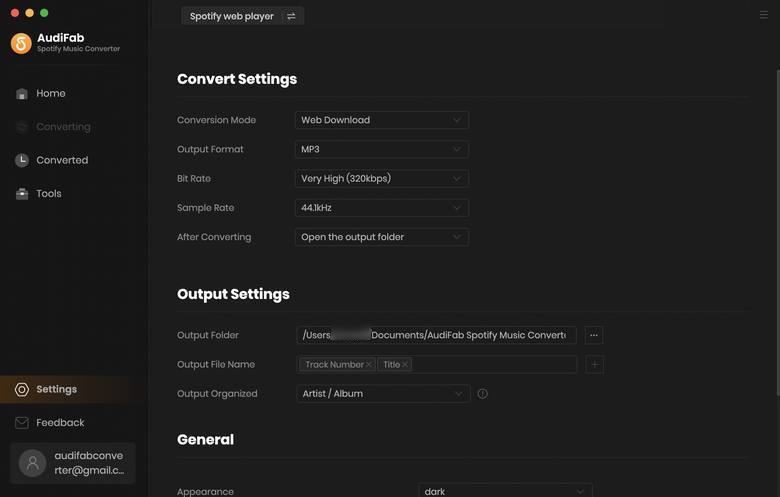
Step 4: Start to Rip Spotify to MP3 on Mac
AudiFab will begin downloading Spotify music as MP3 files to your local Mac drive as soon as you click the "Convert" button.
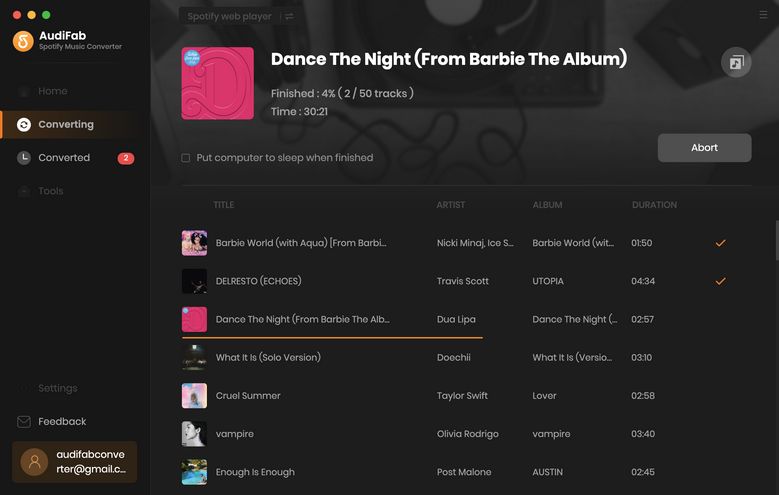
Step 5: Check Downloaded Songs on Your Mac
Find the converted Spotify songs by clicking "History" on the left, and hover your mouse on the music files, there will be a folder icon on the right side. Click it and you can check all the songs that have been converted successfully. Now you can transfer Spotify MP3 downloads to USB drive.
▶️ Best Way to Transfer Spotify Music to USB [ 2025 Best Guide ]
Conclusion
AudiCable Audio Recorder is always reliable for downloading music from Spotify and copying Spotify downloads to pen drive. You own everything once you get this all-in-one music recorder. And Spotify Music Converter can be perfect when you only need to download Spotify music to local files. Have a free try and enjoy Hi-Fi Spotify music freely right now! Just do not hesitate and give it a shot!
Try AudiCable Audio Recorder Win right now! (Multiple Music Sources Support)
Try Spotify Music Converter Win & Mac right now! (Faster Speed)