Download Qobuz Music to Portable MP3 Players
Putting Qobuz music on an MP3 player makes it easy for users to listen to Qobuz tracks anywhere, especially for workouts, travel, or daily commutes. However, Qobuz typically encrypts music for playing on the platform only. If you're looking to download Qobuz music to portable MP3 players for listening, this post will help you do so through two methods.
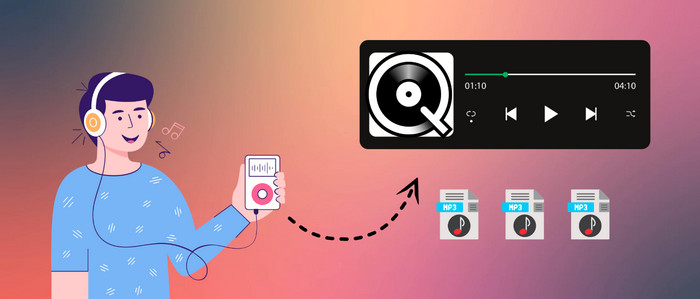
Method 1. Transfer Purchased Music from Qobuz to MP3 Player
If you've purchased music or an album from the Qobuz store, you're allowed to download the purchased Qobuz music as open-sourced audio format, such as MP3, WAV, FLAC, and more. Then, import the downloaded MP3 tracks to the MP3 player. Here's how to.
Step 1: Go to the Qobuz Store and buy the album you want to download.
Step 2: Once the payment is completed, you'll be able to select the download format for the purchased album. Choose "MP3" in the drop-down menu, then click on the "Download with Qobuz Downloader" button. The album can be downloaded to your computer soon.
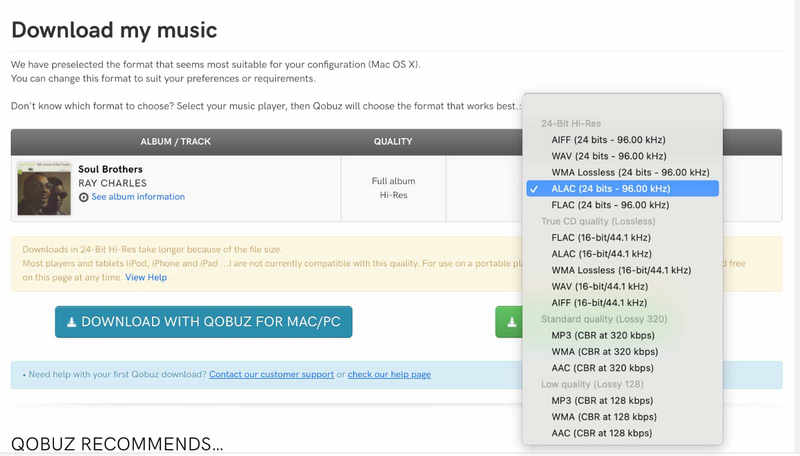
Step 3: Decompress the contents of the TAR file on your PC. Connect your MP3 player to your computer via USB. Then, copy the downloaded MP3 files to the appropriate folder on your MP3 player.
Method 2. Download Qobuz Music to Portable MP3 Players
Some users may think it's excessively costly to purchase and download bulk Qobuz albums to an MP3 player. AudiCable Qobuz Downloader, instead, offers a cost-effective and efficient solution for exporting Qobuz music to any portable MP3 player.
Tool Required: AudiCable Qobuz to MP3 Converter
AudiCable is a one-stop music streaming converter, featuring a user-friendly Qobuz music downloader and Qobuz to MP3 converter. This downloader effortlessly rips songs, albums, and playlists from Qobuz and converts them into MP3, FLAC, WAV, and other audio formats.
Once converted, transferring your local Qobuz music to an MP3 player, smartphone, or any portable device for offline listening is straightforward and convenient. Additionally, you can personalize audio tracks with AudiCable’s free tools, including a format converter, ID3 tag editor, AI vocal remover, and the like.

AudiCable Qobuz Music Converter (Win / Mac)
- Download Qobuz music, podcasts, and playlists directly to your computer.
- Record Qobuz music as MP3, FLAC, AAC, WAV, AIFF, and ALAC.
- Keep lossless audio quality.
- No need to install the Qobuz app.
- Easily transfer Qobuz songs to any mobile device or player for playback.
- Integrate format converter, ID3 editors, AI audio splitter, AA/AAX audiobooks converter, and CD burner.
- Offer free updates and dedicated technical support.
📂 Tutorial on Downloading Music from Qobuz to Any MP3 Player
AudiCable Audio Recorder support running on the OS of Windows and Mac. Please first download and install AudiCable program per your computer system.
Step 1 Click Qobuz on the Start-up Interface
Click "Add Other Source" on the music tab. Next, enter the Qobuz name and website URL (https://www.qobuz.com/) into the panel. Click on the newly added platform and log in to your Qobuz account using the web player.
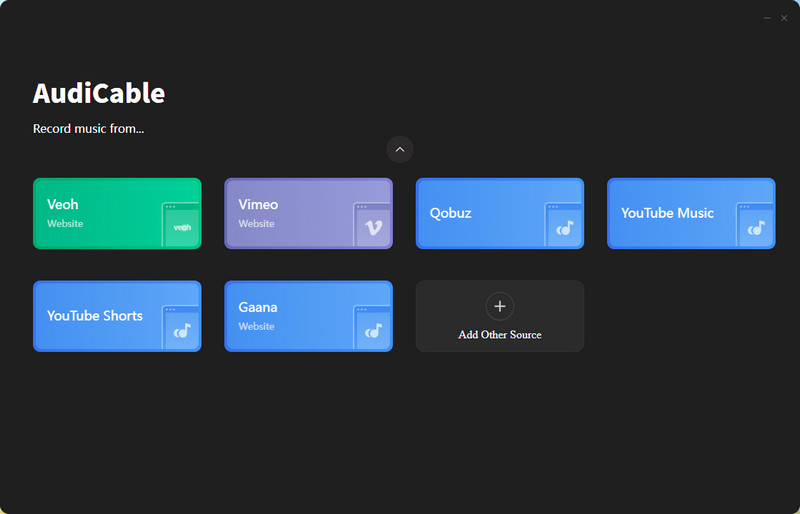
Note: Apart from Qobuz, you can also add other music services that you want. Just copy and paste the official website, music service's name, then confirm "Add".
Step 2 Adjust the Output Parameters for Qobuz
Click on "Settings" in AudiCable's bottom-left corner. Choose your Qobuz song's output format, quality, and other options from the pop-up settings box.
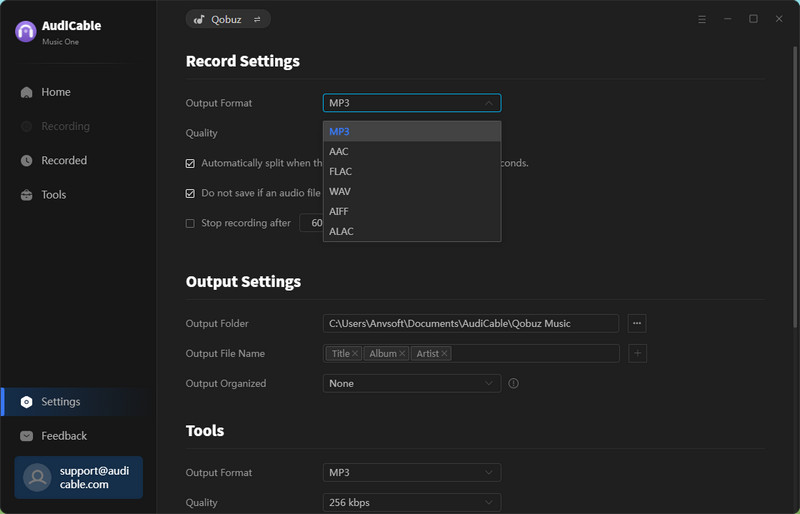
Step 3 Record Qobuz Music to MP3
To begin playing a Qobuz song or playlist, press the "Click to Start" button. At the same time, AudiCable will capture the music.
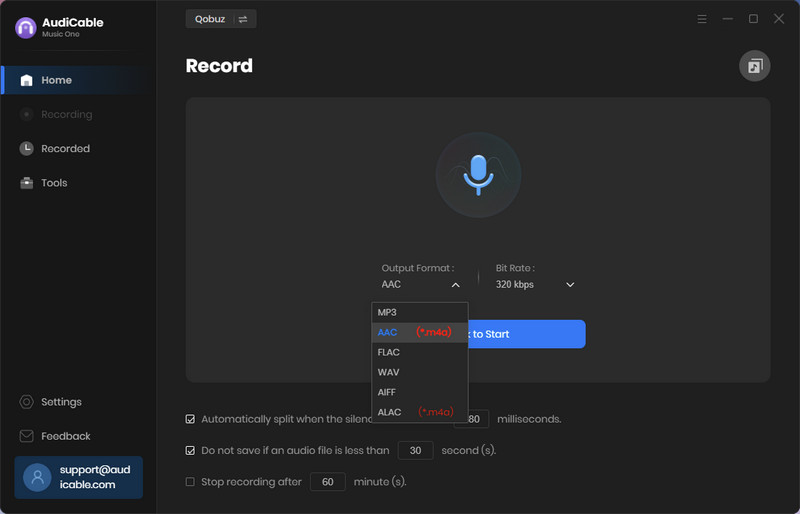
Step 4 Find Downloaded Qobuz Audio
Tap the "Stop" button to end the recording. Click the left "Recorded" tab to view all Qobuz music that has been successfully converted. Clicking the "Folder" symbol next to the song will take you to the Qobuz music downloads folder.
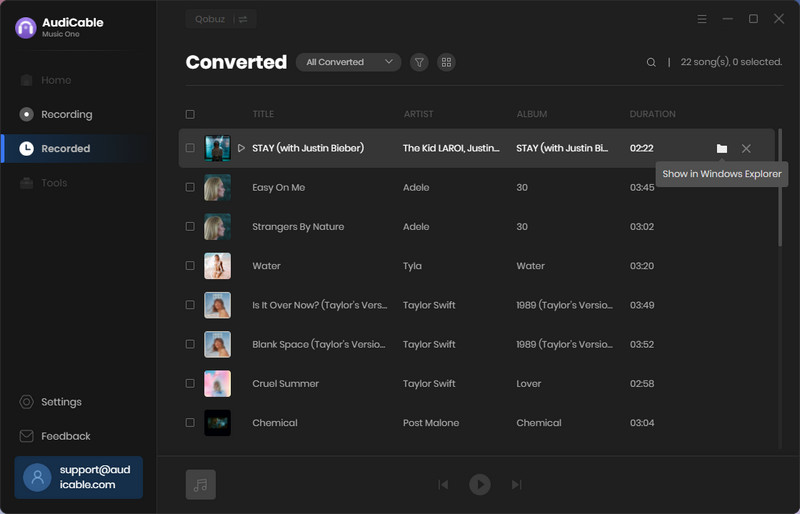
Step 5 Transfer Qobuz Downloads to Any MP3 Player
Now it's time to transfer the downloaded Qobuz music to your MP3 device using one of the three available options.
Through File Explorer
1) Connect your MP3 player to your computer using a USB cable. The device should appear as a removable drive.
2) Go to the local folder that contains Qobuz audio files. Select the music files you want to transfer. Right-click and choose "Copy" or press Ctrl+C (Cmd+C on Mac).
3) Open the MP3 player's storage folder. Select "Paste" or press Ctrl+V (Cmd+V on Mac) to import the files.
4) Copy & paste the music files from the music folder to the MP3 player for transferring.
5) Safely eject your MP3 player and unplug the USB cable when the transfer is done.
Through iTunes
1) Launch iTunes. Connect your device to your computer, then click the device icon in the upper-left corner.
2) Click "File > Add Folder to Library" to import the downloaded Qobuz tracks into your iTunes library.
3) Check "Selected playlists, artists, albums, and genres" after selecting the "Sync" checkbox.
4) Click "Apply" to sync Qobuz music to your MP3 device.
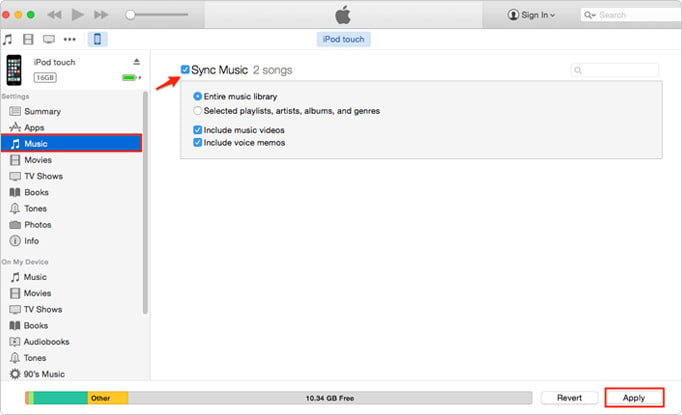
Through Windows Media Player
1) Open the Media Player, and connect your MP3 player to your computer.
2) Go to "Library" and find the songs or albums you want to transfer.
3) Click the "Sync" tab. The selected songs are added to the Sync List.
4) Click "Start Sync".
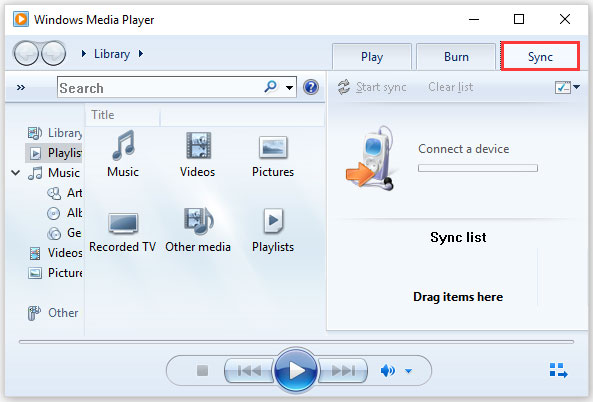
Disclaimer:
- All these methods are for personal or educational use only.
- You should not use this tool to distribute music or for business.
Conclusion
This page outlines two methods for transferring music from Qobuz to an MP3 player. The most direct approach is to purchase the album for download. However, if you're more focused on budget and versatility, AudiCable Qobuz Music Downloader is the ideal choice. With this tool, you can download and enjoy Qobuz tracks offline on your MP3 player, with the downloaded songs saved permanently to your computer's local storage. Additionally, you can play Qobuz music on various compatible devices and sync it with other platforms.
Note: You can only convert the first 1 minute of each audio with the free trial version. Please buy the full version to unlock its limits.












































