Add Spotify Music/Albums/Playlists to Traktor DJ
Updated on: December 31, 2025
Category: Spotify Music Tips
Traktor DJ is a very convenient and intelligent application. Its built-in audio mixing recorder can also easily record your collection and mixing. But its disadvantage is that you can't connect to streaming music directly, such as Tidal, Spotify, Apple Music, etc. But just don’t get too worked up over it. We will show you in detail how to import Spotify Music to Traktor DJ for mixing.
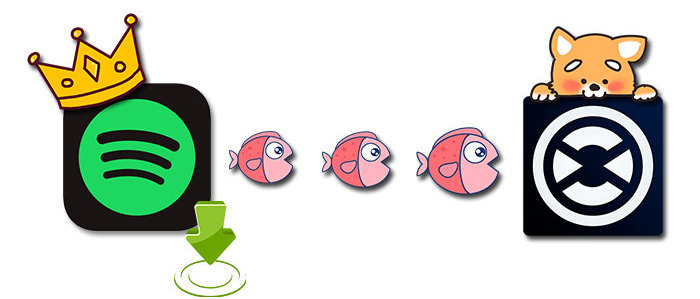
Part 1. Extract Songs from Spotify Music
Method 1. Download Spotify Music to Local Songs
Traktor DJ does not support streaming music services. Besides, there is another issue. Spotify Music downloads can not be played outside Spotify. You are not allowed to listen to Spotify music without the Spotify app since the songs are encrypted.
So how to import Spotify music, albums, playlists to Traktor DJ for mixing? There is no official solution. However, the remedy is simple. In this case, AudiCable Audio Recorder will be a perfect choice to minimize any difficulties. Here we will share a practical solution with you regarding how to bypass Spotify’s music protection technology. So that you can use Spotify music in Traktor DJ without limitation.
Why AudiCable Audio Recorder is the best choice?
1. AudiCable downloads music from multiple streaming music services, including Spotify, Apple Music, Tidal, Amazon Music, Line Music, Deezer, YouTube Music, Pandora, etc. So that you have more options when you need to switch to another streaming music service.
2. It will download Spotify songs with ID3 tags automatically, such as artist, title, album name, and so on.
3. Songs from Spotify can be saved to the local disk in MP3, AAC, WAV, FLAC, AIFF, ALAC formats.
4. It retains original audio quality after conversion
5. Convert streaming music at up to 10X faster speed.
6. It supports adding more music websites manually.
7. Spotify Free and Premium accounts are feasible.
AudiCable provides a perfect solution to eliminate the restrictions of Spotify. You can download Spotify music, albums, playlists, and other audio files in common formats and enjoy the playback forever. The downloaded Spotify music tracks can be imported to Traktor DJ for mixing as you wish. Now, follow us to check the detailed steps.
Step 1: Choose Download Port and Record Mode
Launch AudiCable Spotify Music Recorder on your computer. Choose to record from "Spotify Web" on the main interface of AudiCable.

Note: To switch the convert mode for the desired music platform, just click the swapping icon on the top-right corner of the platform.
Step 2: Choose Output Settings
Navigate to "Settings", then choose "MP3" or other formats that are compatible with Traktor DJ. You can also choose Output Quality, Convert Speed and others.
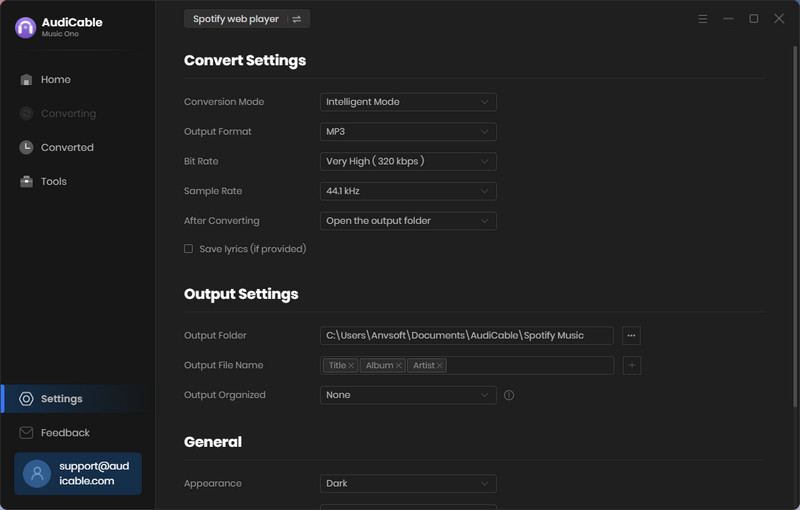
Step 3: Select Spotify Music for Parsing
Head over to your Spotify playlist, album, or artist on the web player, then tap "Click to add" button. Check the tracks you want to convert, click "Add" to parse music.
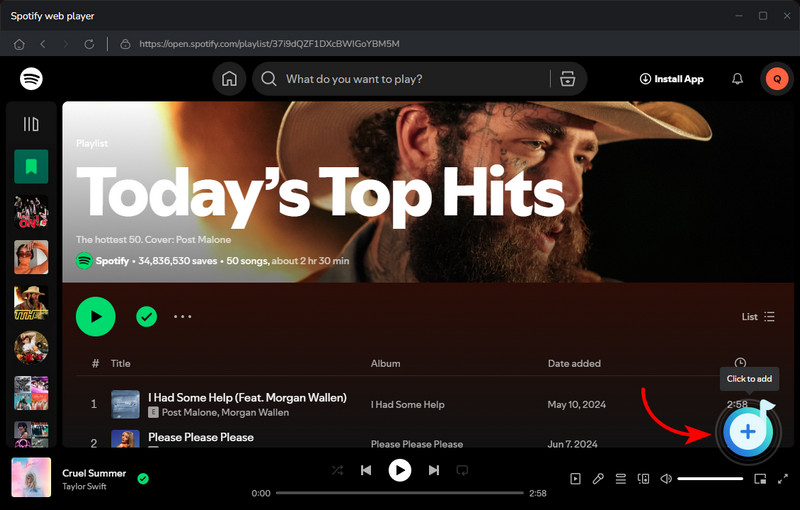
Step 4: Converting Spotify Songs to MP3
Click the "Convert" button, AudiCable will start converting songs to the local drive. The recording process will be finished soon. If you want to stop the conversion, just click "Abort".

Step 5: Check Downloaded Spotify Songs
When the converison is done, tap "Converted" on the left tab, then click a "Folder" icon behind any song. You'll see converted Spotify files as the local folder pops up.
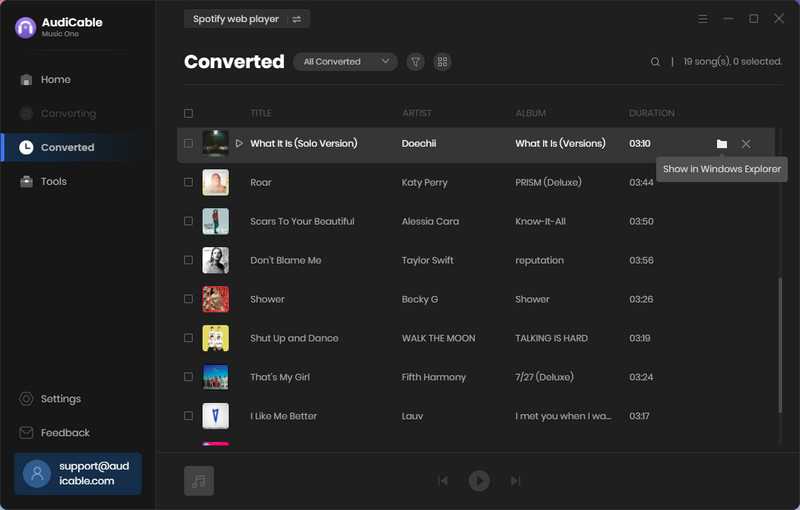
Method 2. Convert Spotify Music to Offline Audio
If you just focus on downloading music from Spotify, you can turn to another tool - Spotify Music Converter. It's highly recommended when 10X speed convert Spotify music with original quality and ID3 tags. It's specially designed for Spotify users.
What the main features of Spotify Music Converter?
1. It converts Spotify music, albums, playlists, podcasts to MP3/AAC/WAV/FLAC/AIFF/ALAC.
2. It will download Spotify songs at 10X faster conversion speed and retain ID3 tags after the conversion.
3. It keeps 100% original audio quality after the conversion.
4. It supports to download multiple playlists in one click.
5. Spotify Free and Premium accounts are feasible.
Step 1: Launch Spotify Music Converter
Get this Spotify Music Converter installed on your computer. Open this program and pick the conversion mode.
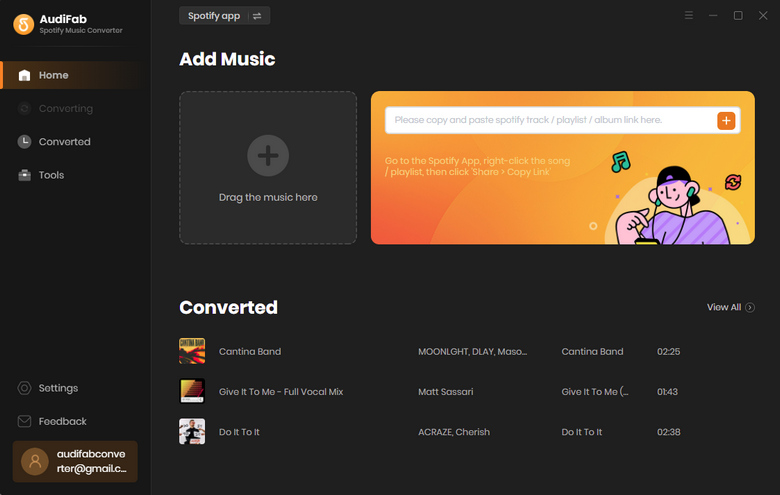
Step 2: Add Spotify Songs to AudiFab
Go to drag or drop Spotify music to AudiFab. Or you can copy & paste the Spotify music URL. Then check the song if you would like to convert and click the Add button.
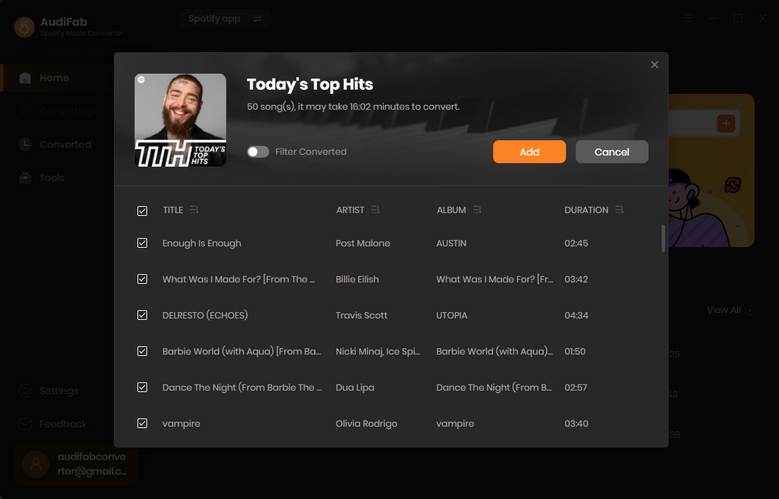
Step 3: Adjust the Output Settings
In the bottom left, there is a "gear" icon. Click it, then you will see a setting window. In this window, you are allowed to change the output format, bit rate, sample rate, output folder, etc. When all changes are finished, you just close the window to save the settings.
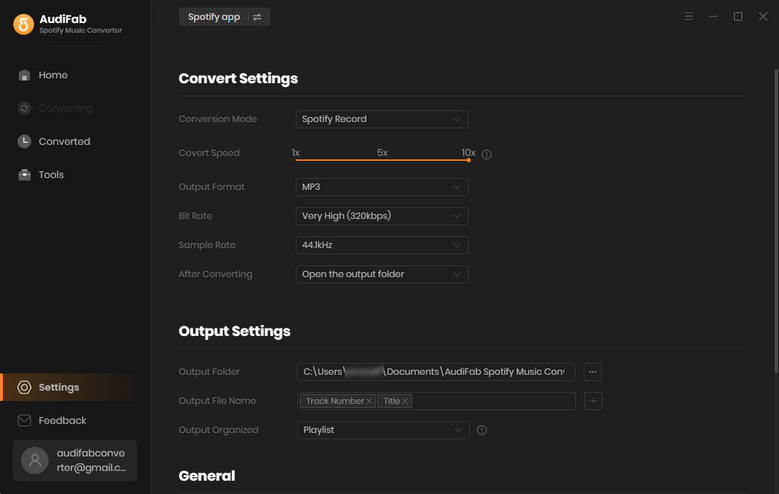
Step 4: Convert Spotify Songs
Click the "Converted" button in the lower right, your songs will start to convert.
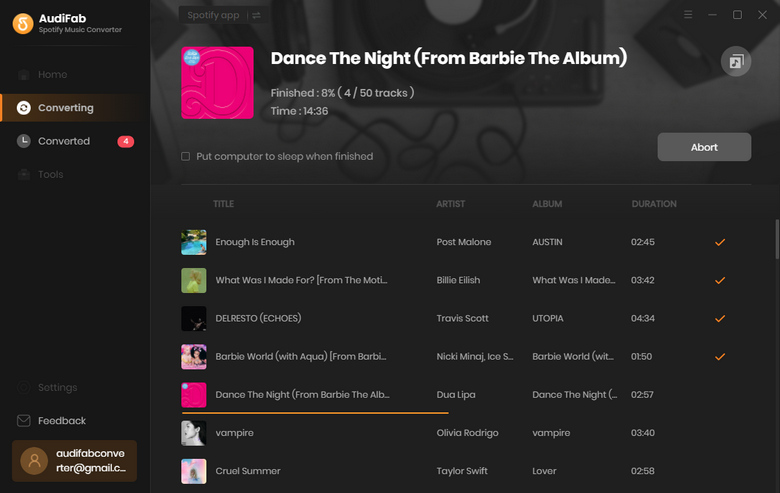
Step 5: Check the downloaded Spotify songs on the local computer
Click the "Converted" on the left. Then hover on the "folder icon" to open the output folder. Now, it's time to move to the next part.
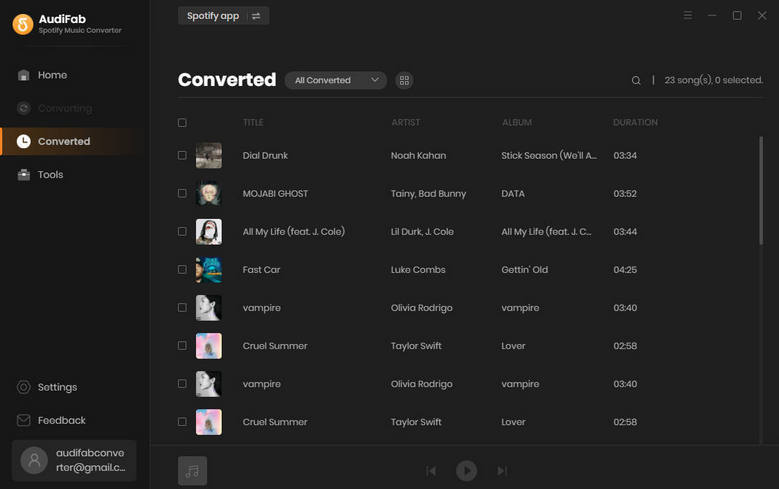
Part 2. Add Spotify Songs to Traktor DJ
Now, songs from Spotify are downloaded to the local PC in common formats. It's unlimited if you need to add the downloaded songs to Traktor DJ. Follow several steps below to import Spotify audio files to Traktor DJ for mixing.
Step 1: Launch Traktor DJ software on your computer.
Step 2: On the top left of Traktor DJ, click the "File" option. And in the pull-down menu, choose "Preferences".
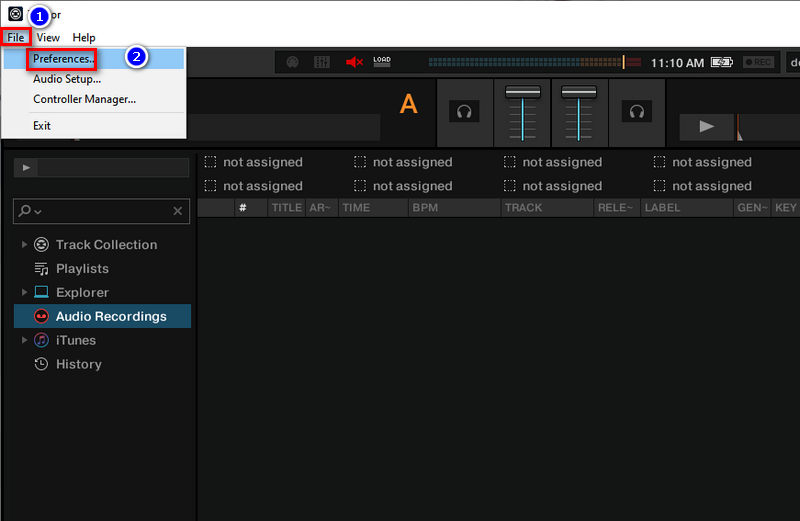
Step 3: A pop-up window appears. More settings can be changed. Head to "File Management > Music Folders > Add".
Step 4: Locate the output folder where the downloaded Spotify songs are stored. Click "OK" to add the music folder to the Traktor DJ library list.
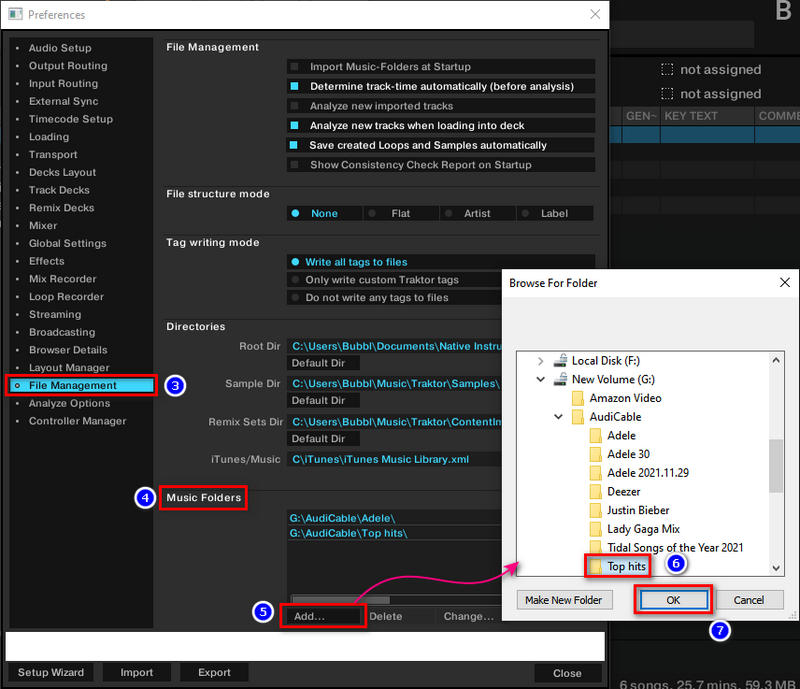
Step 5: When you've added the music folder to Traktor DJ, you need one more step to add the songs to the music list for mixing. Close the pop-up window and hit on Track Collection on the left side. Then tap Import Music Folders. Soon after, the Spotify Music tracks will be uploaded and added to Traktor DJ.
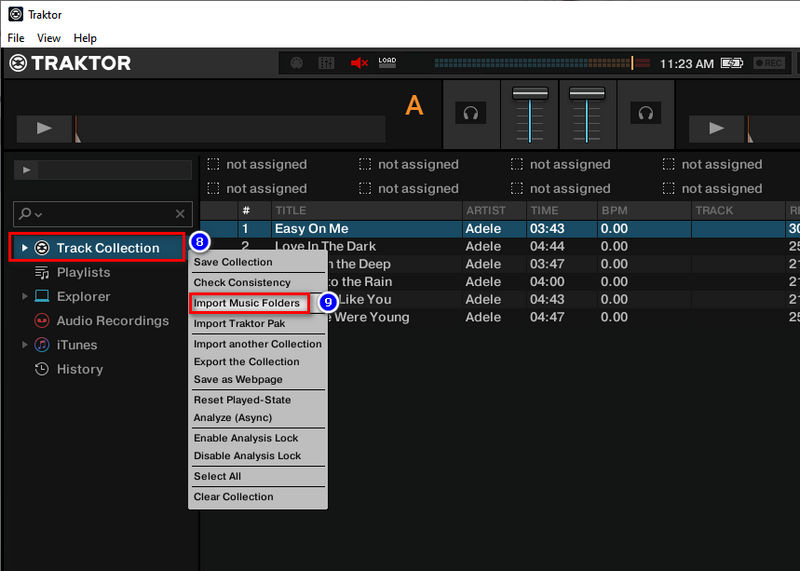
Now, you can get Spotify music to Traktor DJ for mixing without any limitation.
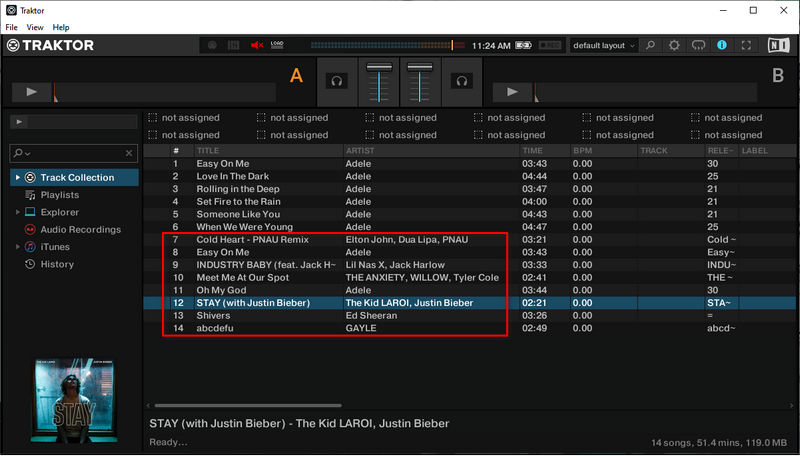
Conclusion
AudiCable Audio Recorder and Spotify Music Converter are designed to provide you with greater control over how Spotify audio files are played. To get a better listening experience, you need a trustworthy audio downloader to eliminate the restrictions of Spotify music. Then the downloaded Spotify music, albums, playlists, and other audio files are available to transfer and use with Traktor DJ.
Try AudiCable Audio Recorder Win right now! (Multiple Music Sources Support)
Try Spotify Music Converter Win & Mac right now! (Faster Speed)



