Free Download High-Quality 320kbps MP3 and FLAC Songs
"Stream On"! Spotify has rolled out a new high-end subscription service since its launch. Along with Spotify, other streaming music apps are pushed to provide a better music listening service. Now, we are users of Spotify, Apple Music, Amazon Music, Deezer, Tidal, YouTube Music, Pandora, Line Music, and more other streaming music apps. No matter which music app is your favorite, you need this tutorial since you are going to learn the best ways to download all kinds of streaming music to High-Quality 320kbps MP3, AAC, FLAC, WAV, AIFF songs. As long as you are a fan of music, check the steps below, you will find what you need.
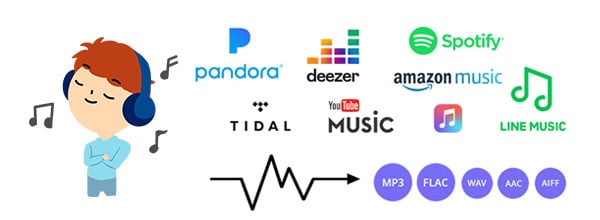
Method 1. Download High Quality 320kbps MP3 and FLAC Songs
If you need to free download high-quality 320kbps MP3 and FLAC Songs from online streaming music apps or websites to computers, phones, and tablets, you know you could achieve it without any help. If only one music recorder needed to save all streaming music to MP3 songs, it would be great! An all-in-one music recorder, AudiCable Audio Recorder, is designed by an experienced team from a high-tech professional software company. This music recorder is the best music tool you will get. Let's learn how it works now.
💡Tips: Wanna record your favorite movies from streaming video services? Try VidiCable Video Recorder.
AudiCable Audio Recorder - Win/ Mac
- Download music from Spotify, Amazon Music, Tidal, Line Music, Deezer, YouTube Music, Pandora, etc.
- Convert Spotify music to MP3, AAC, WAV, FLAC, AIFF, ALAC.
- Fully support for kinds of streaming music apps.
- Keep original audio quality after conversion.
- Spotify Free and Premium accounts are feasible
Download Streaming Music as High Quality MP3 and FLAC Songs
Almost all streaming music files are supported to be added on AudiCable Audio Recorder, we will download Spotify music for your reference. All steps are similar to downloading music from different streaming music platforms.
Step 1 Choose the output music source
Get a Windows version or Mac of AudiCable Audio Recorder downloaded then choose the music service you need on the main interface. Here click "Spotify App" on the pop-up interface.

Note: To switch the convert mode for the desired music platform, just click the swapping icon on the top-right corner of the platform.
Step 2 Customize the output settings
Before downloading any music track, you need to check the output settings. Go to the "setting icon" ![]() in the bottom left, and click on it. Then you are allowed to set the output format as MP3, AAC, FLAC, WAV, AIFF, and set the output quality as 128kbps, 192kbps, 256kbps, 320kbps. Also, choose a proper saving path.
in the bottom left, and click on it. Then you are allowed to set the output format as MP3, AAC, FLAC, WAV, AIFF, and set the output quality as 128kbps, 192kbps, 256kbps, 320kbps. Also, choose a proper saving path.
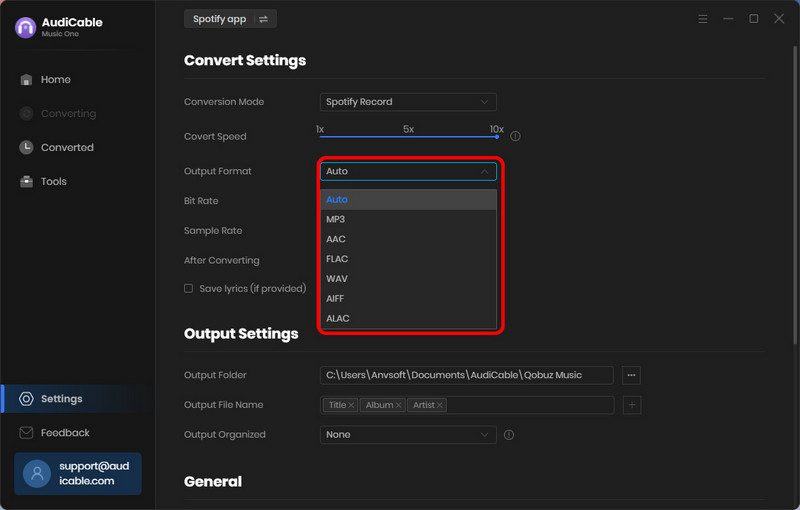
Step 3 Add Spotify Music to AudiCable
Drag & drop the playlists from the Spotify app to AudiCable. Or copy & paste the playlist link to the URL parsing box of the AudiCable. Then tick the songs you want to convert in the list, click "Add".

Note: If you choose to download music via the Web Download Mode, you can directly open a Spotify playlist, album, or artist on the web player, then tap "Click to add" button to parse music.
Step 4 Start Converting Spotify music to Flac
Click the "Convert" button, AudiCable will start converting songs to the local drive. The recording process will be finished soon. If you want to stop the conversion, just click "Abort".

Step 5 Check downloaded songs
After all records, you can check all songs on the computer. Go to Converted and click the file icon behind any song to pop up the output folder. Or open the output folder directly since you set the output path before and you know where your download those songs are saved to. Now you can listen to music offline. Open any music app, then add local music tracks. You can enjoy those music forever. Or you can move those music to your portable devices via this Mobile Manager.

Method 2. Batch Convert Download High Quality 320kbps MP3 and FLAC Songs
I have to admit that I need more options to download Spotify music. Because the download speed needs to be faster. Therefore, here comes Spotify Music Converter. It can satisfy all Spotify users by converting Spotify music at 10X speed. At the same time, it retains the original quality and ID3 tags of every Spotify song. For Spotify users, it's a perfect solution.
Spotify Music Converter
- Convert Spotify music, albums, playlists, podcasts to MP3/AAC/WAV/FLAC/AIFF/ALAC.
- 10X conversion speed & retain ID3 tags.
- Multiple playlists can be downloaded in one click.
- Keep 100% original audio quality after the conversion.
- Compatible with the latest Windows 7, 8, 10, 11 and macOS 10.15~15 Sequoia
- Spotify Free and Premium accounts are feasible
Step 1: Launch Spotify Music Converter
Download and open this Spotify Music Converter on your computer. Then choose record music from the App or Webplayer.
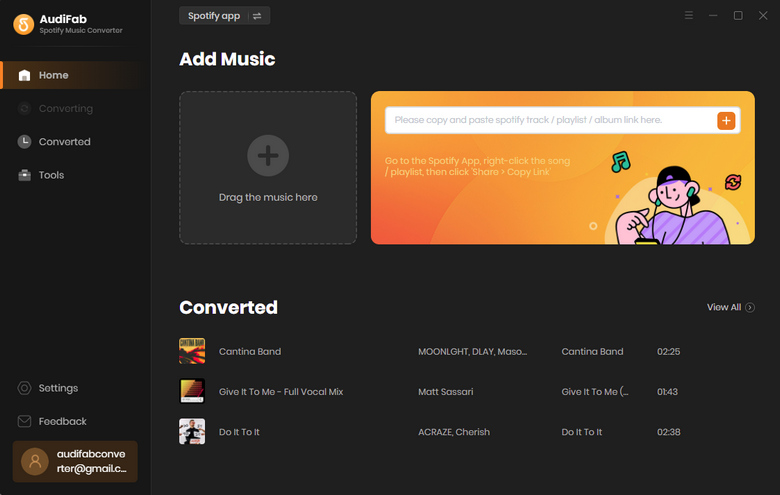
Step 2: Drag or Drop Songs from Spotify
If you choose to download streaming music via the app, you can drag or drop songs from Spotify to the AudiFab interface. Tick the Spotify songs that you’d like to convert and then click the Add button.
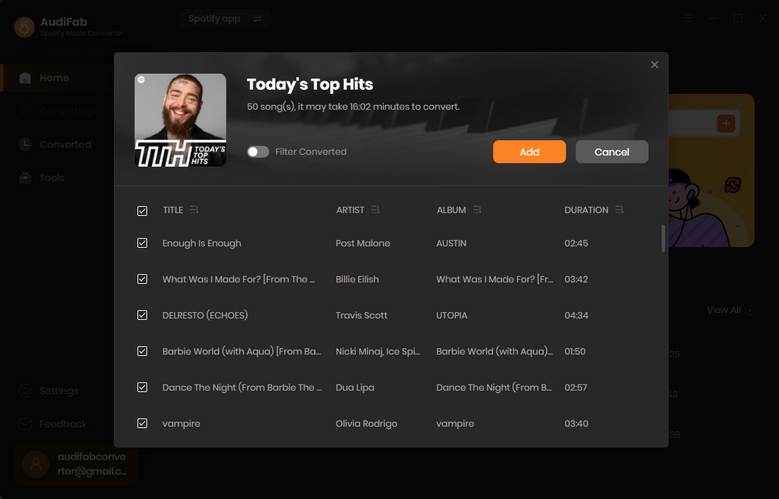
Step 3: Customize the Output Settings
Click the "setting" button in the bottom left. A setting window appears. Then start to set the preferred output format, bit rate, sample rate, output folder, etc. After that, close the window to apply all settings.
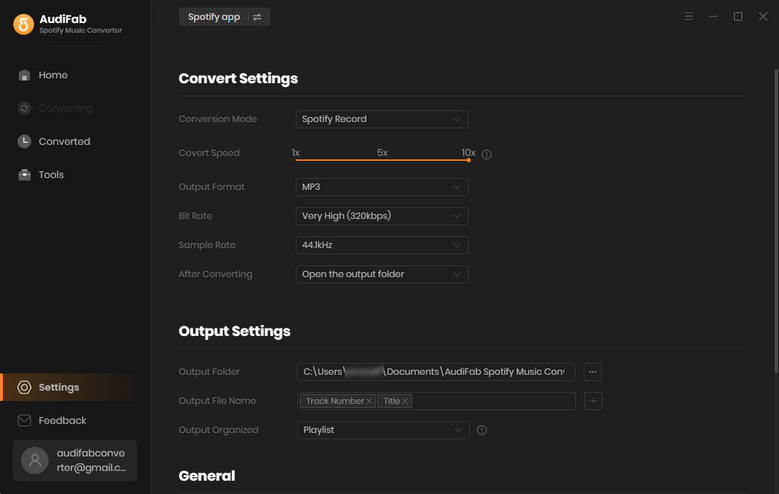
Step 4: Convert Spotify Songs to MP3/FLAC
Now, it's time to convert Spotify music. Click "Convert" to start the conversion at once.
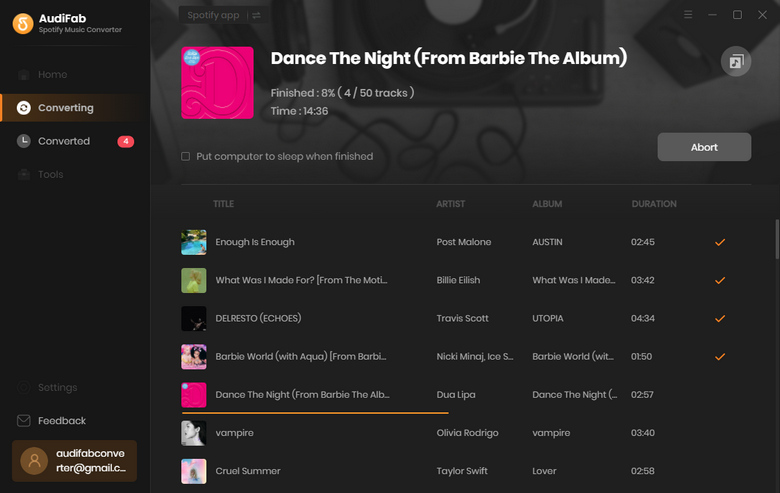
Step 5: Check the downloaded Spotify songs on the local computer
You will see a "converted" icon on the left, click it to check the downloaded Spotify songs. Hover to the history song list, and click the "Folder" icon to open the output folder. You will find all the downloaded Spotify songs.
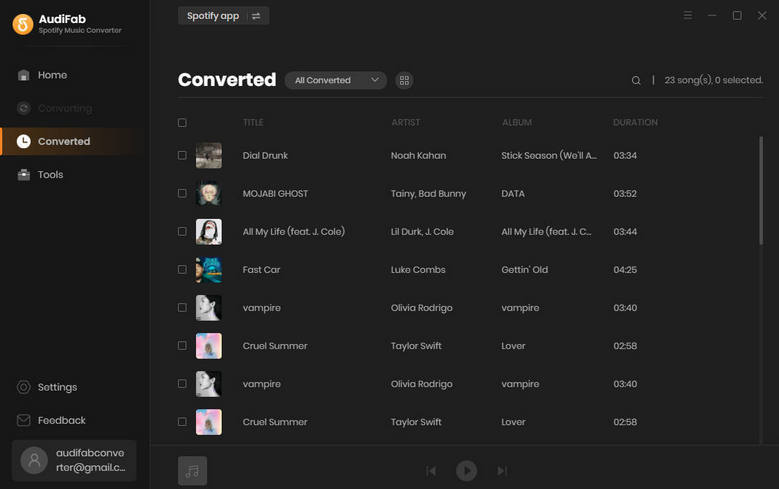
Conclusion
When you try to download lossless music from a streaming music app to a computer or mobile device, you'll find that you can always rely on AudiCable. It provides the best way to truly download all kinds of online musicg to MP3 and FLAC songs. Just do not hesitate and give it a shot!
Try AudiCable Audio Recorder Win right now! (Multiple Music Sources Support)
Try Spotify Music Converter Win & Mac right now! (Faster Speed)










































