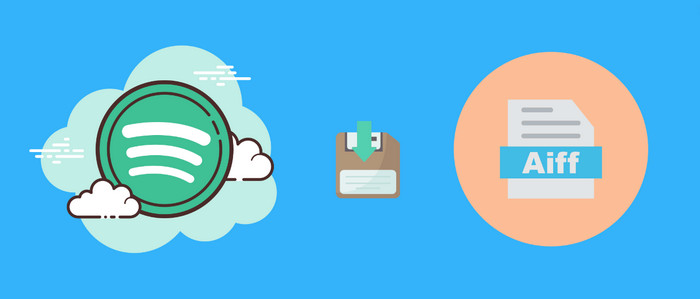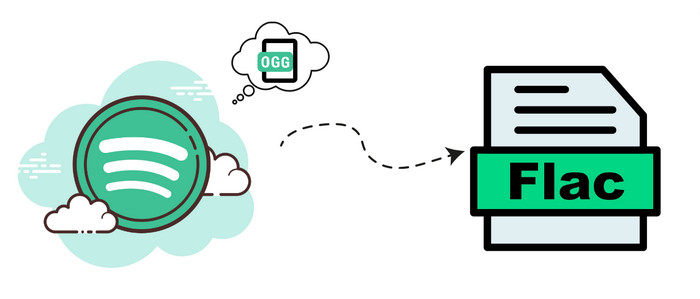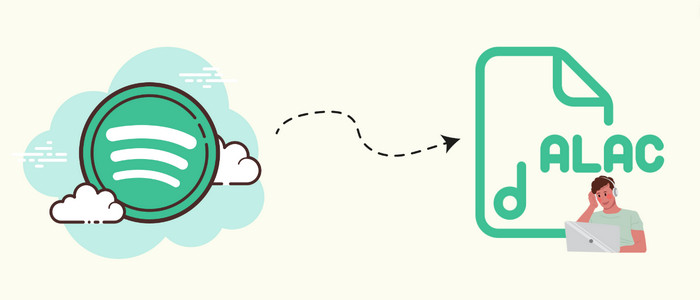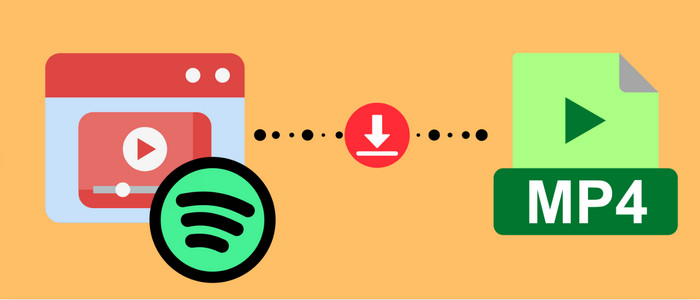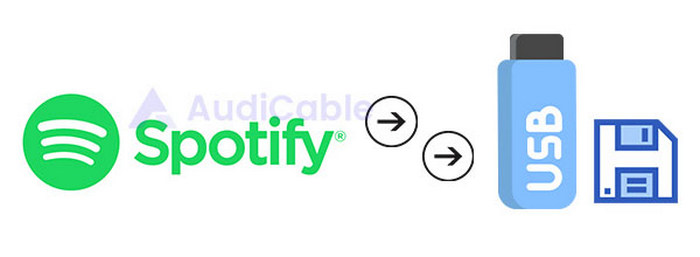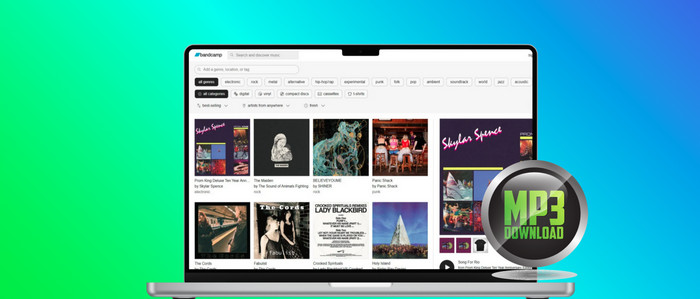Best Guide to Convert Spotify Music to MP3 Freely
“ Can I possibly convert Spotify music to MP3? I really want to move downloaded songs from Spotify to a portable device, but I couldn't find an official way. Can anyone please tell me how to do it? ”
“ What Should I do when I could not play downloaded songs via Spotify on my MP3 player or phones? ”
If you are one of them who are expecting a perfect solution, there you come to the right place. Of course, there is no official way to convert Spotify to MP3 or even listen to Spotify music offline without premium. But alternatively, you can get support from a music converter or music recorder. To save your time, we move to the solution of saving Spotify Music to MP3 songs now.
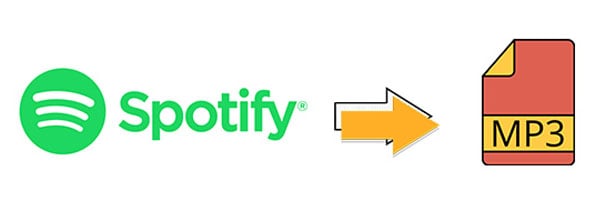
🍰 Before All Steps:
Since you read all words above, you know you are looking for a best music tool. AudiCable Audio Recorder is playing the leading role. You can find more than Spotify music, other music sources like Apple Music, Amazon Music, Line Music, Tidal Music and more are supported to downloaded and converted. This all-in-one music recorder provides a best solution. Check a list below to see what this music tool can do for you:
- 🛩️ Fully support Spotify, Apple Music, Amazon Music, Tidal, Line Music, Deezer, YouTube Music, Pandora, SoundCloud, etc.
- 🛩️ Able to add more music source manually.
- 🛩️ Save music to MP3, AAC, WAV, FLAC, AIFF, ALAC at 10x speed.
- 🛩️ Keep ID3 tags and Hi-Fi audio quality.
- 🛩️ Free updates & technical support.
🍰 Step by Step Guide:
It's really easy to convert Spotify music as MP3, AAC, WAV, FLAC, AIFF, ALAC songs AudiCable Audio Recorder. Actually, only few clicks needed. But we try to explain all details clearly in case any main issues you do not pay attention to.
Step 1 Select Output Source
Launch AudiCable program on your computer, and you'll see various popular streaming music platforms on the start-up interface. Start your music conversion by clicking "Spotify App" or "Spotify Web" here.

Note: To switch the convert mode for the desired music platform, just click the swapping icon on the top-right corner of the platform.
Step 2 Choose Output Parameters
Go to "Settings" module. Then select "Spotify Record" as convert mode and "MP3" as output format. You can also choose Output Quality, Convert Speed and others.

Step 3 Add Spotify Music to AudiCable
Directly drag & drop the playlists from the app to AudiCable. Or copy & paste the playlist link to the URL parsing box of the AudiCable. Then tick the songs you want to convert in the queue, click "Add".

Note: If you choose to download music via the Web Download Mode, you can directly open a Spotify playlist, album, or artist on the web player, then tap "Click to add" button to parse music.
Step 4 Start Converting Spotify music to MP3
Click the "Convert" button, AudiCable will start converting songs to your local PC. The recording process will be finished soon. If you want to stop the conversion, just click "Abort".

Step 5 View Downloaded Spotify MP3 Songs
Once converted, tap "Converted" on the left tab, then click a "Folder" icon behind any song. You can find converted Spotify MP3-files as the local folder pops up.

Disclaimer:
- All these methods are for personal or educational use only.
- You should not use this tool to private or distribute music.
Conclusion
Music could not be separated from our life. Since that, it's cool to own an all-in-one music tool that helps us to save streaming music as MP3 songs easily. Have a free try and enjoy Hi-Fi Spotify music freely right now! Just do not hesitate and give it a shot!
Note: AudiCable's free trial only allows you to record the first 1 minute of each audio file. To get the full conversion, please become a registered member by buying a license from AudiCable.
Related posts