Free Download Spotify Music to Lossless FLAC Songs
It's widely known that Spotify music has encoded all tracks in Ogg Vorbis Audio format. You can download Spotify tracks for offline listening with a paid subscription. But the offline content is essentially cached streams, not the stored tracks. Moreover, the cached Spotify songs are only readable and playable by the Spotify app. So you can't freely enjoy lossless Spotify music on some non-licensed devices or media players.
As a lossless audio file, FLAC may always be the best option if you want to play Spotify music on unauthorized devices without sacrificing the original audio quality. You might already have attempted to download Spotify music to FLAC songs without degrading sound quality. But the encryption protection of Spotify music makes you come to nothing. Thankfully, a professional third-party Spotify music recorder, AudiCable Spotify to FLAC Converter, is here to fix it. Keep reading this post, and you'll learn how to download Spotify music to lossless FLAC songs using AudiCable.
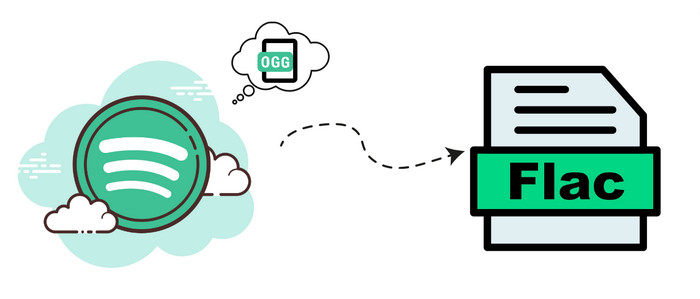
Part 1. What's the Difference Between MP3 and FLAC?
FLAC stands for Free Lossless Audio Codec, an open-source audio compression format. Audio compressed via the Free Lossless Audio Codec is lossless, meaning no sound quality is lost during the compression. This is very much unlike other popular audio compression formats that you've probably heard of, like MP3 or WMA.
MP3 is a lossy format, which means parts of the music are shaved off to reduce the file size to a more compact level. In contrast with MP3, FLAC nowhas been embraced by the music industry as a cost-effective way to distribute CD-quality sound or better quality music, and it doesn't have the auditory problems of MP3s.
FLAC is explicitly designed for audiophiles who wish to play compressed FLAC files in their favorite player (or car, home stereo). The following is a step-by-step guide on converting Spotify music to FLAC format. Please download AudiCable Spotify to FLAC Converter first before getting started.
Part 2. How to Download Spotify Music to Lossless FLAC Songs?
Tool Required: AudiCable Spotify to FLAC Recorder
If you care about superior audio quality, FLAC is unquestionably your best option. But how exactly would you download Spotify Music to FLAC files? This question is going to be addressed by AudiCable.
AudiCable Audio Recorder is the way out to convert Spotify music to FLAC format in batches. Not only the FLAC format, but you can also use AudiCable to export Spotify Music to other generic formats like MP3, AAC, ALAC, WAV, and AIFF. The downloaded Spotify music will retain lossless streaming music quality and ID3 tags.
Apart from downloading Spotify music, AudiCable also allows you to save music from other streaming music platforms like Apple Music, YouTube Music, Amazon Music, and more. Check out the following features!

Best AudiCable Spotify Music Recorder( Mac / Win )
- Download music from various music sources.
- Convert Spotify music to MP3, AAC, WAV, FLAC, AIFF, ALAC at 10x speed.
- Keep Spotify audio quality up to 320kbps.
- Download songs with ID3 tags.
- Handy tools: Audio Editor, Format Converter, ID3 Editors, AI Audio Splitter, AA/AAX Converter, and CD Burner
- Support Spotify Free and Premium accounts.
📂 Tutorial on Downloading Spotify Music to Lossless FLAC Songs
Step 1 Choose Spotify as Download Port
Download and start AudiCable Audio Recorder, and you'll see kinds of streaming music platforms on the Music interface. Click "Spotify" on the pop-up interface.

Note: To switch the convert mode for the desired music platform, just click the swapping icon on the buttom-right corner of the platform zone.
Step 2 Adjust Output Settings
Tap "Settings" in the bottom left, choose "FLAC" as output format. You can also choose Output Quality, Convert Speed and others. To organize your music library easily, you can create a new local folder to save the output audio files.

Step 3 Add Spotify Music to AudiCable
Drag & drop the playlists from the app to AudiCable. Or copy & paste the playlist link to the URL parsing box of the AudiCable. Then tick the songs you want to convert in the list, click "Add".

Note: If you choose to download music via the Web Download Mode, you can directly open a Spotify playlist, album, or artist on the web player, then tap "Click to add" button to parse music.
Step 4 Start Converting Spotify music to FLAC
Click the "Convert" button, AudiCable will start record Spotify songs as FLAC files. The recording process will be finished soon. If you want to stop the conversion, just click "Abort".

Step 5 Get Downloaded Spotify Songs on the Local Folder
When it is converted, go to"History" on the left tab. Then click a "Folder" icon behind any song. You can find lossless Spotify FLAC files as the local folder show.

Disclaimer:
- All these methods are for personal or educational use only.
- You should not use this tool to distribute music or for business.
Conclusion
When you listen to Spotify songs saved in lossless FLAC format, you can enjoy the best quality digital music without taking up all your storage space. To make this a reality, we come up with the best AudiCable Spotify to FLAC Converter in this article. Get AudiCable installed and run on your PC, you'll easily convert Spotify songs to FLAC.
Note: You can only convert the first 1 minute of each audio with the free trial version. Please buy the full version to unlock its limits.









































