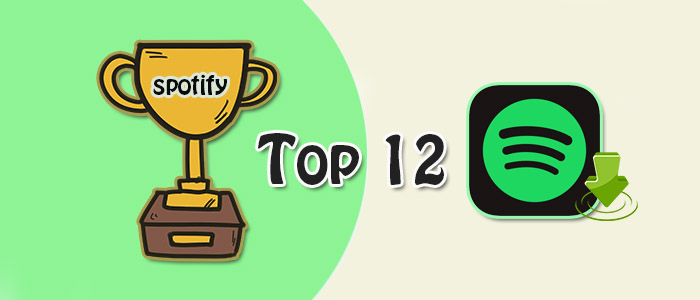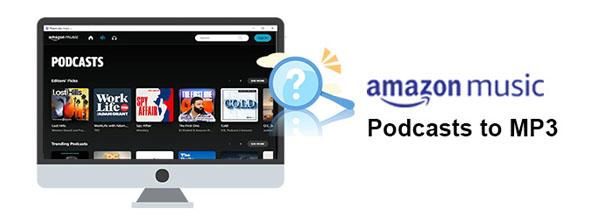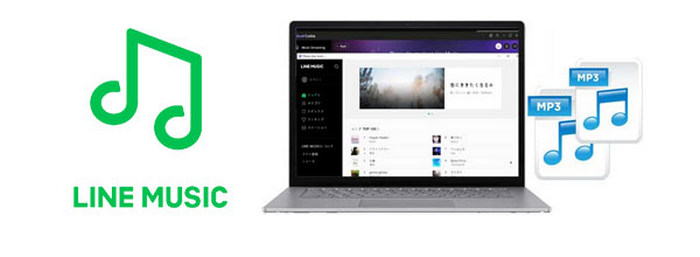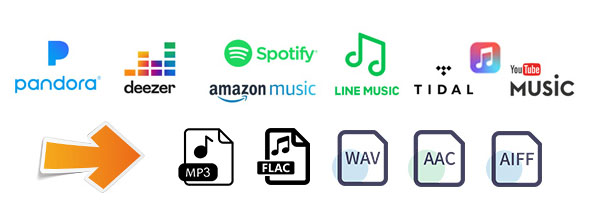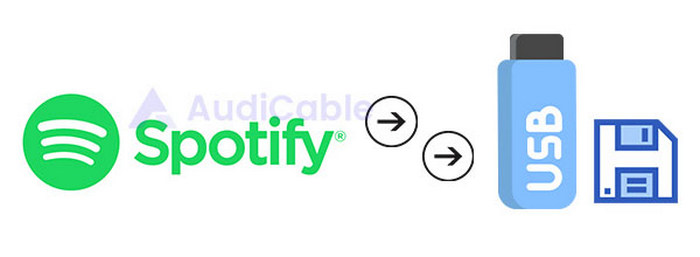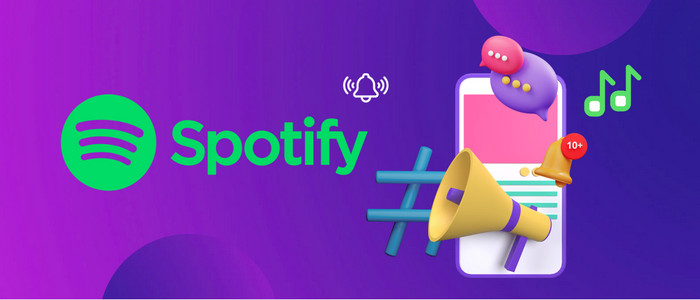
Customize Your Own Music As Ringtone for OnePlus 9/9 Pro
Want to get rid of the default ringtones from your OnePlus 9? Get tired of the ringtones on your phone? Here we are giving your multiple choices to customize your own favorite songs and tracks as ringtone for OnePlus 9 and OnePlus 9 Pro. For some, they keep with music tidal current. They like to customize and set the most popular songs as ringtone if it possible. But we all know, streaming music is given no ways to download and save to your local computers, even though you are subscribed to the service. This truth comes as a bit of disappointment. But if you prefer to some streaming music like Spotify, Amazon, Tidal, and are desired to set them as your OnePlus 9 ringtone, you are in the right place. Here we will show how you can effortlessly download streaming music from multiple platforms, saving streaming music to a local storage, going a further step to set them as your OnePlus 9 ringtone.
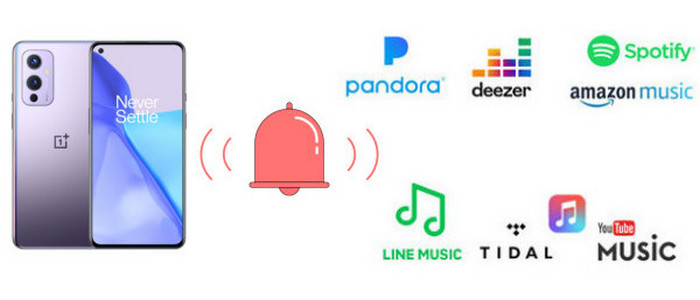
Part 1. Download Online Streaming Music to Local for Ringtone Making
If you looking forward to creating online music as ringtone, the first you need is get them locally saved to your PC or the phone. And what is the magic power that can help you to download online streaming music to your phone? It is AudiCable Audio Recorder. This is what an excellent comprehensive audio converter allowing you to download online music from diverse music platforms like Spotify, Amazon, Apple, Line Music, Pandora, Tidal and more. So you have various options to download. All recorded songs will keep 100% lossless original quality & ID3 tags, saving to local without any limitation. Most importantly, it supports to convert streaming music to various output formats covering MP3, AAC, WAV,FLAC and AIFF. For whom wanting to make for a ringtone source, a MP3 file is perfect enough. In this part, we mainly give you an example on how to record and download Tidal music to an offline saving.

AudiCable Audio Recorder
- Download music from Spotify, Apple Music, Amazon Music, Tidal, Line Music, Deezer, YouTube Music, Pandora, etc.
- Convert streaming music to MP3, AAC, WAV, FLAC, AIFF, ALAC at 10x speed.
- Fully support for kinds of streaming music apps.
- Keep Hi-Fi audio quality after conversion.
- Free updates & technical support.
Step 1 Select the Output Music Source and Download Mode
Download and start AudiCable Spotify Music Recorder for Windows or Mac. Most popular music streaming platforms are displayed on the main interface of AudiCable. Choose to record from "Spotify Web".

Note: To toggle conversion mode for the matching music platform, merely click switching icon located in the upper-right quadrant of the interface.
Step 2 Adjust Output Settings
Click "Settings", then choose "MP3". You can also choose Output Quality, Convert Speed and others.
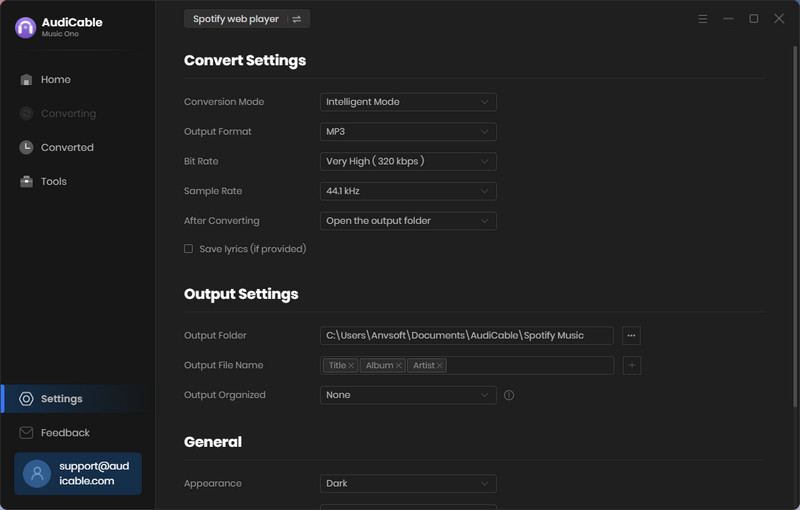
Step 3 Add Spotify Music to AudiCable
Go to a Spotify playlist, album, or artist on the web player, then tap "Click to add" button to parse music. Check the songs ready for conversion, click "Add".
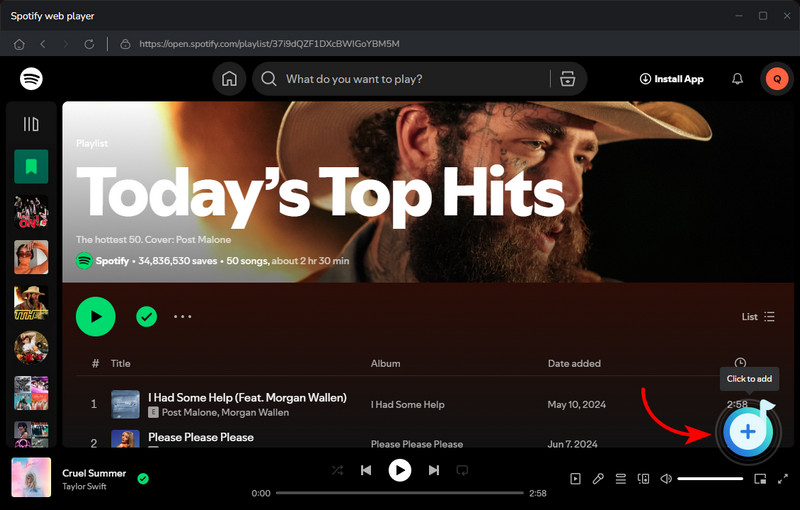
Step 4 Converting Spotify music to MP3
Click the "Convert" button, AudiCable will start converting songs to the local drive. The recording process will be finished soon. If you want to stop the conversion, just click "Abort".

Step 5 Find Downloaded Spotify Songs
When finished, navigate to the left Converted column to see all of your downloaded music records.
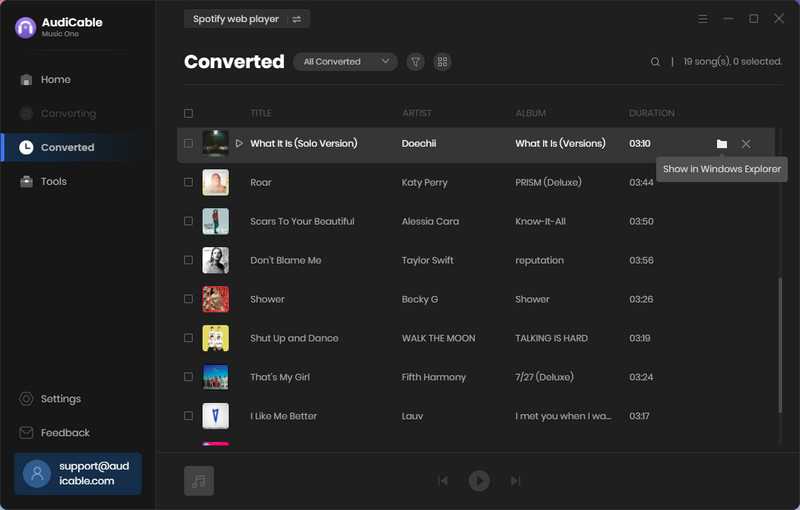
And the last step you can do is to edit the song as ringtone and then import it to your OnePlus 9. To be continued, follow with the guidances on Part 2.
Part 2. Customize Your Own Music As Ringtone for OnePlus 9
Now, you have got your favorite songs downloaded to your computer locally, it will be very easy to set the songs as ringtone for OnePlus 9. But you still need a professional ringtone maker to turn the song to a ringtone. Here we get Syncios Mobile Manager, which is built with a ringtone maker, allowing you to customize your own music as ringtone. With the help of this tool, you can tune any song as ringtone as you want.
Step 1: Run Syncios Mobile Manager to get ready
Run Syncios Mobile Manager on your computer. And then connect your OnePlus 9 to Syncios with USB cable. If it is successfully detected, all the functions within the program will be initiated. On the homepage, directly click into the Ringtone Maker feature.
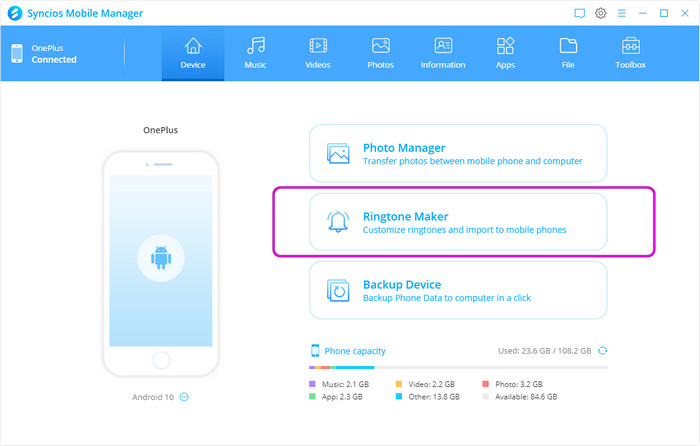
Step 2: Choose Music file to Edit
As the instructional features show, you will firstly select a song to edit for a song, so click on 'Select from the computer'. It will pop up a computer window and guide you to the music file, you then pick on to open.
Note: If your favorite songs are stored in your OnePlus 9 phone instead, then here you can select the option 'Select from device' to use the MP3s you own on the phone. All the music stored in your phone will be presented letting you freely choose and customize.
Step 3: Customize Your Own Ringtone
Significant part of a ringtone is the start and the end of the track. Edit it by setting starting and ending points for a clip within the audio file. Also, you can add the fading in and out effect to the ringtone.
Step 4: Import the ringtone to OnePlus 9/9 Pro
Finally, make sure your OnePlus 9 is well connected to Syncios, and press on 'Import to device' option to send the music to your phone.
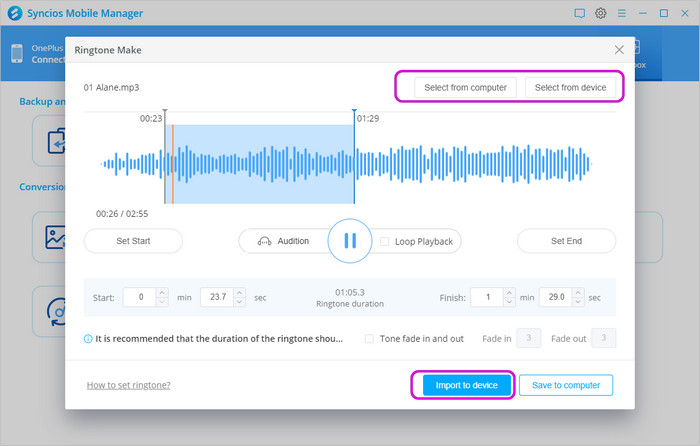
Conclusion
Alright, we have showed you up how you can customize your own music as OnePlus 9 ringtone. Even though you are dying to set the hottest song from streaming music platform, you can make it effortlessly with an AndiCable Audio Recorder tool. Why not have a free try? Get yourself a unique ringtone right now!