Easy Guide to Burn Amazon Music Playlist to CD
This article will demonstrate how to download Amazon Music to MP3 files and then burn Amazon Music playlist to CD.
CDs are used as a medium for storing and playing digital audio recordings. Numerous audiophiles are avid for copying their fave music playlist to the disc for offline playing. Some music streaming services, especially Apple Music, enables you to copy songs from your library onto CDs. The option is not available, however, on Amazon Music. Fret less, a practical solution has just arrived.
The CD-burning tutorials for Spotify, Apple Music, and Tidal were complete, and now it's time to learn how to do it with Amazon Music.
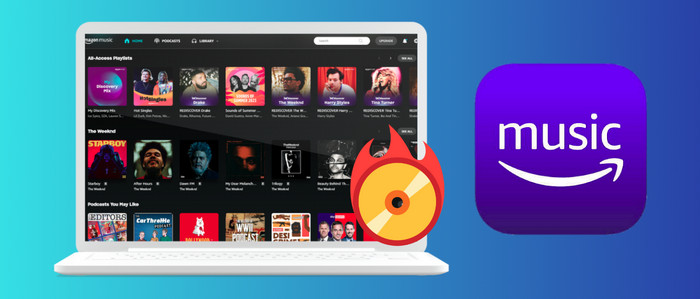
Part 1. Record Amazon Music Playlist to MP3
Tool Required: AudiCable Amazon Music to CDs Converter
Since Amazon Music songs are encrypted on the application, you have no direct way to burn the built-in tracks or playlist to CD. To make the way out, it is suggested to convert Amazon Music to CD-supported audio files using AudiCable Amazon Music Recorder, so that you're free to copy the downloaded Amazon Music songs to a CD.
AudiCable Audio Recorder is an outstanding Amazon Music Downloader and Amazon Music to MP3 Converter, which works excellently in downloading songs/playlists/albums/podcasts from Amazon Music to the local drive. Once the output settings are made, this program may assist you in converting music from Amazon Music to MP3, AAC, WAV, FLAC, AIFF, and ALAC while maintaining lossless audio quality and ID3 tags. Furthermore, It is accessible to Amazon Music Free, Amazon Music Prime, and Amazon Music Unlimited users.

Best Amazon Music Recorder(Win / Mac)
- Download music from Spotify, Apple Music, Amazon Music, Tidal, Line Music, Deezer, YouTube Music, Pandora, SoundCloud and other music sources.
- Save Amazon Music to MP3, AAC, WAV, FLAC, AIFF, and ALAC at 10x speed.
- Preserve ID3 tags and original audio quality.
- Enjoy Amazon Music Playback without Amazon Music app.
- Play Amazon Music without internet and subscription.
- Move downloaded Amazon Music tracks to any portable device.
- Share your Amazon Music playlists with people around you.
📂 Tutorial on Downloading Amazon Music Playlist to MP3
Before burning Amazon Music into your CD, let's first follow the steps below to record Amazon Music to generic MP3 audio with AudiCable Audio Recorder. Please get AudiCable installed on your computer per your computer OS system.
Step 1 Select Amazon Music as Output Music Source
Launch AudiCable Audio Recorder on your Windows or Mac computer. Then, click the "Amazon Music" icon from the main interface.

Note: To change the music platform's conversion mode, simply click the swapping icon in the upper right corner of the platform.
Step 2: Choose MP3 as Output Format
Click "Settings" in the bottom left, then select "MP3" as output format. You can also choose Output Quality, Convert Speed and others. To better manage your Amazon Music downloads and burn them to CD, please create a new folder to store the output audio files.

Step 3: Add Amazon Music Playlist to AudiCable
Drag & drop the playlists from the Amazon Music app to AudiCable. Or copy & paste the Amazon Music playlist link to the URL parsing box in the Home page. Then pick the songs you want to convert in the queue, click "Add".
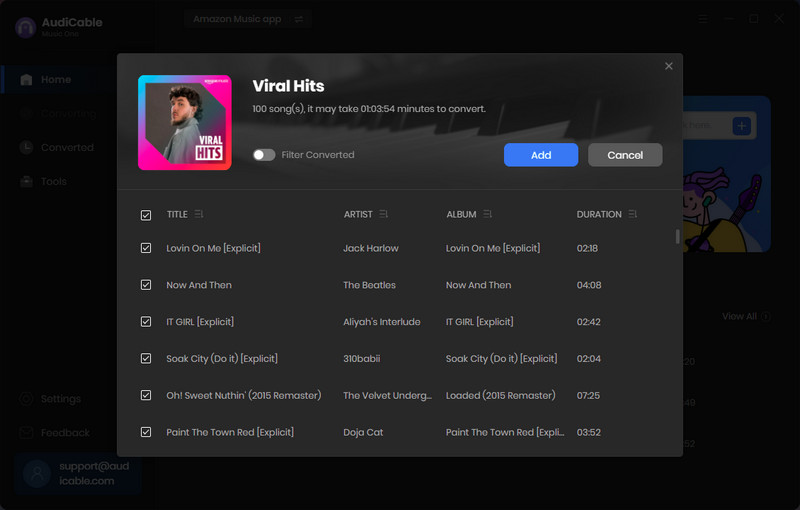
Step 4: Start Converting Amazon Music
Click "Convert" to start downloading Amazon Music songs to MP3. This process will be completed soon. If you'd like to stop the music conversion immediately, click "Abort" button.
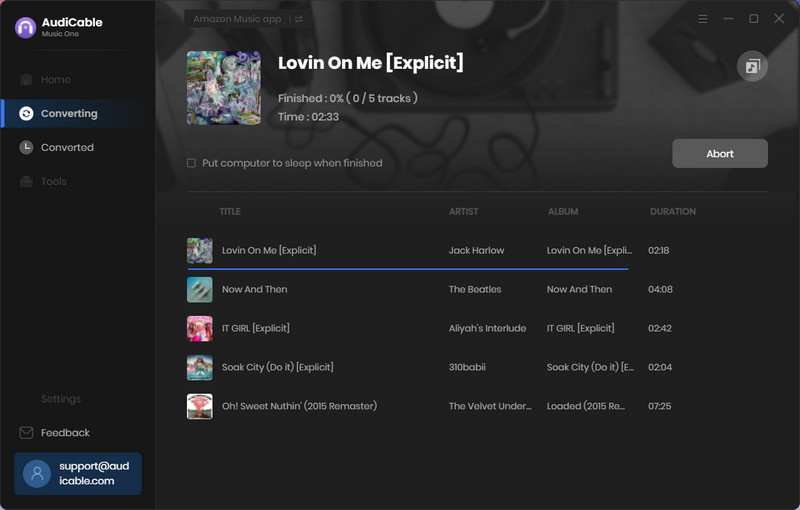
Step 5 Locate Downloaded Amazon Music MP3 Files
Tap "Converted" on the left tab, then click a "Folder" icon behind any Amazon Music song. You'll be directed to where stores all converted Amazon Music tracks.
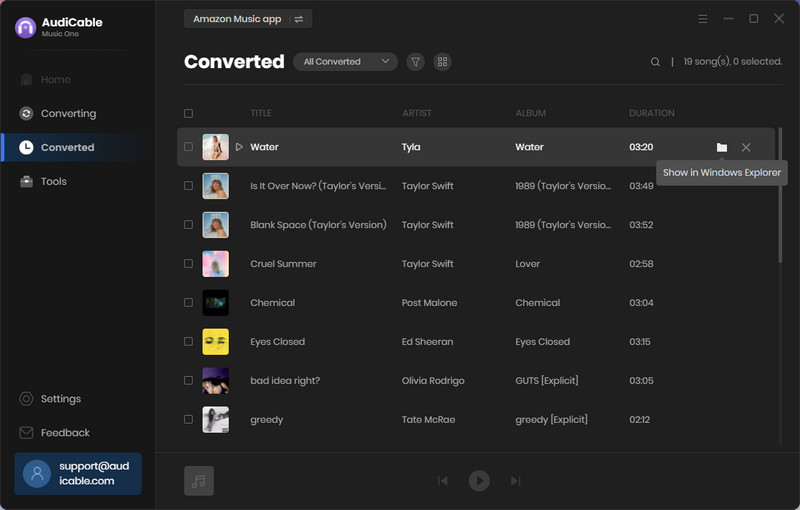
Step 6 Transfer Amazon Music to CD
To copy and burn Amazon Music to your CD, go to Tools > Burn CD. Insert a blank disc into your CD or DVD burner. Click "Add" button to import Amazon Music, then tap the "Burn" button to start burning.
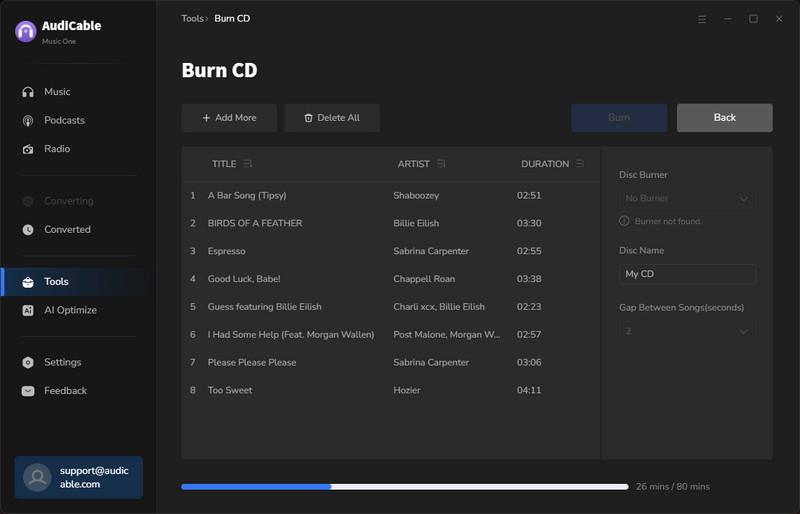
Part 2. Other Solutions to Burn Amazon Music Downloads to CD
Once you've converted the Amazon Music playlist to MP3 files, you're able to copy this Amazon Music audio into the CD without any limits. Here's to show 2 workable solutions to burn Amazon Music to CD, just pick the one as your liking.
Solution 1: Through iTunes(Apple Music)
Step 1: Launch iTunes on your computer. Tap "File > Add Folder to Library, locate where the Amazon Music reside, then import them to your library.
Step 2: Create a new playlist, and then add the uploaded Amazon Music songs to this playlist.
Step 3: Insert a blank CD into the disc drive of your computer. Right click to pop up "Burn Playlist to Disc".
Step 4: In the Burns Settings, choose Audio CD or MP3 CD. Finally, tap the "Burn" button to finish copying your audio onto a CD.
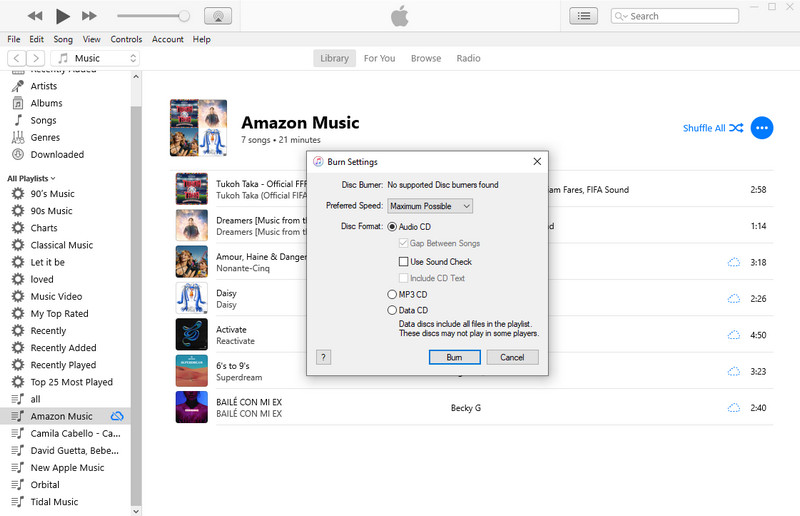
Solution 2: Through Windows Media Player
Step 1: Insert a CD disk into the PC, and confirm the CD is connected.
Step 2: Open Windows Media Player, create a new Amazon Music playlist, then import the downloaded songs to this playlist.
Step 3: After that, confirm "Start Burn".
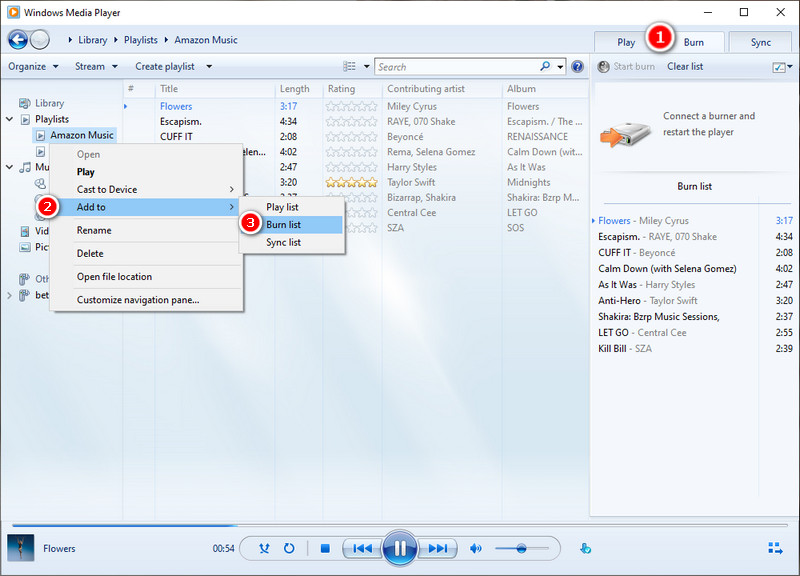
★ Disclaimer
- All these methods are for personal or educational use only.
- You should not use this tool to distribute music or for business.
💬 Video Tutorial - How to Record and Download Your Amazon Music Songs Locally
The Bottom Line
This page is intended to assist you in burning Amazon Music tracks onto CDs for playing. Getting CD-quality audio files from Amazon Music is a breeze with the help of AudiCable Audio Recorder, whether for Amazon Music Free users or Amazon Music paid ones. After that, you can effortlessly copy your downloaded Amazon Music library to a CD using the above methods. Also, these two proven solutions are applicable to all streaming music services. Start with AudiCable now!
Note: You can only convert the first 1 minute of each audio with the free trial version. Please buy the full version to unlock its limits.
Related posts
- How to Download Amazon Music to Any MP3 Player
- Download Amazon Music to Computer for Offline Playback
- Top 8 Amazon Music to MP3 Converters of 2025 Review - Free & Paid
- Quick Way to Copy Amazon Music to USB Drive
- Quick Guide to Burn Apple Music Songs onto a CD
- 5 Best Ways to Download Amazon Music Songs to Android/iPhone









































