5 Best Alternatives to Audials Music
Are you a subscriber to Spotify, SoundCloud, Deezer, Amazon, Apple Music, Line Music, Tidal or other music sources? It does not matter whether you record from a web player or a PC software. Audials helps you record music from online streaming music simply. But Audials is not the only music recorder you can get. There are more than 100 alternatives to Audials for a variety of platforms, including Online / Web-based, Windows, Mac, Android, iPhone, and iPad. Considering features, ratings, user reviews, pricing and more parameters, among all alternatives, we select 5 best Audials Alternative tools for your reference. After reading this article, at least 6 options are available when you need to record and save music from online streaming services. Let's start right now.
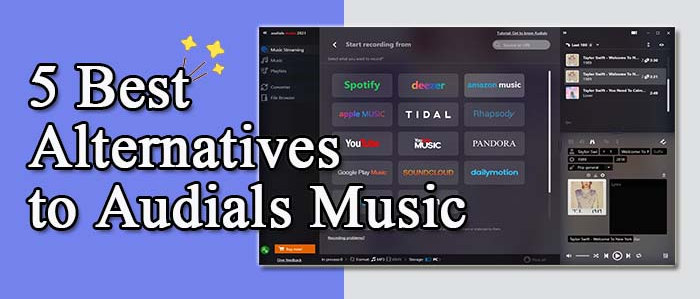
💡 Audials Music Review
Audials Music is also called Audials Tunebite Platinum. This powerful music recorder supports to record streaming music and audiobooks from kinds of music sources. Get a share link of a song or a playlist from Spotify, SoundCloud, Deezer, Amazon, Apple Music, Napster and other music apps, then you can easily download music to various formats with original quality. What's more, embedded tools of Audials Music show you a quick solution to organize playlists, add local music, burn audios to CD, convert audios and videos. Let's check how it works right now. And more details about Audials Music, you can check this ultimate review to know everything.
🎧 Steps to Record Music:
Step 1: After the installation of Audials Music, start this program on your windows PC. According to its public information, you can also download Android and iOS version, or run web version of Audials. However, you can only enjoy radios easily via Android, iOS and web version. To download music, you need to get a Windows PC to install Audials.
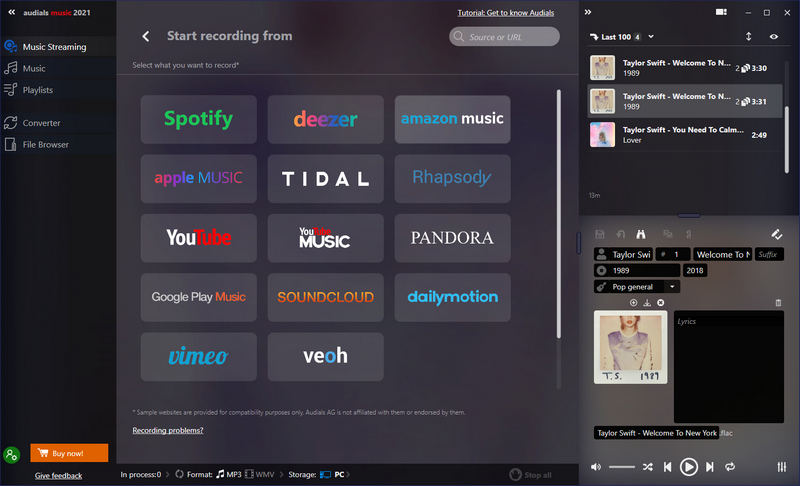
Step 2: On the start-up interface of Audials, you will access all streaming sources. But if you want to download music, the corresponding app needs to be installed. Install the music app you need. Open the same music source on Audials. Then the music app will start automatically.
Step 3: Choose "Put Music from xxx to Audials". Then go to the music app and select a playlist, click the "share icon", and click "Copy Link". Audials will load songs from the playlist. Set the output parameters then start downloading.
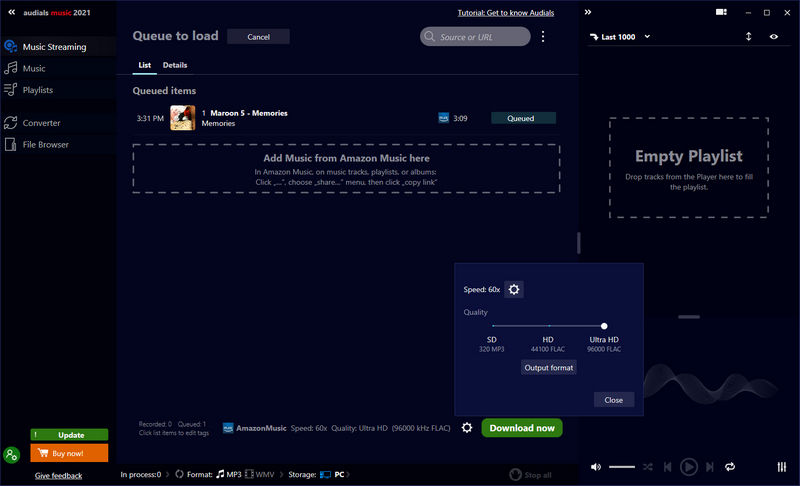
❤️ Pros:
- Multi-platform support: Spotify, Deezer, Amazon Music, and many others.
- Various Output Formats: FLAC, AAC, AIFF, AU, CAF, M4A, MP3, OGG, WMA, WMA Pro.
- Organize and manage your media collection of local storage easily.
- Customize music playlists.
- Save high resolution quality songs.
- Retain ID3 tags after conversion.
- Record songs at 30X speed (actually 3X speed).
- Provide a music & video converter. Convert audio to FLAC,AAC, AIFF, AU, CAF, M4A, MP3, OGG, WMA, WMA Pro files. Convert video to 3GP, 3G2, AVI, FLV, MKV, MOV, MPEG4, WMV files.
❤ Cons:
- Need to install the music apps installed or open music websites.
- Only Available on Windows.
💡 Best Alternatives to Audials Music 2025
Among all alternatives, 5 music recorders are selected. Check all parts then pick up a preferred music recorder.
#1 AudiCable Audio Recorder 👻
As the best Audials Alternative tool, AudiCable Audio Recorder is also a streaming audio recorder that supports stream music from all online sources, including Spotify, Apple Music, Tidal, Amazon Music, YouTube Music, SoundCloud, etc. All songs can be downloaded with original quality. The best part is that all the recording processes won't interfere with each other. You can even use your computer for any other tasks meanwhile.
Compared with Audials, this music recorder takes less steps to finish recording. And you do not need to install music apps on your computer. For most of users who are not interested in complicated products, this AudiCable is a perfect choice.
🎧 Steps to Record Music:
Step 1: AudiCable Audio Recorder needs to be installed on your computer. Then start this app after its installation. On the main interface, all common music platforms are listed. If you need to add other music sources, click Add Other Source.

Step 2: On the buttom left, click the "Setting" ![]() column. Here change the output settings by your preferrence.
column. Here change the output settings by your preferrence.

Step 3: Drag & drop the playlists from the streaming music app to AudiCable. Or copy & paste the playlist link to the URL parsing box of AudiCable. Then select the songs you want to convert, click "Add".

Note: If you choose to download music via the Web Download Mode, you can directly open a playlist, album, or artist on the web player, then tap "Click to add" button to parse music.
Step 4: Click the "Convert" button, AudiCable will start converting songs to the local drive. The recording process will be finished soon. If you want to stop the conversion, just click "Abort".

Step 5: After all downloads, click "file icon" ![]() behind any song to check downloaded songs on the computer.
behind any song to check downloaded songs on the computer.

❤️ Pros:
- Multi-platform support: Spotify, Apple Music, Tidal, Amazon Music, YouTube Music, SoundCloud, etc.
- Convert streaming music at up to 10X faster speed.
- Save music to MP3, AAC, WAV, FLAC, AIFF, ALAC.
- Retain and edit ID3 tags after conversion.
- Add other music source manually.
- Keep 100% original audio quality.
- Super easy steps to download music.
- Support 48+ languages.
- Free updates & technical support.
❤ Cons:
- None.
#2 NoteBurner Music One 👻
NoteBurner Music One, also known as NoteBurner All-In-One Streaming Music Converter, allows you to record and download music from various streaming platforms, including Spotify, Apple Music, Amazon Music, Tidal, YouTube Music, Deezer, Pandora Music, and Line Music. Unlike other converters, NoteBurner offers options for downloading from web players and desktop apps.
Comparing NoteBurner to Audials, Audials supports more platforms (13 vs. 8) but is Windows-only, while NoteBurner works on both Windows and macOS. As the best Audials Mac alternative tool, NoteBurner also provides more frequent updates, making it a solid choice for a stable and continually improved music conversion tool.
🎧 Steps to Record Music:
Step 1: Launch the NoteBurner program after installing it. Firstly, you will need to choose the music platform and the specific download port. In this part, we will take the "Spotify App" download mode as an example.
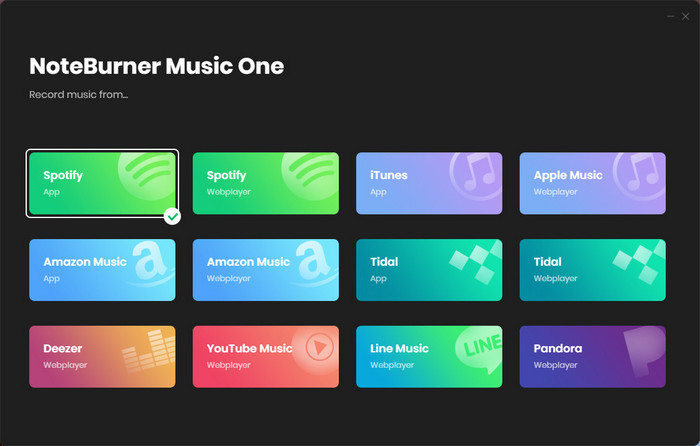
Step 2: At the bottom left, click the "Settings" icon to make some changes. Here you are able to select conversion mode, output quality, output formtat, etc.
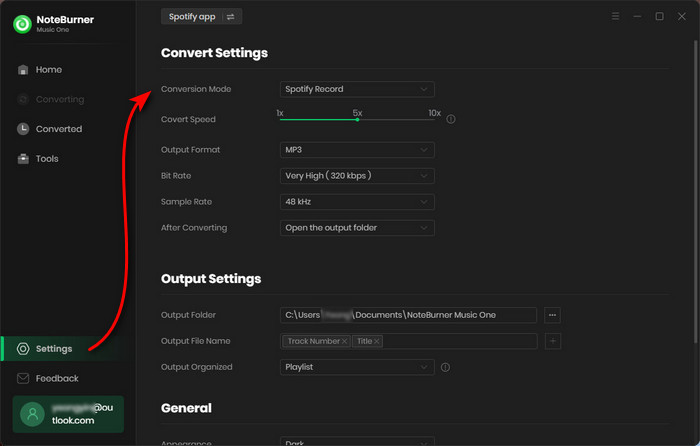
Step 3: The next step is to add streaming songs to NoteBurner software - simply drag and drop a playlist from the Spotify app to NoteBurner, and it will automatically read all songs in the list.
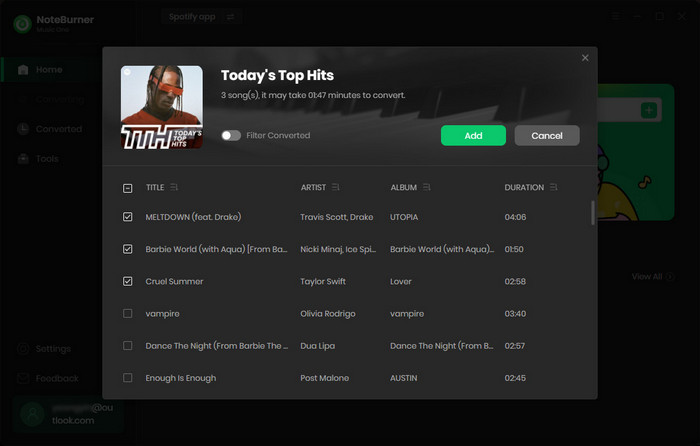
Step 4: When the above steps are done, just click the "Convert" button to start downloading your selected streaming music songs offline.
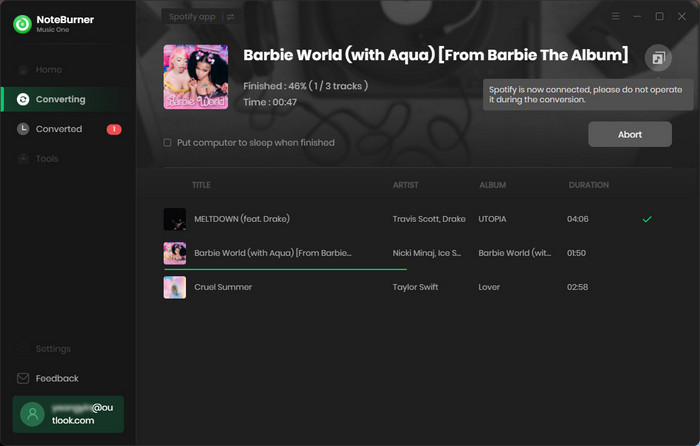
❤️ Pros:
- Multi-platform support: Spotify, Apple Music, Amazon Music, Tidal, YouTube Music, Deezer, Pandora Music, and Line Music.
- Various Output Formats: MP3, AAC, WAV, FLAC, AIFF, and ALAC.
- Keep original audio quality, like Spotify Lossless, Apple Music Lossless, Amazon Music HD, Tidal HiFi & Master, etc.
- Batch record streaming music songs at 10X speed.
- Support to keep and edit ID3 tags.
- Available for Windows and Mac
❤ Cons:
- Need to install some music apps.
- Only 8 streaming music platform supported.
#3 Wondershare Streaming Audio Recorder 👻
Wondershare Streaming Audio Recorder is one of the common-use music recorders. This streaming music recorder is designed to detect all sounds from microphone. Therefore when installing this recorder, you are required to allow access to microphone. You can record any real-time audio source automatically on your computer with this app. Thus, if you need to record music from YouTube Music, Spotify, Pandora, Apple Music,Google Play Music, Yahoo Music,Deezer, and many others, just play the song in music app then Wondershare Streaming Audio Recorder will download them simultaneously.
Compared with Audials Music, it can only detect music playing on the computer, but not a real downloader. And this app could not record high resolution music. But it also has its own advantages. It starts quickly with small size. You will not waste time before recording. And it's more stable with simple functions. In addition. if you want to rip music from messages or videos, this app is a good choice.
🎧 Steps to Record Music:
Step 1: Open the Streaming Audio Recorder on Windows PC or Mac. In the meanwhile, open the music app you need to record music from.
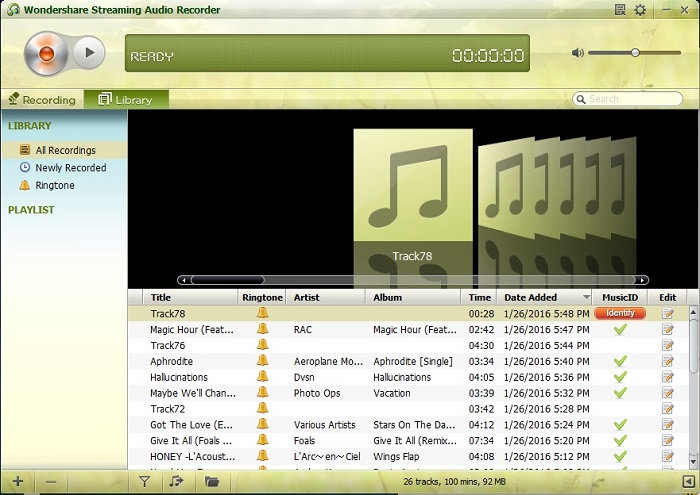
Step 2: Tap the "setting icon" on the right top of the Streaming Audio Recorder window to change the saving path and output format. Only two formats are supported: MP3 and M4A.
Step 3: Click the "audio record icon" on the left top of the Streaming Audio Recorder window to make audio recording function Ready.
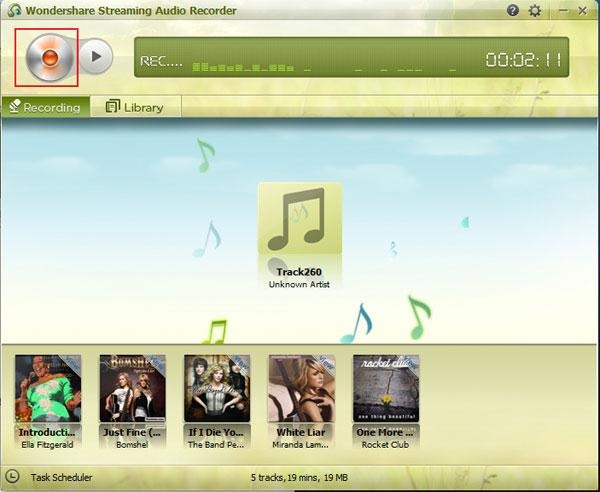
Step 4: Play music via the music app. Streaming Audio Recorder will record the song automatically with tag data. To find the downloaded songs, go to the "newly recorded" column.
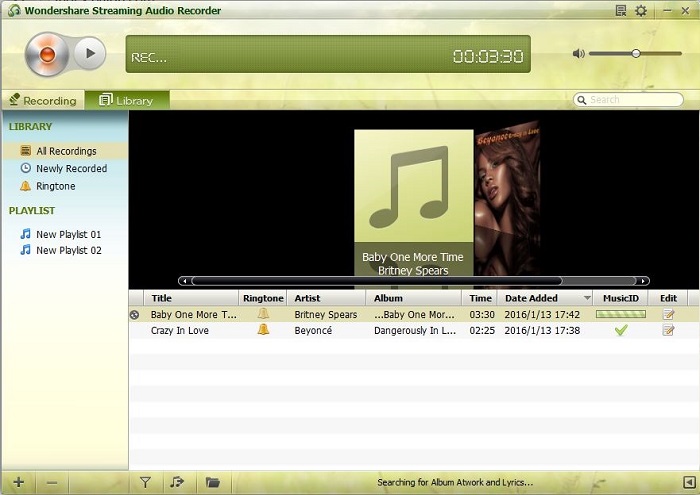
❤️ Pros:
- Automatically detect music playing on the computer.
- Detect tag data when recording.
- Integrated ringtone maker.
- Available in both Windows & Mac.
❤ Cons:
- Need the music apps installed or open music websites.
- Only two output formats: MP3 and M4A.
- Record music with medium quality: up to 256kbps.
- Dated user interface.
- Record at original speed.
#4 Apowersoft Streaming Audio Recorder 👻
Apowersoft Streaming Audio Recorder is designed to capture sound, and convert audio tracks to various format, including MP3, OGG, WMA, WAV and FLAC. Sounds from both system and microphone can be detected by this app. It's similar with Wondershare streaming audio recorder. But it provides "auto to text" and "radio" options. If you want to rip audio from streaming music sources, you need to install the music app then record. After recording a song, you don't have to edit any information, and the program has auto-add ID3 tags features for its user's music files. What's more, there is a better use for this app, extracting music from videos or messages.
Compared with Audials Music, it can record music from not only streaming music sources. It supports to record any type of sound from your system or record audio with a microphone voice. And you will not suffer from complicated steps before recording.
🎧 Steps to Record Music:
Step 1: Download and install Apowersoft Streaming Audio Recorder on your computer. Then launch this program.
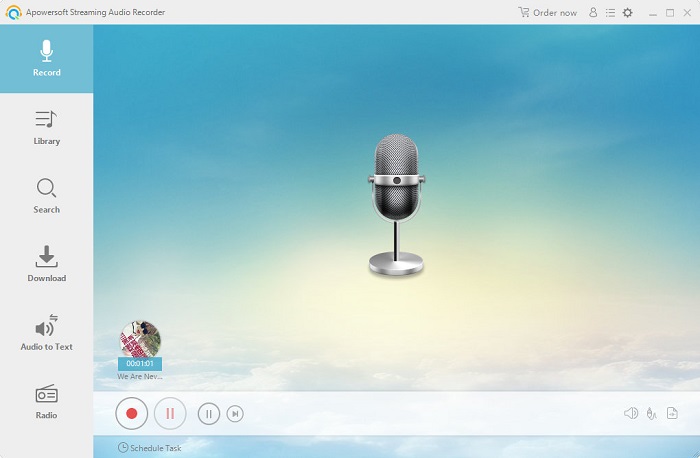
Step 2: Afterwards, open the music app you need to rip music from. Go to the "setting icon" to adjust the output parameters. And playing the song while recording the song via the "record icon" under "Record" column of Apowersoft Streaming Audio Recorder.

Step 3: When finishing recording, just tap the recording and find all downloaded songs under "Library" column. Tag information will be saved automatically by this app.
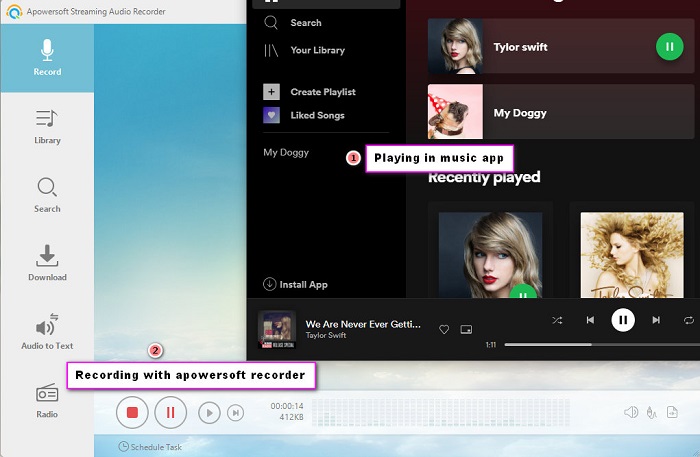
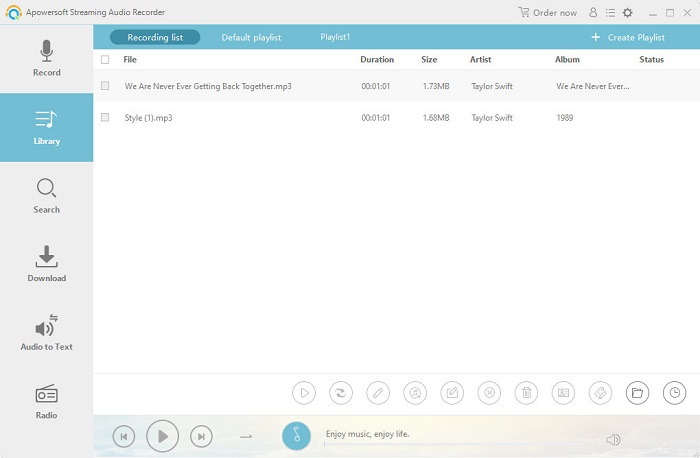
❤️ Pros:
- Record any type of sound from your system or record audio with a microphone voice.
- Export songs to MP3, OGG, WMA, WAV, FLAC.
- Automatically save ID3 tags of songs.
- Embedded "auto-to-text" and radio tools.
❤ Cons:
- Need the music apps installed or open music websites.
- Can only download 1 track each time.
- Only support to save music up to 128kbps.
- Record at original speed.
#5 Audacity Audio Recorder 👻
Audacity Audio Recorder if one of the most popular, and free streaming audio recorder as well as a multi-track audio editor. It's useful when you need to record streaming audio on Windows, Mac, LINUX, and other operating systems to WAV, AIFF, MP3, AU, FLAC and Ogg Vorbis files. It's a total free app created by a group of volunteers. The software can benefit you with features like mixing and combining, importing, and rendering the result as one. This software has powerful editing functions. Audacity can duplicate, cut, paste, or delete audio or add custom fades. In the field of audio editing, it can be used as a good software for fresh users. Some advantages and disadvantages are listed below so that you can understand Audacity more clearly.
Compared with Audials Music, it's free and open-source. That's everything. Who will refuse a free app? What's more, it's a powerful audio editor for users who want to record and customize audio files for special purposes.
🎧 Steps to Record Music:
Step 1: Open Audacity Audio Recorder on the computer. In the meanwhile, open the music app you need to record music from. You don't need to adjust the output parameters right now. While playing the song you need on the music app, you need to click the "red recording icon" on Audacity to start recording by your own.
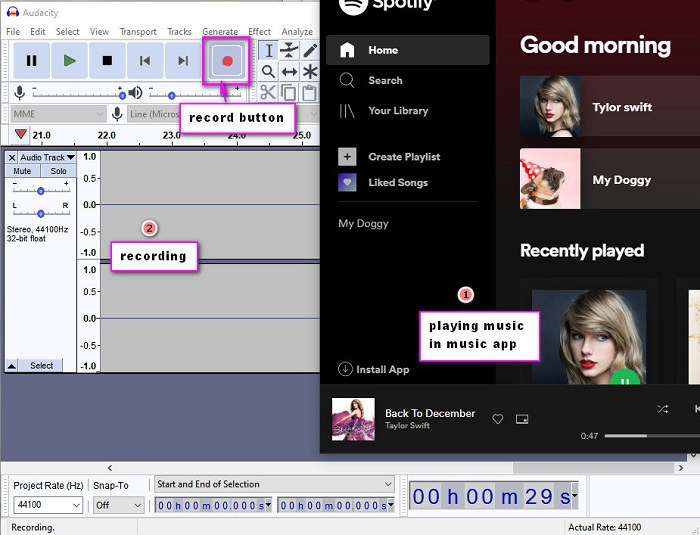
Step 2: When the song ends, tap "stop icon". Then you can go to File > Export > Export Multiple. Adjust the output quality and format, and rename it then you can save the song to computer. It does not support to record songs in batch. You need to record every song manually by yourself. But for editing audio files, it's definitely the first option.

❤️ Pros:
- You can hardly find an open-source, free, powerful streaming audio recorder and editor like Audacity
- Support to save music to WAV, AIFF, MP3, AU, FLAC, Ogg Vorbis files.
- Flexible and professional audio editor.
- Aggregate multiple tracks and attenuates all of them separately.
- Compatible with Windows, macOS, Linux and other operating systems.
- free & open-source.
❤ Cons:
- Need the music apps installed or open music websites.
- The output quality is only up to 128kbps
- Need to start and end music recording manually.
- Not able to keep ID3 tags after recording.
- Hard to use for people who know less about audio editing.
- The interval between two updates can be quite long.
Conclusion
With the above streaming audio recording applications, you can easily find a preferred alternatives to Audials Music. Actually, AudiCable Audio Recorder is strongly recommended among all alternatives. Only AudiCable is the match of Audials at music recording. And for most of us, compared with Audials Music, AudiCable Audio Recorder is much easier on recording steps. Download and have a free try of AudiCable right now! If you find this guide is useful, please share it with people around you.
















































