Download Spotify Music to iPhone 13 without Premium
Updated on: December 31, 2025
Category: Spotify Music Tips
Spotify allows Premium subscribers to download music and listen to music without internet. But for free users, you can only enjoy music online with occasional ads. Additionally, even you subscribe to Spotify, the downloaded songs are not accessible when the subscription is expired.
Since the launch of iPhone 13, more and more Android users has switched to the latest iPhone. But when you turn to an iOS user, Apple Music is more convenient. For some users who used Spotify before, now they want to move their favorite playlists from Spotify to the new iPhone 13. As we mentioned above, you are not allowed to get songs out of Spotify officially. Thus we need to download Spotify music as unencrypted files then move the download music iPhone 13. By following this article, you will learn how to download and move your favorite playlists from Spotify to iPhone 13 with or without Premium account.
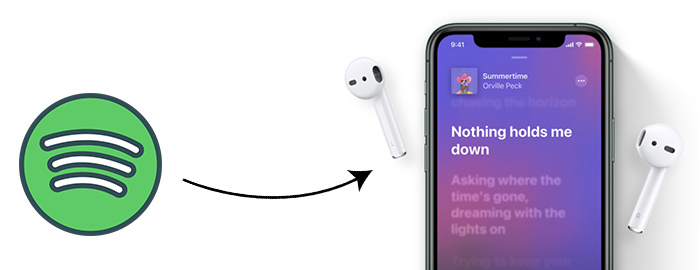
🌴 Part 1. Download Spotify Music to MP3 Songs with or without Premium
Only Premium users can download Spotify songs for offline listening. Even so, they are not allowed to convert Spotify songs to MP3 or other formats. Luckily, there are some music downloaders can extract music from streaming music sources with several easy steps. After converting songs from streaming music sources to plain formats, you can freely enjoy the playback.
Spotify allows free users to listen to music online, but a music downloader like AudiCable Audio Recorder helps you to listen to music offline for real. With this amazing music downloader, you can:
- Download music from Spotify with a free or Premium account.
- Get rid of the subscription to Spotify.
- Record and save streaming music to MP3, AAC, WAV, FLAC, AIFF, ALAC.
- Download Spotify tracks with original audio quality and ID3 tags.
- Move downloaded Spotify playlists to any device including iPhone 13.
With only a few clicks, you'll get songs, albums, playlists from Spotify with ID3 tags such as artist, album, cover, track number, title, and more retained. Let's check the detailed guide right now.
Step 1 Choose "Spotify App" as Download Port
Firstly, download and start AudiCable Spotify Music Recorder for Windows or Mac. Most popular music streaming platforms are displayed on the main interface of AudiCable. Navigate to "Spotify App" and click.

Step 2 Adjust Output Settings
Click "Settings" icon, then select "MP3" as output format. You can also choose Output Quality, Convert Speed and others.

Step 3 Add Spotify Music to Parse
Directly drag & drop the playlists from the app to AudiCable. Or copy & paste the playlist link to the search box of the AudiCable. Then select the tracks you want to convert, click "Add".

Note: If you choose to download music via the Web Download Mode, you can directly open a Spotify playlist, album, or artist on the web player, then tap "Click to add" button to parse music.
Step 4 Start Converting Spotify Playlist
Click the "Convert" button, AudiCable will start downloading songs quickly. If you want to stop the conversion, just click "Abort".

Step 5 Check Downloaded Spotify Songs Locally
Click the "Recorded" tap, and the "folder icon" behind a song, then you can quickly locate Spotify downloads.

🌴 Part 2. Move Spotify Music to iPhone 13
To move files to iPhone 13, most of iOS users will think of iTunes. But iTunes will overwrite the playlists on your iPhone 13. If you need to import songs to iPhone 13 without overwriting, this tool you need to download - Syncios Mobile Manger. It offers a free version to export and import music, photos, videos, apps and other mobile contents on PC for mobile devices. Therefore, in this part, we only need to use its free version.
Step 1: Get a Syncios Mobile Manger downloaded to your computer. When you start Syncios, on the main interface you will see all Syncios tools. Click Mobile Manager to download. Generally, it will download automatically. After that, launch this Mobile Manager.
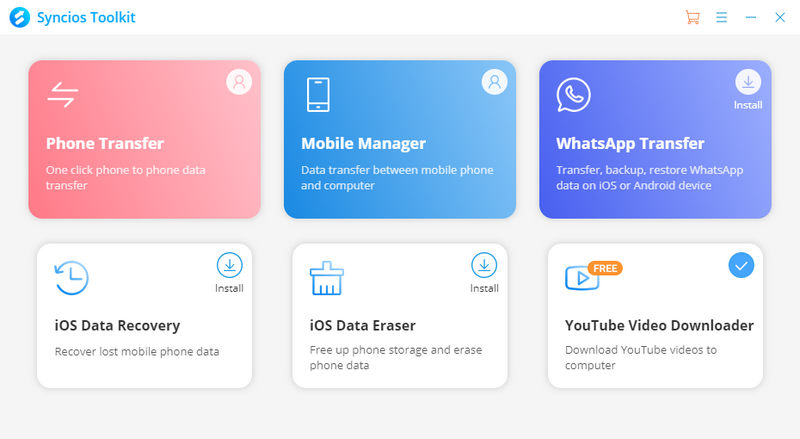
Step 2: Connect your iPhone 13 to computer with a USB cable. Just ignore a prompt to update. We only need to use the free version. Go to "Music" tab. All types of audio files are loaded by Syncios. On the left side bar, you will find your music playlists on iPhone 13. Choose a playlist to add music, or create a new album to store music. Open the output folder where the downloaded Spotify songs store, then drag and drop songs to Syncios. After a while, Spotify songs will be added to iPhone 13 via Syncios.
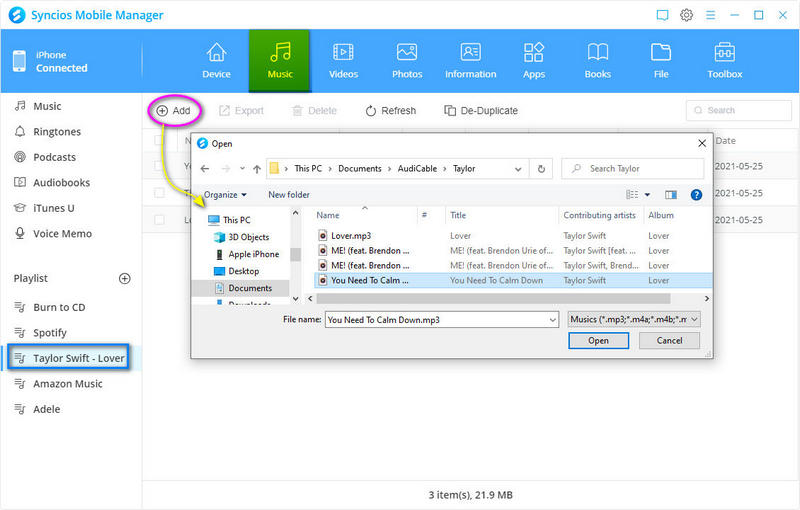
Step 3: After that, unlock your iPhone 13, open its Music app. You can easily find the newly imported playlist. Open it to enjoy permanent playback on your iPhone 13 right now.
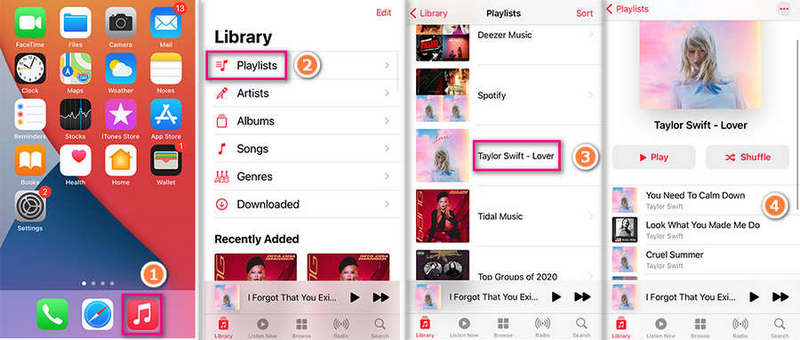
Conclusion
No matter whether you are a free or Premium user of Spotify, AudiCable Audio Recorder will be a great option for you to download Spotify songs to MP3 with best quality. After that, you can enjoy the playback of Spotify music on iPhone 13 forever. And this tool is not only compatible with Spotify. When you need to download songs from other streaming music sources to iPhone 13, AudiCable is still your best helper. Download it have a free trial right now.
Related Articles
- How to Download Spotify Music to Android Phone
- Top 6 Spotify Music to MP3 Recorders 2026 Review
- Download Spotify Songs to iPhone 14/ 14 Plus / 14 Pro Max in 5 Ways
- Download Spotify Music to iPhone 13 without Premium
- Add Spotify Music to iMovie on iPhone/iPad
- Offline Play Spotify Music on Apple Watch 6/5/4/3/SE without Premium
- Download Amazon Music to Lossless FLAC Songs



