6 Best Ways to Play Streaming Music Offline in the Car
Updated on: November 28, 2025
Category: Music Streaming Tips
If you open this article, I guess that you are looking a best solution to play music in the car. All best and popular solutions to enjoy streaming music when driving are collected in this post. Actually, there are more than 6 solutions. But if you want to listen to streaming music offline without Premium, you can skip to part 3 in this article directly.
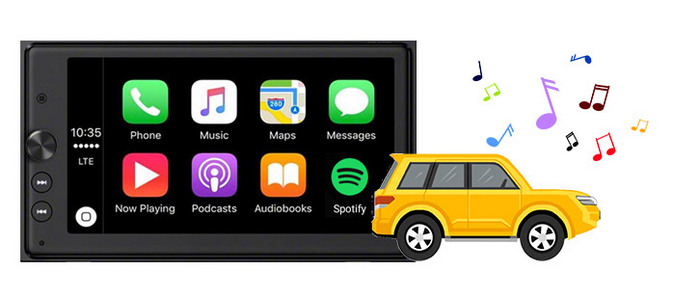
- Part 1. Connect Streaming Music to Your Car with a Cable
- 📝 1.1 Play Streaming Music in the Car with a USB Cable
- 📝 1.2 Play Streaming Music in the Car with a 3.5MM Audio Cable
- 📝 1.3 Play Streaming Music in the Car with a Media Cable
- Part 2. Listen to Streaming Music When Driving via Bluetooth
- 📝 2.1 For Android: Listen to Streaming Music When Driving via Bluetooth
- 📝 2.2 For iOS: Listen to Streaming Music When Driving via Bluetooth
- Part 3. Play Streaming Music in the Car via a USB Flash Drive/Android/iPhone Offline (Without Premium)
- Part 4. Burn Streaming Music to a CD to Play in the Car Offline (Without Premium)
- Part 5. Play Streaming Music in the Car via Android Auto
- Part 6. Play Streaming Music in the Car via Apple CarPlay
Part 1. Connect Streaming Music to Your Car with a Cable
In recent years, you can get access to a variety of audio entertainment on your phone. When driving, you may wonder whether I can enjoy the fun of music while driving, just like enjoying music on my mobile phone. you probably want an easy way to enjoy your music, podcasts, audiobooks and other content in your car. But what's the best and easiest way to do so? If your car has a USB port or 3.5MM audio jack, you can simply connect your phone with car stereo then play music in the car.
But you should note that, generally this method does not work if your music is streamed via the Internet. The files usually must be physically stored on the phone. Thus, you need to download music from streaming music platforms to your phone. Then we can connect phone with car stereo to play songs. Additionally, it likely also won’t usually work for phone calls.
There are three ways to connect your music with your car with a cable: USB cable, 3.5MM audio cable and media cable.
📝 1.1 - Play Streaming Music in the Car with a USB Cable:
Step 1: Find the USB Input socket on your car stereo or dashboard.
Step 2: Use the original USB cable to connect a smartphone with car stereo via this USB port.
Step 3: Set the car stereo source to the USB Input. Click the device name.
Step 4: The you can play downloaded songs in the car directly from the car stereo.
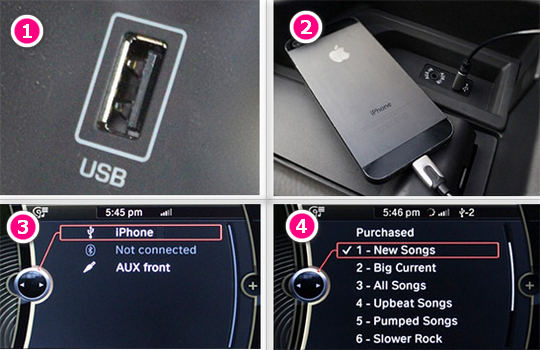
📝 1.2 - Play Streaming Music in the Car with a 3.5MM Audio Cable:
Step 1: On your car stereo or dashboard, locate the Aux Input socket.
Step 2: You need get a 3.5MM audio cable to connect your phone with car stereo. Plug one end of audio cable into the headphone socket of your smartphone. And plug the other end of the cable into the car stereo Aux Input socket.
Step 3: On the screen of car stereo, set the source as Aux Input. Then you can play songs on your smartphone via AUX mode.

📝 1.3 - Play Streaming Music in the Car with a Media Cable:
Step 1: Look around your car's dashboard or inside the armrest box or glove box, you will find a media Input socket. But this connection socket is not available for all phones. The socket label and type varies by car manufacturer. You can google your car type and purchase a proper media cable.
Step 2: similarly, plug one end of the Media Interface cable into your smartphone and the other end into the Media Input socket or your car.
Step 3: On the interface of car stereo, set the source as Media Interface, then you can play songs on your phone via car stereo directly.

Part 2. Listen to Streaming Music When Driving via Bluetooth
Now, most of cars have built-in Bluetooth functionality. Without any cable, you can connect your car stereo with your phone via Bluetooth conveniently. And you can play online or offline music via streaming music apps. Actually, for me, this is the best way to play music. But you need to renew the subscription to streaming music services, such as Spotify, Apple Music, Amazon Music, Tidal, Line Music, Pandora, SoundCloud and so on.
For Android and iOS users, play streaming music via Bluetooth connection is available. But for different operating system, we need to follow different steps.
📝 2.1 - For Android: Listen to Streaming Music When Driving via Bluetooth
If you are an Android user, such as Samsung, Huawei, Xiaomi, OnePlus, Google, LG, Motorola, Sony, Nokia, Lenovo and so on, you can google how to enable Bluetooth on your phone. For different brands and models of Android phones, the steps will be different. However, the steps should be similar across all Android devices and generations. Here we are going to share a common way to enable Bluetooth on an Android phone or tablet.
Step 1: Firstly, on Android phone, go to Settings, then find Bluetooth. Turn on Bluetooth option.
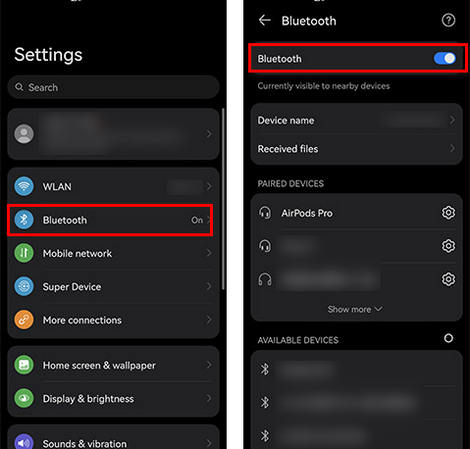
Step 2: On your car stereo, set the source to the Bluetooth. Turn on Bluetooth. Then on Android phone, wait for the Bluetooth device to show up. When you see the name of your car Bluetooth, pair with it.
Step 3: When it's connected, you can play songs on your Android phone via any streaming music app.

📝 2.2 - For iOS: Listen to Streaming Music When Driving via Bluetooth
All Apple products are running the iOS operating system. But to enable Bluetooth, the steps will be slightly different depending on what device (iPhone, iPad or iPod Touch) and which generation you have. You can google the exact steps for your device. However, the steps should be the same across all iOS devices and generations.
Step 1: Unlock your iOS device, navigate to Settings. Then go to Bluetooth on the Settings page.
Step 2: Just switch on the Bluetooth feature and wait for the Bluetooth device to show up in the list.
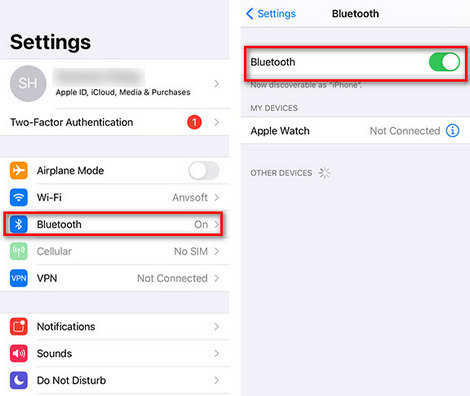
Step 3: Now on the screen of your car stereo, set the source to the Bluetooth. Turn on its Bluetooth. Then on your iOS device, wait for the Bluetooth device to show up. When you see the name of your car Bluetooth, pair with it.
Step 4: It might take a while when the first time to connect your device with car stereo. When it's paired successfully, you can open the streaming music app you frequently use and play songs online or offline. You can listen to streaming music via car stereo now.
Part 3. Play Streaming Music in the Car via a USB Flash Drive/Android/iPhone Offline
Actually, this is the best method to play streaming music in the car. You need to pay for streaming music service every month to enjoy music all the time. And when driving a car, the network connection is not stable. Offline listening is better for all car owners. If you can download all songs you need as MP3 files, you can play them via any media player and you can stop paying for any streaming music service. In this article, we list many different ways to play music in the car. However, before you follow steps of every method, downloading streaming music as MP3 offline is necessary.
After downloading streaming music as MP3, then you can move the downloaded songs to an iOS device, an Android device or a USB flash drive. Then connect the device with car stereo via Bluetooth, a USB cable to play music. Or you can play music in the car via Android Auto and Apple CarPlay.
To download music tracks, albums, playlists, podcasts or audiobooks from Spotify, Apple Music, Amazon Music, Tidal, Line Music, Deezer Music, Pandora, SoundCloud, YouTube Music, etc., AudiCable Audio Recorder is your best choice. This program works with all popular streaming music apps. And you are supported to manually add music source to download music. Once you've saved all preferred music to the local disk, you can cancel the subscription to the streaming music app. Then you are free from the subscription. You can enjoy music anytime and anywhere even though you are not a Premium user any more.
💡Tips: Wanna record your favorite movies from streaming video services? Try VidiCable Video Recorder.
What AudiCable Audio Recorder can do for you:
- Support Spotify, Apple Music, Amazon Music, Tidal, Line Music, Deezer Music, Pandora, SoundCloud, YouTube Music, etc.
- Download music with ID3 tags.
- Convert songs with the original music quality kept.
- Download music as MP3/FLAC/AAC/WAV/AIFF/ALAC format.
- Offer Format Converter, ID3 Editors, AI Audio Splitter, AA/AAX Converter, and CD Burner.
- Transfer music to any portable device for offline listening.
Step 1 Download and install this AudiCable Audio Recorder from the download button. Choose a preferred music source on the Music tab, click it to initiate its web player. For instance, we download music from "Spotify Web".

Note: To switch the convert mode for the desired music platform, just click the swapping icon on the buttom-right corner of the platform.
Step 2 Click "Settings", then adjust the output parameters. Choose "MP3". You can also choose Output Quality, Convert Speed and others.
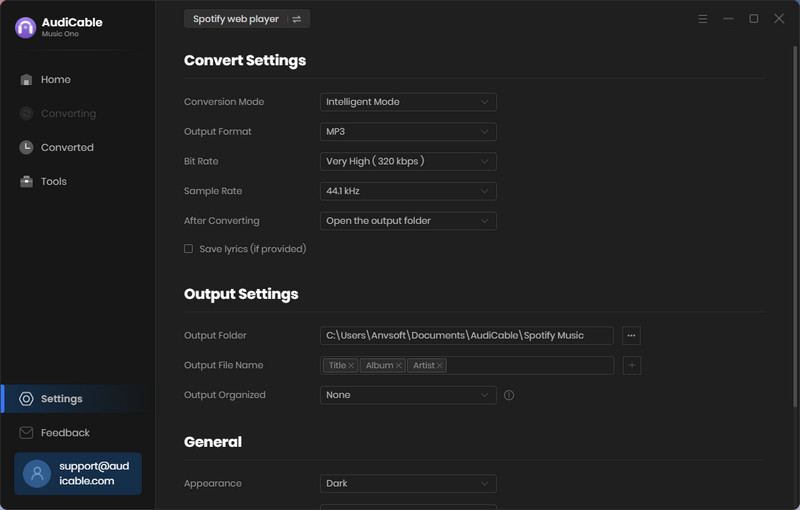
Step 3 Now, go to a Spotify playlist, album, or artist on the web player window, then tap the "Click to add" icon to add music to AudiCable.
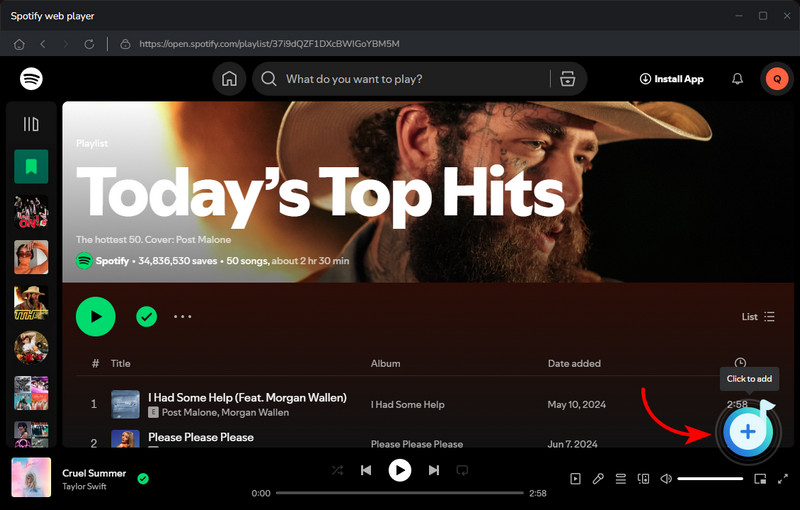
Step 4 Click the "Convert" button, AudiCable will start converting songs to MP3 files. The recording process will be finished soon. If you want to stop the conversion, simply hit the "Abort" button.

Step 5 After conversion, tap "Converted" on the left column, then click a "Folder" icon behind any song. You'll find downloaded lossless Spotify audio files.
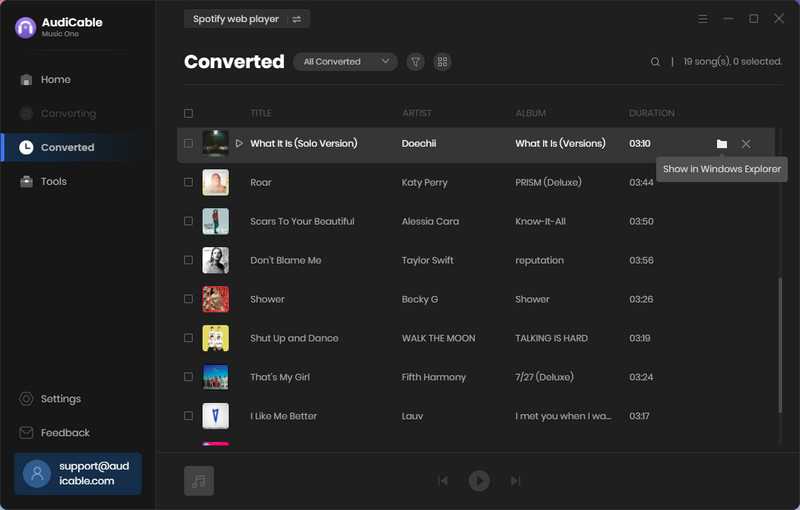
Step 6 Now you can connect a USB Flash Drive or Android phone to computer, copy the downloaded music to the media folder of your mobile device. If you need to move music to an iPhone, follow steps here. Then you can play music in the car via Bluetooth, a USB cable, Android Auto and Apple CarPlay. All methods are listed in this article. You can pick one you prefer. But for most of car owners, now you just need to connect your phone or USB Flash Drive with car stereo via Bluetooth or USB connection, then play music offline freely.

Part 4. Burn Streaming Music to a CD to Play in the Car Offline
Follow step 1 to step 3 in last part, get an AudiCable Audio Recorder to download music from Spotify, Apple Music, Amazon Music, Tidal, Line Music, Deezer Music, Pandora, SoundCloud, YouTube Music to MP3. Then we can burn music to a CD and play in the car.
Step 1: On your Windows PC, go to the lower left. Input the keyword media in the search box. Then you will get a quick searching result: Windows Media Player. Double click to open it.
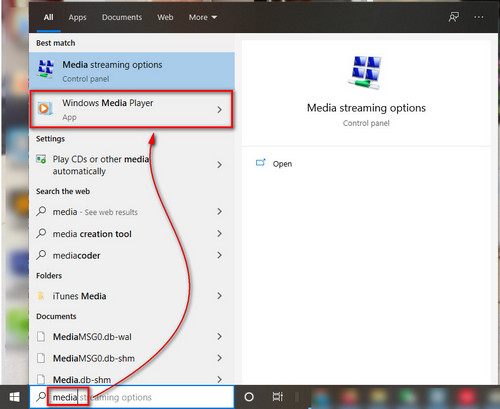
Step 2: Go to Album, then add songs to the album via "Drag and drop".
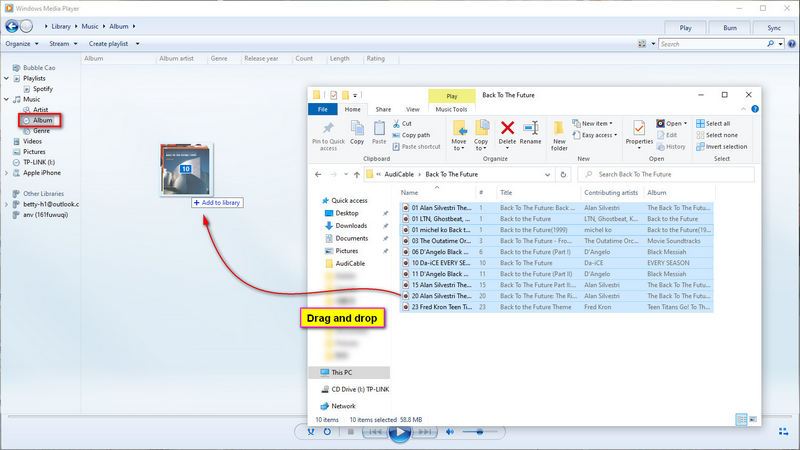
Step 3: Click "Burn" on the top right. Add songs to right side to create a burn list. Then plug in a CD to computer and start burning all music to CD.
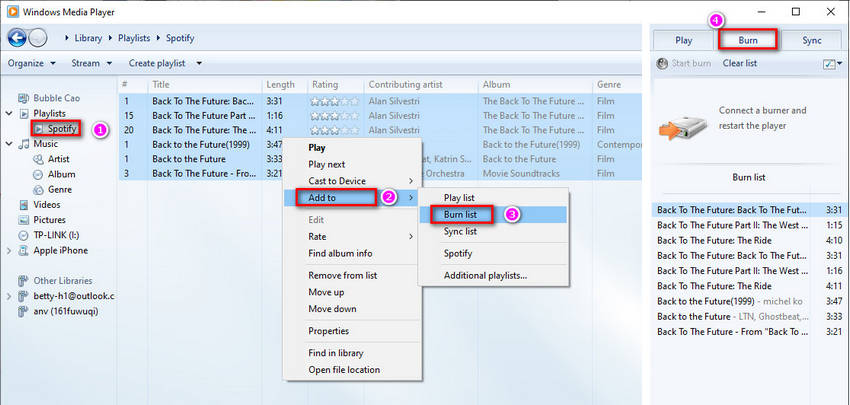
Step 4: If your car supports to play CD, now you can plug CD into your car and listen to music conveniently.

Part 5. Play Streaming Music in the Car via Android Auto
Actually, it's much more complicated to play music when driving via Android Auto. Logically this feature is not mandatory, but is strongly recommended. This will allow you to keep your eyes on the road while driving, while changing music. Apart from listening to music, you can check map on your car screen directly via this Android Auto.
If you want to play streaming music in the car via Android Auto, firstly, you need to check which streaming app you frequently use and if it's supported on Android Auto. Many applications such as Spotify, Amazon Music (can not support voice management), SoundCloud, or Deezer are compatible with Android Auto.
And because this is a relatively new feature, not all devices can adapt. So here are some things you should note:
- An Android phone with Android 6 Marshmallow or newer.
- A compatible car or stereo. Check the Android Auto compatibility page to see which vehicles and aftermarket stereos work with the feature. Generally, it's only available on car models from 2016 and onward.
- A high-quality USB cable to connect your phone to your car.
- Android Auto can also work wirelessly, but at the time of writing, it's not widely available. All phones with Android 11 can use Android Auto wirelessly, but few cars support it.
Step 1: Firstly, you need to make sure you've installed the newly updated streaming music app on your phone. And get Android Auto app on your Android phone.
Step 2: Connect your phone to your car with a USB cable and see Android Auto on your dashboard display. Some phones can connect wirelessly. After set-up, depending on your car, either the phone will automatically connect or the Android Auto app icon will appear on your car display.

Step 3: Now we can activate voice recognition on Android. Launch Android Auto app on your phone, then go to Settings. And open the tab detection of the keyword "hey Google". Just switch on the option of Hey Google. Follow on-screen instructions to configure the tool according to your own voice. Now, you are allowed to use voice recognition to navigate Android Auto. From there, you now need to activate music apps to react to your voice when you want them.
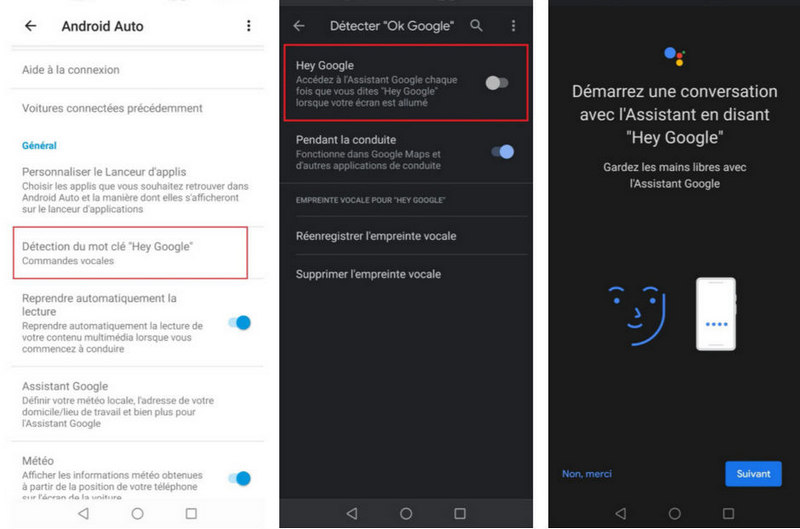
Step 4: On the general setting of your Android phone, type Google Assistant in the search bar. If you could not find Google Assistant, check your region. Google Assistant for Android Auto is available in the following countries:
- Australia, Belgium, Canada (English), Denmark, France, Germany, India (English), Indonesia, Netherlands, Norway, Portugal, South Korea, Sweden, Thailand, United Kingdom, United States. More countries will be supported later. You can have a try to check if it's available on your phone anyway.
Step 5: Now on the interface of Google Assistant, click on Services. Then tap Music. You can choose the music service you want. Then you can browse the menu to play your saved playlists or browse your library. From there, you can thus choose the default music app that you want to use in voice control.
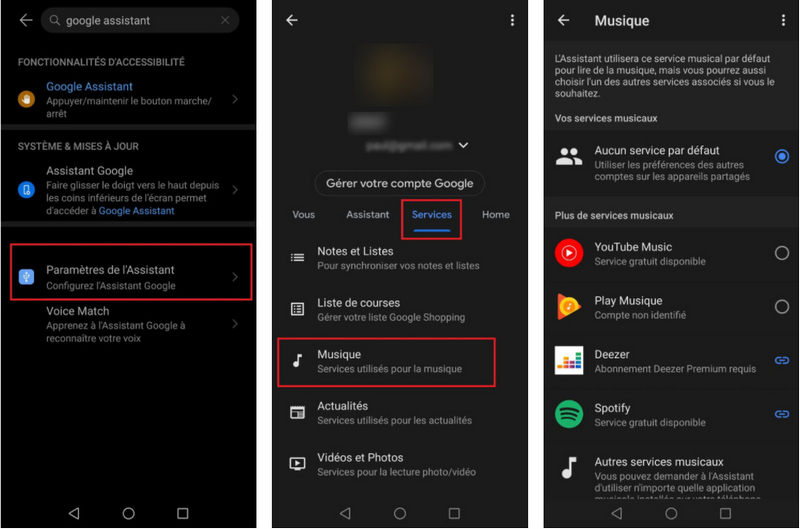
Step 6: If you don't know how to use voice control, you can check this instance.
- For example, if you want to listen to music "Hey Google" "Lance Beat it by Michael Jackson"
- You can do the same with a playlist that you have created: Launches the playlist "playlist name".
You need to say Hey Google to initiate the voice control.
Tips:Generally, this voice control is very intuitive and it works very well on recent smartphones. You can of course carry out all of these controls via the touchscreen on your dashboard, just be careful when driving.
Part 6. Play Streaming Music in the Car via Apple CarPlay
Apart from Apple Music, some of other streaming music apps are supported by CarPlay, such as Spotify, Tidal, Amazon Music, Pandora and so on. As one of the car owners, if you'd like to listen to streaming music in the car when driving, CarPlay allows you to play music freely via Siri. After you've set up CarPlay, you can play content from the Music app, Podcasts app, Audiobooks app and News app while driving.
📝 6.1 - Play Streaming Music in the Car via Wireless CarPlay
Step 1: Get your iPhone and turn on Siri. And start Apple CarPlay in your car. Then connect your iPhone to your car via Bluetooth or Wi-Fi.
Step 2: Make sure that your stereo is in wireless or Bluetooth mode. Tap the Voice Control button on your steering wheel until you hear Siri. Or if your car has a touch screen, just tap and hold the Home button in CarPlay or Siri Eyes Free, just say “Hey Siri”. On your iPhone, go to Settings > General > CarPlay, tap Available cars, and select your car.
Step 3: Once your iPhone is connected to CarPlay wirelessly, you can see your iPhone screen on CarPlay. Just open a music app to enjoy music when driving.

📝 6.2 - Play Streaming Music via CarPlay with a USB Cable
Currently, wireless connection is not available for all cars. If you want to connect your phone with CarPlay via s USB cable, it works too.
Step 1: Similarly, Start your car and make sure that Siri is on. then Just find a USB port that labeled with a CarPlay icon or a smartphone icon. Then plug your iPhone into the USB port.
Step 2: Then just open a music app on your car media screen, start playing the song you prefer.
Note: This method works with iPhone 5 and later. If you have older version of iPhone, you may need to save streaming music as MP3 then play music via Bluetooth connection or a USB cable.
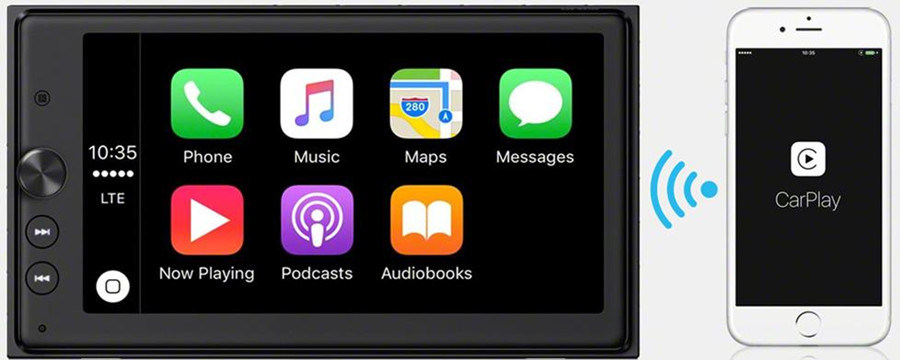
Conclusion
♪ Among all solutions, which is your favorite? Once you've learned solutions in this article, you will be able to play streaming music songs in the car.
♪ The best way to listen to music when driving is to download tracks, playlists, podcasts, audiobooks from a streaming music app via AudiCable Audio Recorder. When all songs are downloaded as MP3 files, you can freely enjoy music anytime even without internet or Premium account.
♪ If you find this post is helpful, please share people around you.
Related Articles
- How to Download Internet Radio to MP3 for Free
- Top 8 Ways to Convert Streaming Music to MP3 - Work for All Music Platforms
- Top 13 Free Unblocked Music Sites & Apps for School
- Top 9 Best Streaming Music Recorders (2025)
- 5 Ways to Download Spotify Music to iPhone without Premium
- Transfer Spotify Music/Playlists to USB Drive



